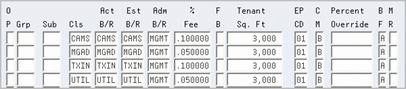104 E.P. Information
This chapter contains these topics:
The E.P. Information screen lets you set up and work with the information the system uses to calculate expense participation for a lease. This information is stored primarily in the following files: Tenant/Lease Master (F1501), Tenant Class Master (F15012), and Tenant Class Account Exclusion (F1533). The screen has processing options that control how the system displays and processes the information.
For an overview of expense participation, see Chapter 100, "Expense Participation Process" in this guide.
From the Real Estate Management System menu (G15), choose E.P. W/ Calc. Revisions.
From the E.P. W/ Calculation Revisions menu (G15231), choose E.P. Information.
Figure 104-2 E.P. Information (Fold Area) screen
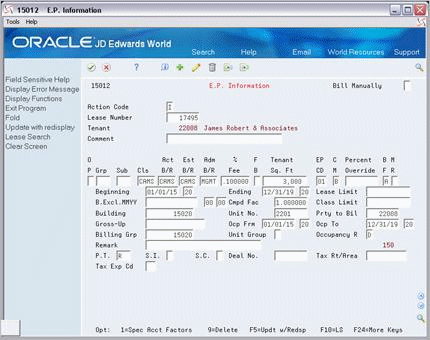
Description of "Figure 104-2 E.P. Information (Fold Area) screen"
104.1 Add E.P. Information
To define the expense participation for a lease, type A in the Action Code field, type the number of the lease in the Lease Number field, type the appropriate information for the detail lines, and press Enter or F5. Note the following:
-
The lease number and billing frequency are the minimum information required to add E.P. information.
-
The system automatically supplies information to the following fields from the lease in the Tenant/Lease Master file. However, you can also manually type different information in them.
| Field | Field |
|---|---|
| Tenant | Prty to Bil (Party to Bill) |
| Tenant Sq.Ft. (Tenant Square Feet) | Oc Dte Frm (Occupancy Date From) |
| Beginning | Oc Dte To (Occupancy Date To) |
| Ending | Billing Grp (Billing Group) |
| Building | Occupancy R (Occupancy Rule) |
| Unit No. (Unit Number) | P.T. (Payment Terms) |
104.2 Display E.P. Information
To display the E.P. information for a lease, type I in the Action Code field, type the number of the lease in the Lease Number field, and press Enter.
104.3 Change Displayed E.P. Information
To change the information that you have displayed for a lease, type C in the Action Code field, type the appropriate information, and press Enter or F5.
104.4 Delete Displayed E.P. Information
There are two methods that you can use to delete the information that you have displayed:
-
To delete all the E.P information for a lease, type D in the Action Code field and press Enter.
-
To delete one or more detail lines, type C (Change) in the Action Code field, type 9 in the OP (Option) field for each line you want to delete, and press Enter or F5.
104.5 E.P. Groups and Subgroups
You can group two or more E.P. classes and define a common limit that applies to the sum of the classes within the group. Within a group, you can also set up one or more subgroups of E.P. classes as a second layer of limits for more complex leases.
The following principles relate to how you define groups and subgroups of classes:
-
Each detail line for a class within the same group or subgroup must contain the same three-character code, which is user defined, in the Grp (Group) or Sub (Subgroup) field, respectively.
-
Each group and subgroup must also relate to a detail line with a blank Cls (E.P. Class) field. Such a line is called a limit record and must contain the following information:
-
The same code in the respective Grp or Sub field as the related classes
-
L (Limit record) in the CM (Computation Method) field
-
An amount, which is the common limit for the related classes, in the Lease Limit field in the fold area
-
Y (Yes) in the SC (Suspend Code) field in the fold area
-
These principles are applied to the sample information to show an example of a group and subgroup of E.P. classes.
In this example, CAMS, TXIN, and UTIL make up a group of E.P. classes with A11 as the group code. Notice that the second detail line defines the group.
Figure 104-4 E.P. Information (Group) screen
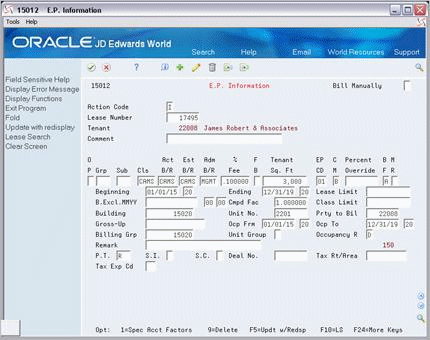
Description of "Figure 104-4 E.P. Information (Group) screen"
Note the fold area for the line that defines the subgroup:
Figure 104-5 E.P. Information (Subgroup Fold Area) screen
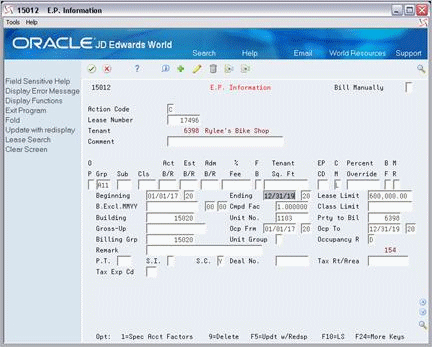
Description of "Figure 104-5 E.P. Information (Subgroup Fold Area) screen"
In this example, CAMS and UTIL make up a subgroup of classes with A12 as the subgroup code. It is contained in the group of classes with A11 as the group code. Notice that the second detail line defines the subgroup and the third detail line defines the group in this example.
Figure 104-6 E.P. Information (CAMS and UTIL Subgroups) screen
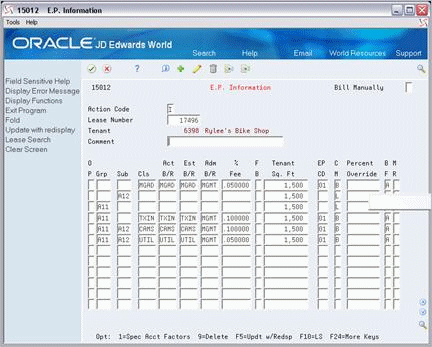
Description of "Figure 104-6 E.P. Information (CAMS and UTIL Subgroups) screen"
104.6 Guidelines
-
Before you define the expense participation for a lease, set up the following information:
-
Facility, tenant, and lease information
-
E.P. classes, billing frequencies, and other user defined codes
-
General accounting and accounts receivable constants
-
Object and subsidiary accounts in the G/L chart of accounts
-
Bill codes with their automatic accounting instructions (AAIs)
-
-
The administration fee and gross-up are percentages that are entered as decimal fractions. For example, an administration fee of five percent is .05, and .80 is a gross-up of 80 percent.
Note:
With a computation method other than N, O, U, and V, the gross-up percentage is not a true markup of expenses. For example, if the method is X and the gross-up percentage is .60 (60 percent), the system actually reduces the exposure amount by 40 percent. In this case, therefore, the gross-up percentage must be 1.60 for a 60 percent markup.-
If a specific account factor exists for an E.P. class, the OP (Option) field is highlighted.
-
The E.P. code corresponds to the square footage defined for the building in the Log Standards Master file (F1503).
-
The billing frequency is A (Annual) for expenses that are calculated for an entire fiscal year.
-
To specify the beginning month and year for the base exclusion (expense stop), use the MM and YY fields to the right of the B.Excl. field in the fold area. The month, which is only for information purposes, is optional, but the year is required.
-
The compound factor is used to escalate the base exclusion on an annually compounded basis. The factor is based on a scale of 100 percent. For example, to increase the exclusion by five percent, you enter the decimal fraction 1.05 in the Cmpd Fac field in the fold area.
-
The expenses are prorated on a month-by-month basis in relation to the beginning and ending dates. To prorate the expenses for a full year, therefore, either date must be adjusted so the system gathers a full year's expenses and prorates it based on the occupancy date.
-
The E.P. information is non-billable if the Computation Method field in the Tenant Class Master file contains one of the following codes: A (Already billed), M (Manual bill), or S (Suspended). With both M in the Computation Method field and Y (Yes) in the Bill Manually field, no automatic E.P. calculation and posting can occur.
-
The untitled field on the right side of the fold area is the Billing Control ID field. The system uses the number in this field to keep track of all the periods that have been billed. This information is kept in the Billings Generation Control Master file (F15011). You cannot bill a tenant twice for the same period unless you clear the billing control field for that period. To do this, run the Batch Delete program to delete an unposted batch of invoices. At this time, the system resets the billing control.
Note:
You cannot delete a batch of documents that has been posted.