105 Specific Account Factors
This chapter contains these topics:
The Specific Account Factors screen lets you adjust a specific G/L account within an E.P. class assigned to a lease. This information is stored in the Tenant Class Account Exclusion and Account Master files (F1533 and F0901, respectively). If a specific account factor exists for an E.P. class, the OP (Option) field is highlighted on the E.P. Information screen.
For an overview of expense participation, see Chapter 100, "Expense Participation Process" in this guide.
From the Real Estate Management System menu (G15), choose E.P. W/ Calc. Revisions.
From the E.P. W/ Calculation Revisions menu (G15231), choose E.P. Information.
On the E.P. Information screen, enter 1 in the OP (Option) field of a detail line that you have displayed.
Figure 105-1 Specific Account Features screen
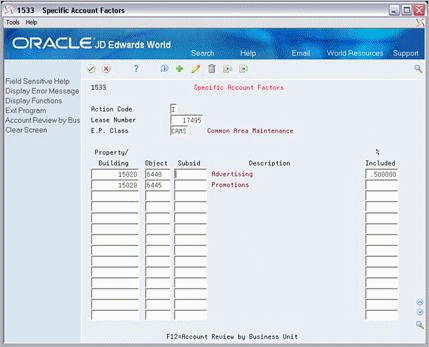
Description of "Figure 105-1 Specific Account Features screen"
For the lease in this example, the E.P. class for common area maintenance (CAMS) has specific adjustments to the advertising and promotion expenses. The tenant participates in 50% of the advertising costs and none of the promotion costs for the Atrium Mall (building 15020).
105.1 Add an Account Exclusion
To add an account exclusion to an E.P. class with no existing exclusions, choose Add in the Action Code field, type the appropriate account and inclusion information, and then press Enter.
105.2 Inquire on Specific Account Factors
When you access the Specific Account Factors screen for an E.P. class that you have displayed on the E.P. Information screen, the system automatically assigns action code I, the related lease number, and the E.P. class to the respective fields in the upper part of the screen. It also displays any related account exclusions that already exist. If no exclusions exist, the system highlights the Lease Number and E.P. Class fields and gives you an error message.
If the screen has been cleared or if you want to display the exclusions for a lease and E.P. class that is different than what is currently displayed, choose Inquire in the Action Code field, type the appropriate information in the Lease Number and E.P. Class fields, and then press Enter.
105.3 Change Displayed Account Information
To change the information that you have displayed for an E.P. class, choose Change in the Action Code field, type the appropriate information, and then press Enter.
105.4 Delete Displayed Account Information
There are two methods that you can use to delete the information that you have displayed:
-
To delete all the account exclusions for a lease and E.P. class you have displayed, choose Delete in the Action Code field and then press Enter.
-
To delete one or more account exclusions, choose Change in the Action Code field, use the Field Exit key to blank out the fields for each account exclusion that you want to delete, and then press Enter.
105.5 Guidelines
To adjust an account, you specify a percentage of the amount you want to include for the account. During the E.P. calculation, the system subtracts this percentage from 100 to determine the percentage to be excluded.