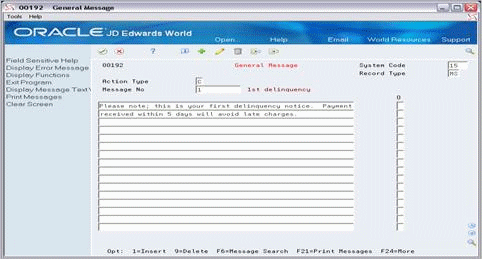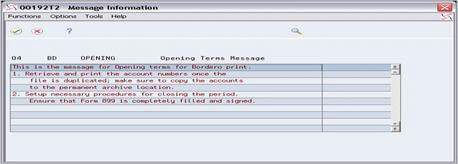183 General Message
This chapter contains these topics:
The General Message screen lets you set up and work with the text associated with the message codes that are defined on the Statement Messages - Enhanced screen. With the use of a function key, you can also search for and copy the text of existing messages into the one with which you are working. The text is stored in the General Message Detail file (F00192).
From any Real Estate Management menu, enter 29 in the Selection field.
From the Real Estate Management Setup menu (G1541), choose System Setup.
From the System Setup menu (G1542), choose Statement Messages - Enhanced.
On the Statement Messages - Enhanced screen, type 1 in the O (Option) field next to a message code and press Enter.
183.1 Display General Messages
When you access the General Message screen, it automatically displays the existing text for the message code. After you add or change the text, the system clears the screen. To display the text for the code again or the text for a different code, type I in the Action Code field, type the code in the Message No (Message Number) field, and press Enter.
183.2 Add and Change General Messages
When you access the screen or you inquire on a message code, the system automatically assigns C (Change) to the Action Code field. Be aware that you can use only action code C to add and change text. To do this, type the information in the first one or two lines of the text column and press Enter.
183.3 Delete General Messages
There are two methods you can use to delete the text:
-
To delete the text you have displayed, type 9 in the O (Option) field next to each line to be deleted and press Enter.
Note:
Action code D is not valid on this screen.-
If you delete a message code on the Statement Messages - Enhanced screen, any existing text for the code is also deleted.
183.4 Copy Text
To copy text from a message code to the one you have displayed:
-
Press F6 to display the General Message Search window, which lets you display a list of message codes from which you can copy text.
Figure 183-2 General Message Search screen
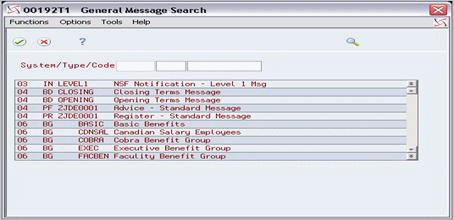
Description of "Figure 183-2 General Message Search screen"
-
Press Enter or use the roll keys to display a list of the existing codes in the window.
You can use the three fields in the upper part of the window to limit the list of codes by system, code type, and code. If you enter system 15 and code type MS, for example, the message codes for the Real Estate Management system appear in the window.
-
Double-click or choose Options, then Select for the message code you want to choose.
The Message Information window appears along with the text for the code you selected.
-
Highlight the text line you want to copy then choose Options, then Select/Work With.
The Message Information window closes and the text you selected appears on the General Message screen. It is placed after any text that already existed before the copy was performed.