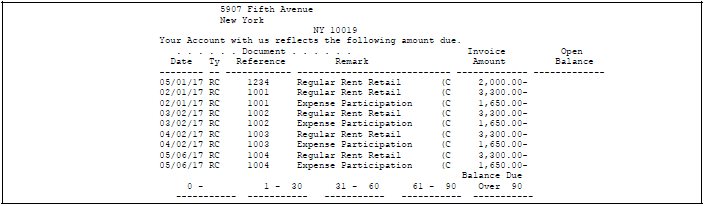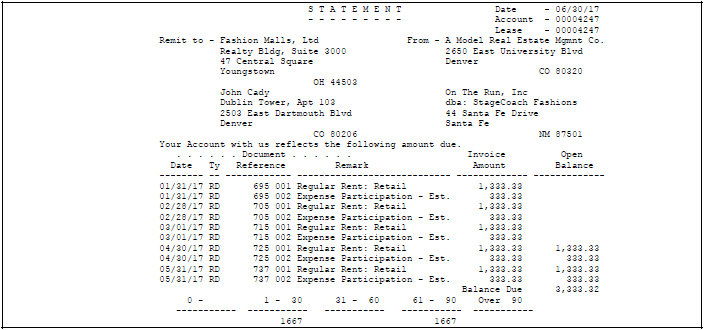25 Print Statements
This chapter contains these topics:
This chapter describes how to print a statement of posted A/R information, which is kept in the A/R Account Ledger file (F0311). You use the Print Statements program for the following kinds of statements:
-
All receipts
-
Open balance
-
Open balance minus security deposit
-
Balance forward
-
Credit balance
-
Zero balance
This program has processing options that control how the system processes and prints the information. To ensure that all the information is current, JD Edwards World recommends that you post all invoices and receipts before you print a statement.
From the Real Estate Management System menu (G15), choose Manual Billing.
From the Manual Billing menu (G1512), choose Print Statements.
It is also a selection on the Recurring Billing menu (G1521) and Fees and Interest menu (G1527).
25.1 Print Statements Procedures
When you choose this program from a menu, the system displays a DREAM Writer version list. From this screen, you can copy, change, or run a version of the program. For an overview of the DREAM Writer facility, see Appendix B, "DREAM Writer Overview" in this guide.
25.2 Printed Statements
25.2.1 All Receipts
A statement for all receipts is an audit trail that includes only the payments that you have received from a tenant for billed invoices. For the detail part of the statement, note the following:
-
The Date column contains the payment date.
-
The Document Reference column contains the payment number.
-
The Invoice Amount column contains the amount of the receipt.
-
The statement does not include open balances or aging.
25.2.2 Open Balance
A statement for the open balance includes the amounts for unpaid invoices in the Open Balance column. You can also include aging amounts in the lower part of the statement. The aging amounts are rounded to the nearest dollar.
25.2.3 Open Balance Minus the Security Deposit
If you include security deposits on an open balance statement, the system reduces the amount in the Balance Due field by the amount of such deposits. The Data Selection screen for the DREAM Writer version controls whether the statement includes security deposits (document type RU).
For the sample Open Balance statement, suppose Fashion Malls, Ltd had received a security deposit for $2,000.00 on February 1, 2017. The statement details would include 2,000.00 - in both the Invoice Amount and Open Balance columns. The amount in the Balance Due field would be 1,333.32 instead of 3,333.32, and the Over 90 field for aging would contain 2000 - .
25.2.4 Balance Forward
A statement for a balance forward includes a line item that is a summary of the billed amounts that are open before or on the date of the statement. Note the following:
-
The system supplies the Date column with the same date as the Date field in the upper right corner.
-
The Remark field contains the system-generated text Balance Forward.
-
The Open Balance column contains the net total of all paid and unpaid items including security deposits. This statement could be misleading because it includes security deposits as payments applied against open invoices.
-
The system bases the aging amounts on the due date of each unpaid item.
25.2.5 Credit Balance
A statement for a credit balance is similar to the balance forward statement except that it includes all detail information for the invoices and payments.
25.3 Processing Options
See Section 186.10, "Property Management Statements (P15501)."
25.4 Guidelines
-
To print statements related to a specific lease, the Statement Print Code field in the Tenant/Lease Master file (F1501) must contain Y (Yes). For the tenant in the lease, the Print Statement (Y/N) field in the Customer Master file (F0301) must contain Y.
-
The system supplies address information based on the following:
-
The "Remit to" address in the upper left corner of the statement is identified by the address number for the property or building in the Building (Business Unit) Master file (AN8O)(F0006).
-
The company address, which is the "From" address on the statement, is identified by the address number for the company assigned to the property or building in the Business Unit Master file.
-
The tenant address, which is below the "From" address, is identified by the address number for the tenant tied to a lease in the Tenant/Lease Master file (F1501).
-
The alternate address, which is below the "Remit" to address, is identified by the Alternate Payee field for a billing in the Tenant/Lease Billings Detail file. Unless the address is manually assigned to a billing, it is the same number as the Alternate Payee field for a lease in the Tenant/Lease Master file. If these two fields are blank, the alternate address is identified by the Send Statement To field for the tenant in the Address Book Master file (F0101).
If all three fields are blank, the system prints only three addresses at the top of the statement. In this case, the tenant address appears where the alternate address normally appears.
-
-
Items can be grouped on a statement the same way they are on an invoice. This is based on how you set up the billings on the Recurring Billing Information screen.
-
The Billing Grp field lets you group different tenants and leases into one combined billing.
-
The Item Grouping field controls whether the system groups bill code lines separately or as one line item on the invoice.
-
The S. I. Code (Separate Invoice Code) field controls whether the system prints a separate invoice for each bill code line.
-
-
The line of text that appears above the detail information is printed on each statement. The Open Balance statement example shows the following comment: Your Account with us reflects the following amount due.
For more information about system-generated text, see the JD Edwards World Technical Foundation Guide.
-
Aging amounts can appear in the lower part of the statement and are controlled by processing options. For each transaction, the system compares a date with the cutoff date in the upper right corner to determine the aging period. Aging amounts are rounded to the nearest dollar.
For example, suppose the cutoff date is July 31, 2017 and that aging is based on the due date. An unpaid amount with a due date of June 30, 2017 is 32 days old and will appear in the 31 - 60 field.
-
On the Data Sequence Setup screen for the DREAM Writer versions, statements are sorted according to the following mandatory sequence: 1) Company, 2) Alternate Payee, 3) Address Number, and 4) Document Number.
Caution:
This is not an optional sequence. If you modify it, you must also modify the logic for totaling in the program.
-
You can view the detail for each line item from the following screens:
-
Manual Billing Entry
-
Receipts Entry
-
Tenant A/R Ledger Inquiry
-
-
The time it takes to process and print a statement depends on the amount of history the A/R ledger contains.