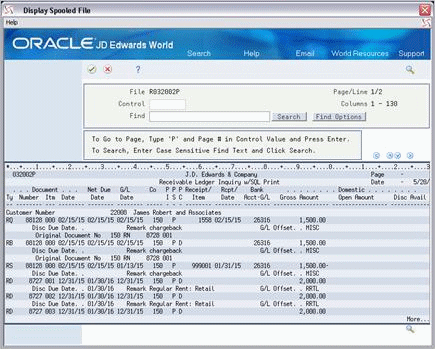31 Tenant A/R Ledger Inquiry
This chapter contains these topics:
The Tenant A/R Ledger Inquiry screen lets you display and print a tenant's transaction history for billings and cash receipts, which is stored in the A/R Account Ledger file (F0311) and Tenant/Lease Billings Detail file (F1511). The screen is available in two formats to include all the necessary information.
From the Real Estate Management System menu (G15), choose Cash Receipts.
From the Cash Receipts menu (G1513), choose Tenant A/R Ledger Inquiry.
Figure 31-1 Tenant A/R Ledger Inquiry screen
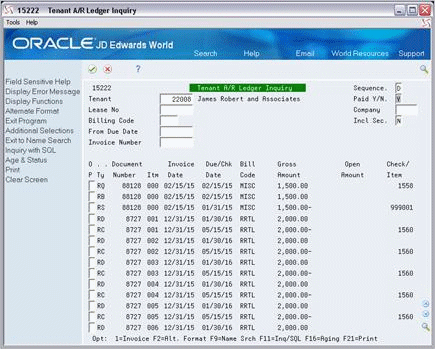
Description of "Figure 31-1 Tenant A/R Ledger Inquiry screen"
You use F2 to toggle between the two formats. In the alternate format, the G/L Date, Co (Company), and Lease fields replace the Invoice Date and Gross Amount fields.
Figure 31-2 Tenant A/R Ledger Inquiry (Alternate) screen
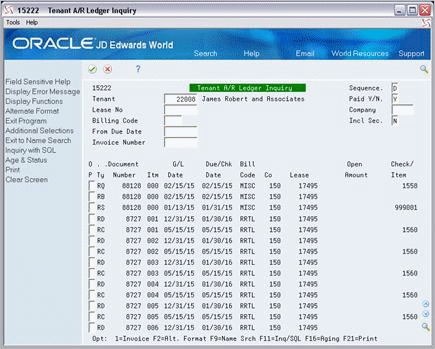
Description of "Figure 31-2 Tenant A/R Ledger Inquiry (Alternate) screen"
31.1 Display a Tenant's A/R Ledger
To display a tenant's A/R ledger, type the tenant number in the Tenant field or the lease number in the Lease No field and press Enter. This is the minimum required information. The system performs a search according to a single value or a combination of the fields in the upper part of the screen. Note the following:
-
To limit the display, you can use the following fields: Billing Code, From Due Date, Invoice Number, and Co.
-
To expand the display to include both paid and unpaid documents, enter Y (Yes) in the Paid field.
-
To change the sequence of the documents on the screen, use the Seq field.
31.2 Security Deposits
To include transactions related to security deposits, use either of the following methods for a tenant that you have already displayed:
-
Enter Y (Yes) in the Incl Sec field.
-
Enter the bill code for security deposits such as SECD in the Billing Code field. You can use this method regardless of how the Incl Sec field is set.
Figure 31-3 Tenant A/R Ledger Inquiry (Bill Code) screen
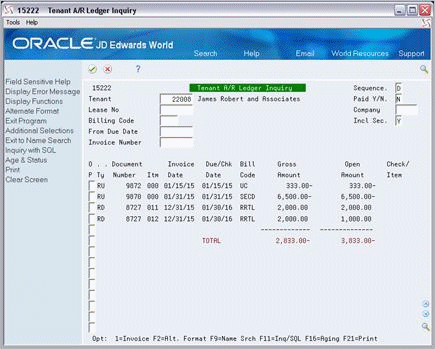
Description of "Figure 31-3 Tenant A/R Ledger Inquiry (Bill Code) screen"
Caution:
JD Edwards World recommends that you use both the second method and the screen format that does not include the Gross Amount field. With the other format, the screen displays the unapplied invoice (document type RU) as a negative amount in both the Gross Amount and Open Amount fields. This reduces the totals for the two columns by that amount. The Gross Amount field also includes a negative amount for the cash receipt (document type RC). Together, this information can be misleading.31.3 Print the A/R Ledger
To print the tenant's A/R ledger, select Print or press F21. The report includes the information you have specified on the screen.
31.4 Guidelines
-
The OP (Option) field lets you display the original document (invoice or cash receipt) for a specific transaction. You can also select Age & Status or press F16 to display a status and summary of the tenant's account.
-
The following items relate to total amounts:
-
The totals only include the invoices that you have selected for the display. Therefore, if you have limited the display, the totals are not for all unpaid documents in a tenant's A/R account.
-
The screen does not display total amounts when the Seq field is set to M (Numerical Order).
-
The total for the gross amounts includes only the amounts for original documents with document types such as RD, RN, and so on. If the Gross Amount column contains any cash receipts (document type RC) for an invoice, those amounts are not a part of the total. However, the total is reduced by the amounts for unapplied cash (document type RU) because such a transaction is considered an original document.
-
-
For an overview of cash receipts, see Chapter 27, "Cash Application Process" in this guide.