85 Unexpected Sales Report Entry
This chapter contains these topics:
The Unexpected Sales Report Entry screen lets you enter and work with the sales information if you do not run Expected Sales Report Generation. You also use this screen to enter the sales information for product scale records that did not exist in the Product Scale Master file (F15014) when you ran the generation program. This may be the case, for example, if it is a first-time report and you plan to set up the product scale records after the generation.
Caution:
All the relevant product scale records must be set up before you generate the sales overage billings.This screen is a version of the same program for the Expected Sales Report Entry screen. Though the fields are identical, it provides a different function in the sales entry process. The processing options for the program control what function is allowed. Note that unexpected sales entry is not as efficient and accurate as expected sales entry because it involves manual entry of all the information.
For information common to all the versions, see Chapter 84, "Expected Sales Report Entry" in this guide. For an overview of sales overage, see Chapter 79, "Sales Overage Process" in this guide.
From the Real Estate Management System menu (G15), choose Sales Overage.
From the Sales Overage (Percent Rent) menu (G1522), choose Sales Report Processing.
From the Sales Report Processing menu (G15221), choose Unexpected Sales Report Entry.
85.1 Unexpected Sales Entry Procedures
The procedures for unexpected sales entry are similar to expected sales entry with the following differences.
85.1.1 Setup Mode
You can change any of the fields on a detail line that is unposted. If you change the information that identifies the product scale record or the report month and year, however, the system adds the sales information as a new line of unexpected sales. If the old line is no longer valid, you must inquire on the lease again and delete that line.
Note that if you change the lease number, building, and unit, the new combination must exist in the Tenant/Lease Master file (F1501).
85.1.2 Entry Mode
To set up the screen for sales report entry, while in setup mode, type the appropriate information in the respective fields in the upper part of the screen and press F2. The system displays the entry mode with A in the Action Code field and the format you specified for the setup mode. You can press F2 at any time to toggle between the setup and entry modes, so that you can change the information that is displayed for the entry mode. However, this does not affect the information that you may have already typed in the lower part of the screen.
You use the upper part of the screen in the setup mode to customize the format for the entry mode. This can make the data entry more efficient and reduce the possibility of errors.
When you press Enter, the system searches the Sales Reporting Control file for the product scale record that matches the information entered for each detail line. If it cannot match a record with a detail line, the information is added as a new line of unexpected sales.
If adding additional sales to detail lines for unexpected sales entry, you must inquire on the appropriate fields in the upper part of the screen in setup mode so that detail that already exists in the Sales Reporting Control file is not included before moving to entry mode to add additional sales reports. For example, if sales have been entered for period 1 into the Sales Reporting Control file, you should inquire on report month 2 in the upper part of the screen in setup mode before switching to entry mode to add period 2 sales. If this is not done, an error displays.
The following displays this example. If only lease 17495 is entered in the upper part of the screen, period 1 sales displays in the lower part:
Figure 85-1 Unexpected Sales Report Entry screen
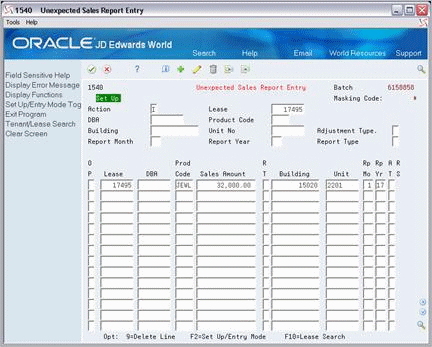
Description of "Figure 85-1 Unexpected Sales Report Entry screen"
Inquire on period 2 in the upper part:
Figure 85-2 Unexpected Sales Report Entry (Period 2) screen
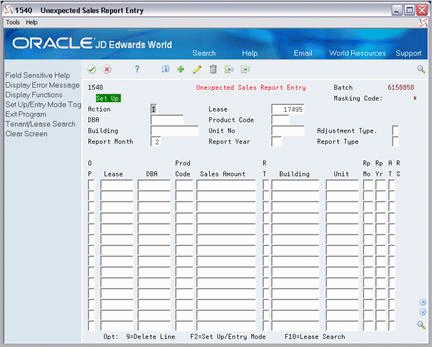
Description of "Figure 85-2 Unexpected Sales Report Entry (Period 2) screen"
Now unexpected sales can be entered when F2 changes the screen to Entry Mode
Figure 85-3 Unexpected Sales Report Entry (Entry Mode) screen
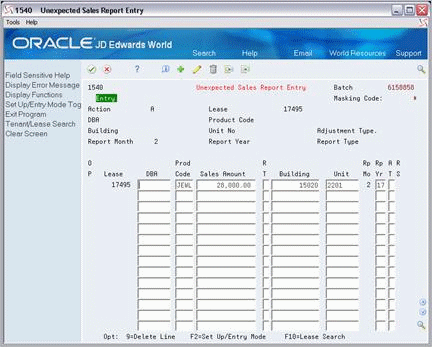
Description of "Figure 85-3 Unexpected Sales Report Entry (Entry Mode) screen"
85.2 Processing Options
See Section 186.28, "Heads Down Sales Report Entry (P1540)."