15 Canceling Vouchers
This chapter contains these topics:
You can reverse or delete a voucher to prevent the system from paying the voucher. If you did not post the voucher, you can delete it. If you did post the voucher, you must enter a reversing voucher into the system. A reversing voucher is identical to the original voucher, but has reversing values in the amount and quantity fields. For example, if the posted voucher contains 2400 in the Current Payment field, you enter a voucher with -2400.
15.1 Processing Options
15.2 Reversing Posted Vouchers
From Subcontract Management (G44), choose Daily Operations
From Subcontract Management Daily Operations (G4411), choose Progress Payment Entry
You cannot delete a posted voucher. You must enter a reversing voucher to offset the original voucher. A reversing voucher is identical to the original voucher, except that it contains values that reverse the posted voucher. For example, if the value in the Current Payment field is 2400 on the posted voucher, you enter a voucher with -2400.
You must post the reversing voucher. You should also place a hold on the posted voucher after you enter the reversing voucher to prevent the system from making a payment.
It might be necessary to modify the Invoice Number, when you enter the reversing voucher, if the Accounts Payable Constants are set to prevent duplicate invoices for a supplier.
See Also:
-
Resetting Payment Processing in the JD Edwards World Accounts Payable Guide to stop the system from making a payment
-
Assigning Hold Codes to Vouchers to prevent the system from making a payment for the voucher
-
On Progress Payment Entry, locate the voucher.
Figure 15-1 Progress Payment Entry screen
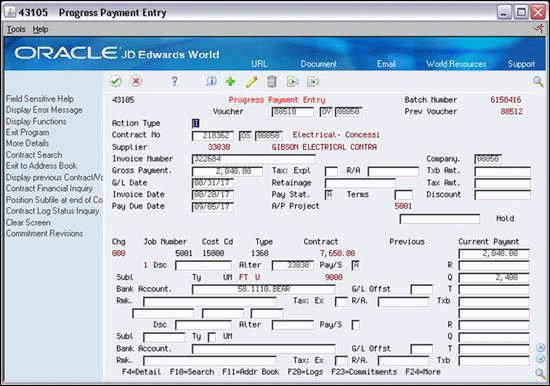
Description of "Figure 15-1 Progress Payment Entry screen"
-
Add an identical voucher with reversing amounts for the voucher that you want to offset.
Figure 15-2 Progress Payment Entry screen, Identical voucher
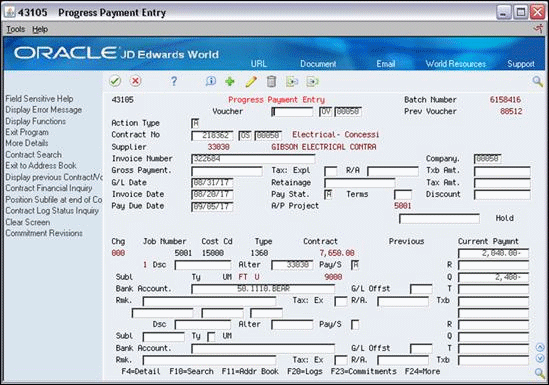
Description of "Figure 15-2 Progress Payment Entry screen, Identical voucher"
15.2.1 What You Should Know About
| Topic | Description |
|---|---|
| Alternative Method of Entering a Reversing Voucher | Locate the original voucher on the Progress Payments screen. Delete the values in the Voucher Number, Gross Payment, and Retainage fields in the header area. Change the sign (+/-) next to the amounts and quantities in the Current Payment column to reverse these values. Click Add to create the new reversing voucher. |