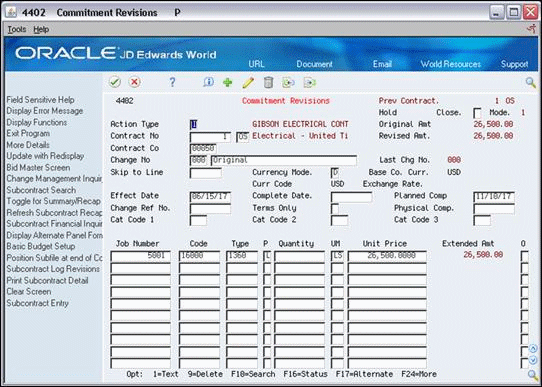7 Enter Commitment Information
This chapter contains these topics:
After you enter the identifying information for a contract, you enter the commitment information. A commitment is the money you designate to pay for a contract.
When you enter commitment information, you must specify if the contract is a lump sum contract or a unit contract. A lump sum contract is a contract in which you commit a single amount for the entire contract. In a lump sum contract, units are optional. A unit contract is a contract in which you commit an amount based on the number of units subcontractor completes. A commitment is the money that you designate to pay for a contract.
For example, assume that it costs 1000 to install all of the plumbing for the floor 3 job of an office building project. You can enter a lump sum contract for plumbing for 1000. Now assume that it costs 0.25 per square foot to install the drywall for the same job. In this case, each square foot of drywall constitutes one unit. You can enter a unit contract for drywall based on the number of square feet the subcontractor needs to install.
Commitment information includes the effective date for a commitment, and details such as the committed cost and other cost-related information for a contract. The effective date is the financial reporting period to which you post the committed cost. If you activate multi-currency, the effective date also determines the exchange rate for converting commitments into currency other than your company's base currency.
You can also enter descriptive text for each line item account within the contract.
7.1 Before You Begin
-
You must enter identifying information before you can enter commitment information. See Chapter 6, "Enter Identifying Information".
From Subcontract Management (G44), choose Daily Operations
From Subcontract Management Daily Operations (G4411), choose Commitment Revisions
7.2 Entering Commitment Details
You enter commitment details to provide the committed costs and cost-related information for a contract. You can enter commitment details for each account within a contract.
You must specify if the contract is a lump sum contract or a unit contract when you enter the commitment details. For a lump sum contract, you enter the total amount of the commitment. In a lump sum contract, units are optional. For a unit contract, you enter the total number of units and the price per unit. The system calculates the total commitment amount.
You can review information in an alternate format on Commitment Revisions. The alternate format displays totals for each line item instead of displaying change orders on separate lines. You cannot make changes or additions from the alternate format.
For example, assume you commit 100 to a specific account number. If you enter a change order for -25 in that account, the standard screen displays the information as a line item for the original 100 and a separate line item for the change order amount of -25. The alternate format displays a single line item amount of 75.
-
On Commitment Revisions, complete the following field:
-
Contract No
-
-
Complete the following field:
-
Effective Date
-
-
For each line item, complete the following fields:
-
Job Number
-
Code
-
Type
-
-
For a lump sum contract, complete the following fields:
-
Pricing Type
-
Unit Price
-
-
For a lump sum contract, complete the following optional field:
-
Quantity (Optional)
-
-
For a unit contract, complete the following fields:
-
Pricing Type
-
Quantity
-
Unit Price
-
-
For the contract, complete the following optional fields:
-
Terms Only
-
Currency Mode
-
-
Access the detail area.
Figure 7-2 Commitment Revisions screen, Detail area
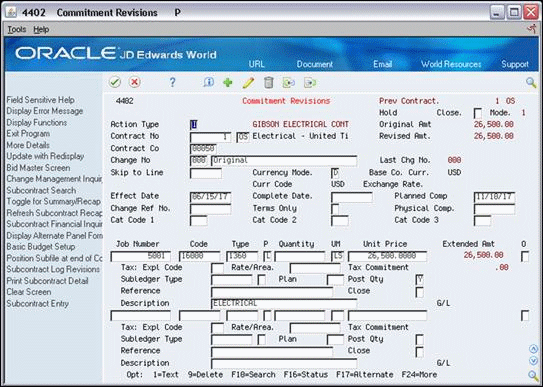
Description of "Figure 7-2 Commitment Revisions screen, Detail area"
-
Complete the following optional fields:
-
Tax Explanation Code
-
Rate/Area
-
Subledger
-
Subledger Type
-
Post Quantity
-
| Field | Explanation |
|---|---|
| Effective Date | A date that identifies the financial period to which the transaction is to be posted. The general accounting constants specify the date range for each financial period. You can have up to 14 periods. Generally, period 14 is for audit adjustments.
The system edits this field for PBCO (posted before cutoff), PYEB (prior year ending balance), and so on. |
| Job Number | A code that identifies a separate entity within a business for which you want to track items and costs. This entity might be a warehouse location, job, project, work center, or branch/plant. The Business Unit field is alphanumeric.
Screen-specific information The Job field in the detail part of the screen together with the Code and Type fields constitutes the general ledger account number associated with the contract. The system supplies the job number from the Contract Entry screen when contracts are limited to one job per contract. The Skip to Job field in the header part of the alternate screen format specifies the job number of the first account you want displayed in the detail part of the screen. |
| Code | A subdivision of an object account. Subsidiary accounts include more detailed records of the accounting activity for an object account.
Screen-specific information This field, together with the Job and Type fields, constitutes the general ledger account number associated with the contract. |
| Type | The object account associated with the cost code. The cost type is edited against the CT series of automatic accounting instructions (AAIs). The CT AAIs define the allowable cost types for your contracts. If only one CT AAI is defined for an order type, the cost type associated with that AAI is the default. You can define up to 99 cost types per order type.
In addition, the cost type is also edited against the CR series of AAIs. The CR AAIs define the valid ranges of cost types for a contract. The terms "object account" and "cost type" are used synonymously. |
| Pricing Type | A code that tells the system how to price the contract or commitment.
Valid codes are: U – Unit price contract. Unit price contract line items require both units and unit prices. The extended amount is calculated by the system. Commitments consist of both units and amounts. L – Lump sum contract. Lump sum contracts can have units and a unit price, an extended amount, or both units and an extended amount. If units are entered, a unit price is required as well. The units are informational only, and the extended amount is the true commitment amount. The system calculates the extended amount. If units are not entered, the unit price is the total amount and the extended amount is the same as the unit price. For lump sum contracts, quantities can be posted to the general ledger if the Post Quantities (PQ) field in the fold area is set correctly. Lump sum line items will commit amounts, but not units. |
| Unit Price | The unit cost of one item, as purchased from the supplier, excluding freight, taxes, discounts, and other factors.
Screen-specific information If the pricing type is L (Lump Sum) and no units are specified, this is the total amount of the commitment. |
| Quantity | The number of units that the contract or commitment represents. If this is a lump sum commitment (pricing type is L), the value in this field is informational only. |
| Terms Only | A code that specifies whether the change order is a terms only change.
Mode 1: Terms only changes must be manually updated with a Y for change orders that have a non-dollar effect, such as a schedule change, where the amount entered is not committed. Mode 3: Terms only changes cannot be entered manually. All change orders created in Mode 3 are terms only changes. Most inquiry screens and reports exclude terms only items. |
| Currency Mode | A code that indicates the currency of a customer's or a supplier's transactions. |
| Tax: Expl Code | A user defined code (00/EX) that controls how a tax is assessed and distributed to the general ledger revenue and expense accounts. You assign this code to a customer or supplier to set up a default code for their transactions.
Do not confuse this with the taxable, non-taxable code. A single invoice can have both taxable and non-taxable items. The entire invoice, however, must have one tax explanation code. Screen-specific information A user defined code (00/EX) that controls how a tax is assessed and distributed to the general ledger revenue and expense accounts. You assign this code to a customer or supplier to set up a default code for their transactions. |
| Rate/Area | A code that identifies a tax or geographic area that has common tax rates and tax distribution. The tax rate/area must be defined to include the tax authorities (for example, state, county, city, rapid transit district, or province), and their rates. To be valid, a code must be set up in the Tax Rate/Area table (F4008).
Typically, U.S. sales and use taxes require multiple tax authorities per tax rate/area, whereas VAT requires only one simple rate. The system uses this code to properly calculate the tax amount. |
| Subledger - G/L | A code that identifies a detailed auxiliary account within a general ledger account. A subledger can be an equipment item number, an address book number, and so forth. If you enter a subledger, you must also specify the subledger type. |
| Subledger Type | A user defined code (00/ST) that is used with the Subledger field to identify the subledger type and subledger editing. On the User Defined Codes screen, the second line of the description controls how the system performs editing. This is either hard-coded or user defined. For example:
A – Alphanumeric field, do not edit N – Numeric field, right justify and zero fill C – Alphanumeric field, right justify and blank fill |
| Post Qty | In the Contract Management system, a code that specifies whether the system will post quantities to the general ledger during progress payments and post committed costs. Normally, quantities that are contract related only and are not related to the job quantities are not posted to the general ledger. Values are:
Y – Post quantities to the general ledger and edit unit of measure to the general ledger account. N – Do not post quantities to the general ledger and do not edit unit of measure to the general ledger account. |
7.3 Entering Descriptive Text
After you enter commitment details, you can enter descriptive text for each line item account within the contract. Descriptive text can be anything that relates to the contract, including notes to yourself, details of a line item, and so on.
-
On Commitment Revisions, complete the following field and click Inquire.
-
Contract Number
-
-
Enter 1 in the following field to enter descriptive text for the individual line items.
-
Option
Figure 7-3 Commitment Distribution screen
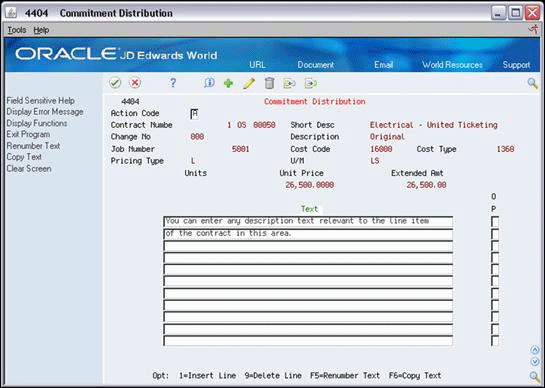
Description of "Figure 7-3 Commitment Distribution screen"
-
-
On Commitment Distribution, enter descriptive text for the line item.