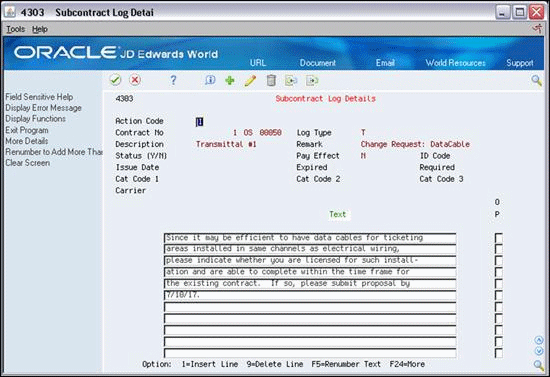8 Work with Log Information
This chapter contains these topics:
Log information is supplemental to the information contained in a contract, and includes such details as submittals and transmittals. A submittal is information that you need to receive from a subcontractor, such as proof of insurance, and so forth. A transmittal is information that you need to send to a subcontractor, such as permission to proceed, and so forth. Logs can also include information such as meeting dates, notes, and so forth, that are relevant to the contract.
You can assign dates to log information so that the system issues an outstanding submittal warning when you attempt to make payments before you receive all of the submittals. For example, if you require a subcontractor submit insurance information to you before you make a payment against the contract, you can specify for outstanding submittal warnings. The system then warns you if you attempt to make a payment before you receive the information.
You can enter new log information into a contract, or you can copy log information into a contract from a model log. A model log is a set of standard log information that you can copy into your contracts and then modify for each contract.
After you enter log information, you can enter descriptive text for each line item within the log. You can also delete any of the log information for a contract.
From Subcontract Management (G44), choose Daily Operations
From Subcontract Management Daily Operations (G4411), choose Subcontract Log Revisions
8.1 Entering Log Information
You can enter new log information into a contract. Log information can include such details as submittals and transmittals. You can assign dates to submittal information, and set up the system to warn you if you try to make payments against the contract before all of the information is received. This is called an outstanding submittal warning.
-
On Subcontract Log Revisions, complete the following field to locate the contract:
-
Contract Number
Figure 8-1 Subcontract Log Revisions screen
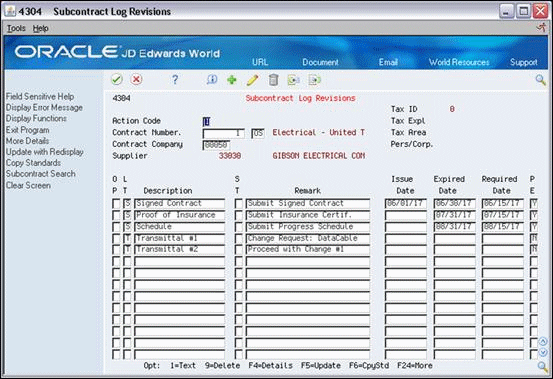
Description of "Figure 8-1 Subcontract Log Revisions screen"
-
-
Complete the following fields and click Add.
-
Log Type
-
Description
-
Status
-
Expired Date
-
Required Date
-
Pay Effect
-
Note:
The outstanding submittal warning is set up in the Pay Effect field. For an outstanding submittal warning to occur, the status of the log must be N, the Pay Effect field must be set to Y, and the required and/or expired dates must be earlier than the system date.| Field | Explanation |
|---|---|
| L T | A user defined code (system 00, type LG) that specifies the type of information in a log entry. The log type is used to group similar types of entries. |
| Description | A user defined name or remark.
Screen-specific information This is a description of the log entry. The default value is the description of the log type from user defined codes. |
| S T | A code that specifies whether the requirements for the log line have been satisfied. Valid codes are:
Y – Yes, the requirements have been satisfied. N – No, the requirements have not been satisfied. Blank – The requirements have not been satisfied, the log line is not yet in effect, or no status is required. |
| Expired Date | The expiration date of the log entry if applicable. For example, consider a submittal requirement for an Insurance Certificate. For such an entry, the termination date for the policy would be entered in the Expired Date field. This date is used by the Submittal Status Update program to update the status field. If the Expired Date is earlier than the current date when you run the program, the system sets the status to N for the log entry. |
| Required Date | The date that the log entry needs to be received. For example, consider a submittal requirement for an insurance certificate. For such an entry, the date that a copy of the policy or certified proof of coverage document is to be received would be entered in the Required Date field. |
| Pay Effect | A code normally used in conjunction with submittal log entries. It indicates whether the submittal requirement is of such importance that regular payments to the subcontractor can be suspended if the submittal requirement is not properly satisfied.
If Pay Effect is set to Y, various warning messages can appear during progress payment entry when there are outstanding log requirements. Valid codes are: Y – Issue warning messages if log requirements are not met. N – Do not issue warning messages. |
8.2 Copying Log Information from a Model Log
You can copy log information into a contract from a model log. A model log is a set of standard log information that you can copy into your contracts and then modify for each contract. This will save you time when you have log information that is duplicated across many contracts.
8.2.1 Before You Begin
-
Create model log information. See Chapter 43, "Create a Model Log"
To copy log information from a model log
-
On Subcontract Log Revisions, complete the following fields:
-
Contract Number
-
Contract Type
-
-
Choose Copy Standards (F6).
The system copies the log information from the model log with the same contract type and company.
-
On Subcontract Log Revisions, revise information, if necessary.
8.3 Entering Descriptive Text
After you enter log information, you can enter descriptive text for each line item of the log. Descriptive text can include any information that is related to the log, such as notes to yourself, details of line item, and so on.