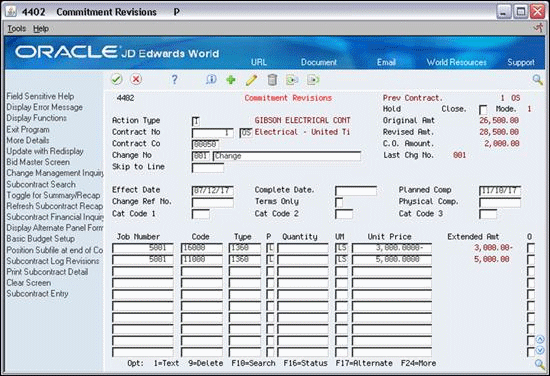9 Create a Change Order
This chapter contains these topics:
You can change commitment details after you enter them by creating a change order. This updates the commitment information and creates a record of changes to the contract. After you enter change order information, you can enter descriptive text for each line item of the contract.
Note:
Use the Edit Options processing option for the Commitment Revisions program to allow changes to the original commitment information by line item or you must enter change orders.From Subcontract Management (G44), choose Daily Operations
From Subcontract Management Daily Operations (G4411), choose Commitment Revisions
9.1 What You Should Know About
| Topic | Description |
|---|---|
| Linking change order information | If you enter a change order using the Change Management system, you can access the Change Management system and copy the information. On Commitment Revisions, choose Change Management Inquiry (F8). |
| Processing modes | If you specify processing mode 1 in the Processing Mode Selection processing option for Subcontract Entry, you must manually enter a value for the Terms Only field.
If you specify processing mode 3 in the Processing Mode Selection processing option for Subcontract Entry, the system enter Yes into the Terms Only field. See Chapter 6, "Enter Identifying Information" for more information about the processing mode. |
9.2 Entering Change Order Information
You can change commitment details after you enter them by creating a change order. This updates the commitment information and creates a record of changes to the contract. For example, to increase the committed amount for a contract by 100, you enter a change order for 100. The system maintains a record of the change.
You can change the amounts on existing lines and you can add lines. You must remove any detail lines that you do not want in the change order. The system includes all accounts and amounts in the change order when you click Add.
To enter change order information
-
On Commitment Revisions, complete the following field and click Inquire.
-
Contract Number
-
-
Delete the values in the following fields:
-
Change Number
-
Change Description (Optional)
-
-
Complete the following field:
-
Effective Date
-
-
Complete the following field, if necessary:
-
Terms Only
-
-
Revise any commitment information, as necessary, in the detail portion of the screen.
| Field | Explanation |
|---|---|
| Change No | The change order number of the contract. The default change number of the original base contract is 000. Each time you add a change order, the system automatically increments the number by 1. Change order number 1 has a value of 001, change order number 2 has a value of 002, and so forth. |
| Description | A brief description of an item, a remark, or an explanation.
Screen-specific information This is a description of the change order or commitment. The default for the base contract is "Original" and the default for additional commitments is "Change." You can change the default descriptions in Vocabulary Overrides. You can also enter text directly into this field. |
| Terms Only | A code that specifies whether the change order is a terms only change.
Mode 1: Terms only changes must be manually updated with a Y for change orders that have a non-dollar effect, such as a schedule change, where the amount entered is not committed. Mode 3: Terms only changes cannot be entered manually. All change orders created in Mode 3 are terms only changes. Most inquiry screens and reports exclude terms only items. |