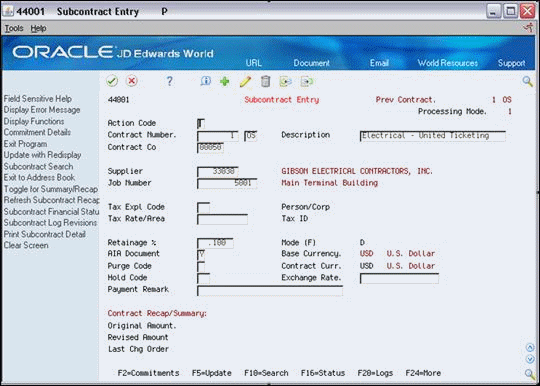6 Enter Identifying Information
This chapter contains these topics:
You enter identifying information to distinguish your contracts from each other. Identifying information includes details about the contract company, subcontractor information, and financial details, such as tax rates and retainage. Retainage is a percentage of the contract amount that is held until a specific date after the subcontractor completes the work.
6.1 What You Should Know About
| Topic | Description |
|---|---|
| Subcontract Entry processing options | The Display Options processing option for Subcontract Entry controls the display of the project and job fields on the screen.
When you set up this processing option, you can specify the following values: 1 - Allow multiple jobs with no project number. If you select this option, the Project Number field and the Job Number field do not display. 2 - Allow one job per contract. If you select this option, only the Job Number field displays. Blank - Allow multiple jobs with a project number. If you specify this field, only the Project Number field displays. |
| Selecting the processing mode | You must set the Processing Mode Selection processing option to one of the following processing modes:
If you select processing mode 1, the system displays commitments and change orders as separate line item amounts per cost code on Progress Payment Entry. For example, if you enter an original commitment amount of 100 and then enter a change order for 20, the system displays each amount as a separate line item. If you select processing mode 3, the system displays commitments and change orders as a single summarized line item on Progress Payment Entry. For example, if you enter an original commitment amount of 100 and then enter a change order for 20, the system displays a single line item amount of 120. |
| Multi-currency defaults | If you activate multi-currency, the system applies the base currency and contract currency to a contract in the following order:
|
| Tax information defaults | You apply tax information to a contract in the following order:
See also: |
| Withholding a payment for a contract | You can use any of the following methods to withhold payments for a contract:
See Chapter 11, "Enter Vouchers"and Section 43.2, "Entering Log Information"
See Section 43.2, "Entering Log Information"
See Enter Identifying Information
See Chapter 4, "Set Up Suppliers"
|
To enter identifying information
From Subcontract Management (G44), choose Daily Operations
From Subcontract Management Daily Operations (G4411), choose Subcontract Entry
-
On Subcontract Entry, complete the following fields:
-
Contract Company
-
Supplier
-
-
Complete one of the following fields:
-
Project
-
Job
-
-
Complete the following optional fields:
-
Description
-
Tax Explanation Code
-
Tax Rate/Area
-
Retainage
-
Hold Code
-
| Field | Explanation |
|---|---|
| Contract Co | A number that, along with order number and order type, uniquely identifies an order document (such as a purchase order, a contract, a sales order, and so on).
If you use the Next Numbers by Company/Fiscal Year facility, the Automatic Next Numbers program (X0010) uses the order company to retrieve the correct next number for that company. If two or more order documents have the same order number and order type, the order company lets you locate the desired document. If you use the regular Next Numbers facility, the order company is not used to assign a next number. In this case, you probably would not use the order company to locate the document. Screen-specific information If you leave this field blank, the system supplies the company assigned to the project or job. If you do not enter a project or job number you must enter the contract company number. |
| Supplier | A number that identifies an entry in the Address Book system. Use this number to identify employees, applicants, participants, customers, suppliers, tenants, and any other Address Book members.
Screen-specific information Enter the address book number of the subcontractor for the contract. |
| Project | A code that identifies a separate entity within a business for which you want to track items and costs. This entity might be a warehouse location, job, project, work center, or branch/plant. The Business Unit field is alphanumeric.
Screen-specific information A processing option specifies whether this field appears on the screen and if so, what its title is (Job Number or Project).
|
| Tax Expl Code | A user defined code (00/EX) that controls how a tax is assessed and distributed to the general ledger revenue and expense accounts. You assign this code to a customer or supplier to set up a default code for their transactions.
Do not confuse this with the taxable, non-taxable code. A single invoice can have both taxable and non-taxable items. The entire invoice, however, must have one tax explanation code. Screen-specific information If you leave this field blank, the system supplies the code assigned to the project or job. If no code is assigned to the project or job, the system supplies the code from the Supplier Master table. |
| Tax Rate/Area | A code that identifies a tax or geographic area that has common tax rates and tax distribution. The tax rate/area must be defined to include the tax authorities (for example, state, county, city, rapid transit district, or province), and their rates. To be valid, a code must be set up in the Tax Rate/Area table (F4008).
Typically, U.S. sales and use taxes require multiple tax authorities per tax rate/area, whereas VAT requires only one simple rate. The system uses this code to properly calculate the tax amount. Screen-specific information Use this field to override the value entered for the contract in the Tax Expl Code field on the Contract Entry screen. The value in this field is for the particular commitment distribution item only. |
| Retainage % | The rate of retainage (referred to as "holdback" in some countries) that applies to the contract. This rate is a percentage of each payment. It is expressed as a decimal fraction. For example, retention of 10% is expressed as .10. The retainage rate cannot be greater than 99.9% (.999) or less than zero.
Screen-specific information You can override the rate entered on this screen with another rate or amount on the Progress Payment Entry screen. |
| Hold Code | A user defined code (system 42, type HC) that indicates why an order was put on hold. Any value other than the default of blank will cause all vouchers entered against the contract to have a pay status of H and be automatically bypassed during Accounts Payable check processing.
Screen-specific information A processing option specifies whether you can modify this field. If you are setting up a base agreement, you should enter the appropriate preferred supplier code in this field. |