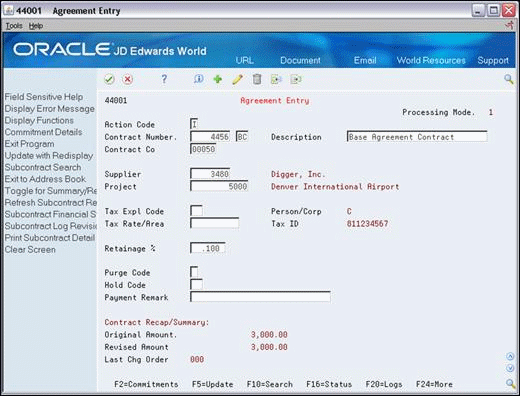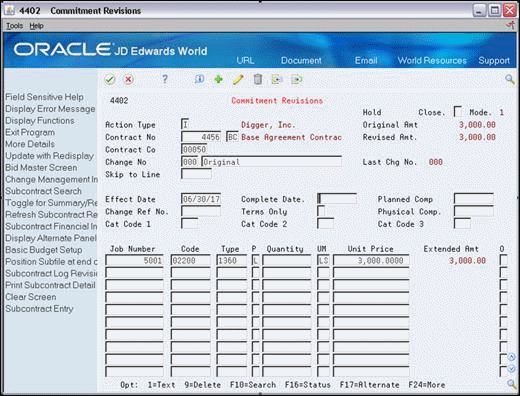28 Set Up the Base Agreement
This chapter contains these topics:
A base agreement is a model contract that contains commitment information for more than one job. You use base agreements so that you do not have to specify individual commitment distribution information for each contract. This is useful for contracts which have more than one plan, but where all of the jobs with the same plan have identical commitment information.
For example, assume you accept a contract to build 30 houses in a subdivision. Ten of the houses are floor plan A, 10 are floor plan B, and 10 are floor plan C. The subdivision is your project, and each house is a separate job.
You can set up a single base agreement with commitment details for an entire house. You can also set up base agreements for each task within the house, such as plumbing, electrical, drywall, and so on. For this example, assume that your base agreement is for plumbing. The cost for plumbing is 1000 in floor plan A, 1200 in floor plan B, and 1500 in floor plan C.
You can make a single base agreement for plumbing that includes the commitment distribution information for each of the floor plans. Then, when you are ready to make progress payments to your plumbing subcontractor, you can pay against the commitments that you define for the specific floor plan of the job. You do not need to create a new contract with new commitment distribution details for each house.
When you set up a base agreement, you must define the different plans and subcontractors that you hire to perform the work. You must also enter identifying information for the overall contract. Then, you enter the commitment details and log information for each plan within the contract. As in the example above, you define plans A, B, and C that correspond to the different floor plans. Next, you enter the identifying information for the entire plumbing contract. Then, you enter the commitment details and log information for each plan.
You can create a change order to revise the commitment amounts for any plan. This updates the commitment information and allows the system to keep an audit trail of the changes to the contract.
28.1 Setting Up User Defined Codes for Base Agreements
From Subcontract Management (G44), enter 29
From Subcontract Management System Setup (G4441), choose an option under the User Defined Codes heading
You must define each of the job plans in your base agreement. For example, to include commitment distribution details for floor plan A, floor plan B, and floor plan C in your construction project, you must define a different plan for each floor plan.
You identify your plans with user defined codes (UDCs). You must also set up a UDC to indicate from which plan to release commitment distribution details when you make progress payments.
In addition, you must also define supplier codes and preferred supplier codes. Supplier codes define each type of subcontractor that you hire. Preferred supplier codes allow you to release commitments that relate to a specific subcontractor.
Complete the following tasks:
-
To define plan codes
-
To define release codes
-
To define supplier codes
-
To define preferred supplier codes
You must define a plan code for each of the plans that you will include in your base agreement.
-
On any User Defined Code Revisions screen, complete the following fields to locate table 00/19:
-
System Code
-
User Defined Codes
Figure 28-1 General User Defined Codes screen, Search Results for Table 00/19
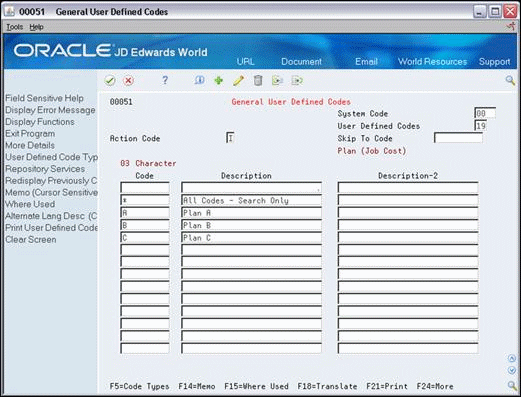
Description of "Figure 28-1 General User Defined Codes screen, Search Results for Table 00/19"
-
-
Enter the plan codes.
-
Complete the following fields to locate table 44/01:
-
System Code
-
User Defined Codes
Figure 28-2 General User Defined Codes screen, Search Results for Table 44/01
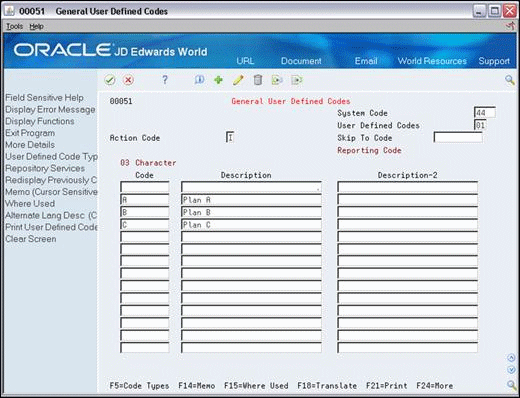
Description of "Figure 28-2 General User Defined Codes screen, Search Results for Table 44/01"
-
-
Enter the plan codes.
You must set up codes to indicate from which job plan to release commitment distribution details when you make progress payments.
-
On any User Defined Code Revisions screen, complete the following fields to locate table 00/20:
-
System Code
-
User Defined Codes
Figure 28-3 General User Defined Codes screen, Search Results for Table 00/20
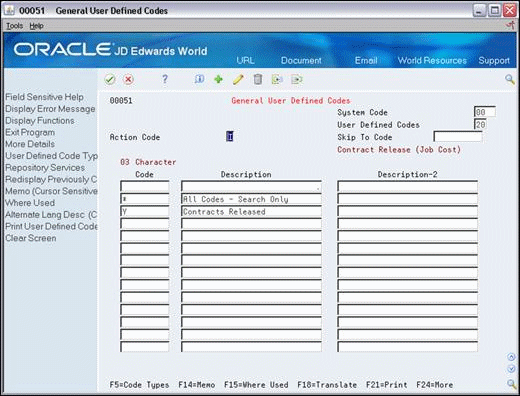
Description of "Figure 28-3 General User Defined Codes screen, Search Results for Table 00/20"
-
-
Enter the contract release codes.
You must define each type of subcontractor that you use to perform the work. For example, you might enter code ELE for electrical subcontractors and code PLB for plumbing subcontractors.
-
On any User Defined Code Revisions screen, complete the following fields to locate table 41/P1:
-
System Code
-
User Defined Codes
Figure 28-4 General User Defined Codes screen, Search Results for Table 41/P1.
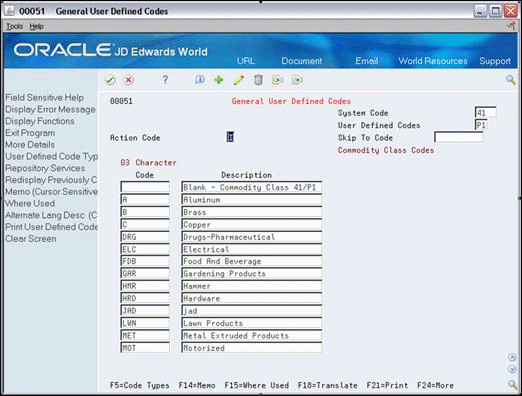
Description of "Figure 28-4 General User Defined Codes screen, Search Results for Table 41/P1."
-
-
Enter your supplier category codes.
To define preferred supplier codes
You must define a preferred supplier code to release commitments that relate to specific subcontractors. For example, you can define preferred supplier code AA to indicate your first choice in subcontractors, BB to indicate your second choice, CC to indicate your third choice, and so on.
-
On any User Defined Code Revisions screen, complete the following fields to locate table 42/HC:
-
System Code
-
User Defined Codes
-
-
Enter the preferred supplier codes.
28.2 Entering the Job or Task
You enter a base agreement to define the jobs and tasks for your project. If you enter a base agreement for an entire house, then the job is the house. If you enter a base agreement for plumbing only, then the task is plumbing.
You must enter a job or task into your system for each base agreement. In addition, if you define multiple plan codes in a base agreement, you must enter a separate job or task for each plan code. For example, if you define plan codes A, B, and C, you must enter a corresponding job or task for each.
When you enter jobs or tasks for your base agreements, you must use only cost codes and cost types that are valid for your project. If you enter more than one plan code for the same task per base agreement, you must ensure that the cost code structure is the same for each of them.
From Subcontract Management (G44), enter 27
From Advanced & Technical Operations (G4431), choose Agreement Entry
28.2.1 Entering Identifying Information
You must enter identifying information for each base agreement. Identifying information includes details about the contract company, subcontractor information, and financial details such as tax rates and retainage.
To enter identifying information
-
On Agreement Entry, enter the base agreement code in the following field:
-
Contract Type
-
-
Complete the following fields:
-
Contract Company
-
Supplier
-
-
Complete the following optional fields:
-
Project
-
Tax Explanation Code
-
Tax Rate/Area
-
Retainage %
-
-
Complete the following field with the appropriate preferred supplier code:
-
Hold Code
-
| Field | Explanation |
|---|---|
| Hold Code | A user defined code (system 42, type HC) that indicates why an order was put on hold. Any value other than the default of blank will cause all vouchers entered against the contract to have a pay status of H and be automatically bypassed during Accounts Payable check processing.
Screen-specific information A processing option specifies whether you can modify this field. If you are setting up a base agreement, you should enter the appropriate preferred supplier code in this field. |
28.2.2 Entering Commitments
After you enter identifying information for the base agreement, you must enter the commitment details for each job plan. When you enter commitment information for your base agreements, you must use only cost codes and cost types that are valid for all contracts.
-
On Agreement Entry, complete the following fields to locate the contract:
-
Contract Number
-
Contract Type
-
-
Choose Commitment Details (F2).
-
On Commitment Revisions, complete the following fields:
-
Effective Date
-
Job
-
Code
-
Type
You must enter the project number from the Job Master Revisions screen in the Job field.
-
-
Complete the following field with the supplier category code:
-
Cat Code 1
-
-
Choose More Details (F4) to access the detail area.
Figure 28-7 Commitment Revisions screen, Detail area
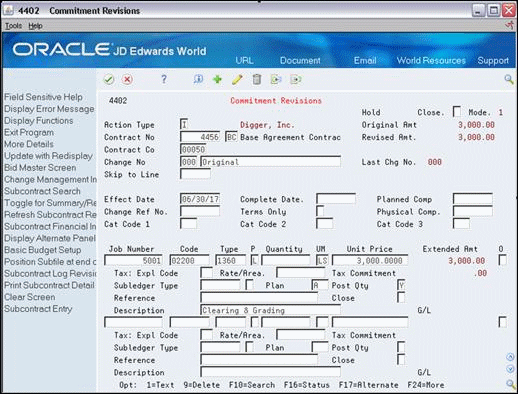
Description of "Figure 28-7 Commitment Revisions screen, Detail area"
-
Complete the following required field for each plan:
-
Plan
-
-
Complete the appropriate fields for each plan:
-
Pricing Type
-
Units
-
Unit of Measure
-
Unit Price
-
Tax Explanation Code
-
Rate/Area
-
Subledger
-
Subledger Type
-
Post Quantity
-
| Field | Explanation |
|---|---|
| Plan | This user defined code is for log entry reporting purposes.
Screen-specific information Use this field for base agreement processing to specify a job category for the commitment line. |