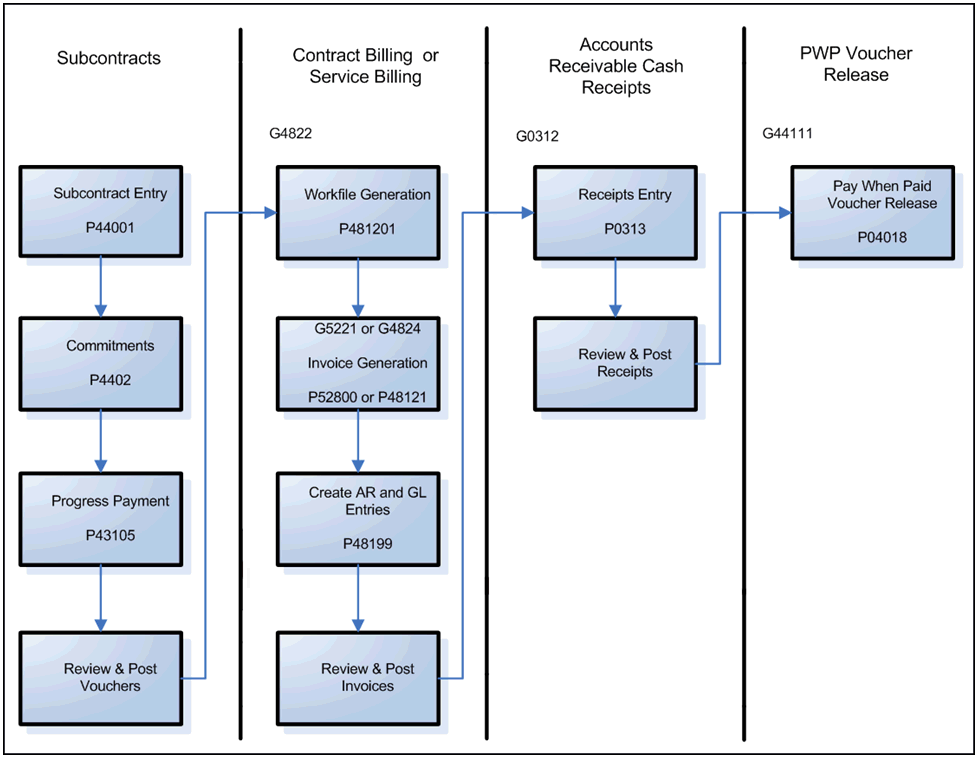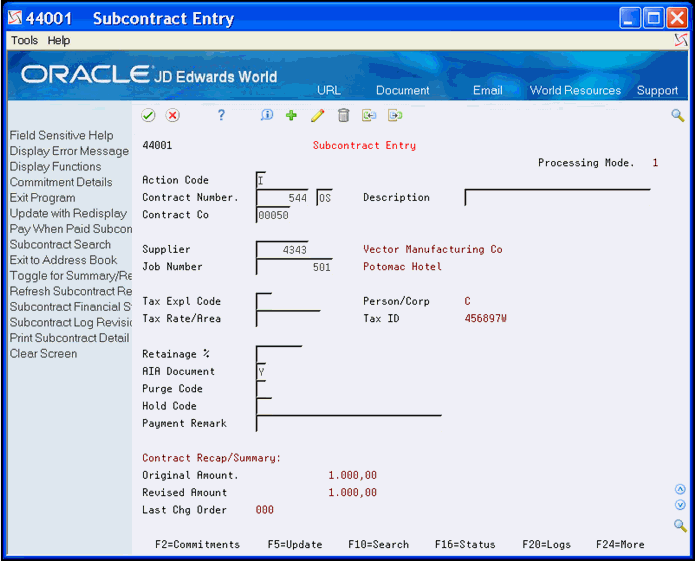30 Pay When Paid
This chapter contains these topics:
-
Section 30.1, "Setting Up Pay When Paid Subcontract Defaults"
-
Section 30.2, "Releasing Vouchers for Pay When Paid Subcontracts"
Pay When Paid is a standard practice in the construction industry. General contractors do not want to carry all of the liability if a customer defaults on a job and want subcontractors to share in the risk of nonpayment by a customer on a job. The general contractor creates payments for the subcontractors to match the work which the customer pays to the general contractor.
To manage a contract, you can manually compare the total of the customer's payments that you receive for a job to the total amount of the payments due the subcontractors. Using the Pay When Paid process streamlines the entire project payment process. The Pay When Paid process removes the manual comparisons and calculations, improves the accuracy of the amounts you pay on a job, prevents premature payments to subcontractors, and reduces the majority of the manual steps. By removing any manual steps, your employees can concentrate on other critical business tasks. The Pay When Paid process prevents you from paying a subcontractor for work they perform on a job until you receive payment from the customer.
For example, you receive payment for a portion of work the company completes on a highway. You create a voucher to pay the subcontractor for the portion of work they complete on that job.
Depending on the type of construction job, Pay When Paid releases subcontractor's vouchers for payment using either the dollar or percent method.
Pay When Paid integrates with the following systems:
-
Subcontract Management
-
Contract Billing
-
Service Billing
-
Accounts Receivable
-
Account Payable
After you enter Pay When Paid data for a subcontract, the Pay When Paid process includes the following steps:
-
Create Pay When Paid vouchers for items with a W in the Pay Status field using the Progress Payment Entry program (P43105). Vouchers with a W in the Pay Status field indicate they are Pay When Paid vouchers. See Chapter 11, "Enter Vouchers".
-
Post the vouchers.
-
Select vouchers for the Billing Workfile table (F4812) in Contract Billing or Service Billing.
-
Create resulting Accounts Receivable invoices using Contract Billing or Service Billing.
-
Apply cash receipts to invoices in the Accounts Receivable system.
-
Use a batch process to update the pay status of vouchers that are eligible for payment using the Pay When Paid Voucher Release program.
-
Use the Accounts Payable Payment Processing to pay eligible vouchers.
The Pay When Paid process includes the following tasks:
-
Ensure a customer address book number exists in the Owner Address Number field in the Job Master Revisions program (P510063).
-
Update expense accounts by ensuring the Billable (Y/N) field contains 1 or Y in the Accounts by Business Unit program (P0901). Transactions in billable accounts are eligible for processing by the Contract Billing and Service Billing systems.
-
Set the Display Number of Jobs processing option for the Contract Entry program (P44001) and Commitment Revisions program (P4402) to 2 to automatically display the Pay When Paid screen when you add a subcontract.
30.1 Setting Up Pay When Paid Subcontract Defaults
From Subcontract Management Daily Operations (G4411), choose Pay When Paid Operations
From Pay When Paid Operations (G44111), choose Subcontract Entry
After you add or locate an existing contract on Subcontract Entry, you can enter Pay When Paid information in the Pay When Paid Subcontract Defaults program (P040171). The system stores this information in the Subcontract Pay When Paid Defaults table (F04017).
If you set the Display Number of Jobs processing option for the Contract Entry program (P44001) to 2, the Pay When Paid screen automatically displays when you add a subcontract. If you activate multi-currency, the Currency Code field displays at the bottom of the Pay When Paid Subcontract screen.
To set up pay when paid subcontract defaults
-
On Subcontract Entry, choose Pay When Paid Subcontract (F8).
-
On Pay When Paid Subcontract, complete the Pay When Paid Flag field.
Figure 30-3 Pay When Paid Subcontractor screen
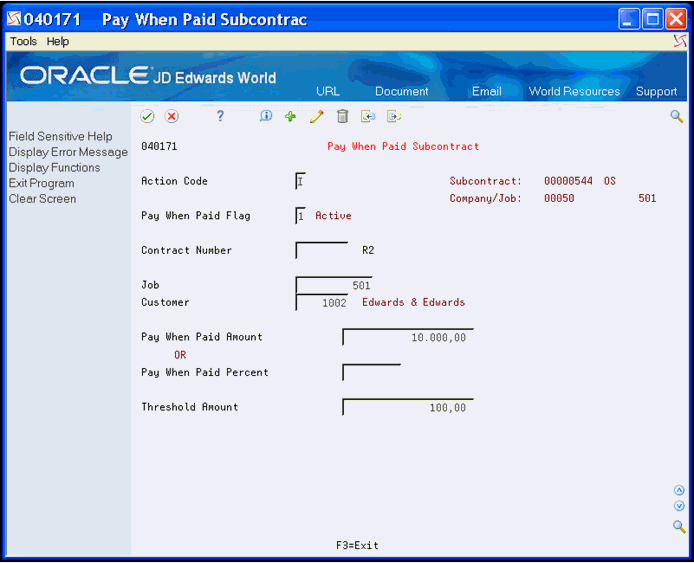
Description of "Figure 30-3 Pay When Paid Subcontractor screen"
-
Perform one of the following:
-
Complete the Contract Number field.
-
Complete the following fields:
-
Job
-
Customer
-
-
-
Complete the following fields:
-
Pay When Paid Amount
-
Pay When Paid Percent
-
-
Complete the following optional field and click Add.
-
Threshold Amount
-
| Field | Explanation |
|---|---|
| Pay When Paid Flag | A value that indicates the status of a Pay When Paid Subcontract. Valid values are:
' ' - Inactive: Vouchers for the subcontract are not tracked through Contract Billing or Service Billing. '1' - Active: Vouchers for the subcontract are tracked through Contract Billing or Service Billing, where invoices are created, to Accounts Receivable, where the invoice payments are monitored until the vouchers can be released. '2' - Complete: Invoice payments met or exceeded the Pay When Paid amount or percent for the subcontract. The vouchers have been released. |
| Pay When Paid Amount | The amount that must be received from the customer for payment of invoices that include the subcontract Pay When Paid vouchers. When this amount is reached, all Pay When Paid vouchers for the subcontract will be released.
Screen-specific information The system uses the gross invoice and receipt amounts to determine if it can release the vouchers. |
| Pay When Paid Percent | The percentage of the subcontract amount that must be received from the customer for payment of invoices that include the subcontract Pay When Paid vouchers. When this percentage is reached, all Pay When Paid vouchers for the subcontract will be released.
Enter percentages as whole numbers. For example, 50.275% would be entered as 50.275. Screen-specific information The system calculates the release amount by totaling all amounts in the Amount - Extended Price field (AEXP) for the subcontract (original amounts and any revisions) multiplied by the Pay When Paid Percent. |
| Threshold Amount | Subcontract voucher pay items that meet or exceed this amount are eligible for Pay When Paid processing. The pay item is created with Pay Status W (Held - Pay When Paid).
When the voucher amount is below the subcontract threshold amount, or if the pay item is related to a non-billable expense account, then the voucher is not included in Pay When Paid processing. |
30.2 Releasing Vouchers for Pay When Paid Subcontracts
From Subcontract Management Daily Operations (G4411), choose Pay When Paid Operations
From Pay When Paid Operations (G44111), choose Pay When Paid Voucher Release
When you are ready to process Pay When Paid vouchers that are eligible for payment, you use the Pay When Paid Voucher Release program (P04018).
The Pay When Paid Voucher Release program, a DREAM Writer, performs following:
-
Selects vouchers from the Accounts Payable Ledger table (F0411) with W in the Pay Status field for the Business Unit you specify in the Data Selection.
-
Searches the Billing Workfile - History table (F4812H) to determine if an invoice includes vouchers.
-
Search the Accounts Receivable Ledger table (F0311) for posted invoice and receipt information, if an invoice is found in the F4812H.
-
Saves the data in the following tables:
-
Customer Invoice Summary-Pay when Paid (F03017)
-
Voucher/Invoice Pay When Paid (F04018)
-
When you receive payments from the customer, the program uses the following criteria to release the vouchers for subcontracts:
-
It totals the gross amounts and open amounts of the invoices. The program then subtracts the total open amount from the total gross amount to determine the total amount you should receive from the customer.
-
It examines the Pay When Paid information, such as the Pay When Paid Flag, Pay When Paid Amount, and Pay When Paid Amount Percent.
-
It examines the subcontract total amount in the Amount - Extended Price field in the Purchase Order Detail File (F4311).
-
It multiplies the value in the Pay When Paid Percent, if specified, by the value in the Amount - Extended Price to convert the percentage to an amount.
-
It compares the Pay When Paid amount, or the amount converted from Pay When Paid percent, to the total amount you receive. If the total amount you receive is greater than or equal to the Pay When Paid amount, then it releases the vouchers for the subcontract.
-
It updates the Pay Status field from W to A and the Pay When Pay Flag field in the Subcontract Pay When Paid Defaults table (F04017) from 1 to 2 (complete).
The program creates the A/P Payments - Payment Analysis Report (R04018) which lists the released vouchers.
You can specify the Business Unit.
30.3 Reviewing Pay When Paid Invoices
From Subcontract Management Daily Operations (G4411), choose Pay When Paid Operations
From Pay When Paid Operations (G44111), choose Pay When Paid Invoice Summary
The Pay When Paid Invoice Summary program (P44017) allows you to review Pay When Paid Invoices and the information you associate with them. The program retrieves information from the Customer Invoice Summary-Pay when Paid (F03017) table.
To review pay when paid invoices
-
On Pay When Paid Invoice Summary, complete the Voucher Job field.
Figure 30-4 Pay When Paid Invoices Summary screen
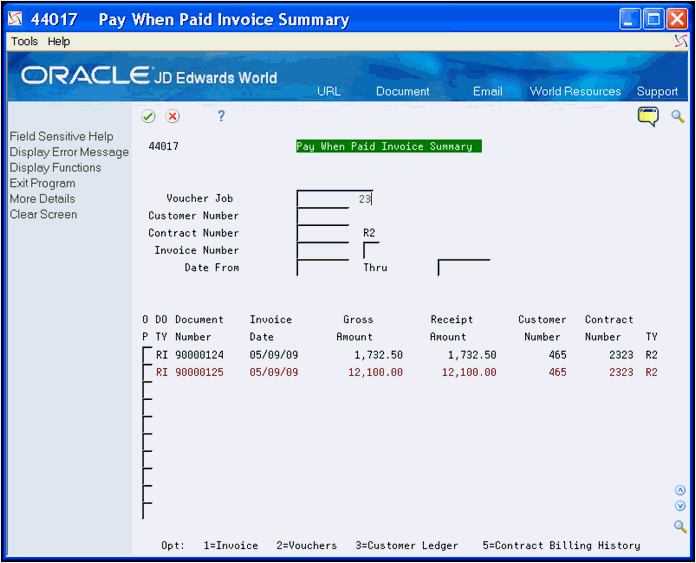
Description of "Figure 30-4 Pay When Paid Invoices Summary screen"
-
To narrow your search, complete the following fields:
-
Customer Number
-
Contract Number
-
Invoice Number
-
Date From
-
Thru
-
-
Choose More Details (F4) to access multi-currency and other information.
-
Enter one of the following in the Option field to review additional information:
-
1 - To access the A/R Invoice Entry program (P03105) to review more detail about the invoice record.
-
2 - To access the Pay When Paid Vouchers program (P04019) to review more detail about the voucher record.
-
3 - To access the Customer Ledger Inquiry program (P032002) to review more detail about the Customer.
-
5 - To access the Contract Billing History Inquiry program (P52250) to review more detail about the invoices associated with a Contract Billing contract.
-