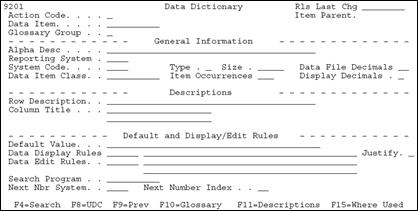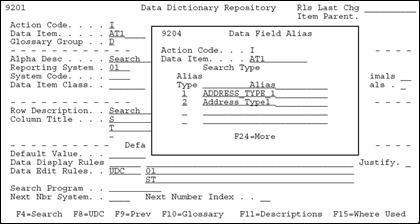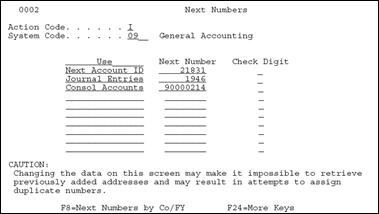16 Work with Data Dictionary
This chapter contains these topics:
16.1 About the Data Dictionary Repository
The Data Dictionary is the most powerful element in the JD Edwards World software offerings. We define all data items used by JD Edwards World files and programs in the Data Dictionary. By requiring this up-front definition, the Data Dictionary enforces uniformity, consistency, and accuracy across all JD Edwards World applications.
The Data Dictionary represents a centralized repository of all:
-
Field definitions
-
Program error messages, both interactive and batch
-
Menu messages
-
Work fields
-
User defined help instructions,
-
Program and field descriptions accessed by the Help facility
16.2 Understanding the Data Dictionary Structure
The following files comprise the Data Dictionary Repository.
The following diagram illustrates the relationships between these files.
Figure 16-1 Data Dictionary Repository Files
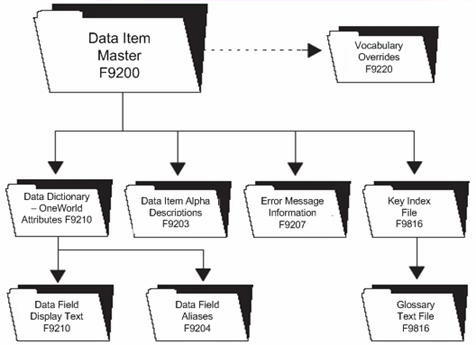
Description of "Figure 16-1 Data Dictionary Repository Files"
This is the master file for the Data Dictionary. Every data item has a record in this file.
Data Dictionary - OneWorld Attributes (F9210)
This file contains the base display and validation rules for all file and data items. It is also used in Enterprise 1 environments.
It also contains database fields (glossary group of D or S), categories (glossary group C), and work fields (glossary group U). In addition, the C alias for each data item is stored in this file.
Data Field Display Text (F9202)
This file lets you define multiple row descriptions and column titles for each data item, based upon language or reporting system (application override). You can add a language value for each language translation required for the row description and column title. The reporting system code allows the entry of jargon or company terminology that overrides the generic text supplied with the application.
Data Item Alpha Descriptions (F9203)
This file contains the alpha and compressed descriptions for all data items. This allows you to perform a Data Dictionary search by description. You can also specify separate alpha descriptions by language preference and reporting system. Every data item has a record in this file.
This file contains database fields (glossary group of D or S). It also contains COBOL aliases for each data item.
Error Message Information (F9207)
This file contains error messages that have a program, form, or report ID attached to them. You exit to this program, form, or report when you receive the error. For example, if you receive a user defined code error, you could exit to the User Defined Code Revisions program to modify a value.
This file contains the glossary text for every data item. Each line of text in the glossary is one record.
This file contains key information to link the data items to their glossary and to specific items.
16.3 Locating A Data Item Name
The system uses data items to define the parameters of a field or message. For example, AT1 defines the field Search Type. The system maintains each data item used in a file or retrieved for a form or report based on a data item name, such as AT1. To work with the Data Dictionary functions you need to know this name.
The JD Edwards World field-level help displays data item names.
Position the cursor on any field and press F1. For example, position the cursor in the Search Type field on the Address Book Revisions form (option 3 from menu G01) and press F1. The User Defined Codes form displays for the Search Type field. In the upper right corner of this form is the data item name for the Search Type field, which is AT1.
Figure 16-2 Address Book Revisions screen
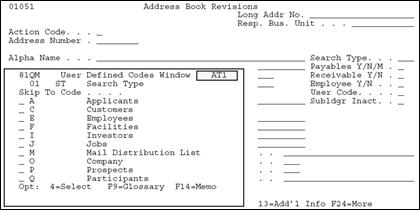
Description of "Figure 16-2 Address Book Revisions screen"
The data item name is often in the upper right corner of the help screen or the User Defined Codes screen. It can also be seen by using F9 for the Glossary on other Help screens.
16.4 Working with the Data Dictionary
The Data Dictionary provides many useful features. You can create data item aliases for other programming languages, work with the glossary, add or change user defined help instructions, and locate data field descriptions.
To work with the Data Dictionary
From menu G92, choose Data Dictionary. The Data Dictionary form is displayed.
You find the Data Dictionary selection on several JD Edwards World menus and repository services.
You can also display the Data Dictionary form by entering the mnemonic DD in the Selection line of any JD Edwards World menu.
Use the following fields where applicable:
| Field | Explanation |
|---|---|
| Rls Last Chg | The software version number to be defaulted in the Software Versions Repository file. |
| Item Parent | Display only. A data item which becomes the template from which other data items are created. For example, AC (Category Codes) is the parent to AC01. |
| Data Item | The RPG data name. This data field has been set up as a 10-byte field for future use. Currently, it is restricted to 4 bytes so that, when preceded by a 2-byte file prefix, the RPG data name does not exceed 6 bytes.
Within the Data Dictionary, all data items are referenced by this 4-byte data name. As they are used in database tables, a 2-character prefix is added to create unique data names in each table specification (DDS). Special characters are not allowed as part of the data item name, with the exception of #, @, $. You can create protected data names by using $xxx and @xxx, where you define xxx. Messages can contain up to 10 characters. Types of messages are further defined by glossary group. Form-specific information Messages can contain up to 10 characters. Types of messages are further defined by glossary group. |
| Glossary Group | Differentiates data items into types. These types include primary and secondary types, error messages, and help text. See UDC 98/GG for a complete listing of Glossary Groups.
See also Section 16.6.1, "What are the Data Dictionary Glossary Groups?" within this chapter. |
| Alpha Desc | Database text string that names the data item. Enter text in upper and lower case. The system uses this field to search for similar data items (F4). To enter an alpha description, follow these conventions:
Dates - Begin all Date fields with Date Amounts - Begin all Amount fields with Amount Units - Begin all Unit, Quantity, and Volume fields with Units Name - Begin all 30-byte description fields with Name Prompt - Begin any Y/N prompting field with Prompt Address Number - Begin all address numbers (employee, customer, owner) with Address Number |
| Reporting System Code | Designates the system number for reporting purposes. This rarely differs from the Install System. Exceptions occur for data items used by more than one system. |
| Product Code | The application system code where the item is used. |
| Type | The RPG data type. Refer to UDC 98/DT.
Form-specific information Note: When using the 'O' type, create the field as large as possible. This allows the use of ideographic (Double byte) languages such as Japanese. |
| Size |
|
| Data File Decimals | The number of positions to the right of the decimal of the data item. This is usually zero. See Section 37.2, "Displaying Field Descriptions". |
| Data Item Class | Defines the essential attributes and characteristics of a data item. There will be a data item for each of the Data Item Class entries. Data items are grouped into these Classes and the Data Item attributes are the same as the Class. F1 on this field will show all the defined Classes. |
| Item Occurrences | In setting up a data item in the data dictionary, you may specify a number of array elements. This will cause the automatic creation of one additional data item for each array element.
The array data item names are restricted to certain lengths depending on the number of array elements: 3 bytes - 1 to 9 elements 2 bytes - 10 to 99 elements 1 byte - 100 to 999 elements |
| Display Decimals | Use this parameter to designate the number of decimals in the currency, amount, or quantity fields the system displays. For example, U.S. Dollars would be 2 decimals, Japanese Yen would be no decimals, and Cameroon Francs would be 3 decimals. Data Item Class groups will have the same display decimals as the Class definition. Most decimal data fields are stored in the data files as whole numbers and the Display Decimals value is used to display or print the data correctly. |
| Row Description | Stores the title on text and reports. It is used in a manner similar to the column description in the query facility. It should be less than 35 characters. Use abbreviations whenever possible. For example:
U/M – Units of measure YTD – Year-to-date MTD – Month-to-date PYE – Prior year end QTY – Quantity G/L – General ledger A/P – Accounts payable DEPR – Depreciation |
| Column Title | The first line of description that will be used in column headings on a report or screen. This description should be no larger than the data item size, if possible. If the column heading is only one line, it should be placed in this column. Use the second line of the Column Title when two are needed. |
| Default Value | Used as the default value on the data entry screen for the associated data item. This value will be entered into the field upon exit from the screen if no other value is entered. The value entered must be the exact same length as the data item size. Place single quotes around the value if it contains any embedded blanks. The keywords *BLANKS and *ZEROS can be used as the default value. When entering a numeric data item with default values, the redisplay of the data item suppresses all leading zeros.
Caution: If a blank entry is allowed, default values should not be used. |
| Data Display Rules | Keywords which describe an editing technique applied when data is displayed. Validation is applied to the data after Enter is pressed. The rules will be incorporated into the source code at program generation time. This is usually numeric editing or masking.
The developer can override these rules at the time of program creation. The current list of these rules is kept in the User Defined Codes at SYSTEM = 98 and RECORD TYPE = DR. |
| Data Edit Rules | Keywords which control allowed values when data is entered. Validation is applied to the data after Enter is pressed. These controls will be incorporated into the program at generation time. The data may be required to be in a range, in a UDC table, or in a file.
The developer can override these rules at the time of program creation. The current list of these rules is kept in the User Defined Codes at SYSTEM = 98 and RECORD TYPE = ER. |
| Search Program | The Help Text Program is used to call a program when the function key - F1 is pressed on its Data Item. When F1 is pressed, the program entered in this field will be executed. There are some fields where the Help Program is hard coded in the Help system such as AN8 in the Name Search program (P01200). If this field is left blank, the glossary will be used. If you wish the User Defined Code window to appear when F1 is pressed, enter '*UDC' in this field (this is the default when 'UDC' is entered in the Data Edit Rules field). If you do not want the UDC window to appear and you have 'UDC' in the Data Edit Rules field, change this field to be blank.
Program Requirements: For your text program to work correctly, you must allow it to accept three standard parameters:
|
| Next Nbr System | Designates the system number for the Next Number retrieval. See User Defined Codes, system code '98', record type 'SY'. |
| Next Number Index | The array element number retrieved in the Next Number Revisions program. There are ten NN array elements for each System Code. For example, the next Address Book number (AN8) is array element '01' of system '01'. |
16.4.1 What You Should Know About
| Topic | Description |
|---|---|
| Data Dictionary Security | Once a system is operational, you must be particularly careful to secure the integrity of the Data Dictionary. Two facilities are provided to aid you with the security:
|
16.4.2 The Function Keys for the Data Dictionary
The following function keys are available from the Data Dictionary form.
| Function Key | Description |
|---|---|
| F4 | A data item search facility. Enter the search text in the Alpha Name field on the Data Item Search screen. If you are a double-byte user, you must provide a search description for each data item you create or change in order for the search facility to function properly. |
| F6 | Repository Services |
| F8 | User Defined Code Tables |
| F9 | Automatic Reinquiry |
| F10 | Glossary |
| F15 | A data item cross reference |
16.5 Working with Data Item Alias Revisions
Use the Data Item Alias form to assign alias names to a data item that other programming languages use. When adding a data item of glossary group "D" or "S", you must enter an alias for that field. This form automatically displays on an Add function when the alias is not unique. The alias defaults from the alpha description.
To work with data item alias revisions
On Data Dictionary screen
-
Enter an alias type and name.
An alias name must be unique to the system or the system does not let you exit from the Data Field Alias form.
Current alias types required:
-
1 = PL1 or COBOL
-
2 = C language
An alias must adhere to JD Edwards World' syntax rules of the "C" language.
-
16.6 Working with the Data Dictionary Glossary
16.6.1 What are the Data Dictionary Glossary Groups?
The Data Dictionary consists of several glossary groupings that define the data item in the JD Edwards World software. All glossary groups typically have associated text. The glossary stores this text. The major glossary groups follow:
| Group | Explanation |
|---|---|
| E | JD Edwards World Interactive error messages
|
| M | Menu Messages
|
| J | JD Edwards World Batch error messages
|
| C | Data Field Function Categories (Data Item Class)
|
| D or S | Primary or Secondary Data Items
|
| F | Files |
| G | General Narrative. Used to add information about a specific data item |
| H | User Defined program Helps
|
| L | Report Messages. Messages or warnings for certain procedures, or letters written and produced through DREAM Writer |
| N | Program Notes
|
| P | Program Purposes
|
| R | Report Data Elements - the majority of these data items are letters produced through DREAM Writer. |
| T | Terms
|
| U | For work fields that a program utilizes
|
-
From the Data Dictionary screen, press F10. The Data Item Glossary Revisions screen displays.
If your glossary group is E, H, J, or M, this screen automatically displays when you press Enter on the main Data Dictionary form.
Figure 16-5 Data Item Glossary Revisions screen
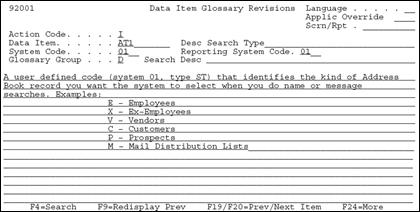
Description of "Figure 16-5 Data Item Glossary Revisions screen"
-
Do the following that applies:
-
Use the Language, Applic Override, and Scrn/Rpt fields for jargon. See About Language and Jargon in the JD Edwards World Technical Foundation Guide for details.
-
Use cursor keys to see additional text lines.
-
When entering an "E" glossary group item, which is an interactive error message, use F5 to define a program, form, or report to reference when the system displays the error message.
-
On double-byte machines, this form displays the Search Desc field. To ensure the data item search facility functions properly, you must enter a search description for each data item you create or change. You can enter it on this form or on the Data Dictionary form.
-
Note:
Always leave the last two character positions of each text line blank.| Field | Explanation |
|---|---|
| Data Item | The RPG data name. This data field has been set up as a 10-byte field for future use. Currently, it is restricted to 4 bytes so that, when preceded by a 2-byte file prefix, the RPG data name does not exceed 6 bytes.
Within the Data Dictionary, all data items are referenced by this 4-byte data name. As they are used in database tables, a 2-character prefix is added to create unique data names in each table specification (DDS). Special characters are not allowed as part of the data item name, with the exception of #, @, $. You can create protected data names by using $xxx and @xxx, where you define xxx. Messages can contain up to 10 characters. Types of messages are further defined by glossary group. Form-specific information If you are adding an error message, this field must be left blank. The system assigns the error message number using next numbers. The name displays on a successful add. You should assign interactive error message numbers greater than 5000. |
| Glossary Group | Differentiates data items into types. These types include primary and secondary types, error messages, and help text. See UDC 98/GG for a complete listing of Glossary Groups.
Form-specific information Note: If you need to assign your own error message numbers, use 4 digit numbers greater than '5000'. For help text (glossary group H), the data dictionary "Inquiry/Revision Program" field may be used to specify the name of a follow-on item. To create your own messages for the IBM message file (glossary group J), begin the data item name with your own three characters, for example CLT0001. |
16.7 Working with User Defined Help Instructions
The easiest way to modify help instructions is to utilize the User Defined Instructions in Data Dictionary.
To work with user defined help instructions
On the Data Item Glossary Revisions screen
Figure 16-6 Data Item Glossary Revisions screen
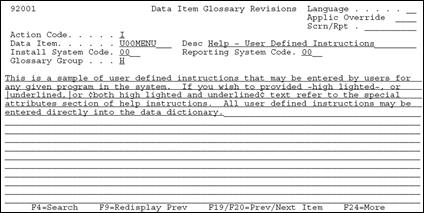
Description of "Figure 16-6 Data Item Glossary Revisions screen"
JD Edwards World provides an example record (U00MENU) in your system.
-
Enter a program name in the Data Item field, replacing the "P" with "U". For example, for program P01051, create a data item U01051.
-
Enter H in the Glossary Group field. The H Glossary Group defines user defined help. JD Edwards World does not replace H Glossary Group data items during an upgrade.
-
Perform an add or change.
On the Help Task List form, "F5=User Inst" is displayed if you wrote your own User Defined Help instructions.
16.8 Working with Data Field Descriptions
To work with data field descriptions
-
From the Data Dictionary screen, press F11.
Figure 16-7 Data Field Descriptions screen
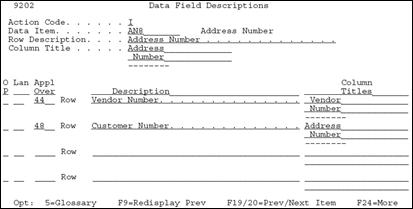
Description of "Figure 16-7 Data Field Descriptions screen"
-
On the Data Field Descriptions screen, enter specific jargon or language descriptions for each data item. See About Language and Jargon in JD Edwards World Technical Foundation Guide for details.
16.9 Working with the Next Numbers Facility
The Next Number facility controls the automatic numbering for such items as new G/L account numbers, voucher numbers, address numbers. It allows you to specify what numbering system you want to use and gives you a method of incrementing numbers to reduce transpositions and keying errors.
Complete the following tasks:
-
Locate the Next Numbers facility
-
Work with Next Numbers by company and fiscal year
To locate the Next Numbers facility
From menu G00, choose Next Numbers.
16.9.1 What You Should Know About
| Topic | Description |
|---|---|
| Next Numbers | The next numbers file is F0002
Once set, do not change
Ties with the Data Dictionary
|
To work with Next Numbers by company and fiscal year
Use Next Number by Company for these original documents:
-
Journal Entries
-
Accounts Payable Vouchers
-
Accounts Receivable Invoices
-
Sales Orders
-
Purchase Orders
-
Figure 16-9 Next Numbers by Company/Fiscal screen
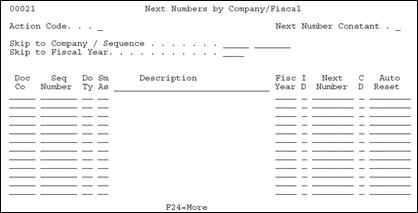
Description of "Figure 16-9 Next Numbers by Company/Fiscal screen"
-
Set the Next Number constant field to maintain next numbers by:
-
Company
-
Company and Fiscal Year
-
16.10 About the Field Reference File
The Field Reference File contains the specifications for each data item in the JD Edwards World Data Dictionary. Because the JD Edwards World Data Dictionary is different from the standard IBM Data Dictionary, each data item record needs to be translated from the JD Edwards World standard to the IBM standard.
When building the Field Reference File, JD Edwards World groups the data items. Items that begin with "A" are translated into the IBM-readable format and accessed through file F98FRFA. Data items that begin with "B" are accessed through F98FRFB. Each letter of the alphabet has a corresponding F98FRF file. Client data items are stored in F98FRF$ and F98FRF@. You can rebuild one file at a time. You can also build the message file in alternative languages. Due to the IBM limitation on the number of fields allowed in a file, it may be necessary to have more than one "FRF" file. The field information from the World Data Dictionary is stored in are physical files (F98FRFA1, F98FRFA2, and so on). F98FRFA is a logical which joins the physical files.
16.10.1 What Happens with the Rebuild?
The system does the following:
-
Rebuilds F98FRFA-Z, $, and @ using Data Dictionary data item glossary groups D and S
-
Rebuilds the message file (QJDEMSG) in QGPL
-
Uses a processing option located on Form ID J98DDMSGF, to determine which library to build the QJDEMSG file. The default is QGPL
-
Does not rebuild the JD Edwards World message file if entering a single field reference file to be built
-
Builds a separate message file for each language installed. Enter '**' for all languages installed on the system.
Always rebuild the files in the same library as previously built.
16.11 About the JD Edwards World Message File
The JD Edwards World Message (QJDEMSG) file contains all the messages that are coded Glossary Group J. The programs access the messages from this file. If a client adds messages with Glossary Group J, a rebuild is necessary to correctly add the new messages to the JD Edwards World Message (QJDEMSG) file.
16.11.1 Rebuilding only the JD Edwards World Message File?
The system does the following:
-
Rebuilds the message file (QJDEMSG) in QGPL. Uses a processing option, Form ID J98DDMSGF, to determine which library to build the QJDEMSG file. The default is QGPL
-
Picks up Data Dictionary data item glossary group J
Enter a value from UDC table 01/LP to generate a message file for a single language. Only those translated error messages which can be seen on the Glossary screen with a language code will be included. Enter '**' for all languages installed on the system.
16.12 Locating the Rebuild FRF and JD Edwards World Msg File Form
To locate the Rebuild FRF and JD Edwards World Msg File form
From menu G9642, choose FRF & JD Edwards World Msg File. The first and third fields are self-explanatory. The source referred to on the second parameter is not useful so enter QTEMP in that field.
Figure 16-10 Rebuild FRF and JDE Msg File screen
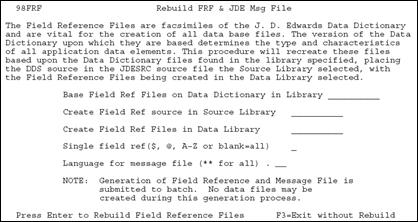
Description of "Figure 16-10 Rebuild FRF and JDE Msg File screen"