Log In to Oracle ILOM Using a Remote Ethernet Connection
This procedure provides instructions for logging into the Oracle ILOM web interface and the Oracle ILOM command line interface (CLI).
Before You Begin
Obtain the following:
-
An Oracle ILOM Administrator account and the corresponding password.
Note - The default the Oracle ILOM Administrator account is root and its password is changeme. If this default account has been changed, contact your system administrator for an Oracle ILOM user account with administrator privileges. -
The hostname and IP address of the server SP.
-
A supported browser. For details, refer to: http://www.oracle.com/goto/ILOM/docs.
-
A connection to the NET MGT port.
For details, see Cabling the Server.
-
Establish a connection to Oracle ILOM using the CLI or the
web interface.
-
CLI: Initiate a
secure shell session. Type:
ssh username@host
Where username is the user name of an account with Administrator privileges and host is either the IP address or hostname (when using DNS) of the server SP.
The Oracle ILOM password prompt appears.
Password:
-
Web interface:
Type the IP address of the server in the address
field of your web browser and press Enter.
The Oracle ILOM login screen appears.
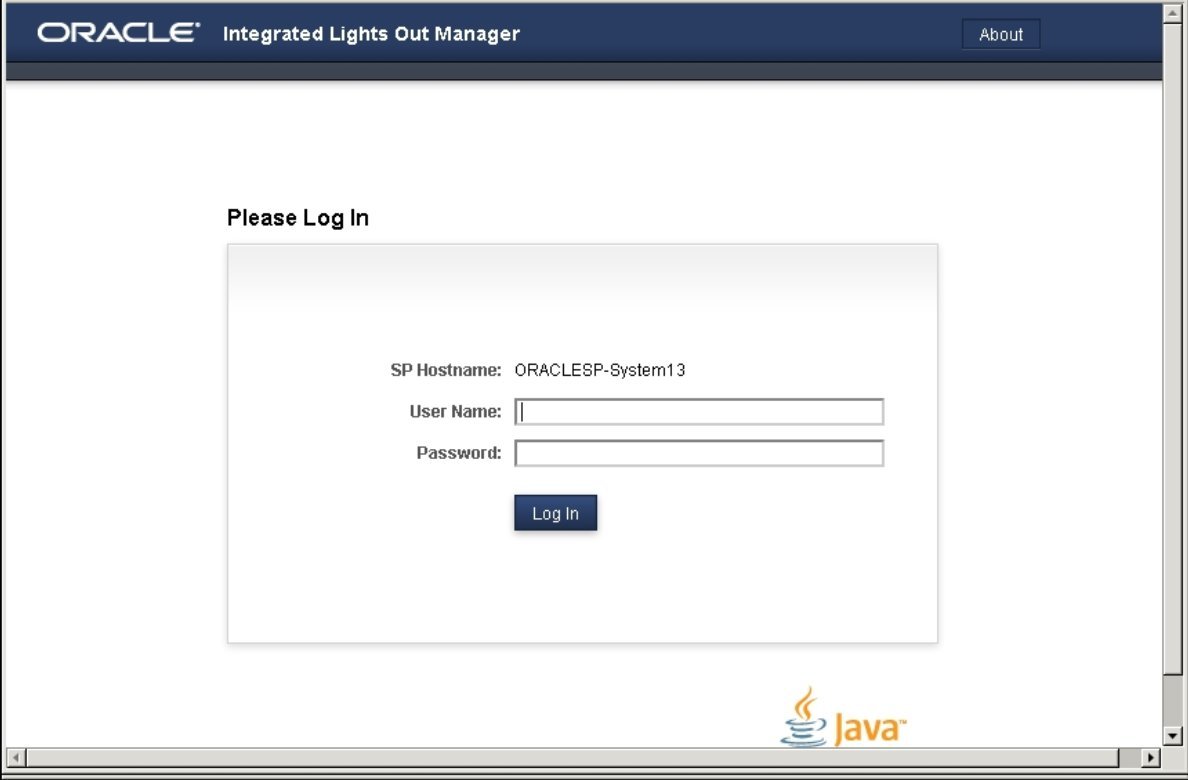
-
CLI: Initiate a
secure shell session. Type:
-
Log in to Oracle ILOM.
-
CLI: At the
Oracle ILOM password prompt, type your password and
press Enter. For example:
Password: changeme
Oracle ILOM displays the default command prompt (->), indicating that you have successfully logged in to Oracle ILOM.
-
Web interface:
At the Oracle ILOM login screen, type your user name
and password, and click Log In.
The Summary screen appears, indicating that you have successfully logged in to Oracle ILOM. For example:
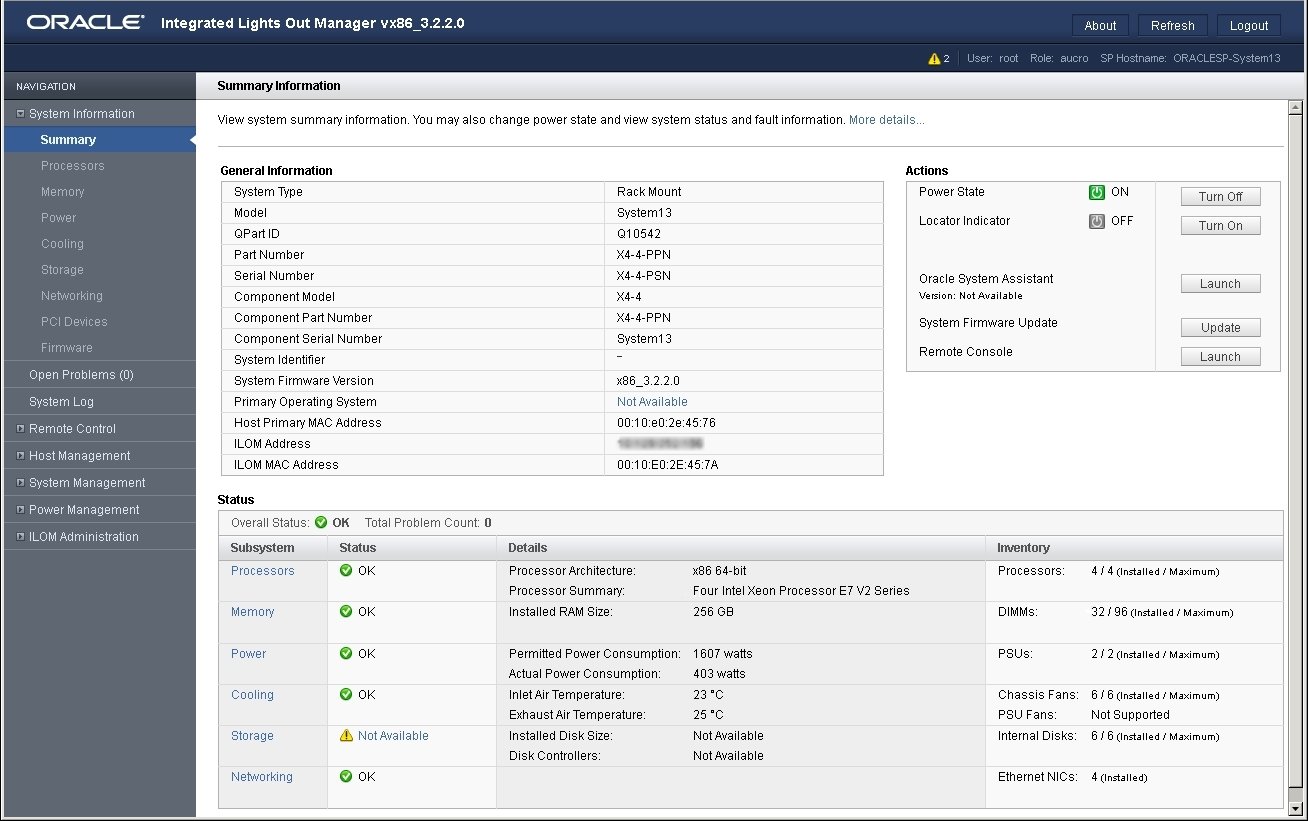
-
CLI: At the
Oracle ILOM password prompt, type your password and
press Enter. For example: