Creating a Project From Existing Sources
With a C/C++/Fortran Project From Existing Sources, the IDE relies on your existing makefile for instructions on how to compile and run your application.
Choose File > New Project.
Select the C/C++/Fortran category.
Select C/C++/Fortran Project From Existing Sources and click Next.
On the Select Mode page of the New Project wizard, click the Browse button. In the Select Project Folder dialog box, navigate to the directory where your source code is located. Click Select.
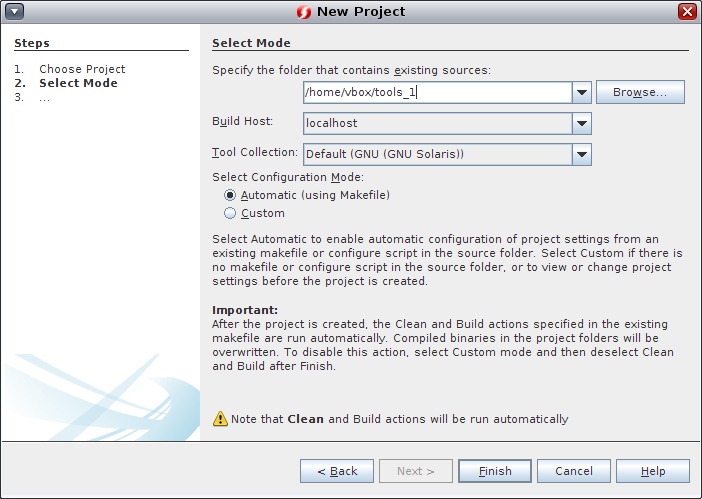
Use the default configuration mode, Automatic. Click Finish.
The project is created and opened in the Projects window, and the IDE automatically runs the Clean and Build sections specified in the existing Makefile. The project is also automatically configured for code assistance.
You have created a project that is a thin wrapper around existing code.
Building and Rebuilding Your Project
To build the project:
Right-click the project node of the project and choose Build.
To rebuild the project:
Right-click the project node of the project and choose Clean and Build.