Using JavaFX UI Controls
23 Password Field
In this chapter, you learn about yet another type of the text control, the password field.
The PasswordField class implements a specialized text field. The characters typed by a user are hidden by displaying an echo string. Figure 23-1 shows a password field with a prompt message in it.
Figure 23-1 Password Field with a Prompt Message
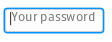
Description of "Figure 23-1 Password Field with a Prompt Message"
Creating a Password Field
An entry-level task is to create a password field by using the code in Example 23-1.
Example 23-1 Creating a Password Field
PasswordField passwordField = new PasswordField();
passwordField.setPromptText("Your password");
For your user interface, you can accompany the password field with a prompt message or you can add a notifying label. As with the TextField class, the PasswordField class provides the setText method to render a text string in the control when the application is started. However, the string specified in the setText method is hidden by the echo characters in the password field. By default, the echo character is an asterisk. Figure 23-2 shows the password field with the predefined text in it.
Figure 23-2 Password Field with the Set Text
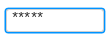
Description of "Figure 23-2 Password Field with the Set Text"
The value typed in the password field can be obtained through the getText method. You can process this value in your application and set the authentication logic as appropriate.
Evaluating the Password
Take a moment to review in Example 23-2 the implementation of a password field that you can apply in your user interface.
Example 23-2 Implementing the Authentication Logic
final Label message = new Label("");
VBox vb = new VBox();
vb.setPadding(new Insets(10, 0, 0, 10));
vb.setSpacing(10);
HBox hb = new HBox();
hb.setSpacing(10);
hb.setAlignment(Pos.CENTER_LEFT);
Label label = new Label("Password");
final PasswordField pb = new PasswordField();
pb.setOnAction(new EventHandler<ActionEvent>() {
@Override public void handle(ActionEvent e) {
if (!pb.getText().equals("T2f$Ay!")) {
message.setText("Your password is incorrect!");
message.setTextFill(Color.rgb(210, 39, 30));
} else {
message.setText("Your password has been confirmed");
message.setTextFill(Color.rgb(21, 117, 84));
}
pb.clear();
}
});
hb.getChildren().addAll(label, pb);
vb.getChildren().addAll(hb, message);
The authentication logic of the password field is defined by using the setOnAction method. This method is called when a password is committed and it creates a new EventHandler object to process the typed value. If the typed value is different from the required password, the corresponding message appears in red as shown in Figure 23-3.
If the typed value satisfies the predefined criteria, the confirmation message appears as shown in Figure 23-4.
For security reasons, it is good practice to clear the password field after the value is typed. In Example 23-2, an empty string is set for the passwordField after the authentication is performed.
Related API Documentation
 Alla is a technical writer for Oracle. She lives in St. Petersburg, Russia, and develops tutorials and technical articles for Java and JavaFX technologies. Prior to her assignment at Oracle, she worked as a technical writer in different IT companies.
Alla is a technical writer for Oracle. She lives in St. Petersburg, Russia, and develops tutorials and technical articles for Java and JavaFX technologies. Prior to her assignment at Oracle, she worked as a technical writer in different IT companies. 


