| Previous | Next | Contents | Index | Navigation | Glossary | Library |
This section provides you with an overview of each task you need to complete to implement Oracle Alert quickly and easily. You should read this section with the Setting Up Oracle Alert chapter, which provides an overview and a detailed description of each Oracle Alert definition form. See: Setting Up Oracle Alert
Before you set up Oracle Alert, you should set up an Oracle Applications System Administrator responsibility. See: Setting Up Oracle Applications System Administrator.
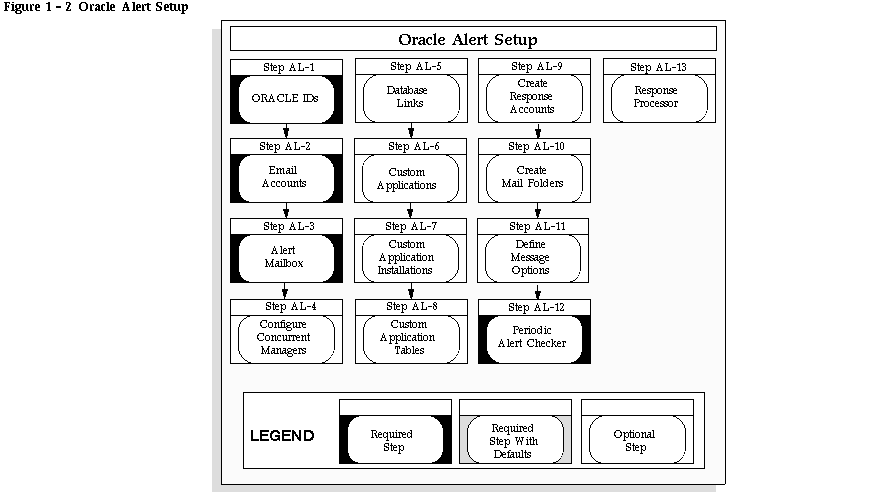
After installation, reregister any ORACLE IDs that were not registered during Alert's installation and for which you want to create alerts. This should include any custom Oracle IDs for which you want to create alerts. You need not reregister the APPLSYS ORACLE ID. See: Register ORACLE IDs.
Before you set up Oracle Alert, your Mail System Administrator must create at least one electronic mail account for the Oracle Alert mail user. We suggest that you name the account ALERT. This user is the originator of alert messages.
If you are using Response Processing, you must use Oracle InterOffice to set up the accounts through which Oracle Alert can process responses to alert messages. You can either use the ALERT account set up through the Oracle InterOffice system, or you may define additional accounts to process responses to alert messages.
If you set up Oracle Alert on a single-task architecture such as VMS, you must install Oracle InterOffice on a separate database. This requires a SQL*Net installation. You must specify a SQL*Net alias for your Oracle InterOffice database name. Consult your Oracle InterOffice documentation to learn how to create a mail account.
Use the Oracle Alert Options form to tell Oracle Alert the name and password of the electronic mail account you want to use as the sender of alert messages, as well as the location of your Oracle InterOffice database (if you are using Oracle InterOffice).
If you are using a separate database for your Oracle InterOffice installation, you must specify the SQL*Net alias in the Oracle Office Options alternative region of the Oracle Alert Options form. See: Specifying Oracle Alert Options.
Have your system administrator configure your concurrent managers for optimal event alert request handling. Define one concurrent manager to run only the Check Event Alert program (ALECTC). Define all other concurrent managers to run all other programs except the Check Event Alert program. See: Specializing Managers to Run Only Certain Programs and Define Concurrent Manager.
If you want to use Oracle Alert with an application that resides on a database other than the database where Oracle Alert is installed, you can use SQL*Net to connect Oracle Alert to that database. Define a database link that represents the Oracle User in the remote database. Refer to the SQL*Net User's Guide for your protocol for additional information.
Attention: You can only create Periodic Alerts on the remote database, not Event Alerts.
If you have a custom application with which you want to use Oracle Alert, use the Applications window to register the application with Oracle Alert. See: Applications Window.
If you have a custom application with which you want to use Oracle Alert, and you registered the application in the previous step, you need to define the application installation using the Define Application Installations form. See: Define Application Installations.
If you have a custom application with which you want to define event alerts, and you registered the application and application installation in the previous steps, you need to register the tables and columns in your custom application by calling the AD_DD.register_table( ) and AD_DD.register_column( ) API's. See: Table Registration API, Oracle Applications Coding Standards.
Use the Oracle Alert Options form to tell Oracle Alert the names and passwords of the Oracle Office accounts you want to use to process responses. You can also define the Response Processor interval. All occurrences of the Response Processor for each response account use this interval. See: Oracle Alert Options.
Step 10 Create Reviewed and Reviewed_OK Mail Folders for Response Accounts (Optional)
Create two new folders called Reviewed and Reviewed_OK in each Oracle InterOffice response account that you specify in the Oracle Alert Options form. Consult your Oracle InterOffice documentation to learn how to create a new mail folder.
You can use the Oracle Alert Options form to create a generic message that Oracle Alert appends to the top or bottom of each alert message it sends. See: Oracle Alert Options.
You can start the Periodic Alert Checker using the Schedule Alert Programs form. Oracle Alert submits the Periodic Alert Checker to the Concurrent Manager. The Periodic Alert Checker then resubmits itself for the next day. See: The Periodic Alert Scheduler.
You can start Response Processor from the Schedule Alert Programs form. Oracle Alert submits the program Response Processor to the Concurrent Manager. That program then submits itself once for each response account you defined in the Oracle Alert Options form. These processes continue to resubmit themselves each day, or according to the interval you defined in the Oracle Alert Options form. See: The Response Processor.
| Previous | Next | Contents | Index | Navigation | Glossary | Library |