| Previous | Next | Contents | Index | Navigation | Glossary | Library |
You can use the Implementation Wizard as a resource center to see a graphical overview of setup steps, read online help for a setup activity, and open the appropriate setup window. You can also document your implementation, for further reference and review, by using the Wizard to record comments for each step.
For more information, see: Implementation Wizard Documentation
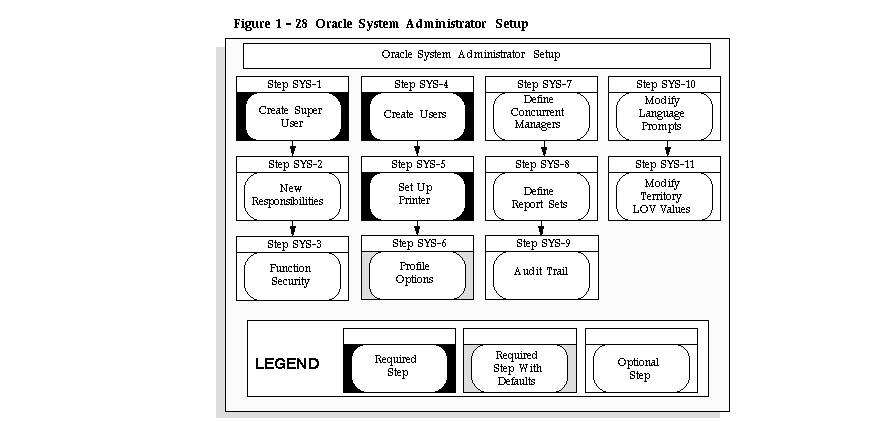
You must create an Oracle Applications user to complete the setup of your applications. You can create one user to set up all of your applications, or you can define one for each product or group of products.
To log on to Oracle Applications, double-click on the Oracle Applications icon.
The sign-on window appears. Enter user name SYSADMIN and password SYSADMIN to access the system administrator responsibility and choose Connect.
Attention: In some cases, a consultant installing your application may have changed the command, username and/or password to something appropriate to your organization. If so, please refer to your consultant for the correct logon instructions.
To define your user, navigate to the Users window by choosing Security > User > Define from the navigation list. Enter a username (for example, INSTALL) in the User Name field and choose your own password. Oracle Applications asks you to change the password the first time you sign on as this new user. You should enter a description to remind yourself that this user is for the setting up of Oracle Applications.
Set the end date to the current date for each of the users you create in this step. This ensures that no one can access your applications with these usernames later.
Assign responsibilities to your new user. You should assign to your new user the full-function responsibility for each of the applications you install.
A responsibility in Oracle Applications is a level of authority that determines how much of an application's functionality a user can use, what requests and concurrent programs the user can run, and which applications' data those requests and concurrent programs can access. Oracle Applications provides a set of predefined responsibilities that you can use. You can also define your own responsibilities if the ones provided do not meet your needs.
You associate each responsibility with a data group, request group, and a menu. The data group defines the pairing of application and ORACLE username. The ORACLE username determines the database tables and table privileges accessible by your responsibility. The request group permits the user with this responsibility to run requests, request sets, or concurrent programs from the Submit Requests form. Select a predefined menu. A menu provides access to application functions through a hierarchical arrangement of functions and menus of functions
Use the Responsibilities window to define a new responsibility. You can then assign your new responsibility to a user using the Users window.
Function security is the mechanism by which user access to applications functionality is controlled.
Use the Responsibilities form to limit a responsibility's functionality by excluding menus and functions.
Or
Use the Menus form to create new menus that point to functions you want to make available to a responsibility.
You should use the procedure outlined in Step 1 to create additional application users. When you define a new user, you assign one or more responsibilities and a password that the user changes after the initial logon. You can use the LOV in the Responsibility field to get a list of the standard responsibilities for each application you specify. You can assign multiple responsibilities to a user.
Read the Setting Up Your Printers page to learn how to set up your printers. You must define any printer types used at your site that are not shipped with Oracle Applications, then register each printer with its name as determined by your operating system.
For every custom printer type or specialized print style you define, use the Printer Drivers form to assign a printer driver to use with each print style used by a printer type.
Overview of Printers and Printing
If you need more information on how to find your printer operating system names, refer to the Printing section of the Oracle Applications Installation Manual.
Navigate to the System Profile Values form (Profile > System). In the Find window check Site and Application as your Display levels. Enter System Administration for the Application field and enter Site Name in the Profile field. Oracle Applications displays 'Not Specified' as the site name. Change Not Specified to your site name.
To specify the remaining options, return to the find window, clear the Profile field and choose Find.
You should also examine the values set by AutoInstall for the other profile options and determine which ones you want to change. The site-level profile options serve as the defaults for your system until you override them at other levels.
A description for each of the System Administration profile options is available in the Common User Profile Options
Concurrent Processing is a feature of Oracle Applications that lets you perform multiple tasks simultaneously. Oracle Applications Concurrent Processing lets you run long, data-dependent functions at the same time as your users perform online operations. Concurrent managers are components of concurrent processing that monitor and run your time-consuming tasks without tying up your computers.
Oracle Applications automatically installs one standard concurrent manager that can run every request. You may want to take advantage of the flexibility of concurrent managers to control throughput on your system.
You can define as many concurrent managers as you need. Keep in mind, however, that each concurrent manager consumes additional memory.
You can specialize each of your concurrent managers so that they run all requests, requests submitted by a particular user, requests submitted by a particular application, or other constraints, or any combination of these constraints.
If you are using Parallel Concurrent Processing in a cluster, massively parallel, or homogeneous networked environment, you should register your Nodes and then assign your concurrent managers to primary and secondary nodes. You can spread your concurrent managers, and therefore your concurrent processing, across all available nodes to fully utilize hardware resources.
Use the Define Concurrent Manager form to define new concurrent managers.
Preparing to Install or Upgrade (Oracle Applications Installation Manual)
Defining Managers and their Work Shifts
Overview of Concurrent Processing
A request set is a group of reports or programs which you submit with one request.. To define and maintain request sets, use the Request Sets form.
Your users can also define their own report sets.
If you want to keep track of the changes made to your data by application users, you should set up AuditTrail for the relevant tables.
Defining AuditTrail for your site involves defining Audit Groups, which are groups of tables and columns for which you intend to track changes. You then define Audit Installations to instruct AuditTrail which ORACLE IDs you want to audit. Finally, you run the Audit Trail Update Tables Report, which allows your AuditTrail definitions to take effect.
Overview of User and Data Auditing
If you want to modify the field name displayed in the Translations window, you should change the Description value for the language you want to modify in the Languages window.
If you want to modify the territory value displayed in LOVs, you should change the Description value for the territory you want to modify in the Territories window.
| Previous | Next | Contents | Index | Navigation | Glossary | Library |