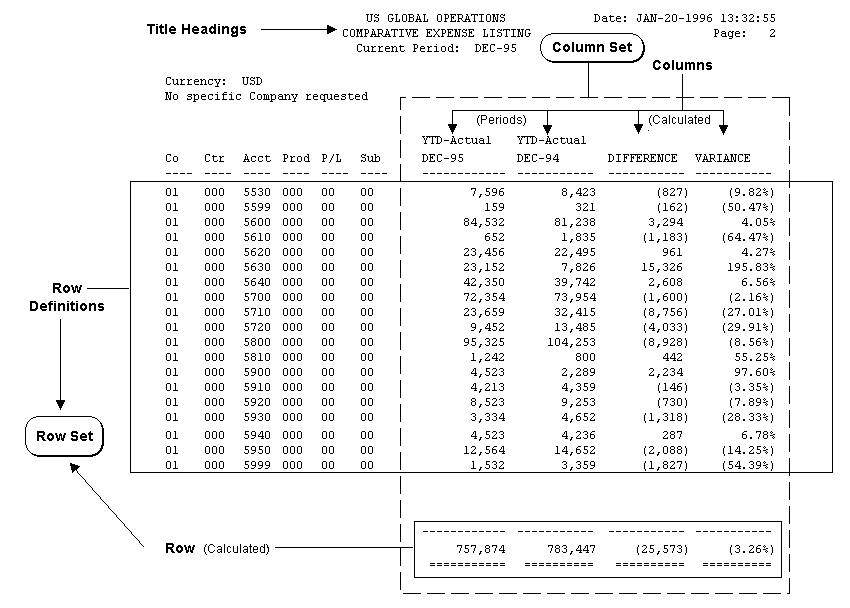Simple Reports
The simplest reports consist of a few headings to describe the information in the report, followed by the report data, which is often presented in tabular form as a series of intersecting rows and columns. Therefore, simple reports are two dimensional in nature, similar to what you might create in a spreadsheet.
The rows and columns determine the values which appear in the body of a simple report, by virtue of the attributes those rows and columns possess. For example, consider a row whose attribute is the balance sheet account named "Inventory" and a column whose attribute is "Sept. 1996." A report "cell" defined by the intersection of row "Inventory" and column "Sept. 1996," will contain the inventory account balance for September 1996.
Topics in This Section
Rows, Columns, Row Sets, and Column Sets
Report Dimensions
Standard Column Sets
Defining Rows and Row Sets, and Assigning Accounts
Display Types
Basic Report Formatting
Defining Reports
Rows, Columns, Row Sets, and Column Sets
With FSG you use this fundamental row/column concept to build your own financial reports:
1. Decide which rows and columns will make up your report.
2. Define the rows and columns, then tell FSG what attributes those rows and columns have.
3. Build a report using those rows and columns.
FSG further simplifies report building by allowing you to group multiple row or column definitions into "sets." For example, suppose that you've just defined a simple report which uses two columns with the attributes "Year Ended 12/31/95" and "Year Ended 12/31/96." You realize that you might want to use these two columns for many other reports besides the one you've just defined. With FSG, you can define and save a Column Set which consists of these two column definitions. Then, whenever you need a new report based on these two columns, you simply tell FSG to build a report using the column set. You can do the same thing with groups of row definitions, and create Row Sets.
Row sets and column sets are the two primary building blocks of FSG reports. These concepts are illustrated in the report shown in Figure 1 - 4.
Figure 1 - 4.
Basic FSG Report Objects
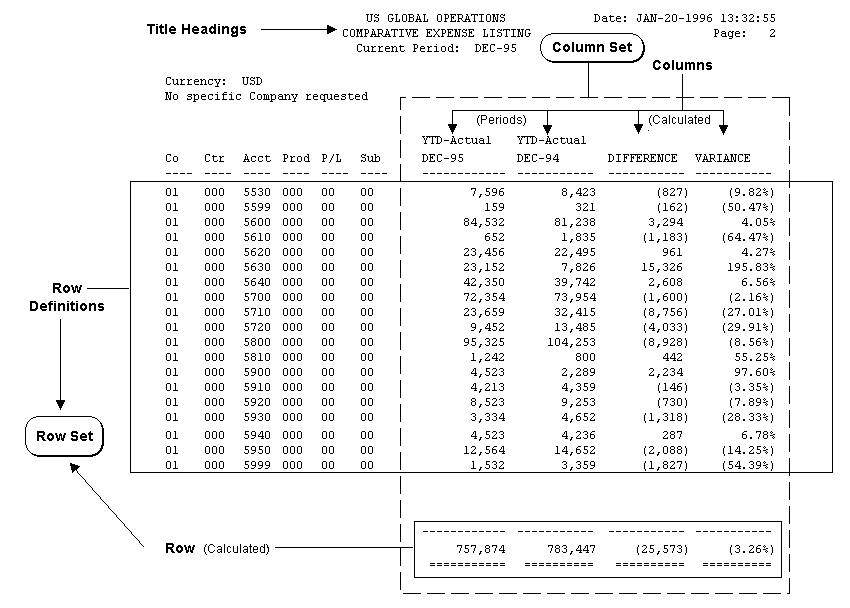
Notice that this simple report is built using one row set and one column set. The row set contains many row definitions while the column set contains four column definitions. Here are some other characteristics of rows and columns, as illustrated in the above example:
- You can assign accounts or calculations to a row or column. Calculations, discussed in the next section, are useful for creating totals, subtotals, variances, and percentages on your reports.
- You can assign amount types to a row or column. Amount types determine whether you report includes:
- Actual, budget, or encumbrance amounts.
- Period-to-date, quarter-to-date, year-to-date, or project-to-date account balances.
- Row labels, shown above as the account numbers, are printed automatically by FSG, although you can control what FSG prints. For example, you can print account descriptions in addition to or instead of account numbers, which FSG prints normally. Unlike row labels, column headings are defined by you (as part of your column set).
Typical Report Dimensions
The example in Figure 1 - 4 illustrates another important FSG concept:
Generally, accounts are assigned to row definitions and amount types are assigned to column definitions.
In the example, these typical report dimensions produce an expense listing where each report line is an expense account and the two primary columns are the year-to-date actual expenses as of December 1995 and December 1994.
Most reports you define will probably use the report dimensions found in the example. However, you can define report objects which reverse these dimensions.
Standard Reusable Column Sets
You may be able to build many of your financial reports by using the fourteen standard column sets we predefine, such as monthly comparative year-to-date or period-to-date variance. For more complex reports, you can define custom column sets.
Defining Rows and Row Sets, and Assigning Accounts
Rows are subcomponents of row sets--they are defined when you create a new row set.
Each row definition for a simple report includes, at a minimum:
- A sequence number to indicate its order in the row set.
- An account assignment (a range of accounts) or a description. You use a description row to display a subheading immediately above a group of related rows.
Here is a sample row set for a simple report, using account assignments only:
|
| 10
| 01.100.2000.000.000.000
| 01.300.2000.000.000.000
|
| 20
| 03.100.2000.000.000.000
| 03.300.2000.000.000.000
|
| 30
| 01.500.1000.000.000.000
| 01.900.1999.000.000.000
|
| 40
| 03.500.1000.000.000.000
| 03.500.1999.000.000.000
|
In this example, the report lines generated by the row definition with sequence number 10 will appear first on the report, followed by the report lines for the row with sequence 20, then 30, then 40.
Display Types
When you make an account assignment to a row definition, you also specify one of three display types for each segment of the account structure. The display type controls the level of detail FSG will show on your report for individual report lines:
Expand: Your report will include one line for each value of the account segment. For example, assume your last account segment can have one of three values and that the account balance is as follows:
| Value
| Balance
|
| xx.xxx.xxxx.xxx.xxx.100
| 1,000
|
| xx.xxx.xxxx.xxx.xxx.200
| 2,500
|
| xx.xxx.xxxx.xxx.xxx.300
| 1,500
|
If you choose Expand for the account segment, the FSG report will include one report line for each of the account values listed above.
Total: Your report will include only one line for that segment, which is the total of the amounts for all values of the account segment.
Using the same example, if your row definition specifies that the last segment of your account be totaled, your FSG report will include only one report line instead of three, as follows:
| xx.xxx.xxxx.xxx.xxx.TOTAL
| 5,000
|
Both: Your report will include both the expanded detail and the total, as follows:
| xx.xxx.xxxx.xxx.xxx.100
| 1,000
|
| xx.xxx.xxxx.xxx.xxx.200
| 2,500
|
| xx.xxx.xxxx.xxx.xxx.300
| 1,500
|
| xx.xxx.xxxx.xxx.xxx.TOTAL
| 5,000
|
Basic Report Formatting
In a simple report, the standard column set you choose determines the basic data item formatting--for example, whether to display a currency symbol or how many decimal positions to include. Standard column sets also have predefined column headings.
Row labels, as well as the column headings above the row labels, are inserted into your report by FSG automatically. The Report Title, which you specify when you define the report's row set, is also added automatically, along with the date/time the report is printed, page numbers, and the current period. Other formatting which you control for simple reports includes indenting, line skipping between rows, underline characters (for subtotals and totals), and page breaks.
Defining Reports
Defining a simple FSG report is quite easy once you've defined your rows and row set. You only have to give the report definition a name and optional description, then assign your row set and a standard column set to it.
That's all there is to it. Once defined, you can generate the report at any time by telling FSG to run it.
See Also
Report Building Concepts
Special Format Reports
Report Distribution
Other FSG Features
Overview of the Financial Statement Generator
Using Financial Statement Generator
GL Desktop Integrator Report Wizard
Defining Row Sets
Defining Column Sets
Standard Column Sets
Assigning Accounts to a Report
Row Set Display Types
Defining Financial Reports