Viewing Rejected Transactions
Transaction records that fail the validation process remain in the interface table.
If any one expenditure item in an expenditure fails validation, Oracle Projects rejects the entire expenditure and updates each expenditure item in the expenditure with a status of R (Rejected). However, only the expenditure item that was rejected appears on the exception report. Other expenditure items attached to the expenditure being rejected do not appear on the report. Also, the report specifies rejection reasons only for transactions with invalid data. The rest of the expenditures within the batch interface to Oracle Projects. Figure 1 - 16 demonstrates these concepts.
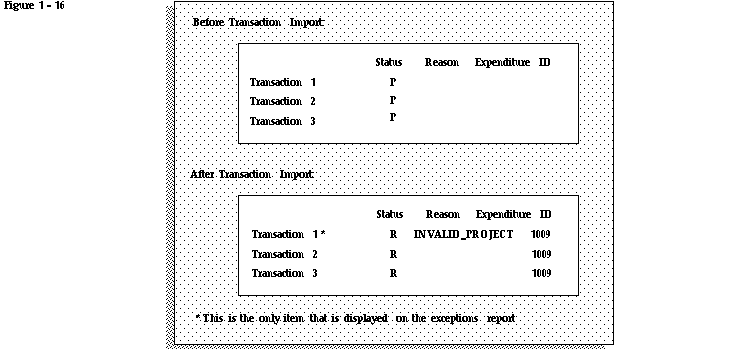
There are three methods you can use to view rejected transactions:
- Use the Review Transactions window
You can use the Review Transactions window to search for rejected transactions by transaction source or batch name. See: To view rejected transactions.
You can use SQL*Plus to identify the records that have been rejected by selecting those rows with a TRANSACTION_STATUS_CODE of R and selecting the rejection reason for each rejected record from the TRANSACTION_REJECTION_CODE column.
- Review an Oracle Projects report
The Transaction Import Exception Report shows you all of the transactions that were rejected during the Transaction Import process. For each rejected transaction, this report displays the key field values of the transaction in the interface table. It also displays the rejection reason code that identifies the cause of the transaction's rejection. See: Transaction Import Report.
 To view rejected transactions:
To view rejected transactions:
1. In the Navigator window, choose Expenditures > Transaction Import > Review Transactions.
2. Optionally enter the transaction source or the name of the expenditure batch containing the failed transaction(s).
If you do not enter any search criteria, Oracle Projects will retrieve all rejected transactions, sorted by transaction source and batch name.
Correcting Rejected Transactions within Oracle Projects
If you need to make changes to the source information because of invalid data, you need to delete the rejected rows from the interface table, correct the rejected transactions in the feeder system, and reload them from the feeder system. You can also correct the transaction in the interface table using the Review Transactions window. Oracle Projects automatically updates the status of corrected items and all other transactions in the same expenditure to P (Pending).
The original and updated values for corrected transactions are stored in the audit table PA_TXN_INTERFACE_AUDIT_ALL.
 To correct and resubmit rejected transactions:
To correct and resubmit rejected transactions:
1. After you use the Review Transactions window to query your rejected transactions, make the changes indicated by the transaction rejection reasons. Oracle Projects validates each transaction and displays any errors before proceeding to the next transaction. Acknowledge each error message by choosing OK if you want to save the transaction with the errors, or choose Cancel and correct the error.
3. Choose Import to re-import all the records with a status of Pending for this transaction source and batch. Oracle Projects will validate the transactions online.
You can also use the Review Transactions window to create one or more new transactions without loading them from the feeder system. This window was designed to expedite minor additions to expenditure batches, primarily for testing purposes.
 To create new transactions:
To create new transactions:
1. In the Review Transactions window, choose Edit > New Record.
2. Enter transaction details for the new transaction. You enter different types of information depending on the transaction source details, as previously discussed.
4. Choose Import to start the Transaction Import process.
Correcting Rejected Transactions Using SQL*Plus
You can alternately update the rejected transactions in the interface table using SQL*Plus. Then update the TRANSACTION_ STATUS_CODE column to set the value to P so Transaction Import selects the items the next time you run it. When you resubmit updated transactions for processing, all validation is performed again.
Example of Steps You Take to Fix a Rejected Transaction
Let's walk through an example of the steps you take to correct a rejected transaction using the rejected transaction in Figure 1 - 16 as our sample data.
1. Correct the invalid data for Transaction 1.
The validation process rejected Transaction 1 because the project you are charging is invalid. Using SQL*Plus, you update the project number of the transaction to a valid project number.
2. Run Transaction Import
Now that you have corrected the rejected expenditure item, and the status of all expenditure items within the rejected expenditure is updated, you can run Transaction Import to successfully import the updated transactions.
Auditing Updates in the Interface Table
You can update rejected and pending transactions in the interface table using the Review Transactions window or SQL*Plus. Whenever you update a transaction, the original and revised transactions are stored in the PA_TXN_INTERFACE_AUDIT_ALL table. Each transaction is uniquely identified by:
- The combination of the transaction source and original system reference
- The transaction interface ID (if the transaction source allows duplicate system references)