Release 2 (8.1.6) for Windows NT
A73008-01
Library |
Product |
Contents |
Index |
| Oracle8i Administrator's Guide Release 2 (8.1.6) for Windows NT A73008-01 |
|
This appendix describes use of the registry for various Oracle8i for Windows NT components. It also lists the recommended values and ranges for configuration parameters.
Specific topics discussed are:
Oracle8i for Windows NT uses configuration parameters to locate files and specify runtime parameters common to all Oracle products. When an Oracle program or application requires a translation for a particular configuration variable, Oracle8i for Windows NT uses the associated parameter. All Oracle parameters are stored in the registry.
Oracle8i for Windows NT stores its configuration information in a database (the registry) that is organized in a tree format. The tree format consists of keys in the registry and parameter values for the keys. Keys and parameter values can be viewed and modified in the Registry Editor.
Keys are folders that appear in the left pane of a Registry Editor window. A key contains subkeys or parameters.
Parameters in the Registry Editor appear as a string, consisting of three components:
For example, parameter ORACLE_SID can have the following entry in the registry:
ORACLE_SID:REG_SZ:ORCL1
Value classes for Oracle8i for Windows NT parameters consist of the following:
Most Oracle8i for Windows NT parameter values are string types. Use Oracle Universal Installer defaults when a type is not given.
This section describes the Oracle8i for Windows NT registry parameters for the following keys. Other products, such as Oracle Enterprise Manager, have additional keys and parameters that are not described in this appendix.
To modify the registry values described below, see "Modifying a Registry Value with REGEDT32".
Each time you install Oracle products into a new Oracle home on your computer, HKEY_LOCAL_MACHINE\SOFTWARE\ORACLE\HOMEID is created and ID is incremented. This subkey contains parameter values for most Oracle products.
|
Additional Information:
See Chapter 3, "Multiple Oracle Homes and Optimal Flexible Architecture" for details on the PATH variable and registry values when you are working with multiple Oracle homes. |
This figure shows the parameter subkeys created with two Oracle home directories on the same computer.
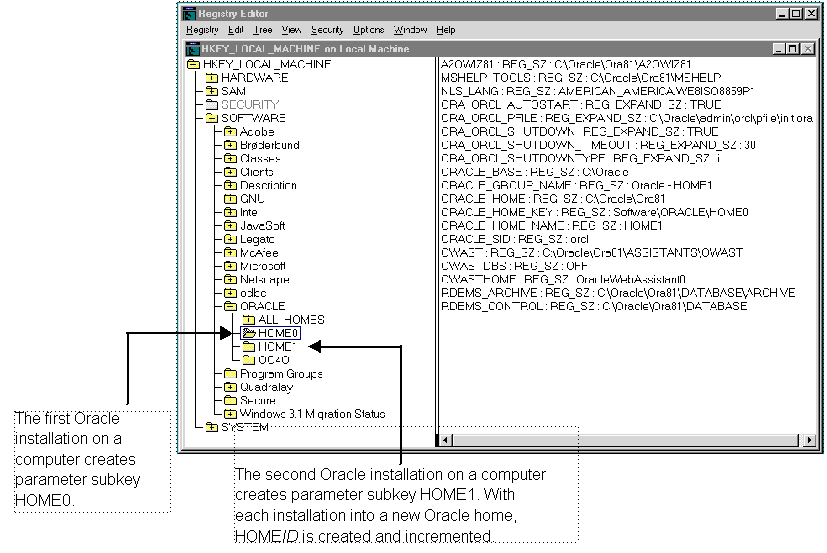
HKEY_LOCAL_MACHINE\SOFTWARE\ORACLE\HOMEID includes the following parameters for an Oracle home directory on a computer. Depending on the products you install, additional parameters can also be created.
| Parameter | Description | Default Value |
|---|---|---|
|
MSHELP_TOOLS |
Specifies the location of the Windows help files. |
ORACLE_BASE\ORACLE_HOME\MSHELP |
|
NLS_LANG |
Specifies the supported language, territory, and character set. This parameter specifies the language in which the messages are displayed, the territory and its conventions for calculating week and day numbers, and the character set displayed. |
During installation, Oracle Universal Installer sets this value based on the language setting of the operating system. See Oracle8i Installation Guide for Windows NT for a list of commonly used values. Note: If this parameter is deleted at a later time, Oracle uses the value AMERICAN_AMERICA.US7ASCII. |
|
ORA_CWD |
Specifies the current working directory. This parameter must be manually set. For example, if you set this parameter and then use ORADIM, a log file called ORADIM.LOG is created in this directory. |
The value for this parameter must be set manually. |
|
ORA_SID_AUTOSTART |
Starts the database when the OracleServiceSID service is started. |
TRUE |
|
ORA_SID_PFILE |
The full path to the initialization parameter file. |
ORACLE_BASE\ADMIN\DB_NAME\PFILE\INIT.ORA |
|
ORA_SID_ SHUTDOWN |
When set to TRUE, shuts down the Oracle database identified by SID when OracleServiceSID is stopped. |
TRUE |
|
ORA_SID_ |
Sets the maximum time (in seconds) to wait for the shutdown to complete before the service for a particular SID stops. |
30 |
|
ORA_SID_SHUTDOWNTYPE |
The mode in which the database is shut down when you stop OracleServiceSID. The valid values are a (Abort), i (Immediate), and n (Normal). |
i (Immediate) |
|
ORACLE_AFFINITY |
Specifies the Windows NT processor affinity of the threads within the Oracle process. The format is: name1:cpumask1;name2:cpumask2 Each name setting must be the name of a background thread, USER for non-background (shadow) threads, and DEF for any thread type not handled specifically. The name MASK sets the affinity mask of the Oracle process. Valid background thread names are DBWR, LGWR, PMON, SMON, ARCH, RECO, CKPT, TRWR, SNP0 through SNP9, and P000 through P481. Each affinity setting must be a valid affinity mask (or its numeric equivalent) for the corresponding name. The process affinity mask is used only when the Oracle service is first started. Each thread's affinity is set only when the individual thread is started (for example, at database startup time for the background threads). Note: This parameter must be manually added. |
The value for this parameter must be set manually. Oracle Corporation recommends consulting Oracle Support Services before changing this parameter. |
|
ORACLE_BASE |
The top-level Oracle directory (for example, C:\ORACLE) that contains ORACLE_HOME, \ADMIN, and \ORADATA. |
ORACLE_BASE |
|
ORACLE_GROUP_ |
Specifies the name of the group containing icons of the Oracle products installed. The parameter is added to your registry when you first install Oracle products, even if Oracle Universal Installer does not create a program group for the Oracle products you have installed (for example, if you have installed only Net8 software). |
Oracle - HOME_NAME |
|
ORACLE_HOME |
Specifies the Oracle home directory in which Oracle products are installed. This directory is immediately beneath the Oracle base directory in the Oracle directory hierarchy. |
The drive letter and name that you specify during installation |
|
ORACLE_HOME_KEY |
The HKEY_LOCAL_MACHINE location of Oracle parameters. |
SOFTWARE\ORACLE\HOMEID |
|
ORACLE_HOME_ NAME |
Specifies the home name of the Oracle home directory in which Oracle products are installed. |
The name that you specify during installation |
|
ORACLE_PRIORITY |
Determines the Windows NT scheduling priorities of the threads within the Oracle ORDBMS or DBMS process. The format is:
|
The name CLASS sets the priority class of the Oracle process. Threads can be assigned priority either collectively or individually. The collective name USER designates non-background (shadow) threads; the collective name DEF designates any thread type not handled specifically. Valid individual background thread names are DBWR, LGWR, PMON, SMON, ARCH, RECO, CKPT, TRWR, and SNP0 through SNP9. Note: ORACLE_PRIORITY is not automatically created for you in the registry. When it is not defined in the registry, the Windows NT default values are used for the priorities of the thread. |
|
ORACLE_SID |
Specifies the name of the Oracle database instance on the host machine. The value of this parameter is the SID for the instance. |
The default value is specified by the entry in the Database Identification window of Oracle Universal Installer. |
|
OWAST |
Specifies the location of Oracle Web Publishing Assistant files. |
ORACLE_BASE\ORACLE_HOME\ASSISTANTS\OWAST |
|
OWASTDBS |
Specifies whether database connection sharing is disabled. |
OFF |
|
OWAST_HOME |
Specifies the name of the Oracle Web Publishing Assistant service. |
OracleWebAssistant0 |
|
RDBMS_ |
Specifies the location of the backup database files. |
ORACLE_BASE\ORACLE_HOME\DATABASE |
|
RDBMS_ |
Specifies the location of the backup database control files. |
ORACLE_BASE\ORACLE_HOME\DATABASE |
|
SQLPATH |
Specifies the location of SQL scripts. |
ORACLE_BASE\ORACLE_HOME\DBS |
This subkey contains the following parameters:
This subkey provides general information on each Oracle home directory on a computer. This subkey contains the IDx subkey(s) and its parameters, described below, as well as other parameters listed.
This subkey corresponds to the HOMEID of the same number (for example, HOME0 for the first installation, HOME1 for the second installation, and so on). IDx contains the following parameters. The values that display are determined by what you enter during installation in the File Locations dialog box of Oracle Universal Installer.
This subkey contains the following parameters.
This subkey contains the following:
Oracle Performance Monitor for Windows NT parameters appear in HKEY_LOCAL_MACHINE\SYSTEM\CurrentControlSet\Services\Oracle8\Performance.
For Oracle Performance Monitor for Windows NT to display information for Oracle performance objects, it must log onto the database. Modify the following parameters if the default information is not applicable or if you want to access another database:
| Parameter | Description | Default Value |
|---|---|---|
|
Hostname |
Displays a Net8 connect string that allows you to edit the SID (two entries labeled SID in this example):1
|
Not applicable |
|
Password |
Displays the encrypted password for the user name to access the database. |
MANAGER (encrypted) |
|
Username |
Displays the user name to access the database. |
SYSTEM |
Oracle Performance Monitor for Windows NT requires the following parameters as entry points:
The following parameters specify the Oracle Performance Monitor for Windows NT log file and object configuration files:
The HKEY_LOCAL_MACHINE\SYSTEM\CurrentControlSet\Services subkey contains additional subkeys that correspond to each Oracle service.
Each service subkey contains the following parameters:
The following Oracle8i Parallel Server registry values are based on Oracle Corporation's reference implementation of the cluster Operating System Dependent (OSD) modules. Consequently, some of this information may not be applicable to your particular cluster environment. Consult with your hardware vendor for more details about installing and configuring your particular cluster configuration.
This subkey contains the following required and optional values:
|
Note: The Performance and Management (PM) DLL is no longer installed with the vendor OSD layer. The PM DLL is installed with Oracle8i Parallel Server in the ORACLE_BASE\ORACLE_HOME\BIN directory. |
This subkey contains the Cluster Manager (CM) registry values.
HKEY_LOCAL_MACHINE\SOFTWARE\ORACLE\OSD\PM
This subkey contains the Performance and Management (PM) registry values. Under this subkey, each Oracle8i Parallel Server cluster has its own registry subkey. The domain key name is the same as the cluster name. Within these keys, values are defined to provide the per-domain and per-instance information.
To edit the Oracle-related settings:
C:\> REGEDT32
The Registry Editor window appears.
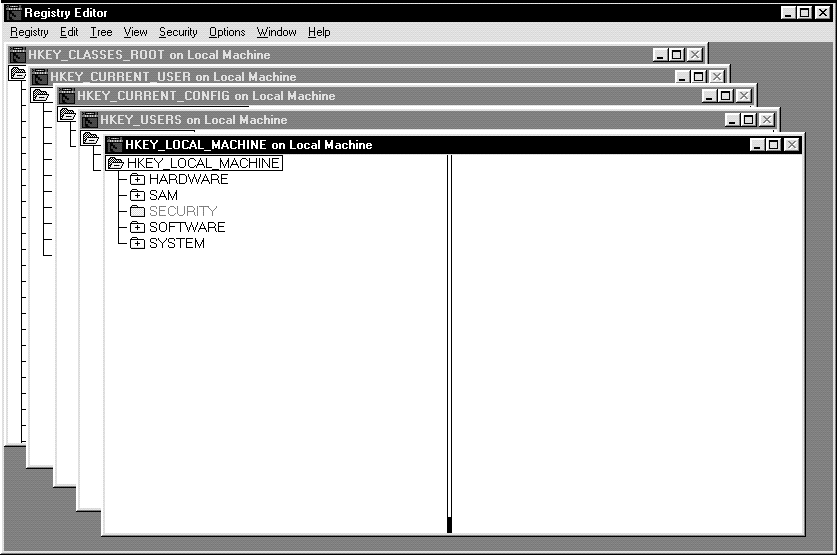
The left-hand side of the window shows the hierarchy of registry keys, and the right-hand side of the window shows various values associated with a key.
The String Editor dialog box appears:
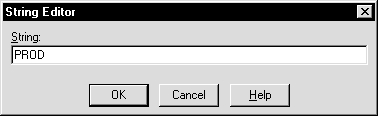
To add a parameter to the registry:
C:\> REGEDT32
The Registry Editor window appears.
The Add Value dialog box appears:
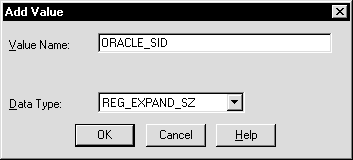
A String Editor dialog box appropriate for the data type appears:
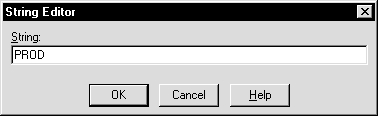
The Registry Editor adds the parameter.
The registry exits.
Instead of using REGEDT32 to add, edit, and delete parameters for an Oracle home, you can use the Oracle Home Configuration snap-in included as part of Oracle Administration Assistant for Windows NT. You must have Microsoft Management Console on your computer to use this product. The Oracle home parameters are located in the HKEY_LOCAL_MACHINE\SOFTWARE\ORACLE\HOMEID key.
See "HKEY_LOCAL_MACHINE\SOFTWARE\ORACLE\HOMEID" for more information about the Oracle home parameters.
To start the Oracle Administration Assistant for Windows NT:
Oracle Administration Assistant for Windows NT starts.
The Properties dialog box appears.
You can only add parameters with a data type of REG_SZ. Use REGEDT32 to add parameters with a data type of REG_EXPAND_SZ, REG_MULTI_SZ, or REG_DWORD.
To add an Oracle home parameter:
To change the default SID:
To edit one of the other parameters:
To delete an Oracle home parameter:
Instead of using REGEDT32 to modify Oracle Performance Monitor's Hostname, Password, and Username parameters, you can use either of the tools described in this section.
See "Parameters for Oracle Performance Monitor for Windows NT" for more information about the Hostname, Password, and Username parameters.
OPERFCFG is an Oracle tool that you run from the MS-DOS command prompt.
The table below describes OPERFCFG command line syntax and provides examples of its use.
The -U, -P, and -D commands are all optional.
The Oracle Performance Monitoring snap-in is part of the Oracle Administration Assistant for Windows NT. You must have Microsoft Management Console on your computer in order to use this product.
To use the Oracle Performance Monitoring snap-in:
Oracle Administration Assistant for Windows NT starts.
The Performance Monitor Properties dialog box appears.
|
|
 Copyright © 2000 Oracle Corporation. All Rights Reserved. |
|