Release 2 (8.1.6) for Windows NT
A73008-01
Library |
Product |
Contents |
Index |
| Oracle8i Administrator's Guide Release 2 (8.1.6) for Windows NT A73008-01 |
|
This appendix describes how to configure your system to store data files for tablespaces on raw partitions.
Specific topics discussed are:
|
Note: Oracle Parallel Server requires additional configuration tools. See the Oracle Parallel Server Administrator's Guide on Windows NT for information on how to create logical partitions and assign symbolic links. Do not use this appendix to create partitions for Oracle Parallel Server. |
In addition to storing data files for tablespaces on a file system, data files can also be stored on raw partitions.
A raw partition is a portion of a physical disk that is accessed at the lowest possible level. Input/output (I/O) to a raw partition offers approximately a 5% to 10% performance improvement over I/O to a partition with a file system on it.
A raw partition is created after generation of an extended partition and a logical partition, after partitions are assigned to i, and before applying any formatting. The Windows NT Disk Administrator application enables you to create an extended partition on a physical drive.
An extended partition points to raw space on the disk that can be assigned multiple logical partitions for the database files. An extended partition also avoids the four-partition limit by letting you define large numbers of logical partitions to accommodate applications using the Oracle8i database. Logical partitions can then be given symbolic link names to free up drive letters.
The Disk Administrator window below shows four disks. Two of the disks have an extended partition.

Windows NT defines each disk drive found at startup with the following naming convention:
\Device\Harddiskm\Partitionn
where Harddiskm is the number of the physical drive, and Partitionn is a logical partition number, as shown in the Disk Administrator window (in the above figure). Harddiskm starts at 0, and Partitionn starts at 1.
Partition0 has a special meaning in that it has access to the whole disk. For example, the first logical partition (E:) on the second physical drive in the above figure has the following entry:
\Device\Harddisk1\Partition1
The first logical partition on a system (normally the C drive) has the following entry:
\Device\Harddisk0\Partition1
Raw partitions are of two types:
A physical disk represents the entire disk and points to
\Device\Harddiskx\Partition0.
Windows NT automatically creates a symbolic link name of \\.\PhysicalDrivex, where x is the number corresponding to your hard disk drive number in the Disk Administrator. The x matches the x in \Device\Harddiskx\Partition0.
\\.\PhysicalDrivex is automatically defined by Windows NT for every hard disk in the computer. For example, a computer with three hard disks:
\\.\PhysicalDrive0 \\.\PhysicalDrive1 \\.\PhysicalDrive2
Internally, these names expand to
\\.\PhysicalDrive0 = \Device\Harddisk0\Partition0 \\.\PhysicalDrive1 =\Device\Harddisk1\Partition0 \\.\PhysicalDrive2 =\Device\Harddisk2\Partition0
Partition0 is special, because it represents the entire physical disk regardless of any partitioning scheme on that disk. On all disks recognized by Windows NT, the Disk Administrator writes a signature on the first block of all disks. To avoid overwriting that block, Oracle skips the first block of a physical raw partition that is used for an Oracle data file.
A logical partition is a partition created by the Disk Administrator that points to a drive other than \Device\Harddiskx\Partition0.
Logical partitions are initially assigned names with drive letters (\\.\DRIVE_LETTER:) and typically re-assigned symbolic link names (\\.\SYMBOLIC LINK NAME). For example, \\.\D: may be assigned a symbolic link name of \\.\ACCOUNTING_1. Regardless of whether a drive letter or symbolic link name is used, logical partitions are defined to represent a specific partition in a disk rather than the entire disk. Internally, these names may expand to:
\\.\D:= \Device\Harddisk2\Partition1 \\.\ACCOUNTING_1= \Device\Harddisk3\Partition2
Drive letters can be assigned to specific partitions, using the Disk Administrator. Symbolic link names can, on the other hand, be assigned using a utility such as DOSDEV.EXE, which is available with the Windows NT Resource Kit, or the SETLINKS utility.
Consider the following when deciding which raw partition to use:
Question: What is the impact if I have created logical partitions, but defined physical disk convention names for them. For example:
\\.\PhysicalDriveACCOUNTING_1 = \Device\Harddisk2\Partition1 \\.\PhysicalDriveACCOUNTING_2 = \Device\Harddisk3\Partition1
Answer: The Oracle database handles the data file using the physical disk convention even though it really is a logical partition. This will not cause any data corruption or loss as long as you continue to use the physical disk naming conventions. Oracle Corporation recommends that you convert to the logical partition at your earliest convenience. See "Compatibility Issues".
Question: What is the impact if I have created logical names representing Partition0? For example:
\\.\ACCOUNTING_1 = \Device\Harddisk1\Partition0
Answer: This poses severe problems, because the Disk Administrator typically writes a signature into the first block of every disk, and consequently may overwrite a portion of the data file header.
This can also cause data loss. Never use Partition0 with the logical partition convention. See "Compatibility Issues" for information on rebuilding your Oracle database with the proper conventions.
Question: How do I transfer the contents of any raw partition to a standard file system for backup purposes?
Answer: Use the Oracle-provided OCOPY tool to copy data to/from a raw partition for both physical and logical raw conventions. See "Compatibility Issues" below for further information.
The physical and logical partition conventions are not compatible with one another because of the extra block that is skipped for physical raw conventions. This also means you cannot simply use OCOPY to copy from a physical disk to a logical partition, because the contents of these partitions are incompatible.
To convert from a physical convention to a logical convention, you must:
If your database installation uses physical disk conventions with logical partitions, Oracle Corporation recommends converting to the logical partition conventions at your earliest convenience, using the preceding steps.
Only one extended partition can be created per disk. You can use the free space in the extended partition to create multiple logical partitions or use all or part of it when creating volume sets or other kinds of volumes for fault-tolerance purposes.
To create an extended partition:
The Disk Administrator window appears.
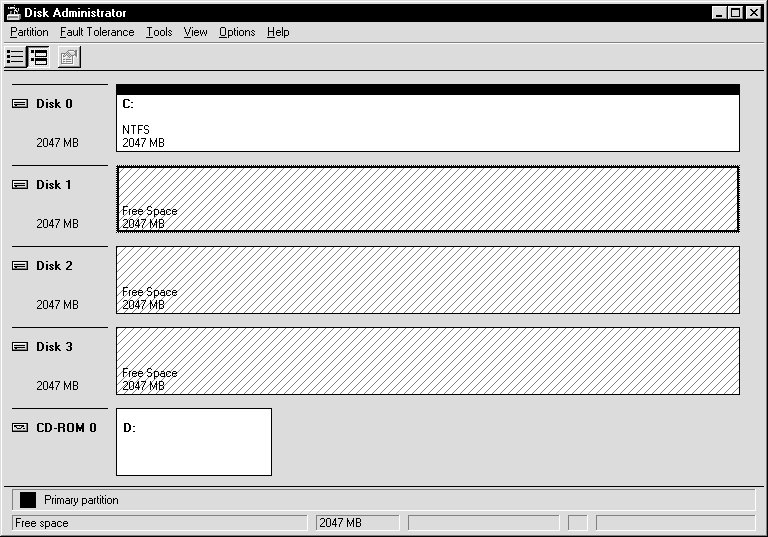
Note that the lines display diagonally from top right to bottom left, indicating unpartitioned devices.
Oracle Corporation recommends that you use the entire disk.
Disk Administrator displays the minimum and maximum sizes for the extended partition:
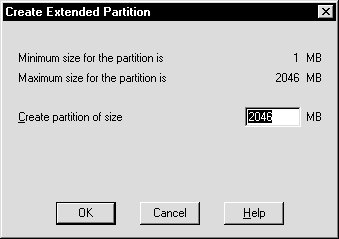
The extended partition is created.
Note that the lines now display diagonally from top left to bottom right, indicating the partition is an extended partition.
After an extended drive is created, you must assign logical partitions to it. Logical partitions are assigned letters of the alphabet.
To create logical partitions in an extended partition:
|
Note: Oracle Corporation recommends you do not create more than 120 logical partitions in an extended partition. |
The Disk Administrator window displays the minimum and maximum sizes for the logical partition:
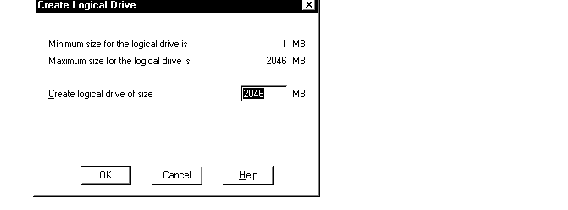
The size depends on how large you want your data files to be. Add 2 MB to this size for overhead.
A confirmation dialog appears, informing you that changes have been made to the disk.
A dialog box appears, informing you that the disks have been updated successfully.
| Hard Disk Number | Partition Number Range |
|---|---|
|
Hard Diskx |
Partitions x-x |
|
Hard Diskx |
Partitions x-x |
Disk Administrator exits.
If you do not want to use the drive letters assigned to the logical partitions that you created in "Creating Logical Partitions in an Extended Partition", use the Oracle SETLINKS utility to create symbolic links to raw logical partitions. Otherwise, keep the drive letters and proceed to "Creating a Tablespace in a Raw Partition".
The SETLINKS utility requires an input ASCII file that maps a symbolic link name to a raw partition. The following figure shows an ASCII file that maps two symbolic links, ACCOUNTING_1 and ACCOUNTING_2, to two logical partitions on the first disk:
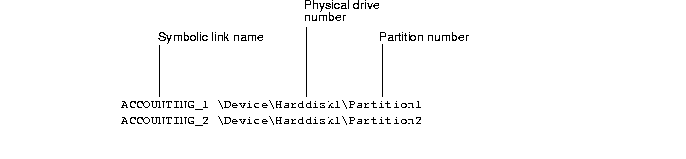
To assign symbolic links to each logical partition:
You can use a worksheet similar to the one below to assist with the process:
| Symbolic Link | Disk No. and Partition Nos. |
|---|---|
|
ACCOUNTING_1 |
Harddisk1 Partition1 |
|
ACCOUNTING_2 |
Harddisk1 Partition2 |
C:\> CD ORACLE_BASE\ORACLE_HOME\BIN C:\ORACLE_BASE\ORACLE_HOME\BIN> SETLINKS /F:PATH/FILENAME
SETLINKS maps the drives to the symbolic label names. Using the sample input file in the above figure, the SETLINKS output looks as follows:
Oracle Corporation. Copyright (c) 1999. All rights reserved. Created Link: Created Link:6 = Device:\Device\Harddisk1\Partition1 Created Link:ACCOUNTING_2 = Device:\Device\Harddisk1\Partition2 Dos devices updated successfully.
C:\ORACLE_BASE\ORACLE_HOME\BIN> SETLINKS/D
SETLINKS shows how the symbolic link names have been mapped:
Oracle Corporation. Copyright (c) 1999. All rights reserved.ACCOUNTING_1= \Device\Harddisk1\Partition1ACCOUNTING_2= \Device\Harddisk1\Partition2
You can remove or ignore links by changing the contents of the input file and running it through SETLINKS again.
To remove an existing symbolic link:
ACCOUNTING_1 ACCOUNTING_2 \Device\Harddisk1\Partition2
This removes the ACCOUNTING_1 link and creates the other links specified.
To ignore links:
To create a tablespace using a data file located in a raw partition:
C:\> SQLPLUS
Enter user-name: SYSTEM/PASSWORD
where PASSWORD is MANAGER for the SYSTEM user account by default. If you have changed this password, substitute MANAGER with the correct password.
SQL> CREATE TABLESPACE TABLESPACE DATAFILE '\\.\DATAFILE' SIZE XM;
where:
For example, to create a tablespace named ACCOUNTING_1 that was assigned a symbolic link name of ACCOUNTING_1, enter the following:
SQL> CREATE TABLESPACE ACCOUNTING_1 DATAFILE '\\.\ACCOUNTING_1 SIZE 502M;
|
Note: If you are creating a database with the BUILD_DB.SQL script, modify data files that are stored on raw partitions with a naming convention of \\.\DRIVE_LETTER: or \\.\SYMBOLIC LINK NAME. See "Putting the CREATE DATABASE Statement in a Script". |
The create logical drives (CRLOGDR) utility allows you to create and delete logical drives and their associated symbolic names on a disk that does not have a primary partition and has only one extended partition.
The CRLOGDR utility is located in the \OPS_PREINSTALL directory on the CD-ROM. To use the utility, copy the CRLOGDR.EXE to a temporary directory.
The utility supports eight parameters, as follows:
The following examples show how to use CRLOGDR.
To create a logical drive of 300 MB on disk 3 with no symbolic name:
CRLOGDR /d3 /s 300
To create a logical drive of 100 MB on disk 3 with the symbolic name 'CONTROL_FILE':
CRLOGDR /d3 /s 100 /l CONTROL_FILE
To assign the symbolic name 'DATA_FILE' to the previously created second logical drive (2):
CRLOGDR /d3 /n 2 /l DATA_FILE
To create a logical drive of 300 MB on disk 3 at offset 100 MB with no symbolic name:
CRLOGDR /d3 /s 300 /o 100
To remove second logical drive (2):
CRLOGDR /d3 /r /n 2
To remove the symbolic name 'CONTROL_FILE' (there is no need to supply disk number):
CRLOGDR /r /l CONTROL_FILE
You can review the disk layout by using the CRLOGDR utility's print parameter (/p). To print the layout of disk 4, for example:
CRLOGDR /d4 /p Oracle Corporation. Copyright (c) 1998. All rights reserved. crlogdr - Version 1.0 NUM SIZE(MB) SYMBOLIC NAME TYPE OFFSET(MB) 1 300 DSS_TABLES 6 0 2 300 OLTP_TABLES 6 300 3 300 PD_TPCB01 6 600 4 300 OLTP_INDX 6 900 5 300 OLTP_RBS 6 1200 6 300 PD_TPCB04 6 1500 7 200 OPS_RBS01 6 1800 *Free 5 -- -- 2000 Total Free Space: 5MB
The columns have the following significance:
|
|
 Copyright © 2000 Oracle Corporation. All Rights Reserved. |
|