Release 2 (8.1.6) for Windows NT
A73008-01
Library |
Product |
Contents |
Index |
| Oracle8i Administrator's Guide Release 2 (8.1.6) for Windows NT A73008-01 |
|
This chapter describes some of the configuration tasks you must perform before using products like Oracle interMedia and the Oracle options. Where appropriate, the chapter provides references to other guides for those configuration tasks.
Specific topics discussed are:
The directory path examples in this chapter follow Optimal Flexible Architecture (OFA) guidelines (for example, ORACLE_BASE\ORACLE_HOME\RDBMS\ADMIN). If you specified non-OFA compliant directories during installation, your directory paths will differ. See "OFA and Multiple Oracle Home Configurations" for more information.
Note:
Oracle enables file management in a variety of media, from text, to audio, to video. Files in each medium are managed through a specific option such as Oracle interMedia. This section describes interMedia configuration and describes each medium management component. Oracle interMedia is available with Oracle8i Enterprise Edition only.
Oracle interMedia Audio manages audio data in multiple file formats in an Oracle database. Types of audio data supported include conversations, songs, and other sounds in popular audio file formats. This makes it possible to integrate audio data with other application-specific object-relational data.
Oracle interMedia Video manages video data in multiple video file formats. This makes it possible to integrate video data with other application-specific object-relational data.
Oracle interMedia Image provides image storage, retrieval, and format conversion capabilities through an object data type (ODT). It also supports image storage, using Binary Large Objects (BLOBs), and references to image data residing in external files (BFILEs).
The Image component of Oracle interMedia also comes with a sample demonstration that shows how an image is extracted from an Oracle database.
Oracle interMedia Locator enables Oracle8i to support online internet-based geocoding facilities for locator applications and proximity queries.
Oracle interMedia Text (formerly called ConText) enables text queries through SQL and PL/SQL from most Oracle interfaces.
By installing Oracle interMedia Text with an Oracle database server, client tools such as SQL*Plus, Oracle Forms, and Pro*C/C++ are able to retrieve and manipulate text in an Oracle database.
Oracle interMedia Text manages textual data in concert with traditional data types in an Oracle database. When text is inserted, updated, or deleted, Oracle interMedia Text automatically manages the change.
Review the following table to determine how to configure Oracle interMedia Audio, Video, Image, and Locator.
| If You... | Then... |
|---|---|
|
Installed Oracle interMedia through the Oracle8i Enterprise Edition Typical installation type path |
No manual configuration is required. All tasks described in "Configuring Oracle interMedia Audio, Video, Image, and Locator" are automatically performed. |
|
Installed both Oracle interMedia and Oracle8i Server together through the Oracle8i Enterprise Edition Custom installation type path |
Oracle Database Configuration Assistant starts at the end of installation. If you select either of the following options: Oracle Database Configuration Assistant asks if you want Oracle interMedia to be automatically configured. |
|
Installed Oracle interMedia during a separate installation from Oracle8i Enterprise Edition |
You must manually configure Oracle interMedia by either:
|
|
Manually copy your Oracle7 LISTENER.ORA and TNSNAMES.ORA files into your Oracle8i network directory |
You must modify the TNSNAMES.ORA and LISTENER.ORA network configuration files on your server to enable external procedure calls to work and interMedia to function properly. Follow the tasks in "Configuring Net8 for External Procedures" in Chapter 8 of Net8 Administrator's Guide. |
|
Want to use the demos |
Perform the tasks described for the configuration of Oracle interMedia sample demos below. |
|
Want to build the Oracle interMedia Image sample demonstration |
Install a C compiler. |
|
Want to use Oracle Visual Information Retrieval with Oracle interMedia |
Install Oracle interMedia first. If you used the Custom Installation type and selected both components for installation at the same time, Oracle interMedia was installed first. |
To configure Oracle interMedia Audio, Video, Image, and Locator:
C:\> SQLPLUS
SQL> CONNECT SYS/PASSWORD AS SYSDBA
SQL> STARTUP
SQL> @ORACLE_BASE\ORACLE_HOME\ORD\ADMIN\ORDINST.SQL
SQL> @ORACLE_BASE\ORACLE_HOME\ORD\IM\ADMIN\IMINST.SQL
SQL> EXIT
To configure Oracle interMedia Audio demonstrations:
To configure Oracle interMedia Video demonstrations:
To configure Oracle interMedia Image demonstrations:
C:\> MAKE
An additional demonstration resides in the following location:
ORACLE_BASE\ORACLE_HOME\ORD\IMG\DEMO\VC\IMGSAMP\SIMPIMG
In order to build and run the demonstration, you must first modify the MAKEFILE to adapt it to your environment.
To configure Oracle interMedia Locator demonstrations:
Review the following table to determine your Oracle interMedia Text post-installation tasks.
| If You... | Then... |
|---|---|
|
Installed Oracle interMedia Text from the CD-ROM and you do not have a previous release of interMedia Text installed (formerly called ConText) |
See the description below this table. |
|
Installed Oracle interMedia Text from the CD-ROM and you do have a previous release of interMedia Text installed (formerly called ConText) |
|
|
Migrated your database, you may need to configure Net8 for external procedures. Otherwise, Oracle interMedia Text may not work. In any case other than migration, Net8 should be configured correctly by default to work with Oracle interMedia Text. |
See the Oracle8i interMedia Text Migration and Oracle8i interMedia Text Reference. |
|
Are indexing formatted documents such as Microsoft Word |
You must set your environment to use the INSO filter before you can index your documentation set. For more information on setting up your environment for INSO filtering, see Appendix C of the Oracle8i interMedia Text Reference. |
If one of the following is true, the Oracle8i database is already configured for use with Oracle interMedia Text:
See Chapter 6, "Post-Installation Database Creation" and Chapter 4 of Oracle8i Installation Guide for Windows NT for more information about creating a starter database.
Additional Information:
If none of these are true, you must configure the Oracle database for use with Oracle interMedia Text by doing one of the following:
You can use Oracle Database Configuration Assistant to configure an Oracle8i database for use with Oracle interMedia Text either at the time you create the database or later.
| To configure... | Do this... |
|---|---|
|
At a later time |
Manually configuring an Oracle database for use with Oracle interMedia Text consists of creating a tablespace for the Oracle interMedia Text data dictionary tables and then creating the CTXSYS user name and the Oracle interMedia Text data dictionary tables themselves.
To create a tablespace for the Oracle interMedia Text data dictionary tables:
C:\> SQLPLUS
Enter user-name: SYS/PASSWORD
SQL> CREATE TABLESPACE TABLESPACE_NAME DATAFILE 'ORACLE_BASE\ORADATA\
DB_NAME\DR01.DBF' SIZE 80M;
To create the CTXSYS user name and the interMedia Text data dictionary tables:
SQL> CONNECT INTERNAL/PASSWORD
SQL> @ORACLE_BASE\ORACLE_HOME\CTX\ADMIN\DR0CSYS.SQL PASSWORD
DEFAULT_TABLESPACE_NAME TEMPORARY_TABLESPACE_NAME;
where:
SQL> CONNECT CTXSYS/PASSWORD
SQL> @ORACLE_BASE\ORACLE_HOME\CTX\ADMIN\DR0INST.SQL ORACLE_BASE\
ORACLE_HOME\CTX\LIB\ORACTXX8.DLL;
SQL> @ORACLE_BASE\ORACLE_HOME\CTX\ADMIN\DEFAULTS\DRDEFXX.SQL;
SQL> EXIT
Oracle Spatial makes the storage, retrieval, and manipulation of spatial data easier and more intuitive to users.
One example of spatial data is a road map. A road map is a two-dimensional object that contains points, lines, and polygons representing cities, roads, and political boundaries such as states. A road map represents geographic information. The locations of cities, roads, and political boundaries are projected onto a two-dimensional display or piece of paper, preserving the relative positions and relative distances of the objects.
Review the following table to determine your configuration responsibilities:
| If You... | Then... |
|---|---|
|
Installed Oracle Spatial through the Oracle8i Enterprise Edition Typical installation type |
No manual configuration is required. All Oracle Spatial configuration tasks described under "Configuring Oracle Spatial" are automatically performed. |
|
Installed both Oracle Spatial and Oracle8i Server together through the Oracle8i Enterprise Edition Custom installation type |
Oracle Database Configuration Assistant starts at the end of installation. If you select either of the following options: Oracle Database Configuration Assistant prompts you about whether or not you want Oracle Spatial to be automatically configured. |
|
Installed Oracle Spatial during a separate installation from Oracle8i Enterprise Edition |
You must manually configure Oracle Spatialby either:
|
C:\> SQLPLUS
Enter user-name: INTERNAL
SQL> STARTUP
SQL> @ORACLE_BASE\ORACLE_HOME\ORD\ADMIN\ORDINST.SQL
SQL> CONNECT SYSTEM/PASSWORD
where PASSWORD is MANAGER for the SYSTEM user account by default. If you have changed this password, substitute MANAGER with the correct password.
SQL> @ORACLE_BASE\ORACLE_HOME\MD\ADMIN\MDINST.SQL
SQL> EXIT
Oracle Time Series stores and retrieves time-stamped data through object data types (ODTs).
Oracle Time Series is a building block for applications, rather than being an end-user application. For example, applications can use this option to process historical data derived from financial market transactions, such as trades of stocks, bonds, and mutual fund shares. From this you can find the opening, closing, low, and high prices for a stock on a specific date; calculate monthly volumes for a stock for a specific year; and derive the 30-day moving average for a stock over a year.
Oracle Time Series also comes as a set of demos that provide a sample demonstration of how the product works.
Review the following table to determine your configuration responsibilities.
| If You... | Then... |
|---|---|
|
Installed Oracle Time Series through the Oracle8i Enterprise Edition Typical installation type path |
No manual configuration is required. All configuration tasks described under "Configuring Oracle Time Series" are automatically performed. |
|
Installed both Oracle Time Series and Oracle8i Server together through the Oracle8i Enterprise Edition Custom installation type path |
Oracle Database Configuration Assistant starts at the end of installation. If you select either of the following options: Oracle Database Configuration Assistant prompts you about whether or not you want Oracle Time Series to be automatically configured. |
|
Installed Oracle Time Series during a separate installation from Oracle8i Enterprise Edition |
You must manually configure Oracle Time Series by either:
|
|
Want to use the demos |
Perform the tasks described in the following table. |
|
Manually copy your Oracle7 LISTENER.ORA and TNSNAMES.ORA files into your Oracle8i network directory |
You must modify the TNSNAMES.ORA and LISTENER.ORA network configuration files on your server to enable external procedure calls to work and Oracle Time Series to function properly. Follow the tasks in the Net8 Administrator's Guide. |
To configure Oracle Time Series:
C:\> SQLPLUS
Enter user-name: INTERNAL
SQL> STARTUP
SQL> @ORACLE_BASE\ORACLE_HOME\ORD\ADMIN\ORDINST.SQL
SQL> @ORACLE_BASE\ORACLE_HOME\ORD\TS\ADMIN\TSINST.SQL
SQL> EXIT
The following Oracle Time Series demos are provided in subdirectories of ORACLE_BASE\ORACLE_HOME\ORD\TS\DEMO.
To configure Oracle Time Series demos:
Oracle Visual Information Retrieval stores, retrieves, and manipulates image data managed by an Oracle8i database.
This option provides image storage, content-based retrieval, and format conversion capabilities through an object data type. This option is a building block for various imaging applications, rather than being an end-user application. Some common applications for this option consist of digital art galleries and museums, real estate marketing, document imaging, and stock photo collections for fashion designers and architects.
Oracle Visual Information Retrieval also provides a sample demonstration, showing how an image is extracted from an Oracle database.
Review the following table to determine your configuration responsibilities.
| If You... | Then... |
|---|---|
|
Installed Oracle Visual Information Retrieval through the Oracle8i Enterprise Edition Typical installation type |
No manual configuration is required. All configuration tasks described under "To configure Oracle Visual Information Retrieval:" are automatically performed. |
|
Installed both Oracle Visual Information Retrieval and Oracle8i Server together through the Oracle8i Enterprise Edition Custom installation type path |
Oracle Database Configuration Assistant starts at the end of installation. If you select either of the following options: Oracle Database Configuration Assistant asks if you want Oracle Visual Information Retrieval to be automatically configured. |
|
Installed Oracle Visual Information Retrieval during a separate installation from Oracle8i Enterprise Edition |
You must manually configure Oracle Visual Information Retrieval by either:
|
|
Want to use the demonstration |
Perform the configuration tasks described under "Configuring Oracle Visual Information Retrieval". |
|
Want to build an Oracle Visual Information Retrieval sample demonstration. |
Install a C compiler. |
|
Manually copy your Oracle7 LISTENER.ORA and TNSNAMES.ORA files into your Oracle8i network directory |
You must modify the TNSNAMES.ORA and LISTENER.ORA network configuration files on your server to enable external procedure calls to work and Oracle Visual Information Retrieval to function properly. Follow the tasks in the Net8 Administrator's Guide. |
To configure Oracle Visual Information Retrieval:
C:\> SQLPLUS
SQL> CONNECT SYS/PASSWORD AS SYSDBA
SQL> STARTUP
SQL> @ORACLE_BASE\ORACLE_HOME\ORD\VIR\ADMIN\VIRINST.SQL
SQL> @ORACLE_BASE\ORACLE_HOME\ORD\IM\ADMIN\IMINST.SQL
SQL> EXIT
To configure the Oracle Visual Information Retrieval demonstration:
C:\> MAKE
Oracle Database Configuration Assistant lets you enable or disable multithreaded server support in your Oracle8i database.
Multithreaded server mode is also called shared server mode.
If your Oracle8i database is not configured for multithreaded server mode, then it is configured for dedicated server mode.
The following table describes the differences between dedicated server mode and multithreaded server mode.
There are two types of multithreaded server support:
These types are independent of each other. In other words, you can have any of the following combinations:
The current configuration of your Oracle8i database depends on how the database was installed.
Multithreaded server support for IIOP clients is automatically enabled when you install Oracle JServer.
Multithreaded support for two-task Net8 clients must be enabled manually.
To enable multithreaded server support for two-task Net8 clients:
The Oracle Database Configuration Assistant Welcome page appears.
A dialog box prompts you to select the initialization parameter file to use.
Your initialization parameter file is modified.
Multithreaded support for two-task Net8 clients must be disabled manually.
To disable multithreaded server support for two-task Net8 clients:
The Oracle Database Configuration Assistant Welcome page appears.
A dialog box prompts you to select the initialization parameter file to use.
Your initialization parameter file is modified.
This section describes how to configure Advanced Replication in your Oracle8i database.
The following figure describes the situations under which Advanced Replication is configured or not configured.
Follow the instructions only if you want to add Advanced Replication to an Oracle8i database that was not previously configured with this feature.
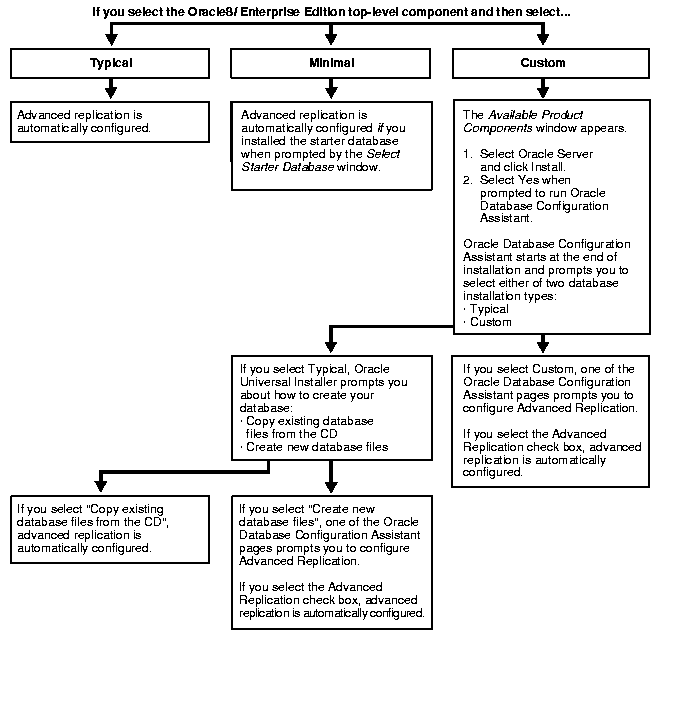
Configuring Advanced Replication consists of the following steps:
The following are recommended tablespace requirements for Advanced Replication:
Certain initialization parameter values must be set or added to the INIT.ORA file (recommended values are included) if you use Advanced Replication.
Add these initialization parameters to the master site.
Add these initialization parameters for snapshot sites.
| Parameter Name | Recommended Value |
|---|---|
|
JOB_QUEUE_PROCESSES |
2 |
|
JOB_QUEUE_INTERVAL |
60 s |
After setting up the INIT.ORA file with the initialization parameters for Advanced Replication, perform the following steps:
To configure Advanced Replication:
C:\> SQLPLUS
Enter user-name: INTERNAL
SQL> STARTUP
Enter the following command:
SQL> SPOOL OUTPUT.LOG
This creates a file called OUTPUT.LOG to which to output all on-screen activity while the SPOOL session is open.
SQL> @ORACLE_BASE\ORACLE_HOME\RDBMS\ADMIN\CATREP.SQL
SQL> SPOOL OFF
OUTPUT.LOG is saved to your current directory.
SQL> SELECT * FROM ALL_OBJECTS WHERE STATUS = 'INVALID';
If all package bodies compiled successfully, the following message displays:
0 rows selected.
If you find that any of the package bodies compiled incorrectly, recompile them manually. The syntax for running them manually follows:
SQL> ALTER PACKAGE PACKAGE_NAME COMPILE BODY;
If CATREP.SQL ran successfully, a number of replication tables are created in the SYSTEM tablespace. The database is now set up for Advanced Replication support.
SQL> EXIT
The practical limit to the number of master sites an environment can have is 36. The processes SNP0 to SNP9 (total of 10) and SNPA to SNPZ (total of 26) each handle one destination master at a time.
If you use Advanced Replication and intend to set up a large number of replicated objects, monitor the following data dictionary tables with the SQL SELECT command:
If necessary, increase the storage parameters to accommodate the storage requirements of large numbers of replicated objects.
If you are upgrading from a previous version of the Oracle database and want to use Advanced Replication, you must first complete the upgrade. See Oracle8i Migration.
Because advanced replication is an advanced feature, see Oracle8i Replication for a presentation of its basic concepts before proceeding. For information about available training, contact Oracle Education or see Oracle Metalink.
|
|
 Copyright © 2000 Oracle Corporation. All Rights Reserved. |
|