Siebel Employee Relationship Management Administration Guide > Setting Up Literature, Links, and Bulletins >
Publishing Web Clips and Recommended Links
Recommended Links allow you to distribute useful Web pages to users. You can include the linked page in the Web Clips section in-line or as a hyperlink.
When you publish recommended links, you target a specific audience by associating recommended links with accounts, competitors, industries, and products. The recommended link is distributed to users who have subscribed to these topics in their tracking profile. You control the release and expiration date using the Portal Administration > Literature view.
Figure 15 shows a recommended link with the display type of new window. The link appears in users' ERM home pages. When users click the link, the Web page opens in a new window.
Figure 15. Recommended Link
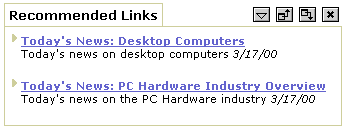
|
To publish Web Clips and Recommended Links
- From the application-level menu, choose View > Site Map > Portal Administration > Literature.
- In the Literature list, add a new record, enter a name and description, and complete the fields.
The following table describes some of the fields.
Field
|
Comments
|
Author
|
Click the select button to select the author's name.
|
Distribution Method
|
Indicates whether or not the file is automatically distributed to users.
Publish. Sends the record to the user and begins the transmission of the file. If your user does nothing during a synchronization session, the file downloads automatically. If your user explicitly skips the file, the file is not downloaded during the synchronization session. During the next synchronization session, downloading again does not occur.
By Request. The user gets the record, but not the actual file. The user must request the file by selecting the Request field.
|
Expiration Date
|
To post the literature item on the user's ERM Home page, enter an expiration date.
|
File Name
|
Enter the name of the file or a URL. URLs must include the protocol, for example, http://.
|
File Type
|
The file type is automatically entered.
|
Internal
|
Indicates whether or not the document is about your company and not intended for public distribution (internal).
- Select the check box if the document is internal.
- Clear the check box if the document is about another company (external) or is intended for public distribution.
- If the literature is internal, it does not appear as a choice in the Enclosure list in the My Correspondence Requests view or in the Literature list in the Product Detail Administration view. To change this behavior, remove the Search Specification, Internal = Y on the appropriate Business Component. For more information on changing Business Components, see Siebel Tools Reference.
|
Literature Type
|
Specify the type of link you are creating.
For example, if you are creating a recommended link or Web clip, select Recommended Link.
If you are creating a link to a file, select the appropriate type for the file. For example, for a sales presentation, you might select Sales Tool: Presentation.
|
Local
|
This check box is visible only when you are logged in to a local database.
Indicates whether the document is available on the local hard disk. If a document is not available locally, you can request it by selecting the Request field. The file is downloaded during your next synchronization session.
|
Modified
|
The date and time of the last file modification is automatically entered.
|
Organization
|
Select the organization to which you want to distribute the literature item.
|
Release Date
|
To post the literature item in the ERM Home page, enter a release date.
|
Size
|
The file size is automatically entered.
|
Synopsis
|
Enter a summary of the literature item. Text in the Synopsis field appears on the user's ERM Home page. If nothing is entered in the Synopsis field, the contents of the Description field appear instead.
|
Update File
|
A check mark in this check box indicates that the copy of the literature should be updated automatically each time the original file is updated.
|
Web Display
|
If you are linking to a Web page, use this field to determine how to display it.
Frame. Displays a link to the Web page. When the user clicks the link, the page appears in the current frame.
Window. Displays a link to the Web page. When the user clicks the link, the page appears in an expanded window. The user must use the Web browser's Back button to return to Siebel ERM.
New Window. Displays a link to the Web page. When the user clicks the link, the page is displayed in a new browser window, allowing the user to switch between Siebel ERM and the Web page.
In-Line. Displays the entire Web page in the selected section of the portal page.
Displaying Web pages in-line works best with simple Web pages. Large or complex pages, such as those that use JavaScript, can slow down the system and cause unexpected results. Be sure to test in-line pages before distributing them to users.
|
- Select or add accounts, competitors, industries, and products associated with the literature item.
If the literature item is associated with an account or competitor, it appears in the Literature section of the Account or Competitor Briefing page.
For users who have included the associated topics in their tracking profile, a link to the literature item appears in the Literature section on the ERM Home page.











