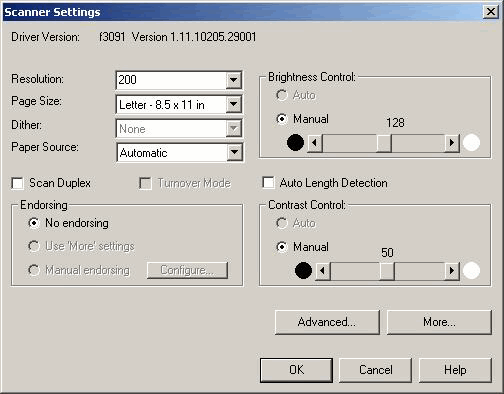| Resolution |
Select the resolution at which you want images scanned when this profile is used. The resolutions available depend on the selected scanner. Resolution is the fineness or coarseness, measured in dots per inch (dpi), of an image as it is scanned. A higher resolution results in a better image; however, more storage space is required for high resolution image files. |
| Page Size |
Select the maximum page size of documents that will be scanned using this profile. Available page sizes depend on the selected scanner. |
| Dither |
Dither is the process of simulating shades of gray by altering the size and arrangement of black pixels on an image. |
| Paper Source |
Specify whether you want the scanner to scan via the Automatic Document Feeder (ADF) or the Flatbed (for scanners that have both). |
| Scan Duplex |
Select this field to scan both the front and back sides of documents. Duplex scanning must be supported by the scanner. |
| Turnover Mode |
When selected, you can scan a stack of pages (as many pages as the scanner's document feeder will hold). When the stack has finished scanning, you can then continue scanning additional front pages or reinsert the same stack after flipping it over, and scan the backs of the pages in the stack in reverse order. If not selected, stack turnover is not allowed; you can either continue scanning front sides or stop scanning. (Turnover Mode must be supported by the scanner.) |
| Auto Length Detection |
This option is used to scan extra long images and is available only if your scanner supports long scanning. |
| Endorsing |
If your scanner supports endorsing (imprinting of images), these options are available. |
| Brightness Control |
Select Auto if you want the scanner to automatically adjust the brightness (lightness) of images during scanning. To specify a particular brightness setting, select Manual and select a value using the slider. The black circle indicates darker values and the white circle indicates lighter values. (The higher the value, the lighter the scanned images.) |
| Contrast Control |
Contrast is the range between the lightest and darkest shades in an image. A high contrast image has more gray shades between black and white; a low contrast image has fewer gray shades. Contrast determines how many gray shades are scanned. Select Auto if you want the scanner to automatically adjust the contrast of images during scanning. To specify a particular contrast setting, select Manual and select a value using the slider. The black circle indicates high contrast values and the white circle indicates low contrast values. (The higher the value, the less contrast in the scanned images.) |
| Advanced, More |
Display additional advanced options. Advanced settings are specific to the selected scanner. |