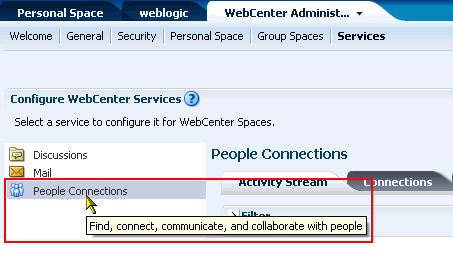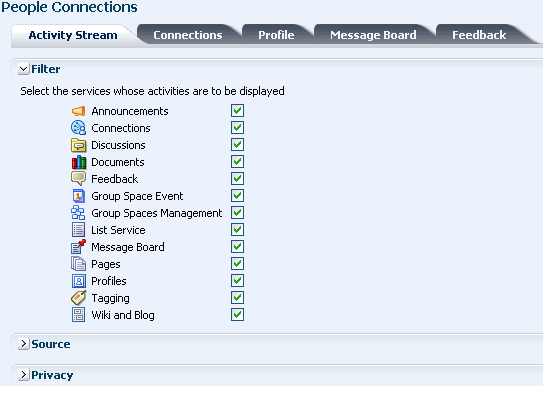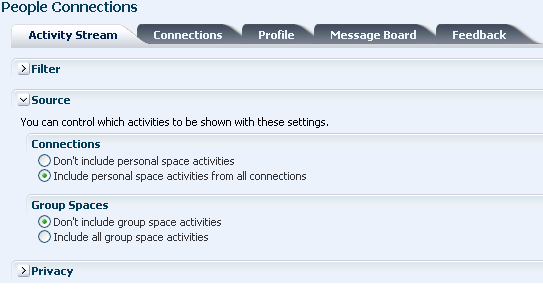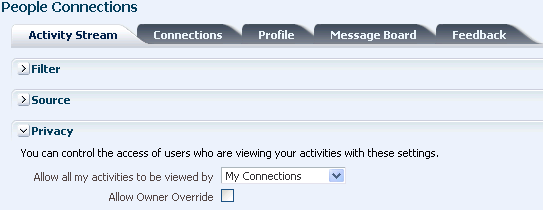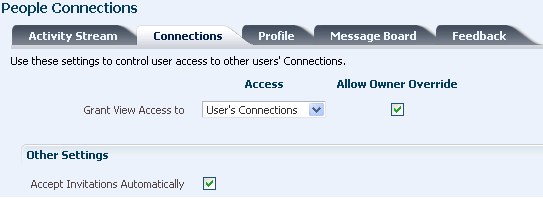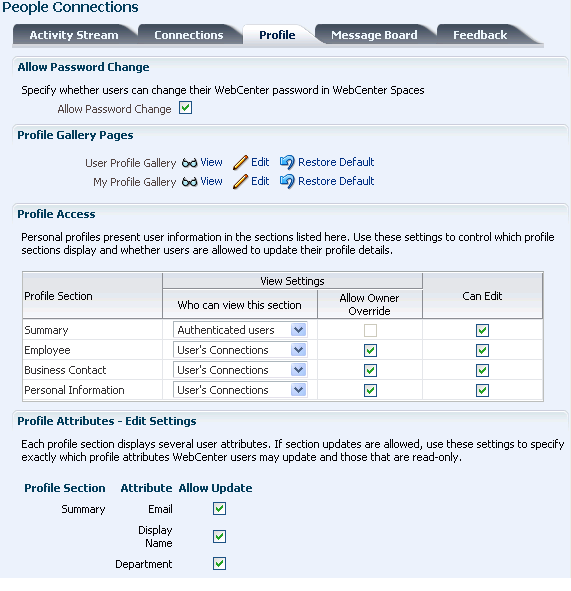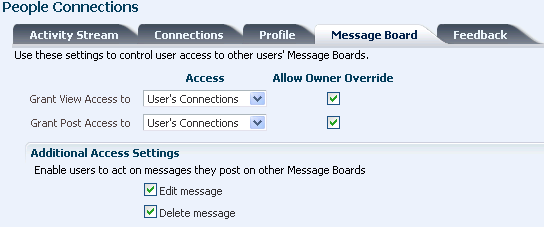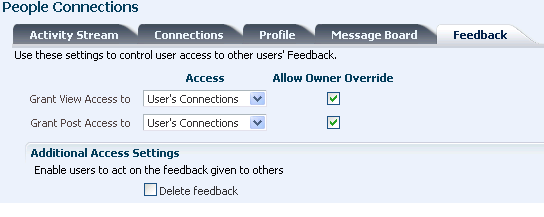16 Managing the People Connections Service
This chapter describes how to set application defaults for the People Connections service in WebCenter Spaces. You must log in to WebCenter Spaces with administrative privileges to set any of the application-wide properties described here.
This chapter includes the following sections:
-
Section 16.1, "What You Should Know About Administering the People Connections Service"
-
Section 16.3, "Configuring the People Connections Service for WebCenter Spaces"
-
Section 16.4, "Troubleshooting Issues with the People Connections Service"
The contents of this chapter is intended for WebCenter Spaces application administrators. Application administrators are users who are granted the WebCenter Spaces Administrator role or a custom role that grants the Application-Manage permission. Users with Application-Configure and Manage People Connections permission can also administer people connections.
Note:
The application skin determines the look and feel of your application. The application skin used for the screenshots in this chapter may not be the same as the application skin selected for your application; therefore, the look and feel of your application is likely to differ from that depicted in the screenshots in this chapter. However, the features depicted in the screenshots are the same.16.1 What You Should Know About Administering the People Connections Service
People Connections administrative settings are useful for controlling all users' initial views of People Connections features, including:
-
Activity Stream—A summary view of user activity
-
Connections—Users who have agreed to be a given user's connections
-
Profile—A summary of user information
-
Message Board—A place for posting and receiving messages
-
Feedback—A place for posting and receiving feedback
Use the People Connections administrative settings to enforce the values you specify or to enable users to override these values with their own People Connections Preferences (for more information, see the "Setting People Connections Preferences" section in the Oracle Fusion Middleware User's Guide for Oracle WebCenter).
Setting default values on the WebCenter Administration page affects all users' views of People Connections features. There are a few other levels at which these values can be set, and these setting levels are subject to an order of precedence:
-
Administrative settings affect all users' views of People Connections features.
-
Preferences settings affect the view of the user who set them, and they override administrative settings.
-
Settings on a particular task flow affect just that task flow instance, and they override Preference settings:
-
Values set in edit mode (customization) affect all users' views of the task flow instance.
-
Values set in view mode (personalization) affect only that user's view of the task flow instance, and they override task flow customizations.
-
16.2 People Connections Prerequisites
No special set up is required to enable users to access the People Connections service. For the most part, the People Connections service stores information in the WebCenter Repository, which is a database with the WebCenter schema installed. The WebCenter schema is included with the product. To install the WebCenter schema, follow the steps described in the section, "Installing Oracle WebCenter" in the Oracle Fusion Middleware Installation Guide for Oracle WebCenter.
For Profile information, all but three attributes are stored and read from the LDAP identity store that is configured against WebCenter Spaces. The three exceptions include: the profile photo, status message, and expertise. These are stored with other WebCenter data in the WebCenter Repository.
See Also:
For information about WebCenter Spaces and the LDAP identity store, see Chapter 24, "Configuring the Identity Store."16.3 Configuring the People Connections Service for WebCenter Spaces
This section steps you through the process of setting application-wide values for People Connections features. It includes the following subsections:
16.3.1 Accessing People Connections Administrative Settings
To access People Connections administrative settings:
-
Log in to WebCenter Spaces using your administrative user name and password.
-
Click the Administration link at the top of the application (Figure 16-1) to open the WebCenter Administrator Center page.
-
Click the Services tab to bring it forward.
-
Select People Connections (Figure 16-2).
Tabs with the names of People Connections features appear to the right.
16.3.2 Configuring Activity Stream
Activity Stream provides a means of publishing your own application activity and tracking the activity of other users. The types of activity that are tracked depend on Activity Stream configuration. Table 16-1 lists the types of activities that may be tracked by Activity Stream.
Table 16-1 Activities Tracked by Activity Stream
| Service | Tracked Activities | Scope | Activities Shared or Private |
|---|---|---|---|
|
Group space |
Shared with other group space members |
|
|
Group space |
Shared with other group space members |
|
|
|
|
|
|
Group space |
Shared with other group space members |
|
|
Group space |
Shared with other group space members |
|
|
Group space |
Shared with other group space members |
|
|
|
|
|
|
Personal space |
Shared with whomever is permitted to view such activities (for more information, see this section and the section "Setting People Connections Preferences" in the Oracle Fusion Middleware User's Guide for Oracle WebCenter). |
|
Note: An Oracle WebCenter Wiki and Blog Server scheduled job ( |
|
|
Activity Stream configuration falls under three categories:
-
Filter—Use Filter options to select the default services from which to show activities.
-
Source—Use Source options to specify whether personal and group space activities are shown in Activity Stream.
-
Privacy—Use Privacy options to set default user access to other users' Activity Stream information.
To configure Activity Stream:
-
Access People Connections administrative settings as described in Section 16.3.1.
-
Click the Activity Stream tab to bring it forward.
-
Expand the Filter node (Figure 16-3).
-
Select the default services from which to publish activity.
Note:
The activities of services that are not selected are still tracked, but they do not appear in the Activity Stream. If you select to show the service activities at some later point, all of the activities that occurred when the service was not selected now appear in the Activity Stream.See Also:
For information about which service activities are tracked, see Table 16-1, "Activities Tracked by Activity Stream". -
Expand the Source node (Figure 16-4).
Table 16-2 lists and describes each option.
Table 16-2 Activity Stream Source Options
Option Description Connections
Select whether to track personal space activity from a user's connections
Choose from:
-
Don't include personal space activities—Select to omit all personal space activity from Activity Stream.
-
Include personal space activities from all connections—Select to track all personal space activity from the current user and the current user's connections in Activity Stream.
Group Spaces
Select whether to track group space activity
Choose from:
-
Don't include group space activities—Select to omit all group space activity from Activity Stream.
-
Include all group space activities—Select to track all group space activity from the group spaces to which the current user has access in Activity Stream.
-
-
Expand the Privacy node (Figure 16-5).
Table 16-3 lists and describes each option.
Table 16-3 Activity Stream Privacy Options
Option Description Allow all of my activities to be viewed by
Specify who can view another user's activities
Choose from:
-
Everyone—Any user, whether logged in or not, can view other users' activities.
-
Authenticated Users—Users who have logged in can view other users' activities.
-
My Connections—User A can view user B's activities if user B has accepted user A as a connection. User A can also view user A's activities.
-
Myself—A user can view only his own activities.
Allow Owner Override
Enable users to override the application default settings using their own People Connections Preferences (for more information, see the "Setting People Connections Preferences" section in the Oracle Fusion Middleware User's Guide for Oracle WebCenter).
-
-
Click Apply to save your configuration settings.
16.3.3 Configuring Connections
Connections configuration involves specifying who can view another user's connections and whether users accept invitations to connect automatically.
To configure Connections:
-
Access People Connections administrative settings as described in Section 16.3.1.
-
Click the Connections tab to bring it forward (Figure 16-6).
Table 16-4 lists and describes each option.
Table 16-4 Connections Configuration Options
Option Description Grant View Access to
Classes of users to whom to grant automatic view access to a user's connections
The users you select can view and interact with another user's connections.
Choose from:
-
Everyone—All users, including users who are not logged in, can see other users' connections.
-
Authenticated users—Only users who are logged in can see other users' connections.
-
User's Connections—Only the user himself and the users to whom he is connected can see his connections.
-
User Only—Only a user can see his own connections.
Allow Owner Override
Option to allow or prohibit users from overriding the administrator View access setting:
-
Select to allow users to override the administrative View access setting specified here using their personal Preferences (for more information, see the "Setting People Connections Preferences" section in the Oracle Fusion Middleware User's Guide for Oracle WebCenter).
-
Clear to prohibit users from overriding the administrative View access setting.
Accept Invitations Automatically
-
Select to specify that, by default, all invitations to connect are accepted automatically.
-
Clear to specify that, by default, a user must explicitly accept or reject invitations to connect.
-
-
Click Apply to save your configuration settings.
16.3.4 Configuring Profile
Every WebCenter user has a profile that displays personal information, such as the user's email address, phone number, office location, department, manager, direct reports, and so on. All but three attributes are stored and read from the LDAP identity store that is configured against WebCenter Spaces. The three exceptions include the profile photo, status message, and expertise.
Personal profiles are presented in four sections: Summary, Employee, Business Contact, Personal Information. Each section provides information related to the section heading. For example, Summary includes a collection of basic details, such as the user's name, email address, and office location.
It is the administrator's job to specify the information to show in each section and whether users are allowed to edit their profile data and their application password within WebCenter Spaces.
Note:
In WebCenter Spaces, profile settings set on the WebCenter Administration > Services > Profile screen are not retained when you upgrade from Oracle WebCenter 11.1.1.1.0 to Oracle WebCenter 11.1.1.2.0. After the upgrade, a WebCenter administrator must reapply the required profile settings on the WebCenter Administration > Services > People Connections > Profiles screen.To configure Profile:
-
Access People Connections administrative settings as described in Section 16.3.1.
-
Click the Profile tab to bring it forward (Figure 16-7).
Table 16-5 lists and describes each option.
Table 16-5 Profile Configuration Options
Option Description Specify whether users are allowed to change their application password
-
Select to enable users to change their application password.
-
Clear to prevent users from changing their application password. The option is useful when your organization provides a single, separate application for managing user credentials and, consequently, prefers not to offer password management through each application.
Access and edit default Gallery pages
User Profile Gallery Page—The page users see when they view another user's profile gallery. Choose either:
-
View—Click to view the other users' Gallery page.
-
Edit—Click to edit the other users' Gallery page in Oracle Composer. For more information, see the "Editing Pages" section in the Oracle Fusion Middleware User's Guide for Oracle WebCenter.
My Profile Gallery Page—The page users see when they view their own profile gallery (by clicking their user name at the top of the application). Choose either:
-
View—Click to view the user's own Gallery page.
-
Edit—Click to edit the user's own Gallery page in Oracle Composer. For more information, see the "Editing Pages" section in the Oracle Fusion Middleware User's Guide for Oracle WebCenter.
Specify which Profile sections to show and whether users are allowed to update their profile details
Set application defaults in the following table columns:
Profile Section—Identifies the groups of information shown in a user profile.
View Settings—Specify which users can view a particular profile section, and indicate whether users can change these defaults in their personal Preferences (for more information, see the "Setting People Connections Preferences" section in the Oracle Fusion Middleware User's Guide for Oracle WebCenter).
View Settings for the Summary section control not only who can view summary details but also for whom the user appears in people search results.
Set values for:
-
Who can view this section—Specify which class of users can view the associated profile section by default. Choose from:
Everyone—All users, including users who are not logged in, can see the associated profile section in other users' profiles.
Authenticated Users—Only users who are logged in can see the associated profile section in other user's profiles.
User Only—Only a user can see his own details in the associated profile section.
None—The section is hidden from all users.
-
Allow Owner Override—Enable or disable users' from overriding the default application settings you specify here. Select to enable; clear to disable.
Can Edit—Select to enable users to edit the associated profile section of their own personal profiles; clear to prohibit users from editing the associated profile section.
Indicate the section attributes that users are allowed to edit by default
Under Allow Update:
-
Select an attribute to enable users to edit its value in their own profiles.
-
Clear an attribute to prohibit users from editing it in their own profiles.
-
-
Click Apply to save your configuration settings.
16.3.5 Configuring Message Board
Message Boards provide users with a means of viewing and posting messages to their connections. Message Board configuration settings control who can view and post to another user's Message Board and whether users can edit and delete messages they have posted.
To configure Message Board:
-
Access People Connections administrative settings as described in Section 16.3.1.
-
Click the Message Board tab to bring it forward (Figure 16-8).
Table 16-6 lists and describes each option.
Table 16-6 Message Board Configuration Options
Option Description Grant View Access to
Specify who can view Message Board messages
-
Everyone—All users, whether logged in or not, can see users' Message Board messages.
-
Authenticated Users—Only logged in users can see users' Message Board messages.
-
User's Connections—Only the user himself and the users to whom he is connected can view his Message Board.
-
User Only—Only a Message Board owner can see his Message Board messages.
Grant Post Access to
Specify who can post Message Board Messages
-
Everyone—All users, whether logged in or not, can post Message Board messages.
-
Authenticated Users—Only logged in users can post messages to Message Boards.
-
User's Connections—Only the user himself and the users to whom he is connected can post messages to his Message Board.
-
User Only—Only a Message Board owner can post messages to his Message Board.
Allow Owner Override
Specify whether users can override these administrative defaults
-
Select to enable users to edit the default settings through user Preferences (for more information, see the "Setting People Connections Preferences" section in the Oracle Fusion Middleware User's Guide for Oracle WebCenter).
-
Clear to enforce the administrator default application settings.
Additional Access Settings
Specify whether users who are allowed to post messages to Message Boards are also allowed to edit and delete their posts
Choose from:
-
Edit message—Select to enable users to edit their own Message Board posts.
-
Delete message—Select to enable users to delete their own Message Board posts.
-
-
Click Apply to save your configuration settings.
16.3.6 Configuring Feedback
Feedback provides a means of viewing and posting user feedback for other application users. Feedback configuration settings offer controls for identifying who can view, post, and delete feedback.
To configure Feedback:
-
Access People Connections administrative settings as described in Section 16.3.1.
-
Click the Feedback tab to bring it forward (Figure 16-9).
Table 16-7 lists and describes each option.
Table 16-7 Feedback Configuration Options
Option Description Grant View Access to
Specify who can view user Feedback
Choose from:
-
Everyone—All users, whether logged in or not, can see other users' Feedback.
-
Authenticated Users—Only logged in users can see other users' Feedback.
-
User's Connections—Only the user himself and the users to whom he is connected can view his Feedback.
-
User Only—Users are the only ones who can view the Feedback left for them.
Grant Post Access to
Specify who can post Feedback
Choose from:
-
Everyone—All users, whether logged in or not, can post Feedback.
-
Authenticated Users—Only logged in users can post Feedback.
-
User's Connections—Only the user himself and the users to whom he is connected can post Feedback for him.
-
User Only—Disables other users from posting Feedback messages.
Allow Owner Override
Specify whether users can override these administrative defaults
-
Select to enable users to revise application default settings through user Preferences (for more information, see the "Setting People Connections Preferences" section in the Oracle Fusion Middleware User's Guide for Oracle WebCenter).
-
Clear to enforce the administrator default application settings.
Additional Access Settings
Indicate whether users can delete the Feedback they post
Delete feedback
-
-
Click Apply to save your configuration settings.
16.4 Troubleshooting Issues with the People Connections Service
This section identifies the types of problems that may occur with each People Connections feature and provides suggestions for how to respond to them. It includes the following subsections:
16.4.1 Troubleshooting Activity Stream
Table 16-8 lists problems and responses for troubleshooting Activity Stream in WebCenter Spaces.
Table 16-8 Activity Stream Errors and Responses
| Problem | Response |
|---|---|
|
Unexpected error or exception |
Contact Oracle Support Services. |
|
Connections exception is thrown |
Check the exception's detail for an explanation of the exception. |
|
Service Framework exception is thrown |
Check the exception's detail for an explanation of the exception. |
|
Settings exception is thrown |
Check the exception's detail for an explanation of the exception. |
|
Property value entered is not reflected in task flow |
An invalid value may have been entered for the task flow property. In such cases, the default value is used. Ensure that task flow properties have valid values. For more information, see the section, "Setting People Connections Task Flow Properties" in the Oracle Fusion Middleware User's Guide for Oracle WebCenter. |
|
Database exception in Toplink module |
Contact Oracle Support Services. |
|
Query exception in Toplink module |
Contact Oracle Support Services. |
|
Unable to publish analytics event |
Contact Oracle Support Services. |
|
Operation not supported |
Contact Oracle Support Services. |
|
Cannot retrieve user Profile information |
Contact Oracle Support Services. |
|
Check for valid repository failed |
Either the database is down or the WebCenter repository is not installed. Check the exception's detail for an explanation of the exception, and respond accordingly. |
|
Activity exception during bulk publish |
Check the individual activity exception's detail for an explanation of the exception. |
16.4.2 Troubleshooting Connections
Table 16-9 lists problems and responses for troubleshooting Connections in WebCenter Spaces.
Table 16-9 Connections Errors and Responses
| Problem | Response |
|---|---|
|
Unexpected errors or exceptions |
Contact Oracle Support Services. |
|
User name null or blank |
Supply a valid user name. |
|
Could not find user name |
Supply a valid user name. |
|
Connection list name not specified |
An invalid value may have been entered for the task flow property. Ensure that task flow properties have valid values. For more information, see the section, "Setting People Connections Task Flow Properties" in the Oracle Fusion Middleware User's Guide for Oracle WebCenter. |
|
Insufficient privileges |
Contact the application administrator, and request the required permission. For more information, see the section, "Contacting Your Application Administrator" in the Oracle Fusion Middleware User's Guide for Oracle WebCenter. |
|
Cannot invite oneself as a connection |
Supply a user name other than your own. |
|
Cannot invite a user who has been invited |
Wait for the invited user to act on your invitation. |
|
Cannot invite a user who has invited you |
Accept the invitation you have received from the user. |
|
Cannot invite a user to whom you are connected |
Supply a user name other than that of your existing connection. |
16.4.3 Troubleshooting Profile
Table 16-10 lists problems and responses for troubleshooting Profile in WebCenter Spaces.
Table 16-10 Profile Errors and Responses
| Problem | Response |
|---|---|
|
Unexpected errors or exceptions |
Contact Oracle Support Services. |
|
Personal status message cannot be changed |
Only you can change your personal status message. |
|
User cannot view Profile. |
Contact the application administrator, and request the required permission. For more information, see the section, "Contacting Your Application Administrator" in the Oracle Fusion Middleware User's Guide for Oracle WebCenter. |
|
User cannot edit Profile. |
Contact the application administrator, and request the required permission. For more information, see the section, "Contacting Your Application Administrator" in the Oracle Fusion Middleware User's Guide for Oracle WebCenter. |
|
User was not specified |
The supplied user name was null or blank. Enter a valid user name. |
|
Modifying property is not allowed |
The task flow property may be read-only. In this case, you cannot supply a value. |
|
Error getting an Instant Message address |
Contact the application administrator. For more information, see the section, "Contacting Your Application Administrator" in the Oracle Fusion Middleware User's Guide for Oracle WebCenter. |
|
Error getting tag data |
Contact the application administrator. For more information, see the section, "Contacting Your Application Administrator" in the Oracle Fusion Middleware User's Guide for Oracle WebCenter. |
|
Tried to upload an invalid image |
Try again with a valid image type. The file must have the mime-type image, and cannot have the extension |
|
Error instantiating object |
Contact the application administrator. For more information, see the section, "Contacting Your Application Administrator" in the Oracle Fusion Middleware User's Guide for Oracle WebCenter. |
|
Error instantiating Profile |
Contact Oracle Support Services. |
16.4.4 Troubleshooting Message Board
Table 16-11 lists problems and responses for troubleshooting Message Board in WebCenter Spaces.
Table 16-11 Message Board Errors and Responses
| Problem | Response |
|---|---|
|
Unexpected errors or exceptions |
Contact Oracle Support Services. |
|
Failed to create an instance of Message Board |
Make sure the user is logged in. |
|
Failed to persist Message Board message |
Contact Oracle Support Services. |
|
Failed to publish Message Board activity |
Verify the reason for the failure in the Activity Stream subsystem. |
|
Message Board message cannot be deleted |
The application administrator must explicitly allow users to delete the messages they send. Contact the application administrator, and request the required permission. For more information, see Section 16.3.5, "Configuring Message Board." Also see the section, "Contacting Your Application Administrator" in the Oracle Fusion Middleware User's Guide for Oracle WebCenter. |
|
Message Board message cannot be updated |
Contact the application administrator, and request the required permission. For more information, see the section, "Contacting Your Application Administrator" in the Oracle Fusion Middleware User's Guide for Oracle WebCenter. |
|
Message Board message cannot be added |
Message content is empty. Enter message content, and try again. Otherwise, contact Oracle Support Services. |
|
Message Board message cannot be hidden |
User does not have permission to hide the message. You can hide only those messages you receive, and not the ones you send. |
|
Failed to query preferences for Message Board |
Contact Oracle Support Services. |
16.4.5 Troubleshooting Feedback
Table 16-12 lists problems and responses for troubleshooting Feedback in WebCenter Spaces.
Table 16-12 Feedback Errors and Responses
| Problem | Response |
|---|---|
|
Unexpected errors or exceptions |
Contact Oracle Support Services. |
|
Failed to create an instance of Feedback |
Make sure the user is logged in. |
|
Failed to persist Feedback message |
Contact Oracle Support Services. |
|
Failed to publish Feedback activity |
Verify the reason for the failure in the Activity Stream subsystem. |
|
Feedback cannot be deleted |
The application administrator must explicitly allow users to delete the Feedback they post. Contact the application administrator, and request the required permission. For more information, see Section 16.3.6, "Configuring Feedback." Also see the section, "Contacting Your Application Administrator" in the Oracle Fusion Middleware User's Guide for Oracle WebCenter. Otherwise, contact Oracle Support Services. |
|
Feedback cannot be updated |
Contact the application administrator, and request the required permission. For more information, see the section, "Contacting Your Application Administrator" in the Oracle Fusion Middleware User's Guide for Oracle WebCenter. |
|
Feedback cannot be added |
Feedback content is empty. Enter Feedback content, and try again. Otherwise, contact Oracle Support Services. |
|
Feedback cannot be hidden |
User does not have permission to hide the Feedback. You can hide only the Feedback you receive; you cannot hide the Feedback you give. |
|
Failed to query preferences for Feedback |