 Understanding Elimination, Non-Controlling Interest, and Equitization Rules
Understanding Elimination, Non-Controlling Interest, and Equitization Rules
This chapter provides an overview of consolidation rules and discusses how to:
Define elimination rules.
Define non-controlling interest rules.
Define equitization rules.
 Understanding Elimination, Non-Controlling Interest, and Equitization Rules
Understanding Elimination, Non-Controlling Interest, and Equitization Rules
After establishing required rules for tolerance, account balances, ownership, and closing, you can establish elimination, equitization, and non-controlling interest rules. Like the required rules, these rules are used to define a consolidation model, and specify the parameters that are used as input into consolidation processing.
See Defining Required Consolidation Rules.
See Processing Consolidations.

 Consolidation Rule Types
Consolidation Rule Types
There are several types of consolidation rules:
|
Consolidation Rule Name |
Rule Definition |
|
Tolerance rules |
These rules define an acceptable limit or threshold for out of balance amounts out of balance threshold for journals generation by the consolidation processes. |
|
Account balance rules |
These rules specify which accounts within the consolidation ledger are used to determine if the ledger is balanced. |
|
Ownership rules |
These rules specify the accounting methods, equitization thresholds, and ownership levels of a parent for a subsidiary. They are based on the total and voting shares owned by the parent. Ownership rules should be established before you establish elimination, NCI, and equitization rules. |
|
Elimination rules |
These rules identify the accounts that store balances due to intercompany transactions, so that the system can eliminate those amounts from the consolidated results. |
|
Non-Controlling interest rules (NCI rules) |
These rules identify the accounts that store balances for a parent's investment in a subsidiary and subsidiary equity, so that the system can eliminate each parent's investment against subsidiary equity and eliminate the remaining portion of subsidiary equity that is attributable to non-controlling interest from the consolidated results. |
|
Equitization rules |
These rules define how the system recognizes a parent's equity in the earnings of a qualifying subsidiary. |
|
Flow templates |
Flow templates define how the system recognizes tracking and reconciliation of gross variation (difference between the opening and closing balances) of an account. |
|
Publish Rules |
Publish rules define what journals are published back to a PeopleSoft general ledger, and also govern drill down capabilities |
 Defining Elimination Rules
Defining Elimination Rules
This section provides an overview of intercompany eliminations and discusses how to:
Establish elimination rules.
Specify elimination lines.
Define elimination targets.
Define out of balance options.
(Optional) Assign tolerance rules.
Establish elimination rule sets.
Establish elimination groups.

 Understanding Elimination Rules
Understanding Elimination Rules
To eliminate transactions between entities in your organization, you set up individual elimination rules that identify a set of accounts that are used for interunit transactions, and should therefore be eliminated. These rules combine to create an elimination rule set. One or more elimination rule sets comprise an elimination group; a single elimination group is assigned to the consolidation model.
When the elimination process is run, intercompany amounts are eliminated. Any out of balance amounts are booked to the elimination entity attached to common node between the two entities with interunit transactions. You can view these entries on the trial balance inquiry and drill down to the consolidation log which provides details about which rule generated the entry. You can also run the match report or inquiry which compares all interunit activity and how it is eliminated.
See Matching Intercompany Balances.
Methods for Defining Elimination Rules
The elimination group that you associate with the consolidation model must include every possible set of interunit transactions within your consolidation. A transaction can occur between two or more consolidation units, or from a consolidation unit to itself.
The way in which you set up elimination rules depends on how your organization records interunit transactions. Typically, you use one of these methods to record interunit transactions:
A single account records all interunit transactions, and the affiliate ChartField (dimension) specifies with which business unit the transaction occurred. If the source ledgers contain a ChartField to record with which affiliate the transaction took place, then the consolidation engine can match the affiliate values to correctly eliminate the intercompany transactions. Because fewer account numbers are used with the affiliate method, fewer elimination rule sets are required. To enable this option, select the Match Affiliate Value check box. on the Elimination Rule page
By using affiliate ChartField method, you only have to create one elimination rule. This is the preferred method.
A matching account is used for each business unit with which the transactions occur.
By using the matching account method, you have to create elimination rules for every set of units that do business with each other.
For example, the following interunit activity has been booked:
BU B0001 has booked receivables from BU B0003 for 1,000 EUR.
Conversely, BU B0003 has booked payables to BU B0001 for <1,000> EUR.
BU B0002 has booked receivables from BU B0001 for 5,000 EUR.
Conversely BU B0001 has booked payables to BU B0002 for <5,000> EUR.
BU B0003 has booked receivables from BU B0002 for 3,000 EUR.
Conversely BU B0002 has booked payables to BU B0003 for <3,000> EUR.
The following examples show how this interunit activity could be recorded by using either the affiliate ChartField method, or by using matching accounts.
If you use the affiliate ChartField method when generating interunit accounting entries, the consolidation engine determines which entries to eliminate by matching the affiliate ChartField (dimension) and business unit. This example shows intercompany payables and receivables among three business units using the affiliate ChartField method:
|
Business Unit |
Account |
Affiliate |
Amount |
|
B0001 |
140000—Due From/To Affiliates |
B0002 |
<5,000> |
|
B0001 |
140000—Due From/To Affiliates |
B0003 |
1,000 |
|
B0002 |
140000—Due From/To Affiliates |
B0001 |
5,000 |
|
B0002 |
140000—Due From/To Affiliates |
B0003 |
<3,000> |
|
B0003 |
140000—Due From/To Affiliates |
B0001 |
<1,000> |
|
B0003 |
140000—Due From/To Affiliates |
B0002 |
3,000 |
Using the example above, in the case where the affiliate ChartField method is used, only one account is used for intercompany payables and receivables, and only one elimination rule is needed:
|
Elimination Rule |
Business Unit |
Account |
|
A |
N/A |
140000—Due From/To Affiliates |
If you add an affiliate, there is no need to update the rule.
If you do not use the affiliate ChartField when generating interunit accounting entries, then you need to identify matching accounts for elimination, because the system is unable to tell which transactions match. To specify the matching accounts, you need to create an elimination rule for each set of accounts that contain transactions with each other. You need to specify both the business unit and account number because the account could span multiple business units.
This example shows activity between business units using different ChartField values—in this case, different accounts—for intercompany transactions:
|
Business Unit |
Account |
Amount |
|
B0001 |
142000—Due From/To B0002 |
<5,000> |
|
B0001 |
143000—Due From/To B0003 |
1,000 |
|
B0002 |
141000—Due From/To B0001 |
5,000 |
|
B0002 |
143000—Due From/To B0003 |
<3,000> |
|
B0003 |
141000—Due From/To B0001 |
<1,000> |
|
B0003 |
142000—Due From/To B0002 |
3,000 |
For each affiliate, a set of separate Due From/To accounts is set up, and elimination rules will need to be defined for each set of affiliates that do intercompany transactions with each other.
In the case where different accounts were used for each transaction instead of the affiliate ChartField, the following elimination rules are needed:
|
Elimination Rule |
Business Unit |
Account |
|
A |
B001 B002 |
142000—Due From/To B0002 141000—Due From/To B0001 |
|
B |
B001 B003 |
143000—Due From/To B0003 141000—Due From/To B0001 |
|
C |
B002 B003 |
143000—Due From/To B0003 142000—Due From/To B0002 |
Every time that you add a business unit, you will need to add new elimination rules for that affiliate, for each business unit that they have transactions with.

 Pages Used To Define Elimination Rules
Pages Used To Define Elimination Rules
|
Page Name |
Object Name |
Navigation |
Usage |
|
GC_ELIM_RUL_PG |
Global Consolidations, Define Consolidations, Elimination Rules, Elimination Rule |
Define an elimination rule. |
|
|
GC_ELIM_RUL_PG2 |
Global Consolidations, Define Consolidations, Elimination Rules, Elimination Rule, Elimination Lines |
Define which accounts you want to eliminate. When you define these accounts, the level of detail required depends on whether you are using the affiliate ChartField method. |
|
|
GC_ELIM_RUL_PG6 |
On the Elimination Rule - Elmination Lines page, click the Specify Elimination Target link to display the Elimination Target Page. |
For each elimination line, specify to which dimension (ChartField) value the system books the elimination. |
|
|
GC_ELIM_RUL_PG5 |
Global Consolidations, Define Consolidations, Elimination Rules, Elimination Rule, Out of Balance |
Identify to which ChartFields any out of balance amounts that result from eliminating these intercompany transactions should be recorded. |
|
|
GC_ELIM_RUL_PG3 |
Global Consolidations, Define Consolidations, Elimination Rules, Elimination Rule, Tolerance |
Specify the tolerance rule to use while processing eliminations. |
|
|
Elimination Rule - Notes |
GC_ELIM_RUL_PG4 |
Global Consolidations, Define Consolidations, Elimination Rules, Elimination Rule, Notes |
Record details about an elimination rule. |
|
GC_ELIM_SET_PG |
Global Consolidations, Define Consolidations, Elimination Rules, Elimination Rule Set |
Group individual elimination rules to identify all of the ChartFields that store intercompany transactions. |
|
|
Elimination Rule Set - Notes |
GC_ELIM_SET_PG2 |
Global Consolidations, Define Consolidations, Elimination Rules, Elimination Rule Set, Notes |
Record details about an elimination rule set. |
|
GC_ELIM_GRP_PG |
Global Consolidations, Define Consolidations, Elimination Rules, Elimination Group |
Define the elimination rule sets that comprise an elimination group and the order in which to process them. Include all the elimination rule sets needed to describe every ChartField that stores intercompany transaction balances that you want the system to eliminate during processing. |
|
|
Elimination Group - Notes |
GC_ELIM_GRP_PG2 |
Global Consolidations, Define Consolidations, Elimination Rules, Elimination Group, Notes |
Record details about an elimination group. |

 Establishing Elimination Rules
Establishing Elimination Rules
Access the Elimination Rule page.
An elimination rule defines a related group of intercompany accounts, for example intercompany payables and receivables. After amounts are eliminated, the balances of this group of accounts should normally net to zero. Optionally, to maintain a balanced journal entry, the system posts any amounts that remain after the elimination to the elimination entity attached to common node between the two entities with interunit transactions and the ChartField value specified on the Elimination Rule - Out of Balance page.
|
Ledger Template |
Select the ledger template structure. This must be the same template used for your consolidation ledger. This value controls which ChartFields are available. |
|
Match Affiliate Value |
Check this box to use the Affiliate ChartField method to match up the amounts to be eliminated. The fields that appear on the Elimination Rule - Elimination Lines page vary based on this selection. |
|
Consolidation Dimension |
Select the dimension by which you are consolidating, for example, Ledger Business Unit. If you checked Match Affiliate Value, you must specify the consolidation dimension for each rule. |
|
Data Processing Option |
Select the data processing option that you want the elimination rule to use. Your options are Skip Previously Processed Data or Process All Data.
|
Matching
The selections within the Matching group box pertain only to the matching report. These fields specify how the report categorizes the journal lines that result from this elimination rule.
|
Rule Lines are Self-Matching |
Select if the elimination rule does not contain two distinct types of accounts (for example, if it contains only a generic due to or due from account). Or, if you do have distinct types of accounts (such as payables and receivables), select this check box if you do not want to match by account type. This then enables you to see all of one business unit's payables and receivables totals matched to another business unit's payables and receivables totals. Clear this check box if the elimination rule contains two distinct types of accounts (for example, payable and receivable, or expense and revenue). Then enter descriptions for the two types of accounts in the Description for Match Group A and Description for Match Group B fields. |
See Also
Matching Intercompany Balances

 Specifying Elimination Lines
Specifying Elimination Lines
Access the Elimination Rule - Elimination Lines page.
Elimination lines identify which set of ChartField values describe an intercompany transaction. Typically, you define two or more lines for each elimination rule. These lines identify all of the partners within an intercompany transaction, and their balances should normally net to zero. For example, you could specify line one for intercompany receivables and line two for intercompany payables.
If you are using the affiliate method (that is, Match Affiliate Value is selected on the Elimination Rule page), the consolidation process is able to determine with which business unit the transaction occurred.
You do not need to specify the consolidation dimension value (for example, the specific ledger business unit) to eliminate.
If you are not using the affiliate method, the consolidation process is only able to eliminate the transactions identified by the elimination lines.
In that case, the system generates an elimination journal entry line to offset the transactions specified (debits or credits). You must specify the consolidation dimension value to eliminate (for example, the specific ledger business unit), as well as the account in the Values to Eliminate grid.
For each elimination line, complete these fields:
|
Line # (line number) |
Enter a unique ID for each line associated with the elimination rule that you are defining. Add rows for additional lines. |
|
Use this option when creating the match report. Select the match group with which to associate this elimination. This field is available when you clear the Rule Lines are Self-Matching option on the Elimination Rule page. |
|
|
Specify |
This field controls how you want to specify the ChartField values to eliminate. Select one of the following options:
|
|
ChartField Value Set |
This field is available for entry only when the Specify field is set to ChartField Value Set. Enter the ChartField value set that contains the ChartField values that you want to use within your elimination lines. |
|
Click to transfer to the Elimination Rule - Elimination Target page, to specify the ChartField values to which the system books the eliminations during processing. You must specify an elimination target for each elimination line. |
The Values To Eliminate grid is only used if you have selected Values in the Specify field for the elimination line. Add rows within the Values To Eliminate grid to specify additional ChartField values to eliminate.
Specify the field name and the ChartField value that you want to eliminate. You must select Account as one of the field names. Optionally, you can add rows and specify additional fields, such as Department. The fields (rows) that you include in the Values To Eliminate grid differ depending on whether the ChartField structure for your consolidation ledger uses the Affiliate field and whether you have selected the Match Affiliate Value check box on the Elimination Rule page. If you are not using the affiliate method, you must identify the consolidation dimension field value (such as the ledger business unit value) in addition to the other ChartFields.

 Defining Elimination Targets
Defining Elimination Targets
Access the Elimination Rule - Elimination Target page.
For each line in the elimination rule, you must also specify an elimination target. The default option for each dimension specified is to retain the source value. The system then creates elimination entries that retain the dimension values of the input ledger lines and reverses the amounts. All elimination amounts are booked to the elimination unit. The elimination entry value is blank if you do not specify the dimension (ChartField). If a dimension is not included in the elimination target grid, when eliminations are processed, the value for the dimension is blank.
|
Get ChartFields |
Click to populate the grid with all of the ChartFields or dimensions defined by the ledger template setup. Any target rows that you have already defined remain. You can then delete any rows that you do not need, and the system leaves those ChartField (or dimension) values blank. |
|
Field Name |
Select a dimension (ChartField) to use as a target. |
|
Option |
Select how the system should determine the ChartField value to use as a target. Options are: Retain Source Value: Use the source elimination value as the target. Use a Constant: Use a specific value as the target. Specify the value in the ChartField Value field. |
|
ChartField Value |
Specify the value to use as a target. This field is available for entry only when Option is set to Use a Constant. If you do not specify a ChartField value and the target option is Use a Constant, the system populates the ChartField value during processing as a blank and does not retain the source. |

 Defining Out of Balance Options
Defining Out of Balance Options
Access the Elimination Rule - Out of Balance page.
There are two options for defining out of balance rules:
Calculate out-of-balance amounts.
If the elimination rule does not generate a balanced journal entry during processing, the system generates a journal line that debits or credits the out of balance account that you specify with the out of balance amount. If the amount of the journal is beneath the threshold, it is booked to the elimination entity at the tree node that is being processed.
Don’t calculate out-of-balance-amounts.
The system creates elimination entries that are not required to balance, effectively creating a one-sided elimination of an account. In this case, elimination rules need to use accounts that are not required to be balanced, as defined in the balancing account type rule. Typically, this option is used for a financial statement ledger format.
|
Calculate Out of Balance |
When selected, if the elimination rule does not generate a balanced journal entry during processing, the system generates a journal line that debits or credits the out of balance account that you specify on this page with that amount. Complete the remaining fields to indicate the target used to book any out of balance amounts. Clear this check box to enable the system to create elimination entries that are not required to balance, effectively creating a one-sided elimination of an account. If you choose to do this, keep in mind that in order for the system to create a valid, postable journal, your elimination rules need to use accounts that aren't required to be balanced, as defined in the balancing account type rule. Typically, this option is used only with the financial statement consolidation ledger format. |
If you select the Calculate Out of Balance option, complete the field names and values, as appropriate, for these group boxes to define the out of balance target:
|
The system groups the out of balance amounts by consolidation dimension and rule. Use the values specified for the Field Name and Value to indicate any additional ChartFields (dimensions) by which to group the out of balance amounts. For example, if your consolidation dimension is business unit, but you want to group out of balance amounts by department, you would select Department. You can add rows to add multiple group by dimensions. |
|
|
Out of Balance Debit |
Indicate the ChartField values to which an out of balance debit should be posted. An account is required, but you can add additional ChartField values as needed, for example Flow Code |
|
Out of Balance Credit |
Indicate the ChartField values to which an out of balance credit should be posted. An account is required, but you can add additional ChartField values as needed. |
See Also
Defining Balancing Account Type Rules

 Assigning Tolerance Rules
Assigning Tolerance Rules
Access the Elimination Rule - Tolerance page.
|
Tolerance Rule |
Select the tolerance rule to use with this elimination rule. The system creates and posts journals when the amount by which a transaction is out of balance is less than the threshold specified in the tolerance rule. If the out of balance amount or percentage is greater than the threshold amount or percentage specified in the tolerance rule, the entire elimination entry does not get posted, however the system does create the elimination journal entry. Check the Send Tolerance Email box on the Run Control request page if you want the Contact defined on the Ledger Detail page to be notified of an out of tolerance condition. |
|
Edit/View Tolerance Rule |
Select to go the Tolerance Rule page and view or edit the specified tolerance rule. |
|
Create Tolerance Rule |
Select to go to the Tolerance Rule page and create a new tolerance rule. |
See Also

 Establishing Elimination Rule Sets
Establishing Elimination Rule Sets
Access the Elimination Rule Set page.
|
Ledger Template |
Select the ledger template structure. This must be the same template used for your consolidation ledger. This value controls which ChartFields are available. |
|
Consolidation Dimension |
Select the dimension by which you are consolidating, for example, Ledger Business Unit. |
|
Create Elimination Rule |
Select to go to the Elimination Rule page and define a new elimination rule. |
|
Elimination Rule grid |
Specify all of the elimination rules to include in this elimination set, adding additional rows as needed. |
|
Edit/View Rule |
Select to go to the Elimination Rule page and view or edit the specified elimination rule. |
See Also
Rules, Rule Sets, and Rule Groups

 Establishing Elimination Groups
Establishing Elimination Groups
Access the Elimination Group page.
In the elimination group, include all of the elimination rule sets needed to describe each ChartField that stores intercompany balances that you want the system to eliminate during elimination processing.
|
Ledger Template |
Select the ledger template structure. This must be the same template used for your consolidation ledger. This value controls which ChartFields are available. |
|
Consolidation Dimension |
Select the dimension by which you are consolidating, for example, Ledger Business Unit. |
|
Elimination Rule Sets |
Specify all of the elimination rule sets to include in this elimination group, adding additional rows as needed. Include all of the rule sets you need to identify every intercompany transaction balance requiring elimination. You assign one elimination group to a consolidation model. |
|
Use Order |
Enter the use order value. Rule set processing occurs in ascending order based on the number in this field. If you selected the data processing option, Skip Previously Processed Data for an elimination rule, and the same data exists in multiple rule sets, the first data encountered is used. If you selected the data processing option, Process All Data for an elimination rule, the data is processed again for the rule in the ruleset appearing in a later sequence order. |
 Defining Non-Controlling Interest Rules
Defining Non-Controlling Interest RulesThis section provides an overview of non-controlling interest eliminations and discusses how to:
Establish non-controlling interest rules.
Establish non-controlling interest sets.
Establish non-controlling interest groups.

 Understanding Non-Controlling Interest Eliminations
Understanding Non-Controlling Interest Eliminations
Use non-controlling interest (NCI) rules to eliminate subsidiary equity against parent investment and to account for the investment of non-controlling interests in the subsidiary. In consolidating the books of a subsidiary with those of the parent company, you credit the parent with the portion of the subsidiary that it actually owns and exclude what outside investors own. The system reports the value of non-controlling interests in terms of the aggregate net assets rather than in terms of a fractional equity in each of the assets and liabilities of the subsidiary.
When processing NCI eliminations for the controlling parent, the system records the original entries to eliminate the remaining subsidiary equity and book NCI Liability. At higher levels of the tree, you may adjust these entries if non-controlling parents are incorporated into the consolidation.
The system calculates the amount of the non-controlling interest entry by multiplying the ownership percentages of non-controlling interests in the subsidiary by the total equity of the subsidiary. How the calculation is processed depends on the ledger template that is associated with the consolidation model. When the Processing Method on the Ledger Template-Consolidation Variables page is set to Use year-to-date data, the system uses the ownership percentage at the period end date on the run control page. This ensures that the NCI liability calculation is based on the current ownership percentage for all periods processed. If the processing method is set to Use period data, only the specified period is processed for the current ownership percentage.
You set up NCI elimination rules to:
Specify the source ChartField values sets to use for subsidiary equity and parent investments.
Specify NCI elimination target ChartFields.
Specify which ChartFields to use to record out of balance amounts resulting from NCI eliminations.
Optionally, specify a tolerance rule to apply, and enter notes about the rule.
When processing NCI eliminations, the system:
Generates journal entries that eliminate the parents's investment in subsidiary account balances.
These entries eliminate 100 percent of the parent investment, the ownership percentage of the subsidiary equity, and generate an out of balance entry for the difference.
Eliminates the remaining subsidiary equity against NCI liability.
The system calculates the amount of the NCI entry by multiplying the ownership percentages of non-controlling interests in the subsidiary by the total equity of the subsidiary.
If non-controlling parents are either at higher levels in the tree or in branches other than the controlling parent, the system generates two additional sets of entries:
The first set of entries eliminates the parent investment against the portion of the subsidiary equity that corresponds to the parent ownership percentage.
The second set of entries adjust the NCI liability that was recorded for the controlling parent.
Note. Even if the parent owns 100 percent of its subsidiaries, you must define NCI rules in order for the system to eliminate the parent investment and subsidiary equity balances.
The combined result of the adjustments (journal entries, allocations) and elimination entries is to express the value of the parent investment in terms of the assets and liabilities of the subsidiary, offset by a non-controlling interest liability. The equity ownership for each subsidiary in the consolidation is eliminated, with only the parent company’s equity accounts and non-controlling interest account remaining. Consolidated capital stock and retained earnings are equal to the balances of the parent.
In this example, Company B1 owns 80 percent of Company B2, and B2's total shareholder equity is 50,000 USD:
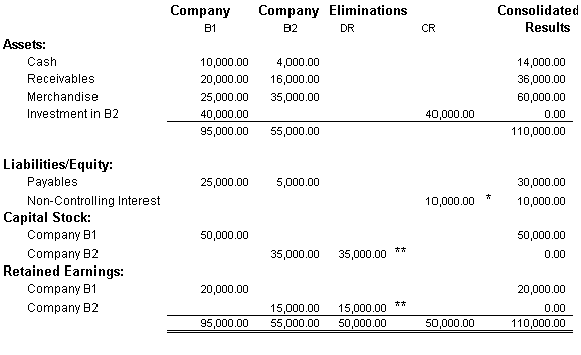
Setup for non-controlling interest for 20 percent of Company B2 (0.2 x 50,000 USD)
* Non-Controlling interest entry to recognize the 20 percent non-controlling interest owned by other than B1 in B2.
** Elimination of the total equity of B2 versus the investment in Company B2.
The amounts of 35,000 USD and 15,000 USD to eliminate Company B equity are recorded in multiple entries. The first set of entries (recorded with a GC_SOURCE of 6A) eliminate the total parent investment of 40,000 USD and eliminate 80 percent of the subsidiary equity (28,000 USD to capital stock and 12,000 USD to retained earnings). Then the second set of entries (recorded with a GC_SOURCE of 6B) deal with the NCI—they eliminate the remaining 20 percent of the subsidiary equity (7,000 USD and 3,000 USD, respectively) and book the offsetting 10,000 USD entry to the NCI Liability.

 Pages Used to Define Non-Controlling Interest Rules
Pages Used to Define Non-Controlling Interest Rules
|
Page Name |
Object Name |
Navigation |
Usage |
|
GC_NCI_RUL_PG |
Global Consolidations, Define Consolidations, Non-Controlling Interest Rules, Non-Controlling Interest Rule |
Define a non-controlling interest rule and identify the source ChartField value sets for the subsidiary equity and parent investment accounts. |
|
|
GC_NCI_RUL_PG6 |
Global Consolidations, Define Consolidations, Non-Controlling Interest Rules, Non-Controlling Interest Rule, Elimination |
Specify the target ChartField values that the system uses to eliminate the parent investment, eliminate the subsidiary equity corresponding to the parent investment, eliminate (or adjust) the subsidiary equity for non-controlling interest, and book (or adjust) the non-controlling interest liability. |
|
|
GC_NCI_RUL_PG3 |
Global Consolidations, Define Consolidations, Non-Controlling Interest Rules, Non-Controlling Interest Rule, Out of Balance |
Identify to which ChartFields you want to record any out of balance amounts that result from non-controlling interest eliminations. |
|
|
GC_NCI_RUL_PG4 |
Global Consolidations, Define Consolidations, Non-Controlling Interest Rules, Non-Controlling Interest Rule, Tolerance |
(Optional) Specify the tolerance rule to use while processing non-controlling interest eliminations. |
|
|
Non Controlling Interest Rule - Notes |
GC_NCI_RUL_PG5 |
Global Consolidations, Define Consolidations, Non-Controlling Interest Rules, Non-Controlling Interest Rule, Notes |
(Optional) Record details about a non-controlling interest rule. |
|
GC_NCI_SET_PG |
Global Consolidations, Define Consolidations, Non-Controlling Interest Rules, Non-Controlling Interest Set |
Associate ownership sets with non-controlling interest rules to calculate the non-controlling interest amount and identify the set of non-controlling interest eliminations that should be generated for a group of subsidiaries. |
|
|
Non-Controlling Interest Set - Notes |
GC_NCI_SET_PG2 |
Global Consolidations, Define Consolidations, Non-Controlling Interest Rules, Non-Controlling Interest Set, Notes |
Record details about a non-controlling interest rule set. |
|
GC_NCI_GRP_PG |
Global Consolidations, Define Consolidations, Non-Controlling Interest Rules, Non-Controlling Interest Group |
Define the non-controlling interest rule sets that comprise a non-controlling interest group and the order in which to process them. |
|
|
Non-Controlling Interest Group - Notes |
GC_NCI_GRP_PG2 |
Global Consolidations, Define Consolidations, Non-Controlling Interest Rules, Non-Controlling Interest Group, Notes |
Record details about a non-controlling interest group. |

 Establishing Non-Controlling Interest Rules
Establishing Non-Controlling Interest Rules
Access the Non Controlling Interest Rule page.
|
Ledger Template |
Select the ledger template structure. This must be the same template used for your consolidation ledger. This value controls which ChartFields are available. |
|
Match Affiliate Value |
If the source ledgers contain a ChartField to record with which affiliate the transaction took place, then the consolidation engine can match the affiliate values to correctly eliminate the intercompany NCI transactions. Because fewer account numbers are used with the affiliate method, fewer NCI rules are required. To enable this option, select the Match Affiliate Value check box. The fields that appear on the Non Controlling Interest Rule - Elimination page vary based on this selection. |
|
Consolidation Dimension |
Select the dimension by which you are consolidating, for example, Ledger Business Unit. |
|
Data Processing Option |
Select the data processing option that you want the elimination rule to use. Your options are Skip Previously Processed Data or Process All Data. If you select Skip Previously Processed Data, the system processes the data once for a single rule and skips over previously processed data for any other rules. If you select Process All Data, the system can process the same data again for a different rule. |
|
Create ChartField Value Set |
Select this link to go to the ChartField Value Set page and define a new ChartField Value Set. |
Account ChartField Value Set
|
Subsidiary Equity |
Specify the ChartField value set that identifies the source of the subsidiary equity accounts. |
|
Parent Investment |
Specify the ChartField value set that identifies the source of the asset accounts where the subsidiary is carried on the parent company’s books. |
Establishing Non-Controlling Interest Rule Eliminations
Access the Non Controlling Interest Rule - Elimination page.
Complete the fields within each of these grids to identify the target dimension or ChartField values that the system uses for NCI eliminations.
|
Eliminate Parent Investment-Parent Investment |
Specify the fields and the values used to eliminate the parent's investment in a subsidiary. |
|
Eliminate Subsidiary Equity-Subsidary for Parent Investment |
Specify the fields and the values used to eliminate the subsidiary equity corresponding to the parent's investment. |
|
Eliminate Subsidiary Equity-Subsidary for Non-Controlling Interest |
Specify the fields and the values used to book (or adjust) the subsidiary equity for non-controlling interest. |
|
Non-Controlling Liability-Non-Controlling Interest |
Specify the fields and the values used to book (or adjust) the non-controlling interest liability. |
In each grid, Account is required. The default Option for each dimension specified is to Retain Source Value. . If you select the default option, the system creates NCI elimination entries that retain the dimension values of the input ledger lines, reversing the amounts, and booking them to the elimination unit. If a dimension (ChartField) is not included, then its value is left blank on the NCI elimination entry.
For each grid, complete these fields:
|
Get ChartFields |
Click to populate the associated grid with all of the ChartFields or dimensions defined by the implementation. Any target rows that you have already defined remain. You can then delete any rows that you don't need, and the system leaves those ChartField (dimension) values blank. If you include the consolidation dimension, the system ignores it; during processing the system populates the consolidation dimension with the appropriate elimination entity. |
|
Field Name |
Select a dimension or ChartField to use as a target. Account is required. |
|
Option |
Choose how the system should determine the ChartField value to use as a target. Options are: Retain Source Value: Use the source elimination value as the target. Use a Constant: Use a specific value as the target. Specify the value in the ChartField Value field. Note. For the Field Name Flow Code, only the Use a Constant option can be selected. |
|
Value |
Specify the value to use as a target. This field is only available for entry when the Option field is set to Use a Constant . |
Establishing Non-Controlling Interest Rule Out of Balance Accounts
Access the Non Controlling Interest Rule - Out of Balance page.
If the NCI elimination does not balance, the system directs the remaining amount to the appropriate out of balance account or ChartFields that you specify on this page. You can specify special ChartFields for the out of balance amounts. For example, you can enter a department for both the Debit and Credit ChartFields in addition to an account. The out of balance amount is booked to the elimination entity attached to common node between the two entities with interunit transactions.
Complete these fields:
|
Group Out of Balance By |
(Optional) Specify one or more source ChartFields by which to group the out of balance amounts. For example, you could group them by Customer ID and Department. |
|
Out of Balance Credit and Out of Balance Debit |
Indicate to which ChartFields the out of balance credits or debits should be posted. Add additional rows to specify more than one ChartField value. |
Assigning a Tolerance Rule (Optional)
Access the Non Controlling Interest Rule - Tolerance page, and specify a tolerance rule to use with this NCI rule. If the out of balance amount is greater than the amount or percentage specified in the tolerance rule, the entries are not posted.
|
Tolerance Rule |
Select the tolerance rule to use with this NCI elimination rule. The system creates and posts journals when the amount by which a transaction is out of balance is less than the threshold specified in the tolerance rule. If the out of balance amount or percentage is greater than the threshold amount or percentage specified in the tolerance rule, the entire NCI elimination entry does not get posted, however the system does create the NCI elimination entry. When processing the NCI elimination rule, select the Send Tolerance Email check box on the Run Control request page if you want the Contact defined on the Ledger Detail page to be notified of an out of tolerance condition. |
|
Edit/View Tolerance Rule |
Select to go the Tolerance Rule page and view or edit the specified tolerance rule. |
|
Create Tolerance Rule |
Select to go to the Tolerance Rule page and create a new tolerance rule. |

 Establishing Non-Controlling Interest Sets
Establishing Non-Controlling Interest Sets
Access the Non-Controlling Interest Set page.
Non-Controlling interest sets associate the subsidiary with NCI rules and are used to identify the non-controlling interest elimination rules that should be processed for a set of subsidiaries. The NCI rules eliminate the parent's investment in a subsidiary, eliminate subsidiary equity, and create a NCI liability amount.
|
Ledger Template |
Select the ledger template structure. This must be the same template used for your consolidation ledger. This value controls which ChartFields are available. |
|
Consolidation Dimension |
Select the dimension by which you are consolidating, for example, Ledger Business Unit. |
Add/Update Subsidiary Entity
This group box is a work area that you can use to help you complete the Non Controlling Interest Rules grid. By specifying a business unit tree name, then clicking Get Subsidiary Entity, you can retrieve and insert all of the ownership sets for the business units with an ownership rule defined in that tree that are not currently in the Non Controlling Interest Rules grid. Similarly, if you select a non-controlling interest rule, then click Apply the Non-Controlling Rule, the selected rule is associated with the rows in the Non-Controlling Interest Rules grid that do not have an assigned non-controlling interest rule.
Non-Controlling Interest Rules
Insert rows to specify each subsidiary's ownership set and its non-controlling interest rule. The system uses this pairing to compute the non-controlling interest amount to eliminate. The consolidation process generates one journal for the entire job, composed of journal lines for each non-controlling interest set and ownership set pair. If there are any out of balance conditions, the out of balance account specified on the non controlling interest rule is debited or credited for the corresponding elimination entity.

 Establishing Non-Controlling Interest Groups
Establishing Non-Controlling Interest Groups
Access the Non-Controlling Interest Group page.
Within the Non-Controlling Interest Set grid, specify all of the non-controlling interest sets to include in this non-controlling interest group. Include all of the rule sets you need to identify every subsidiary for eliminating non-controlling interests. You can only assign one non-controlling interest group to a consolidation model. The rules are processed in ascending order based on the Use Order value. If the same rule exists in multiple sets, the first rule encountered is used. In other words, only unique rules are used.
|
Ledger Template |
Select the ledger template structure. This must be the same template used for your consolidation ledger. This value controls which ChartFields are available. |
|
Consolidation Dimension |
Select the dimension by which you are consolidating, for example, Ledger Business Unit. |
|
Non-Controlling Interest Set |
Specify all of the non-controlling interest sets to include in this non-controlling interest group, adding additional rows as needed. Include all of the rule sets needed to identify every subsidiary for which non-controlling interests should be eliminated, because only one non-controlling interest group is assigned to a consolidation model. |
|
Use Order |
Enter the use order value. Rule sets processing occurs in ascending order based on the number in this field.
|
 Defining Equitization Rules
Defining Equitization Rules
This section provides an overview of equitization and discusses how to:
Establish equitization rules for processing equitization.
Establish non-controlling interest only equitization rules.
Establish dividend reclassification equitization rules.
Establish source elimination equitization rules.
Establish equitization rule sets.
Establish equitization groups.

 Understanding Equitization Rules
Understanding Equitization Rules
Equitization rules post a subsidiary's net income or loss to its parent company's books, as a debit to investment and a credit to equity income. The equitization process records current period changes in a parent's investment in subsidiaries, based on the subsidiary’s changes in equity. This process then creates the related elimination entries and books them to the elimination entity.
You have the option of calculating and accounting for non-controlling interest or reversing the target amounts that result from equitization; whether you need to do this depends on which accounts you're using as input into the consolidation process. If year-to-date (YTD) elimination for investment is taken care of for equitization processing, you do not want the NCI eliminations (part of processing eliminations) to generate them again; that is why the option to reverse the target amounts from equitization is provided.
Equitization rules are processed differently, depending the on the ledger template associated with the consolidation model. When the Processing Method selection on the Ledger Template-Consolidation Variables page is set to Use year-to-date data, the system uses the ownership percentage at the historic period end date for each period processed. This ensures that the equity pickup entries are based on historical ownership. If the processing method is set to Use period data, only the specified period is processed
See Defining Ledger Templates.
When a subsidiary's equity changes during the year, its parents will want to update their books to reflect those changes. This is important because it gives an accurate depiction of those parent statements on a standalone basis if these companies are reporting separately to regulatory agencies. When the organization as a whole presents its consolidated financial statements, this change in value requires elimination. The only impact that equitization should have on the consolidated reports is to show the portion of the subsidiary’s change in equity for the current period or year that belongs to outside owners (non-controlling interest), if applicable.
The following example, using a trial balance format consolidation ledger, shows the results of the equitization.
The parent owns 70 percent of the subsidiary. Net income for the subsidiary is 100 USD; therefore, the parent’s portion is 70 percent of this amount. The equitization process will create journals to debit 70 USD to the parent’s investment account and credit 70 USD to the equity income account for this period:
|
Balance Sheet/Income Statement |
Subsidiary |
Parent |
|
Period 1 |
Period 1 |
|
|
Cash, receivables, and so forth |
100 USD |
230 USD |
|
Investment in subsidiary |
70 USD (a) |
|
|
Revenues |
–1,000 USD |
–2,230 USD |
|
Expenses |
900 USD |
2,000 USD |
|
Equity income |
–70 USD (a) |
When producing consolidated financial statements, you need to eliminate your equitization entries and create non-controlling interest entries related to the equity generated by the subsidiary during the period. These are both options with the equitization process. If specified, the equitization process creates the elimination entries that “back out” the equitization entries and sends them to the proper elimination entity as indicated in the consolidation tree. It also calculates the non-controlling interest expense and liability for the subsidiary’s equity for the period. This example shows these entries:
|
Subsidiary |
Parent |
Elimination |
|
|
Period 1 |
Period 1 |
Period 1 |
|
|
Cash, receivables, and so forth |
100 USD |
230 USD |
|
|
Investment in subsidiary |
70 USD (a) |
–70 USD (b) |
|
|
Non-Controlling interest liability |
–30 USD (c) |
||
|
Revenues |
–1,000 USD |
–2,230 USD |
|
|
Expenses |
900 USD |
2,000 USD |
|
|
Equity income |
–70 USD (a) |
70 USD (b) |
|
|
Non-Controlling interest expense |
30 USD (c) |
Notice that the effect of the equitization to the parent’s account (b) has been removed by eliminating the equitization entry (a). The non-controlling owner’s claims on the subsidiary’s net income for the period has also been taken into account by increasing the non-controlling interest liability and non-controlling interest expense (c).
Equitization Threshold
When you run the equitization process, the system uses the selection in the Equitize Parent field of the Ownership Rule-Ownership Percentage page to determine whether to equitize changes in subsidiary equity for each parent-subsidiary relationship.
When the Equitize Parent field is set to Use Threshold, the equitization threshold percent is compared to the control percentage for each subsidiary and parent relationship. When the cumulative control percentage is greater than or equal to the equitization threshold percent, specified on the Ownership Rule or Ownership Group page, subsidiary equity is equitized, using the ownership percentage to determine the amount for each subsidiary and parent relationship.
When the Equitize Parent field is set to Yes, the change in equity is always equitized, regardless of the parents controlling percentage.
When the Equitize Parent field is set to No, the change in subsidiary equity is not equitized to the direct parent, however it will be equitized to any indirect parent where the threshold is met, unless the Equitize Parent field is set to No for that parent as well.
The equitization threshold percentage can be specified on both the Ownership Group page and the Ownership Rule page. The threshold value that you enter on the Ownership Group page applies to all entities within the scenario. You can override this value at the parent level on the Ownership Rule page, by completing the Threshold Percent and Specify Threshold fields on the Ownership Rule page. .
See Establishing Ownership Rules.
See Establishing Ownership Groups.
The method by which you account for changes in subsidiary equity varies depending on the control percentage of the parent. This table outlines the general guidelines that apply:
|
Parent Control Percentage |
Method |
Description |
|
Less than 20 percent |
Cash |
Initial purchase of portion of the subsidiary is recorded as investments in subsidiary (asset). Dividends from the subsidiary are recorded as cash received (income). In this situation, the subsidiary data is probably not loaded into the consolidation ledger (CLED). |
|
From 20 percent through 49 percent |
Equity |
Initial purchase of portion of subsidiary recorded as investment in subsidiary (asset). The investment in subsidiary changes as the subsidiary records change in equity (income). In this situation, the subsidiary balances probably would be loaded into the CLED to facilitate equitization. However, you most likely would not consolidate—unless there are other parents in the organization that bring in enough additional control of the subsidiary to force consolidation. |
|
50 percent or greater |
Consolidate |
The subsidiary's balances are loaded into the consolidation ledger. Need to define equitization rule to compute and record any non-controlling interest liability for the investment in subsidiary. To view the parent as a stand alone entity, you might choose to equitize, but then define the rule so that you eliminate the equitization afterwards. |
Equitization Processing Options
The processing options that you can select for an equitization rule are:
Equitization.
Use when you are employing the equity method to account for changes in subsidiary equity.
Non-controlling interest only.
Use when you are employing the consolidation accounting method for a subsidiary, to generate the NCI expense for subsidiary equity.
Dividend reclassification.
Use to redistribute dividends received from subsidiaries and the associated tax withholding accounts. Applicable in cases where dividends that were recorded as income at lower levels of an organization need to be reclassified at higher levels of an organization where ownership percentages dictate the use of the equity method.
Source elimination.
Valid only for financial-statement-based consolidation ledgers. Use to eliminate the balances of the equitization source accounts that you identify. This is used in conjunction with the equitization processing option.
Specific rules should be defined for each specific processing option that you use. The processing option that you select dictates which pages appear in the equitization rule component. Once you define and save an equitization rule, you cannot change the processing option. By defining multiple rules using different processing options, and then grouping them into related equitization rule sets and an equitization group, you can process all these situations at one time within your consolidation model.
The following pages are available for specific processing options:
|
Page Name |
Equitization |
Non-Controlling Interest Only |
Dividend Reclassification |
Source Elimination |
|
Equitization Rule |
Yes |
Yes |
Yes |
Yes |
|
Source |
Yes |
Yes |
No |
Yes |
|
Target |
Yes |
No |
No |
No |
|
Non-controlling interest |
Yes |
Yes |
No |
Yes |
|
Subsidiary Offset |
Yes |
No |
No |
No |
|
Dividend Reclassification |
No |
No |
Yes |
No |
|
Notes |
Yes |
Yes |
Yes |
Yes |
The following sections describe how to define a rule for each type of processing option. By defining multiple rules using different processing options, as needed, you can process all of these situations at one time within your consolidation model.

 Pages Used to Define Equitization Rules
Pages Used to Define Equitization Rules|
Page Name |
Object Name |
Navigation |
Usage |
|
GC_EQTZ_RULE |
Global Consolidations, Define Consolidations, Equitization Rules, Equitization Rule |
Establish an equitization rule. |
|
|
GC_EQTZ_SOURCE |
Global Consolidations, Define Consolidations, Equitization Rules, Equitization Rule, Source |
Specify the source ChartField values to equitize. |
|
|
GC_EQTZ_TARGET |
Global Consolidations, Define Consolidations, Equitization Rules, Equitization Rule, Target |
Specify the target accounts for equitization. |
|
|
GC_EQTZ_MIN_INT |
Global Consolidations, Define Consolidations, Equitization Rules, Equitization Rule, Non-Controlling Interest |
Specify the accounts to offset earnings attributed to non-controlling interest. |
|
|
GC_EQTZ_OFFSET |
Global Consolidations, Define Consolidations, Equitization Rules, Equitization Rule, Subsidiary Offset |
Specify the accounts to offset the total equitized source amount. |
|
|
GC_EQTZ_DIV |
Global Consolidations, Define Consolidations, Equitization Rules, Equitization Rule, Dividend Reclassification |
Specify the source and target accounts for a dividend reclassification equitization rule. This page is only available when the equitization rule processing option is set to Dividend Reclassification |
|
|
Equitization Rule - Notes |
GC_EQTZ_RULE_NOTES |
Global Consolidations, Define Consolidations, Equitization Rules, Equitization Rule, Notes |
Enter notes about an equitization rule. |
|
GC_EQTZ_SET |
Global Consolidations, Define Consolidations, Equitization Rules, Equitization Rule Set |
Associate ownership sets with equitization rules to calculate the equitization adjustments and identify the set of equitization rules that should be used for subsidiaries. |
|
|
Equitization Rule Set - Notes |
GC_EQTZ_SET_NOTES |
Global Consolidations, Define Consolidations, Equitization Rules, Equitization Rule Set, Notes |
Enter notes about an equitization rule set. |
|
GC_EQTZ_GROUP |
Global Consolidations, Define Consolidations, Equitization Rules, Equitization Group |
Define the equitization rule sets that comprise an equitization group and the order in which to process them. Include all the equitization rule sets needed to describe every subsidiary for which the system should process equitization. |
|
|
Equitization Group - Notes |
GC_EQTZ_GRP_NOTES |
Global Consolidations, Define Consolidations, Equitization Rules, Equitization Group, Notes |
Enter notes about an equitization group. |

 Establishing Equitization Rules for Processing Equitization
Establishing Equitization Rules for Processing Equitization
Access the Equitization Rule page.
|
Ledger Template |
Select the consolidation ledger template. The ledger format option, which is established on the Ledger Template - Consolidation Variables page (either Trial Balance Based or Financial Statement Based), determines which fields are available for entry in the equitization rule pages. |
|
Consolidation Dimension |
Select the dimension by which you are consolidating, for example, Ledger Business Unit. |
|
Processing Option |
Select Equitization. |
Specifying Equitization Sources
Access the Equitization Rule - Source page.
|
Data Processing Option |
Select the data processing option that you want the elimination rule to use. Your options are Skip Previously Processed Data or Process All Data. If you select Skip Previously Processed Data, the system processes the data once for a single rule and skips over previously processed data for any other rules. If you select Process All Data, the system can process the same data again for a different rule. |
Equitization Source
Select one or more ChartField value sets containing the accounts to equitize. Typically these are the accounts that store the subsidiary's current income (or earnings).
Specifying Equitization Targets
Access the Equitization Rule - Target page.
This page's contents differ depending on the consolidation ledger format. The example shown is for a financial statement format.
Specify the accounts on the parent to which the change in subsidiary equity is recorded by completing the fields within the Parent Investment and Investment Offset group boxes. Entries are booked for the percent of subsidiary source owned by the parent.
|
Parent Investment - Target |
Specify the target ChartFields to which the subsidiary equity should be posted. The Account ChartField is required, and you must specify Use a Constant in the Option field. Note. For the Field Name Flow Code, only the Use a Constant option can be selected. |
|
Parent Investment - Elimination (Optional) |
Optionally, you can eliminate the equitization entry by specifying ChartFields in this grid for trial-balance-based consolidation ledgers. |
|
Investment Offset - Target |
Specify the target ChartFields to offset the parent investment target entry (credit). Typically this is a revenue account. |
|
Investment Offset - Elimination (Optional) |
Optionally, you can eliminate the Investment Offset entry by specifying ChartFields in this grid. |
For financial-statement-based consolidation ledgers only, complete the fields within the Offset Balancing grid to credit the equitization of the source.
|
Offset Balancing - Target |
Specify the target ChartFields to offset (or balance) the parent investment target entry (credit). Typically this is an equity account. |
For each grid, enter values in these fields:
|
Field Name |
Enter the dimension or ChartField to use. |
|
Option |
Select one of the following options:
|
|
Value |
If you selected Constant for the Option, then this field is displayed and you must enter a value for the selected ChartField (dimension). |
Note. For financial statement format consolidations, the parent investment and offset balance must be balance forward account types and the investment offset must be a non-balance forward account type. You can set up a three-sided entry (all three accounts) or a one-sided entry (just the investment offset account).
Eliminating Non-Controlling Interest for Subsidiary Equity (Optional)
Access the Equitization Rule - Non-Controlling Interest page.
This page's contents differ depending on the consolidation ledger format. The example shown is for a financial statement format.
Complete this page to enable the system to calculate the amount of non-controlling interest liability and expense and post it to the accounts specified on this page. Entries are booked to the elimination entity for the non-owned percentage. The system increases the non-controlling interest liability and non-controlling interest expense accounts for trial balance format consolidation ledgers. For financial statement format consolidation ledgers, this affects only the non-controlling interest expense account.
Complete the following grids:
|
Non-Controlling Interest Expense — Target |
Specify the ChartFields for booking the non-controlling interest expense. |
|
Non-Controlling Interest Liability — Target |
Specify the ChartFields for recording the non-controlling interest liability when using a trial balance format consolidation ledger. |
For each grid, enter values in these fields:
|
Field Name |
Enter the dimension or ChartField to use. |
|
Option |
Select one of the following options:
|
|
Value |
If you selected Constant for the Option, then this field is displayed and you must enter a value for the selected ChartField (dimension). |
To specify additional ChartFields, such as department, insert additional rows.
Subsidiary Offset (Optional)
Access the Equitization Rule - Subsidiary Offset page.
Complete this page if you want to offset the total equitized source amount (which is booked against an elimination entity) to a specified account. Entries are booked at 100 percent of source. This enables you to move the amount to a separate account, for reporting purposes.
Identify the ChartFields to use for the equitization offset and equitization summary. This offsets the total equitized source amount to the equitization summary account specified in the rule by debiting the equitization offset account for the subsidiary and crediting the equitization summary. These entries are booked against the subsidiary.

 Establishing Non-Controlling Interest Only Equitization Rules
Establishing Non-Controlling Interest Only Equitization RulesAccess the Equitization Rule page.
Select Non-Controlling Interest Only for the processing option.
Specifying the Source
Access the Equitization Rule - Source page.
The Source page contains the ChartField value sets used for processing non-controlling interest only.
|
Equitization Source |
Select one or more ChartField value sets containing the accounts for processing non-controlling interest only. Typically these are the accounts that store current income (or earnings). |
Specifying the Target
Access the Equitization Rule - Target page.
Use the Investment Offset - Target grid to specify the accounts to use when computing amounts due to non-controlling interest. The system uses the accounts to temporarily store the information that it needs to compute non-controlling interest. Even though you are not using this rule to equitize, the system must use this to compute amounts for cases of indirect ownership with multiple levels.
|
Parent Investment - Target |
Specify the target ChartFields. Account is required. |
Eliminating Non-Controlling Interest for Subsidiary Equity
Access the Equitization Rule - Non-Controlling Interest page.
This page's contents differ depending on the consolidation ledger format. The example shown is for a trial balance format.
By completing this page, when you process equitization the system calculates the amount of the current period or YTD subsidiary equity accounts (subsidiary income) that is attributed to outside owners. The amount due to non-controlling interest is booked to the elimination entity. The system increases the non-controlling interest liability and non-controlling interest expense accounts for trial balance format consolidation ledgers. For financial statement format consolidation ledgers, this affects only the non-controlling interest expense account.
|
Non-Controlling Interest Expense |
Specify the ChartFields used to record the non-controlling interest expense. Typically, this is a minority interest expense account. |
|
Non-Controlling Interest Liability |
Specify the ChartFields for recording the non-controlling interest liability when using a trial balance format consolidation. Typically, this is a minority interest liability account. |
For the account ChartField, you must select Constant, and specify the ChartField value for the appropriate account. To specify additional ChartFields, such as department, insert additional rows.

 Establishing Dividend Reclassification Equitization Rules
Establishing Dividend Reclassification Equitization RulesAccess the Equitization Rule page.
Select Dividend Reclassification as the processing option.
Specifying the Dividend Reclassification Source
Access the Equitization Rule - Dividend Reclassification page.
Dividend reclassifications need to occur when there is a subsidiary that is owned by multiple parents and where, in total for all parents, there is enough control held to require equitization, but for some individual parents, the level of control is below the equitization threshold. For the parents whose control is below the equitization threshold, the dividend is recorded as income; this needs to be reclassified when you reach the appropriate level of the tree at which the equitization threshold is met.
To properly reclassify the dividends, it is necessary to make two sets of entries. The first set of entries is made against the equitizing parent. This adjusts the data for the equitizing parent, but does not totally correct the overall consolidated results. So, a second set of entries is made to the common elimination unit between the direct parent and the equitizing parent. These are not true elimination entries in the respect that they are directly eliminating the entries made against the parent. Rather they are an independent set of reclassification entries that need to be made to the elimination unit to adjust the overall consolidation.
The equitizing parent and the entries for the elimination unit are independent of one another. In both cases, the process reads the source, and makes the appropriate entries to each business unit to constitute a balanced set of entries. The reverse sign is used the same way in each case. Some entries read the source amount and keep the same sign while others reverse the sign to make the balanced entry. This flag is always in reference to the source.
Use dividend reclassification to redistribute dividends received from subsidiaries and the associated tax withholding accounts. Dividend reclassification is applicable in situations where:
Dividends were recorded as income at lower levels of the organization.
Dividends now need to be reclassified at higher levels of an organization where ownership percentages dictate the use of the equity method.
Specify the ChartFields to use for dividend reclassification by completing the fields within the Dividend/Tax Reclassification Source group box.
|
Source # (source number), ChartField Value Set, and Description |
Specify the source ChartField value set, which is typically the ChartField values that represent total dividends paid by the subsidiary. You can insert multiple sources. Each source must have a unique source number. |
|
Target |
Specify the account (and, optionally, other dimension values) to which the system records the reclassification entries for the parent business unit where the equity method is first applied for the subsidiary. The target business unit is identified by the system based on where the subsidiary became equitized for the ownership amounts from the direct parents that received dividends. Add rows in the Target grid to indicate the target ChartField values. You can specify multiple targets for a source; each target must have its own unique target number. To specify multiple ChartFields for a target, use the same target number for each. Account is required. For the account ChartField only, use the Reverse Sign check box to control whether to debit or credit the target account. Note. You must ensure that you define balanced entries. Depending on the ledger format, this could be a two-sided, three-sided, or other multiple-sided entry; there is no limit to the number of entries. |
|
Elimination (Optional) |
Add rows in the Elimination (Optional) grid to indicate the elimination ChartField values. Specify the account (and, optionally, other dimension values) to which the system records the reclassification entries for the elimination unit that is common between the equitizing parent business unit and the lower level parent business unit that recorded the dividend as income. To specify multiple ChartFields for an elimination, use the same elimination number for each, as shown in the example. Account is required. For the account ChartField only, use the Reverse Sign check box to control whether to debit or credit the account. |

 Establishing Source Elimination Equitization Rules
Establishing Source Elimination Equitization RulesAccess the Equitization Rule page.
Select Source Elimination as the processing option.
Note. Source elimination rules can be defined only for financial-statement-based consolidation ledgers.
Specifying the Source for Source Elimination
Access the Equitization Rule - Source page.
Source elimination rules can only be defined for financial statement based consolidation ledgers. You can eliminate the equitization source by creating source elimination equitization rules. Source elimination is typically used in conjunction with an equity pickup rule. The equity pickup rules takes the source, equitizes the owned percentage to the parent, and equitizes the non-owned percentage to non-controlling interest. The source elimination should have the same source ChartField value set as the regular equity pickup rule. It completely eliminates the source and reverses the non-controlling interest created by the pickup.
|
Equitization Source |
Specify one or more ChartField value sets containing the accounts to use for source elimination. |
|
Eliminate Source |
Specify the ChartField (dimension) values to which the system eliminates the source. |
Specifying the Non-Controlling Interest Accounts for Source Elimination (Optional)
Access the Equitization Rule - Non-Controlling Interest page.
Complete this page to reverse the non-controlling interest..
|
Non-Controlling Interest Expense - Target (Optional) |
Specify the ChartFields for storing the non-controlling interest expense. |
|
Non-Controlling Interest Expense - Elimination (Optional) |
Expand the Eliminate NCI Expense region to access this grid and specify the ChartFields for storing the non-controlling interest expense elimination entry. |

 Establishing Equitization Rule Sets
Establishing Equitization Rule Sets
Access the Equitization Rule Set page.
|
Ledger Template |
Select the consolidation ledger template. The ledger format option, which is established on the Ledger Template - Consolidation Variables page (either Trial Balance Based or Financial Statement Based), determines which fields are available for entry in the equitization rule pages. |
|
Consolidation Dimension |
Select the dimension by which you are consolidating, for example, Ledger Business Unit. |
|
Equitization Rules |
Insert rows to specify each subsidiary's associated equitization rule. |
|
Add/Update Subsidiary Entity |
This region is a work area that you can use to help you complete the Equitization Rules grid. Select the consolidation tree name and click Get Subsidiary Entity to get new subsidiary entities not already a part of the equitization rule set in the Equitization Rules grid. Select the equitization rule and click the Apply the Equitization Rule to add the selected subsidiary entities. |

 Establishing Equitization Groups
Establishing Equitization Groups
Access the Equitization Group page.
|
Ledger Template |
Select the consolidation ledger template. The ledger format option, which is established on the Ledger Template - Consolidation Variables page (either Trial Balance Based or Financial Statement Based), determines which fields are available for entry in the equitization rule pages. |
|
Consolidation Dimension |
Select the dimension by which you are consolidating, for example, Ledger Business Unit. |
Within the Equitization Rules grid, specify all of the equitization rule sets to include in this equitization group, adding additional rows as needed. Include all of the equitization rule sets needed to identify every subsidiary for which equitization should be processed, because only one equitization group is assigned to a consolidation model.
Enter the use order value. Rule set processing occurs in ascending order based on the number in this field. If you selected the data processing option, Skip Previously Processed Data, and the same data exists in multiple rule sets, the first time the data encountered it is used. If you selected the data processing option, Process All Data, the data is processed again for the rule in the rule set appearing in a later sequence order.