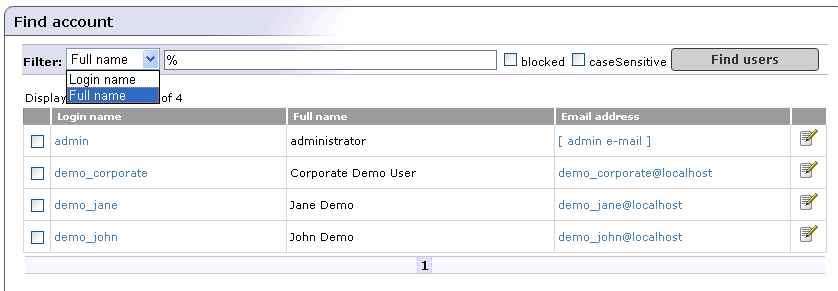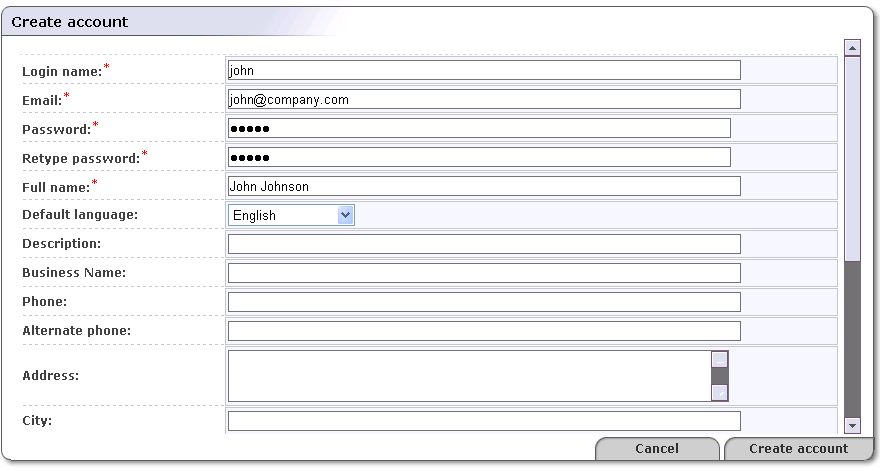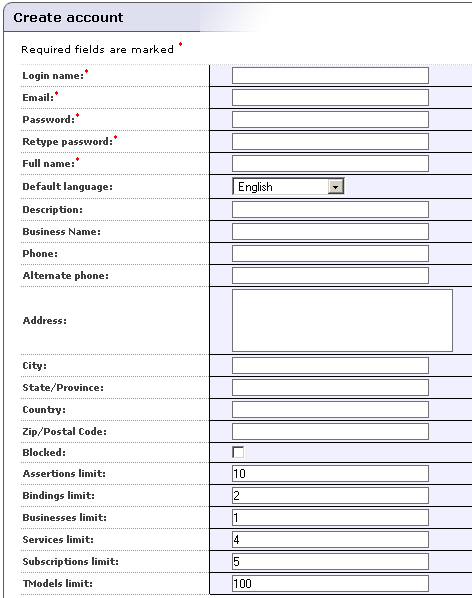Account Management Locate
The BEA AquaLogic Service Registry administrator manages user accounts using the Registry Console. Use this console whenever you want to disable an account, change limits for a particular account, or take care of general housekeeping.
To access the Account management console:
Log on as administrator.
Click the Registry management link under the Manage tab.
Click the Account management button.
This displays a list of all accounts, as shown in Figure 2.You can search accounts using the Find users button.
Create Account Locate
To create an account:
On the Find Account page, click Create Account button. This returns the Create account page shown in Figure 3.
Provide the information shown in . Fields marked with a red asterisk (*) are required.
Field descriptions (self-explanatory fields are omitted):
- Default Language Code
Set the default language to be used during publishing when the language code associated with a particular field is not specified.
- Use the following profile
Profile preference - Select your preferred predefined user profile from this drop down list
- Blocked
Here you can enable/disable a user account. This is the account flag which prevents/permits a user from successfully logging onto the server.
- Limits
These fields (Assertions limit, Bindings limit, Businesses limit, Services limit, Subscriptions limit, andTModels limit) indicate the number of these items allowed by the user. Changing default user limits is discussed in the Accounts section of Registry Configuration.
When finished, click Create account. This returns the Find account page. Note that the list of accounts now includes the account you have just created.
Account Limits Locate
Each user account has the following limits for data saved under the account:
Businesses limit - maximum number of businessEntities the account can hold. (1 by default).
Services limit - maximum number of businessServices in the same businessEntity (4 by default).
bindings limit - maximum number of bindingTemplates in the same businessService (2 by default).
tModels limit - maximum number of tModels the account can hold. (100 by default).
Assertions limit - maximum number of publisherAssertions the account can hold (10 by default).
Subscriptions limit - maximum number of subscriptions an account can hold. (5 by default)
Common users can not change these limits. Only the administrator can change limits for a user or change default limits for newly created users.
The number of businessServices/bindingTemplates are checked against the limit on the user account owning the parent structure, not against the limit of the user processing the save_XXX call. For example, a user U1 owns a businessEntity BE_U1 and provides create ACL right to the user U2. The user U2 saves a new businessService under the BE_U1, total count of businessServices under the BE_U1 (no matter who is the owner) is checked against the service limit of the BE account.
Limit checking is skipped if a user who performs the operation has an ApiManagerPermission with the appropriate permission name and action:
API (permission name)
org.systinet.uddi.client.v3.UDDI_Publication_PortType for skipping limit tests on Publishing V3 API.
org.systinet.uddi.client.v2.Publish for skipping limit tests on Publishing V2 API.
org.systinet.uddi.client.v1.PublishSoap for skipping limit tests on Publishing V1 API.
org.systinet.uddi.client.subscription.v3.UDDI_Subscription_PortType for skipping limit tests on Subscription API.
operation (action)
save_business for skipping businesses limit test on Publishing V1/V2/V3 API
save_service for skipping services limit test on Publishing V1/V2/V3 API
save_binding for skipping bindings limit test on Publishing V1/V2/V3 API
save_tModel for skipping tModels limit test on Publishing V1/V2/V3 API
add_publisherAssertions for skipping assertions limit test on Publishing V2/V3 API
set_publisherAssertions for skipping assertions limit test on Publishing V2/V3 API
save_subscription for skipping subscriptions limit test on Subscription API
For more information see Permissions: Principles. By default, only the administrator has these permissions, and therefore the administrator has an unlimited account.
Edit Account Locate
To edit an account:
On the Find account page shown in Figure 2, click the Edit Account icon (
 ) associated with the account you want to edit.
) associated with the account you want to edit.This returns the Edit account page.
On the Edit account page, provide or change the information in the various fields. These are the same as the fields shown in Figure 4.
Field descriptions (self-explanatory fields are omitted):
- Default Language Code
Set the default language to be used during publishing when the language code associated with a particular field is not specified.
- Blocked
Here you can enable/disable a user account. This is the account flag which prevents/permits a user from successfully logging onto the server.
- Limits
These fields (Assertions limit, Bindings limit, Businesses limit, Services limit, Subscriptions limit, andTModels limit) indicate the number of these items allowed by the user. These are described in detail in the Accounts section of Registry Configuration.
When finished, click the button labeled Save Changes. This returns the Find account page.
Delete Account Locate
To delete an account:
On the Find account page, check the box next to the Login name of the account you want to delete.
Click the Delete Selected button.
If you are certain you want to delete the account, click Yes when prompted. Note that on publication registries and standard installations of BEA AquaLogic Service Registry, all published information associated with the user will be lost.
![[Note]](../images/note.gif) | Note |
|---|---|
If you are using LDAP for storing users, the user account will not be deleted from the LDAP store, because LDAP stores are treated as read-only. The delete account operation will delete an account only from the registry database. | |