


|

|
|
|
|
Configuration Expert Quick Reference Guide
This section provides a quick reference guide to the main windows and navigation procedures for the Configuration Expert and Configuration Data Editor utilities. Topics include:
BEA eLink Platform provides two utilities to assist you in the configuration process. These are:
You can also use Configuration Expert to run a system startup test, to ensure that your configuration is correct and functional. During the startup process, Configuration Expert displays a series of status messages which enable you to determine whether the startup has been successful, and if unsuccessful, to assist you in determining the source of the problem.
Note: For additional information on using the Configuration Expert and Configuration Data Editor, refer to the online document BEA Builder Configuration Expert Online Help provided in PDF (Acrobat Reader) format with the BEA eLink Platform 1.2 release.
Starting the Configuration Data Editor
The Configuration Data Editor provides a quick and simple method for "creating" a new machine - that is, creating a new data configuration file for a machine, thus making it accessible and configurable by the Configuration Expert.
To start the Configuration Data Editor utility, use one of the following commands, depending on the operating system on which the utility is running:
cd <TUXDIR>/Config
./ConfigEditor &
Click Start->Programs->BEA eLink->Configuration Expert Setup.
This displays the Configuration Data Editor startup screen, as illustrated in Figure B-1.
Figure B-1 Configuration Data Editor Startup Screen
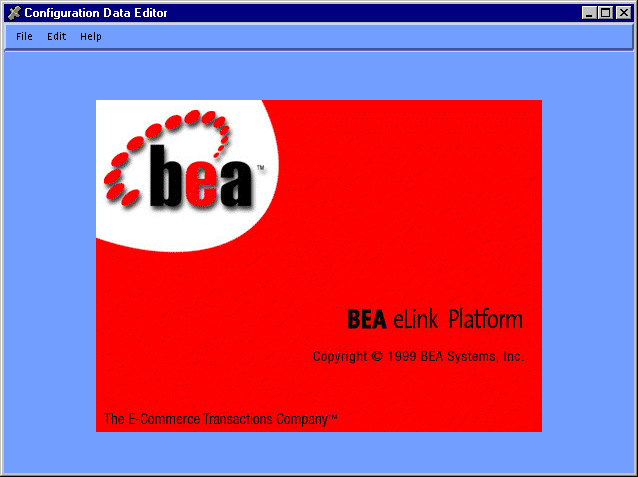
Configuration Data Editor Navigation Guide
To go to the Configuration Data Editor main window, select File->New. Figure B-2 illustrates the Configuration Data Editor main window.
Figure B-2 Configuration Data Editor Main Window (adding a machine)
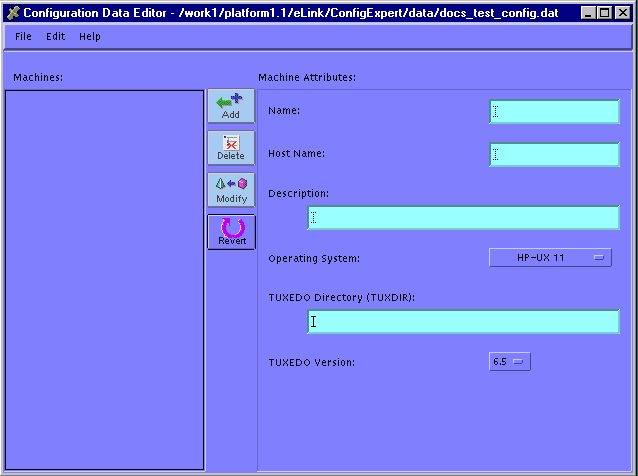
This window contains the following elements:
For additional information on using the Configuration Data Editor, refer to the online document BEA Builder Configuration Expert Online Help provided in PDF (Acrobat Reader) format with the BEA eLink Platform 1.2 release.
Starting the Configuration Expert
The executable for starting Configuration Expert resides in the following location:
<TUXDIR>/eLink/ConfigExpert/bin
To start Configuration Expert, use on of the following commands, depending on the operating system on which the utility is running:
cd <TUXDIR>/Config
./ConfigExpert &
Click Start->Programs->BEA eLink->Configuration Expert.
This displays the Configuration Expert startup screen as illustrated in Figure B-3.
Figure B-3 Configuration Expert Startup Screen
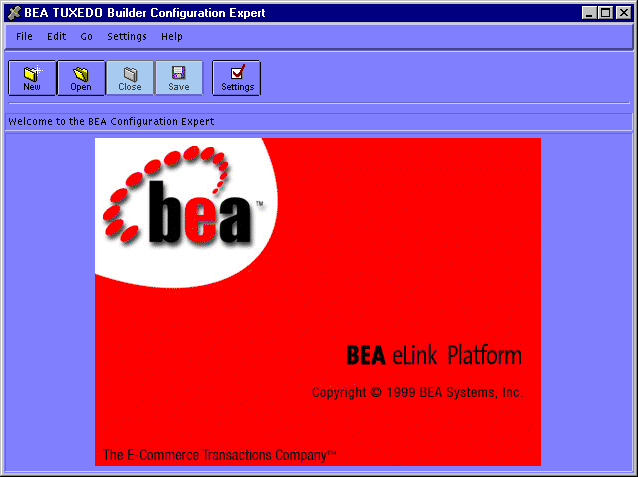
To go to the Configuration Expert main window, you must either create a new configuration setup file or open an existing one. To open an existing file, choose File->Open and then choose the file from the Open Configuration File window.
Configuration Expert Navigation Guide
To navigate through the configuration process, you can use the menus and buttons provided in the Configuration Expert main window. All other screens appear as child windows, leaving the main window available on your screen. Figure B-4 illustrates the Configuration Expert Main window.
Figure B-4 Configuration Expert Main Window
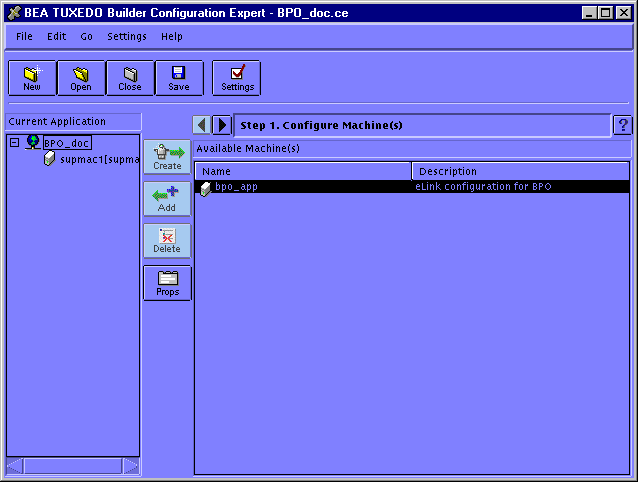
The Configuration Expert main window contains the following elements:
New - Create a new configuration file.
Open - Open an existing file.
Close - Close the current file.
Save - Save the current file.
Save As - Save and rename the current file.
Exit - Exit Configuration Expert.
Properties - Select the item you want to configure, and then select Edit->Properties to go to the appropriate configuration screen.
Next - Go to the next configuration step. This corresponds to the Right Arrow button next to the Step status message line.
Machines - Go to the Configure Machines screen, with the General tab selected.
Groups - Go to the Configure Groups screen.
Servers - Go to the Configure Servers screen.
Options - Go to the Configure Optional Components screen.
Startup - This provides a submenu, containing the elements Activate (perform a system startup for the current application) and Deactivate (perform a shutdown for the current application).
General - This enables you to specify a Configuration Data file to be used by the Configuration Expert to create the new configuration.
Objects - This enables you to specify how Configuration Expert should handle and configure specific types of objects.
Output - This enables you to specify whether the Configuration Expert should generate the scripts for tlisten and TLOG.
Note: For more detailed information on Configuration Expert, refer to the online document BEA Builder Configuration Expert Online Help provided in PDF (Acrobat Reader) format with the BEA eLink Platform 1.2 release.
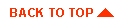
|
|
|
Copyright © 2000 BEA Systems, Inc. All rights reserved.
|