


|

|
|
|
|
Configuring the Business Process Engine
This section provides instructions for configuring your eLink Platform environment for the Business Process Engine Client and Business Process Engine Server. This process entails editing the variable assignments in the Business Process Engine environment script eLink_BPO.env. This section describes this script in detail and provides instructions for modifying its contents to suit your particular configuration. Topics include:
In order for the Business Process Engine to function properly within the eLink Platform environment, certain application-specific environment variables must be defined and set. When you installed the Business Process Engine, a script file was created which defines and sets these environment variables. This file is eLink_BPO.env, and resides in the directory <$TUXDIR>/eLink/BusProc. However, you may have to modify some of the variable assignments in this file. The following section, The eLink_BPO.env File, describes the contents of this file and how to modify it to suit your particular configuration. A sample of this file is provided in Sample Configuration Files.
In addition to modifying the eLink_BPO.env file, you may have to perform some additional coniguration procedures to finetune your installation. These procedures are described in the following sections:
The next section describes the eLink_BPO.env file.
The eLink_BPO.env File
The configuration file eLink_BPO.env contains runtime configuration parameters used internally by the eLink Business Process Engine server processes. The eLink_BPO.env file is located in the directory <$TUXDIR>/eLink/BusProc. This file is used as the default Business Process Engine environment file, and is specified by the ENVFILE parameter setting in the UBB configuration file for your eLink Platform. To use a different file, you must specify the new file name in the ENVFILE parameter setting in the UBB file.
Most of the parameter assignments in the eLink_BPO.env file should not be changed. Table 4-1 indicates which settings should not be changed. It is recommended that you make a working copy of the file in the location specified by the APPDIR setting in the UBB configuration file. If you do modify this file, you must update the FIELDTBLS32 and FLDTBLDIR32 variables in any FML field table files required by other servers running as part of the eLink Platform application.
If you are using an ENVFILE that already exists, you must add the Business Process Engine variables (see all variables with the IC_ prefix in Table 4-1) to this file. You must also add the required FML Field Table files and directories specified in the FIELDTBLS32 and FLDTBLDIR32 variable assignments in the eLink_BPO.env file to those listed in the existing ENVFILE.
Table 4-1 provides a description of the eLink_BPO.env file parameters, and indicates which of these should not be modified.
.
|
Variable |
Description |
|---|---|
|
IC_SERVER_NAME |
This is the name of this eLink Business Process Engine server. |
|
IC_HOST_MACHINE |
This is the master host machine for this server. |
|
IC_STATUS_LOG |
This is the filename for the eLink Business Process Engine status log. By default, this is $IC_HOME/logs/status.log. |
|
IC_AUDIT_MODE |
This is the type of audit logging used by this eLink Business Process Engine server. The audit log tracks most user actions, such as acquiring or completing a task. The possible values for this parameter: IC_EVENT_AUDIT_DATABASE - Specifies that audit records should be written only to the database. This is the default. IC_EVENT_AUDIT_DATABASE_AND_FILE - Specifies that audit records should be written to both the database audit log and the file specified by IC_AUDIT_LOG. Although this option slightly decreases the performance of eLink Business Process Engine, it provides an easily accessible form of the audit log while still maintaining database-enforced integrity. |
|
IC_AUDIT_LOG |
This is the name of the audit log file. Use this only if IC_AUDIT_MODE is set to IC_EVENT_AUDIT_DATABASE_AND_FILE. If it is set to IC_EVENT_AUDIT_DATABASE, you should set IC_AUDIT_LOG to NOT_USED (the default). |
|
IC_RDBMS |
Identifies the database system. This must always be ORACLE. |
|
IC_EVENT_POLL_INTERVAL |
This is the polling interval, in seconds, for temporal events (for example, overdue tasks). The default of 3600 (one hour) is sufficient for most installations. Because the operations controlled by this parameter perform full-table scans of large tables, decreasing this value is likely to significantly degrade overall performance. |
|
IC_ACTION_POLL_INTERVAL |
This is the polling interval, in seconds, for general event processing. This parameter determines how frequently events are processed by the Event-Action Daemon. The default value is 60; you should decrease this value if your system makes extensive use of eLink Business Process Engine actions. |
Configuring the Process Design Assistant (PDA)
To configure the Process Design Assistant, you must define the following parameters in the Process Design Assistant Logon window. You can access this window in the PDA by selecting Settings->Logon.
Warning: Do not transpose the WSL port number and the eLinkJSL port number. There is a known problem that will cause the system to become unstable should the two ports be swapped for one another. Be very careful when specifying the port numbers.
Note: Required only if you are using an Authentication Server.
Note: The default installation specifies eLink as the suffix. If you specify a different suffix during the Business Process Engine installation, then you must update the appropriate lines in the IcTuxConfig file to reflect the proper suffix. The lines to be updated are as follows:
IcGen_eLink
IcEA_eLink
IcJob_eLink
You must update IcTuxConfig files on both the clients and server to reflect this change. These files are in the following locations:
Client: <PDA_Base_Install_Dir>/Txm/config
Server: <$IC_HOME>/config
In addition, you must change the eLink argument for the -s option in the Command Line Options specification for the following servers:
IcEvt
IcWorker (IcGen)
IcWorker (IcJob)
Configuring the Business Repository Server
The configuration file IcRepDaemon.config located in the directory <$IC_HOME>/config contains the information relating to logging levels, access, and repository location. To finetune your configuration, you must modify this file accordingly. The file itself contains instructional comments concerning its contents and how to modify the parameter settings; please refer directly to the file for this information. A listing of this file is provided in Sample Configuration Files.
Modifying the Business Repository Server Port Number
The default port on which the Business Process Engine Repository server listens is 9001. This information is stored in the database. If you must modify the port number after you have installed the Business Process Engine, you must update the database using the following command:
update REPOSITORIES set LOCATION = '<host>:<port>'
where <host> is the hostname of the computer running the Business Process Engine and <port> is the new port number.
Setting the Time Zone Environment Variable
Ensure that the system-specific time zone environment variable is correctly set before running the Repository Daemon. In the US, the settings are PST8PDT, MST7MDT, CST6CDT, and EST5EDT. If you do not set the time zone, the default is system-specific.
Warning: The time setting on the client machine(s) must be within 10 minutes of the setting on the server machine - including the time zone differential on the client machine. If this is not the case, the client cannot connect to the server. If this occurs, you can correct it by modifying the time of the client machine to match that of the Repository Daemon host.
The Repository Daemon uses the high-order bits of the current time as part of the encryption key for tokens. Therefore, the time setting for the client machine(s) must be within 10 minutes of the setting on the server machine - including the client's time zone differential. If this is not the case, the Business Repository Server returns an Invalid/Expired Keys error and the Process Design Interface fails to start. This can be a particular problem when communicating across time zones, because the time differential will exceed the acceptable range of 10 minutes, and the client will not be able to connect.
For example, a client running the Process Design Assistant in the Eastern Time Zone could have a local time of 13:05:15 EST,while the server residing in the Pacific Time Zone could have a time of 10:05:15 PST. Under these conditions, the Business Repository Server would run successfully. If both times were set to 10:05:15 and the time zones remained the same, the Business Repository Server would return an Invalid/Expired Keys error and the Process Design Interface would fail to start. If this occurs, you can correct it by modifying the time of the client workstation to match that of the Repository Daemon host.
Configuring the Client Manager
The Business Process Engine Client Manager (IcCliMgr) is responsible for starting and restarting long-running daemons that are ATMI clients. One such daemon is IcEvtSched, which drives the IcEvtAct server. As part of the installation, the Business Repository Server is placed under the control of the Client Manager.
The configuration information for the IcCliMgr server is maintained in the configuration file <$IC_HOME>/config/IcCliMgr.cfg. A listing of this file is included in Sample Configuration Files.
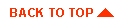
|
|
|
Copyright © 2000 BEA Systems, Inc. All rights reserved.
|