


|

|
|
|
|
Modifying Your Configuration
This section contains information on the following subjects
Modifying Your Connectivity Configuration
Once you have configured WebLogic JAM connectivity, you have several options for modifying and updating connectivity information:
Modifying Region Definitions
You can view and modify region definitions in the following ways:
Listing Region Definitions
To list existing region definitions, perform the following steps:

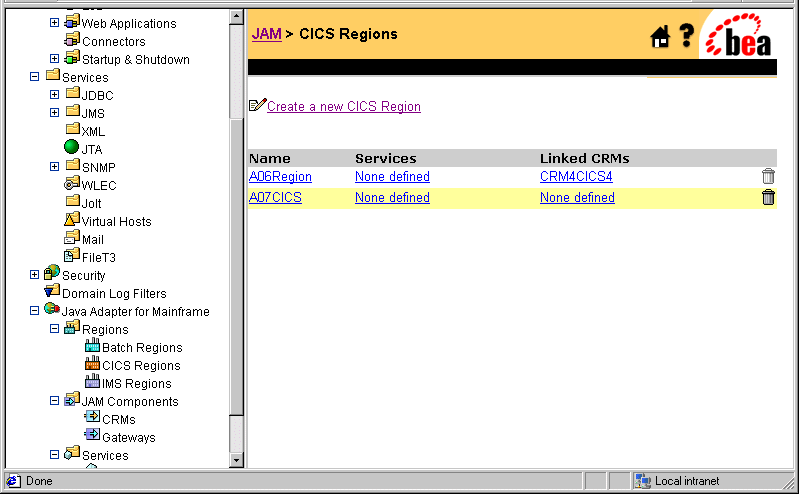
Modifying the Logical Unit Name in a Region
To edit a region definition, perform the following steps:

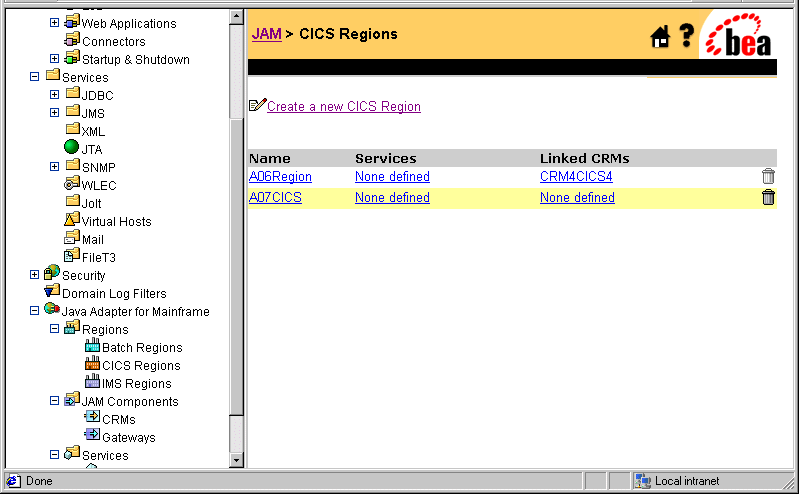
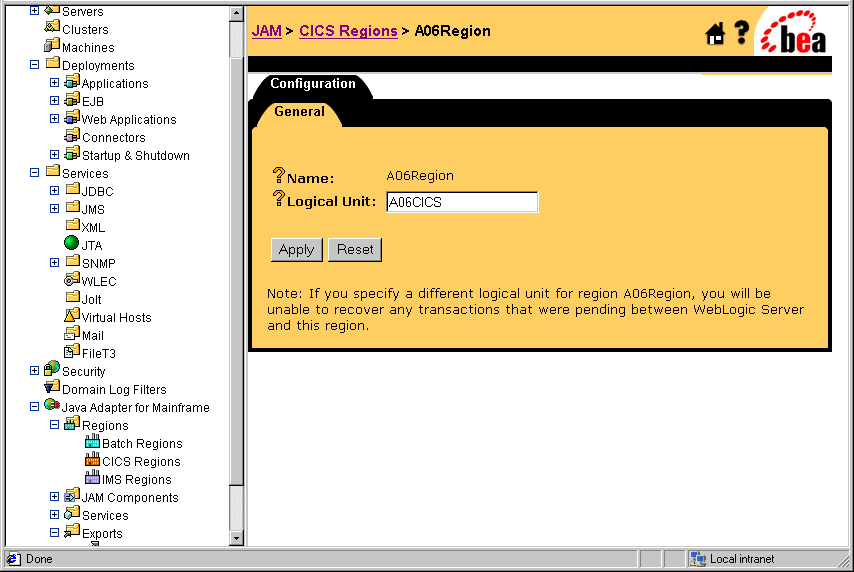
Deleting a Region Definition
You can delete a region definition by selecting the associated trash can icon in the WebLogic Administration Console. The trash can icon is enabled only when the region has no linked CRMs. If you try to delete a region that is referenced by a CRM Link entity in the WebLogic JAM configuration, an error message displays, and the region is not deleted.
To delete a region definition, perform the following steps:

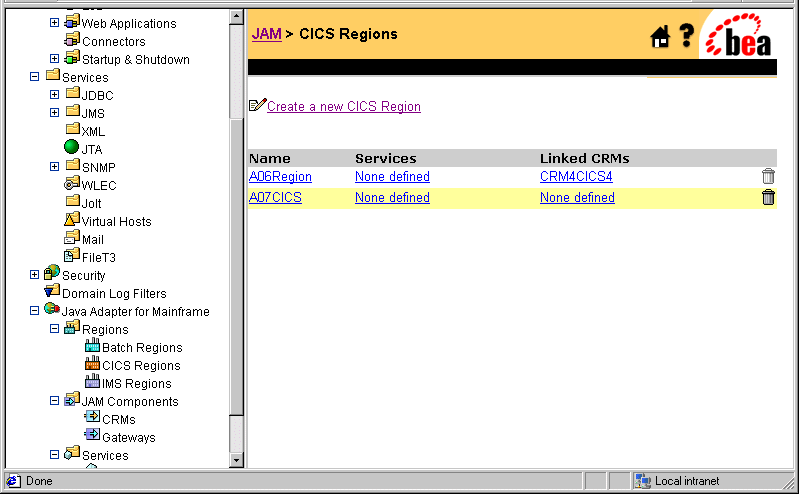
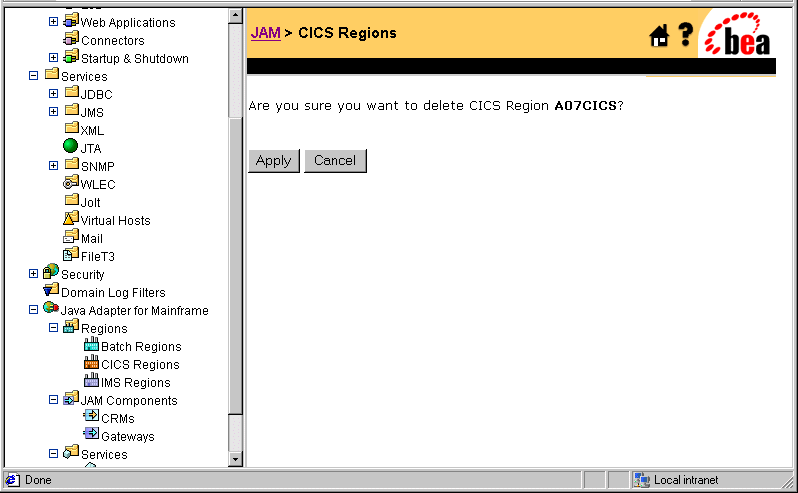
Modifying CRM Definitions
You can view and modify existing CRM definitions in the following ways:
Listing CRM Definitions
To list a CRM definition, perform the following step:

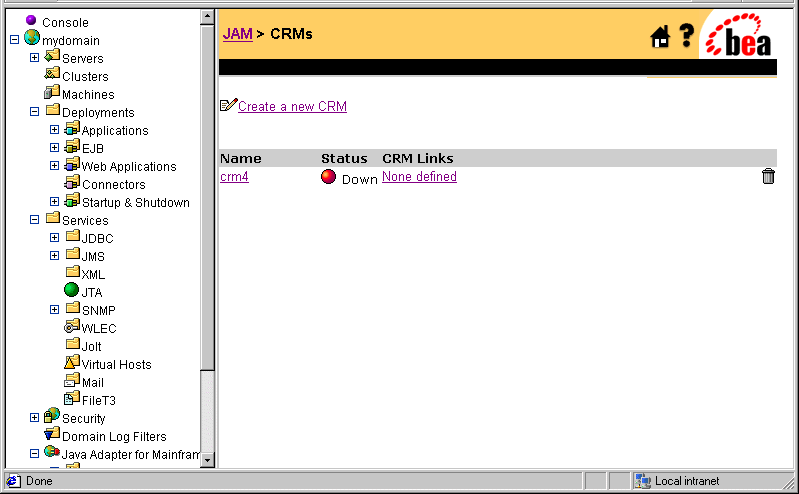
Editing a CRM Definition
To edit a CRM definition, perform the following steps:

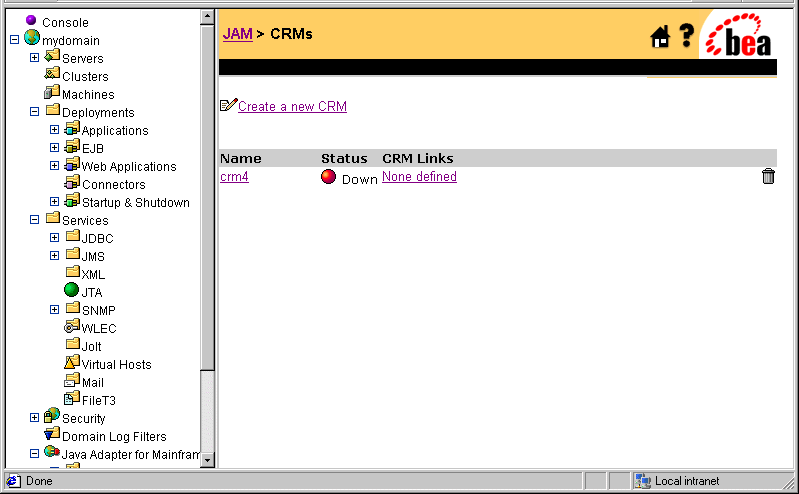
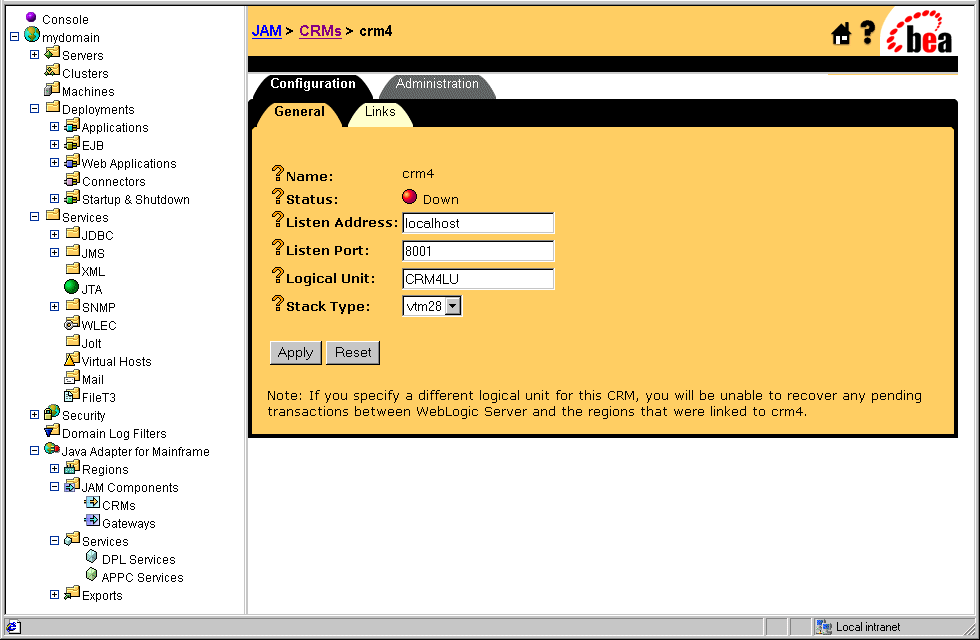
Deleting a CRM Definition
You can delete a CRM definition by selecting the associated trash can icon in the WebLogic Administration Console. The trash can icon is enabled only when the CRM has no CRM Links linked to it and if no Gateway is assigned to it. If you try to delete a CRM that is referenced by a CRM Link or Gateway entity in the WebLogic JAM configuration, an error message displays, and the CRM is not deleted.
To delete a CRM definition, perform the following steps:

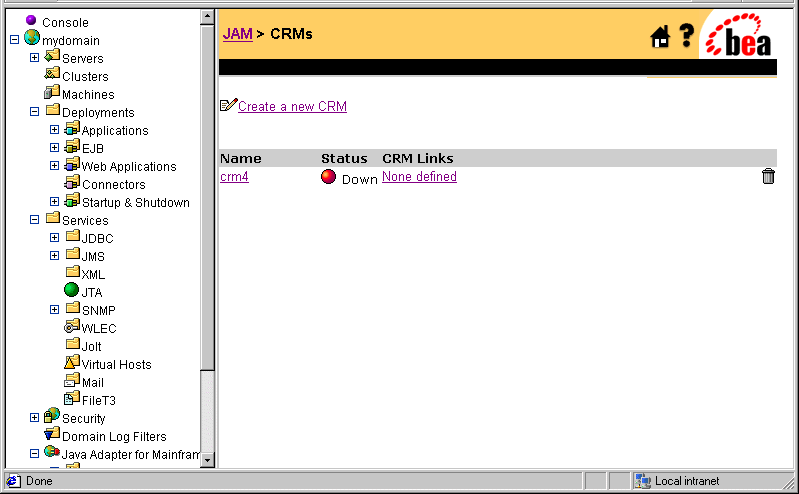
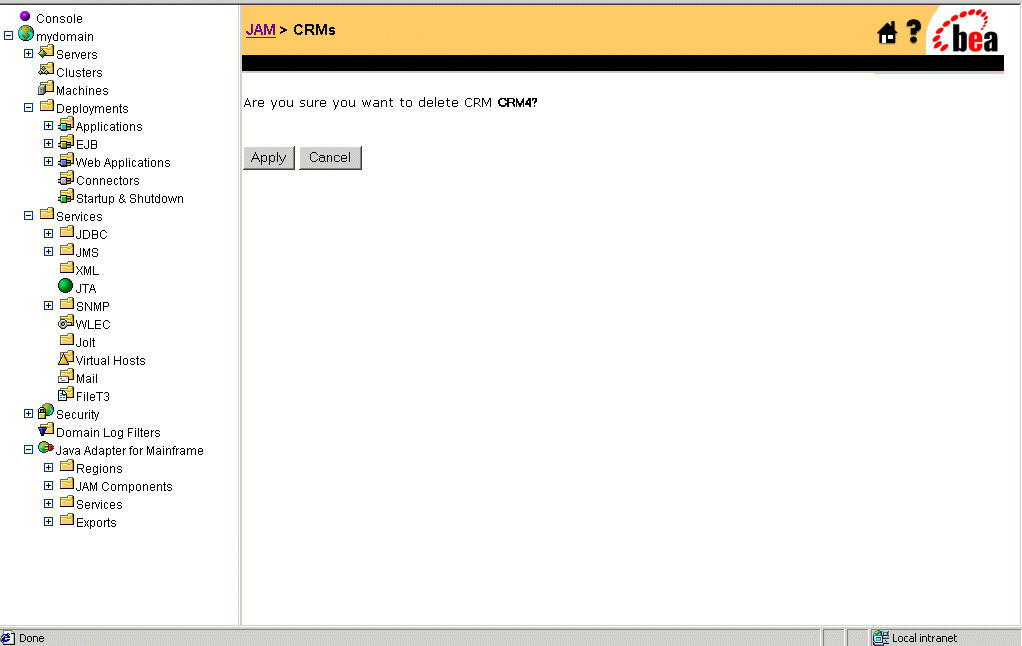
Modifying CRM Link Definitions
You can view and modify CRM Link definitions in the following ways:
Note: All Gateways connected to a CRM must be restarted if link definitions are changed.
Listing CRM Link Definitions
To list a CRM Link definition, perform the following steps:

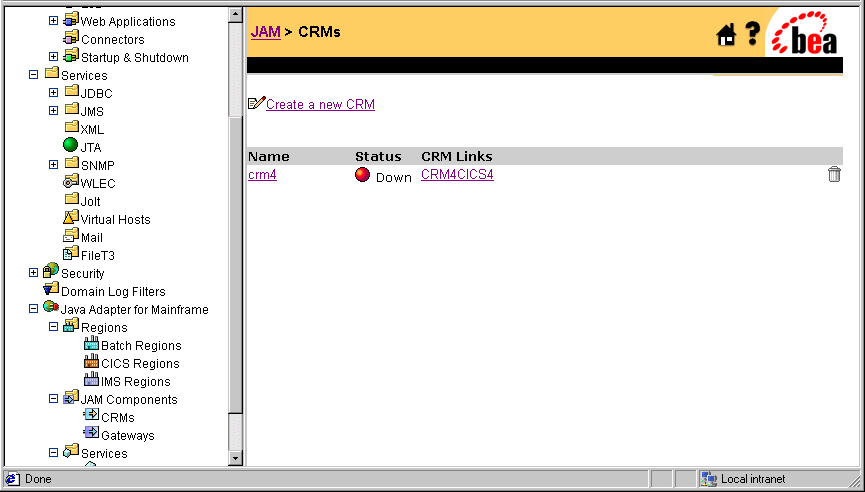
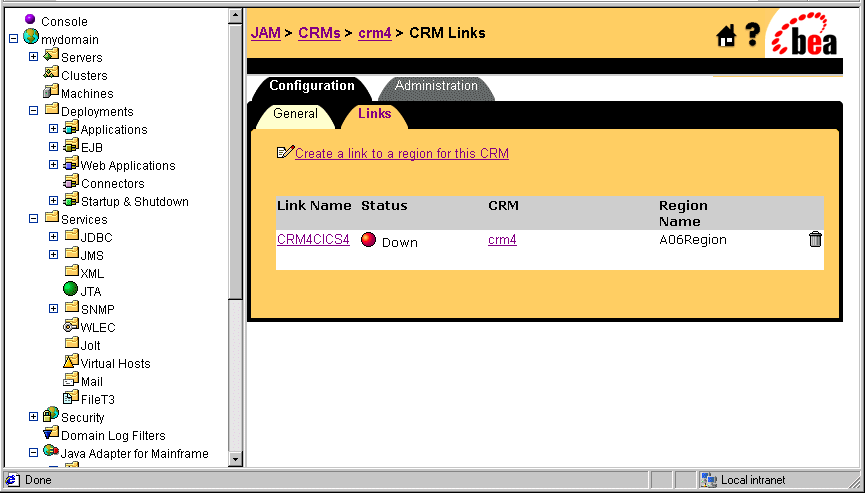
Editing an Existing CRM Link
To edit an existing CRM link, perform the following steps:

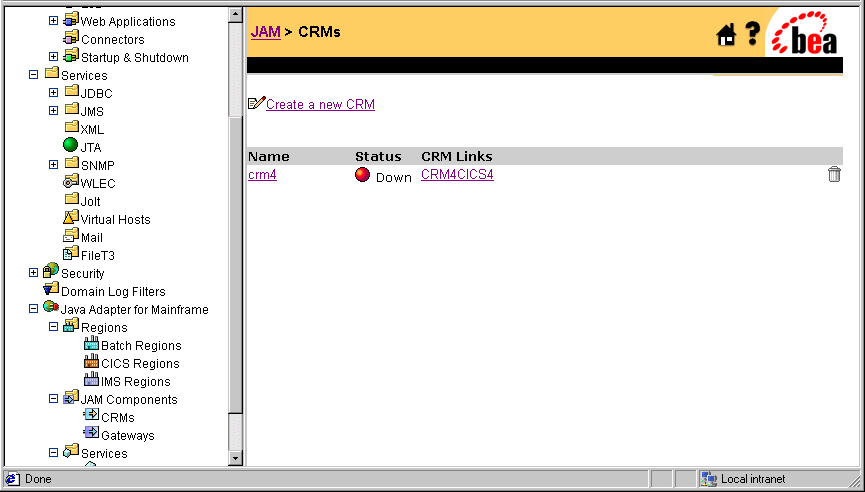
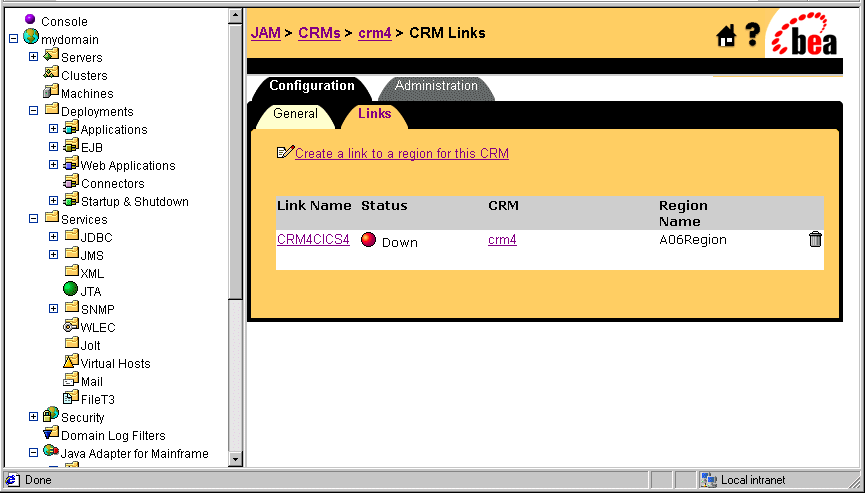
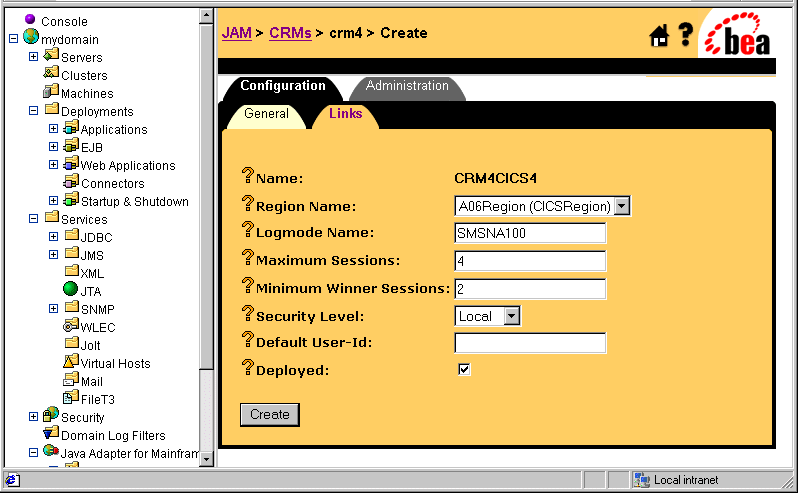
If the Deployed box is checked, the link will initialize when the Gateway starts. If the Deployed box is not checked, this link will not initialize or be available for use. The change to the Deployed box is applied when the Gateway is restarted.
Deleting a CRM Link
A CRM Link cannot be deleted if it is active. To delete a CRM Link, perform the following steps:

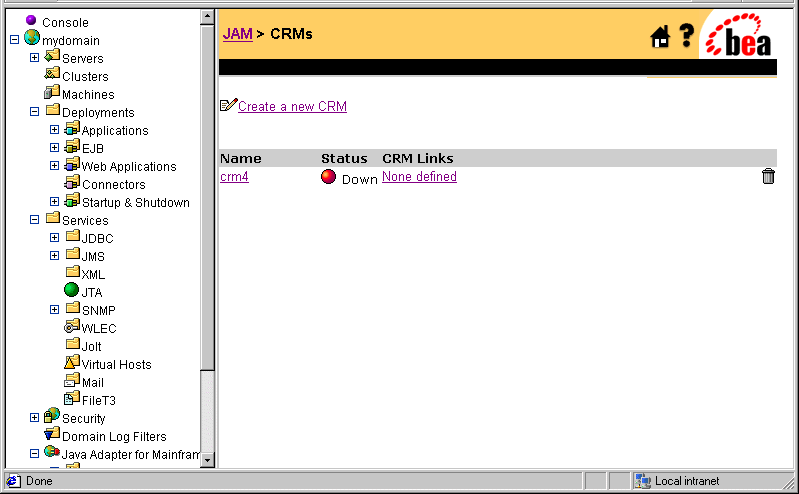
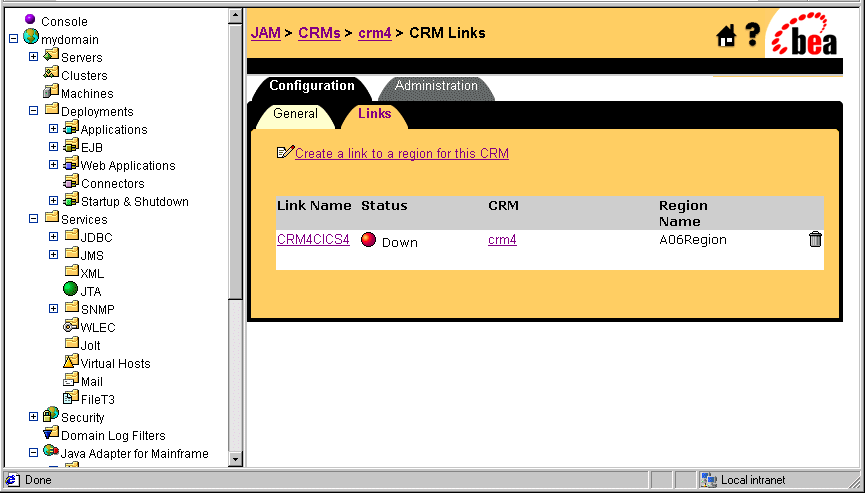
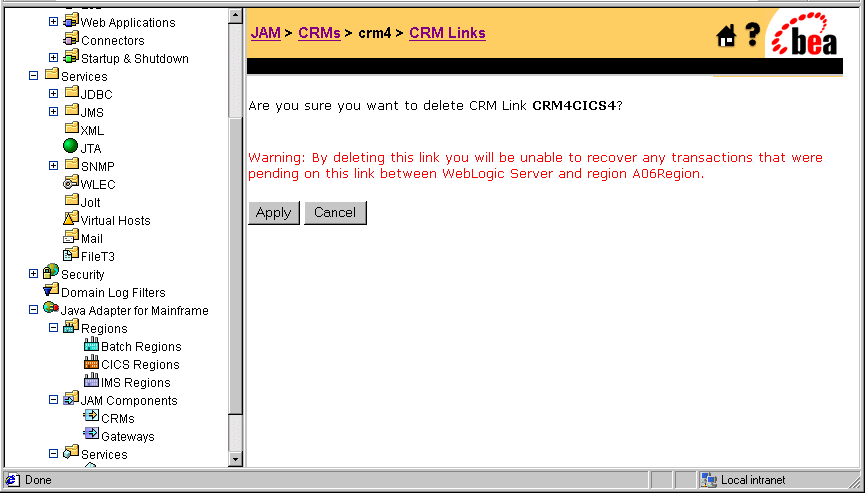
Click Apply to finish deleting the CRM Link.
Modifying Gateway Definitions
You can view and modify Gateway definitions in the following ways:
Listing Gateway Definitions
To list existing Gateways, perform the following step:

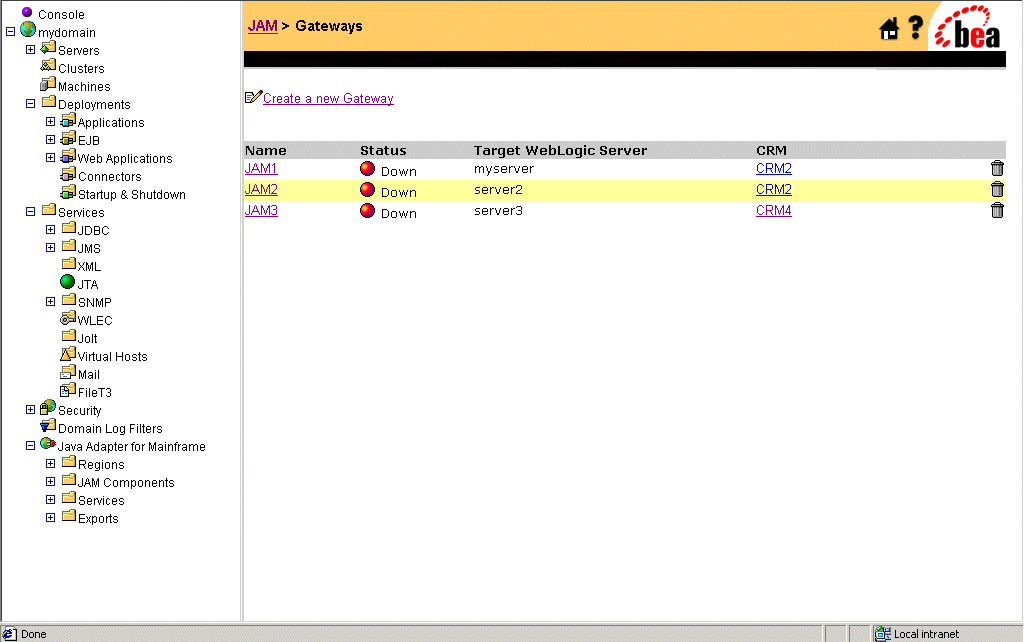
Editing a Gateway Definition
To edit a Gateway definition, perform the following steps:

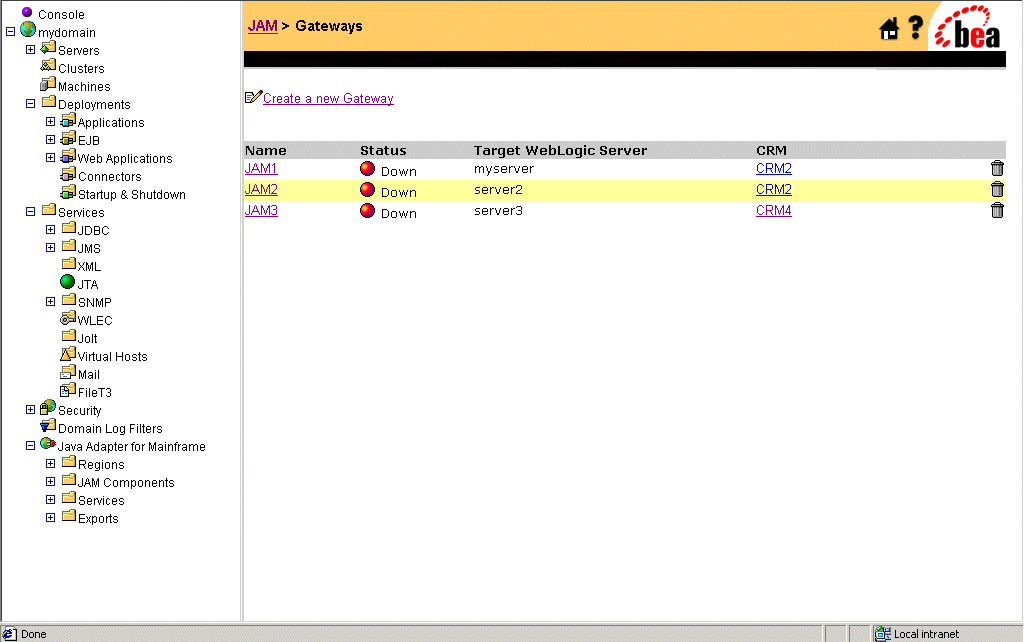
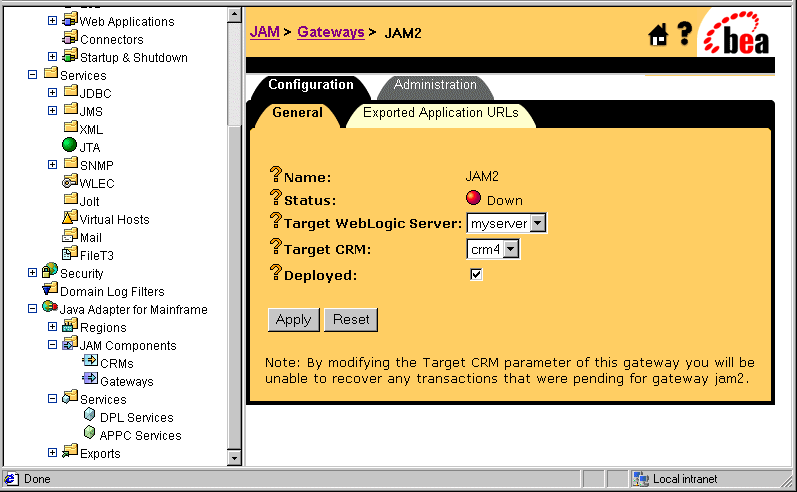
Deleting a Gateway Definition
A Gateway cannot be deleted if it is active. To delete a Gateway definition, perform the following steps:

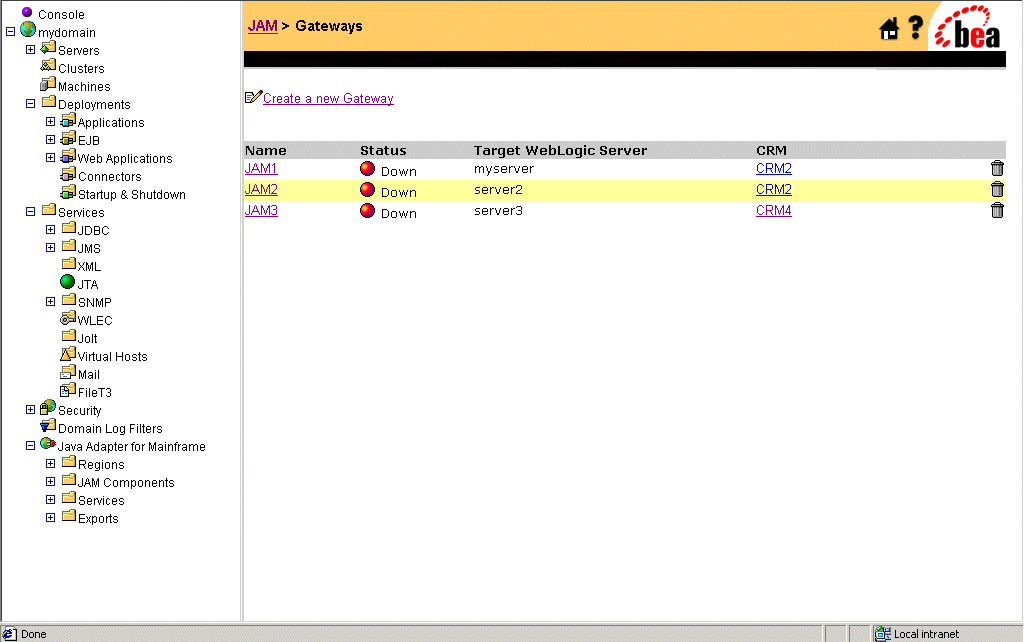
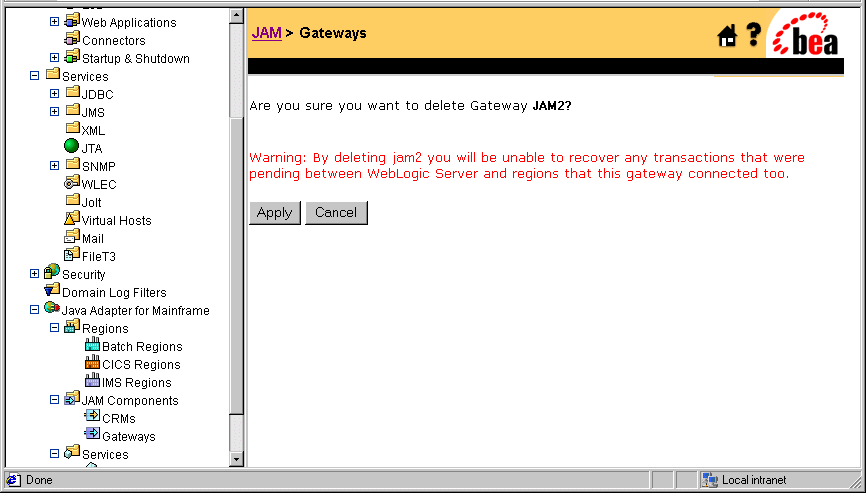
Modifying Your Application Integration Configuration
The WebLogic Administration Console provides you with the ability to modify your application integration configurations. You have the following options:
Modifying a DPL Service Definition
To modify a DPL service definition, you have the following options:
Editing a DPL Service Definition
To edit a DPL service definition, perform the following steps:

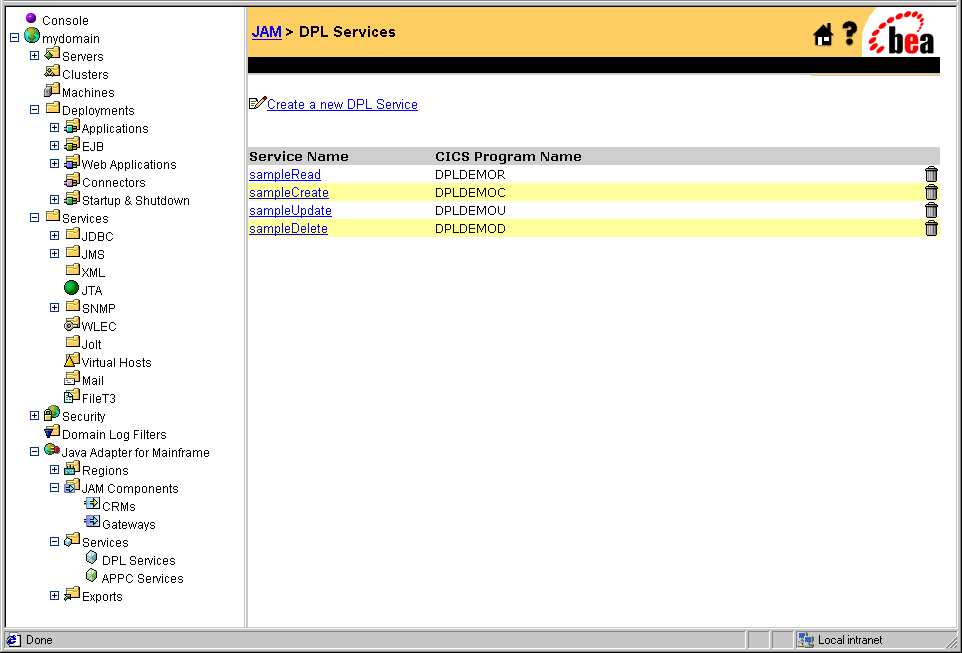
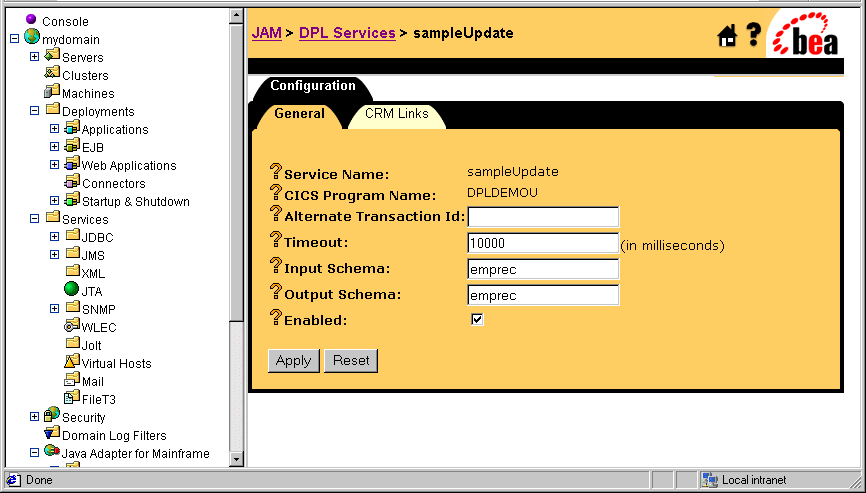
A check in the Enabled box makes the service available for use. Removing the check from the Enabled box disables the service.
Deleting a DPL Service Definition
To delete a DPL Service definition, perform the following steps:

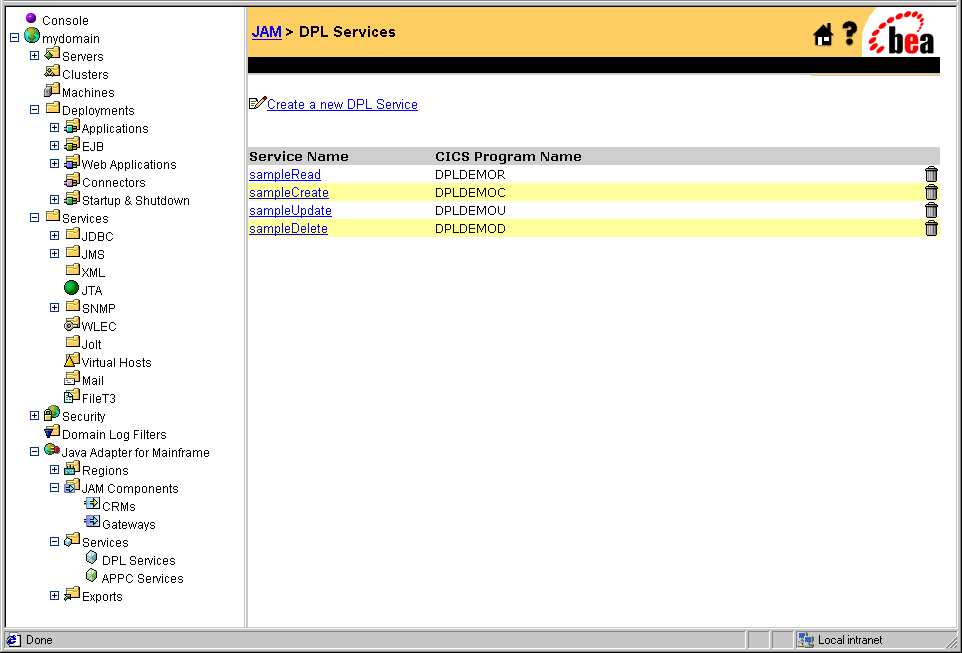
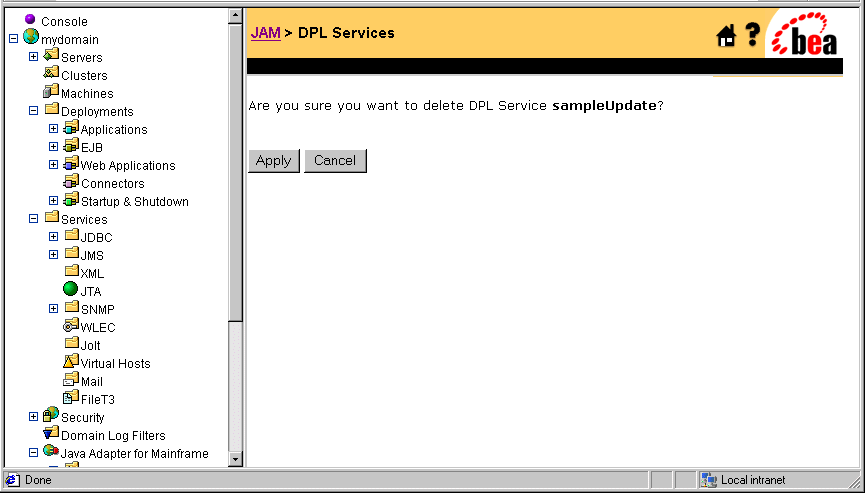
Modifying an APPC Service Definition
To modify an APPC service definition, you have the following options:
Editing an APPC Service Definition
To edit an APPC definition, perform the following steps:

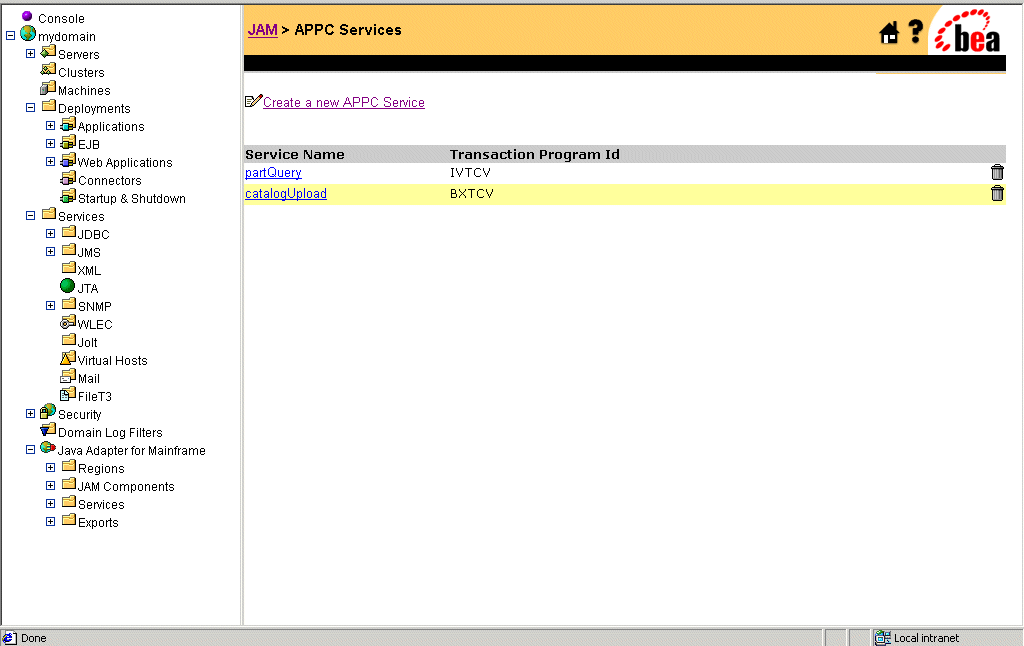
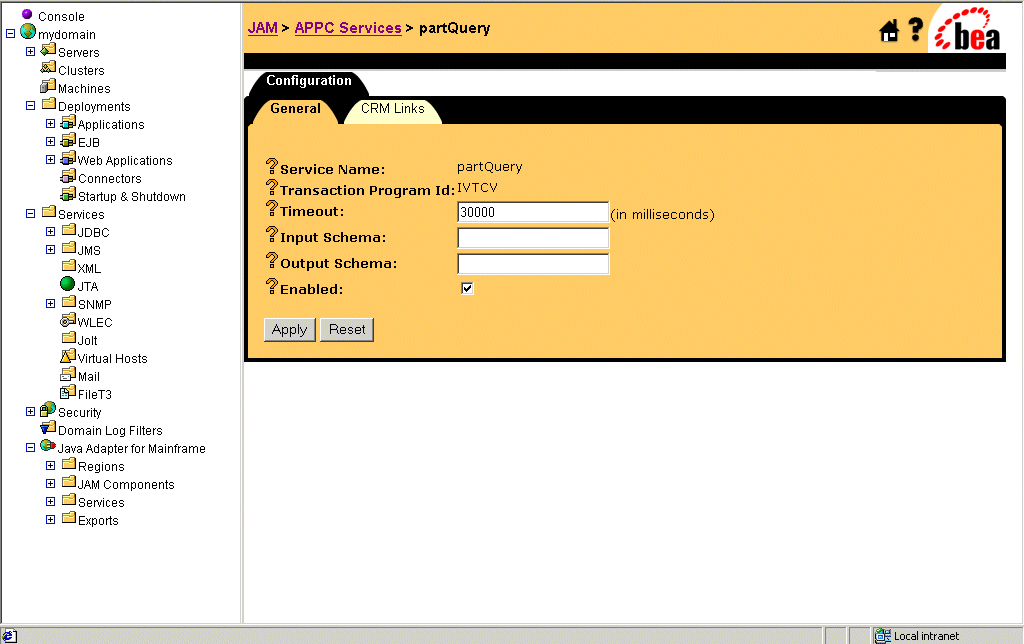
A check in the Enabled box makes the service available for use. Removing the check from the Enabled box disables the service.
Deleting an APPC Service Definition
To delete a APPC Service definition, perform the following steps:

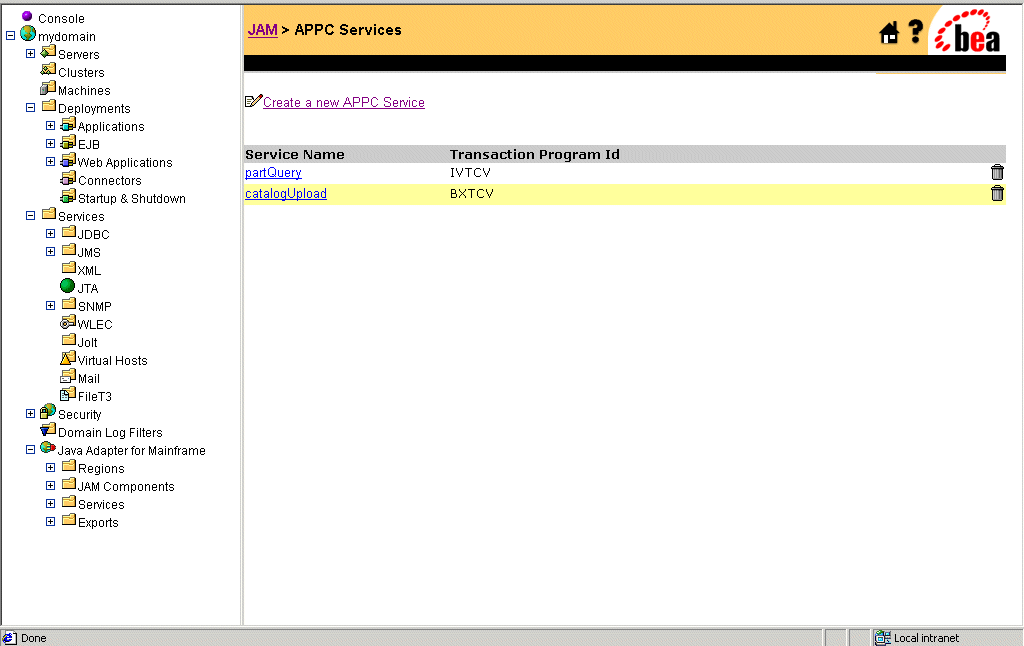
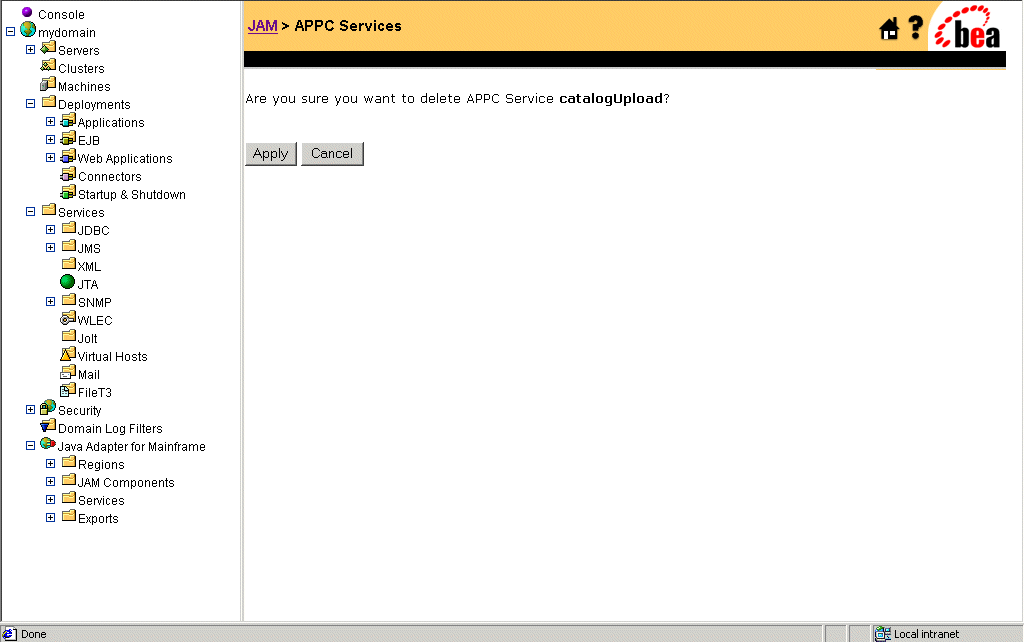
Modifying an Exported EJB Definition
To modify an exported EJB definition, you have the following options:
Editing an Exported EJB Definition
To edit an exported EJB, perform the following steps:

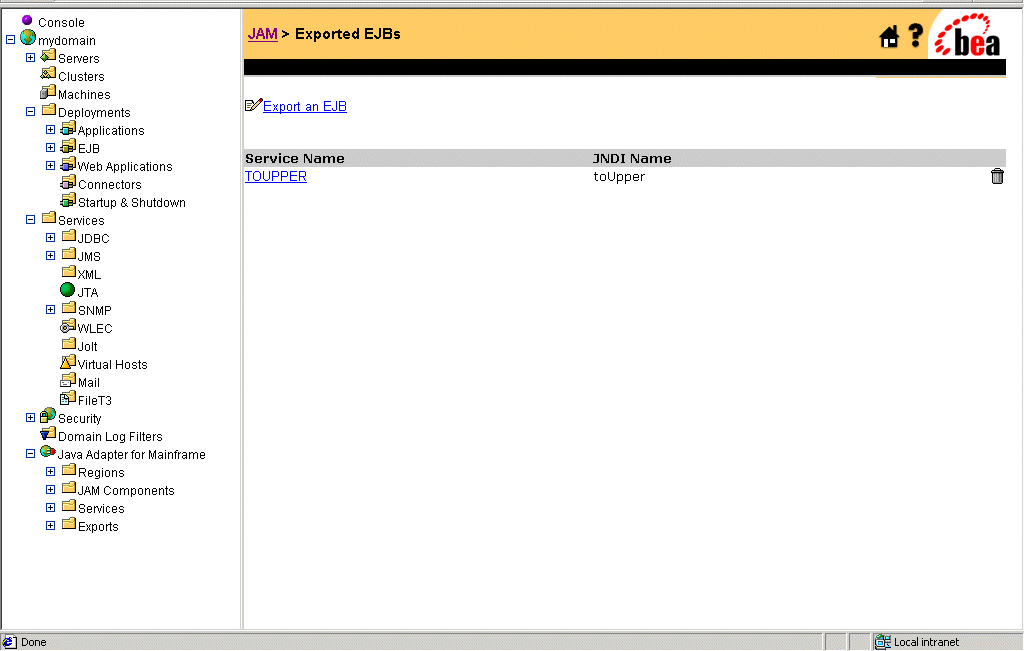
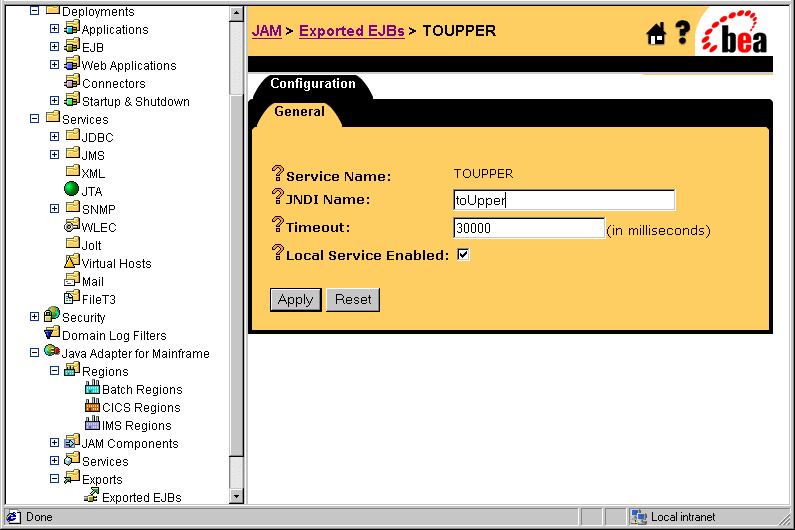
A check in the Local Service Enabled box makes the service available for use. Removing the check from the Local Service Enabled box disables the service.
Deleting an Exported EJB Definition
To delete an exported EJB, perform the following steps:

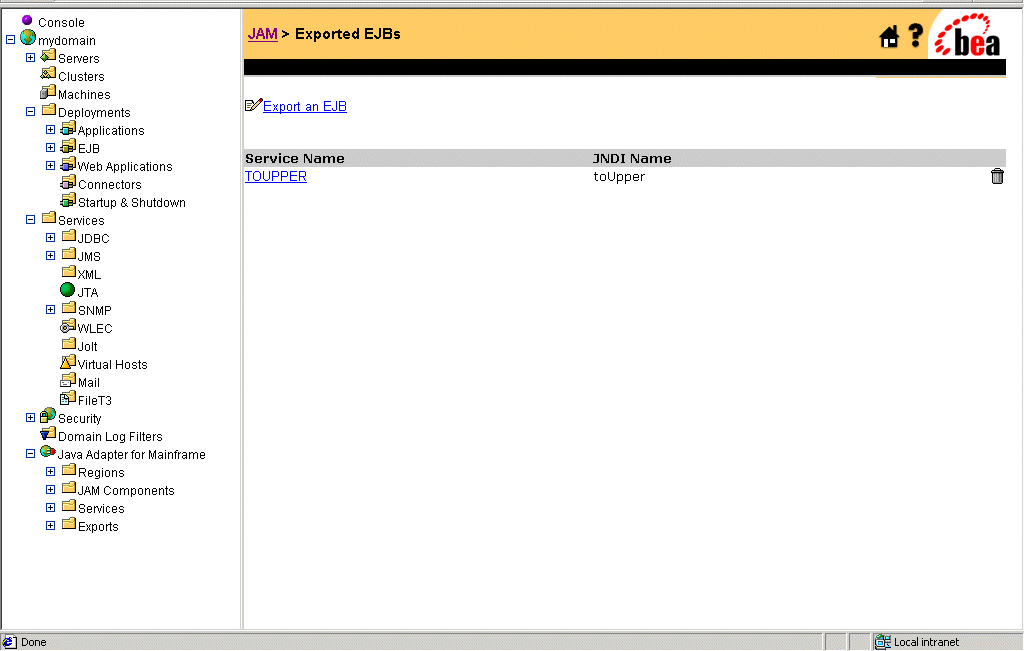
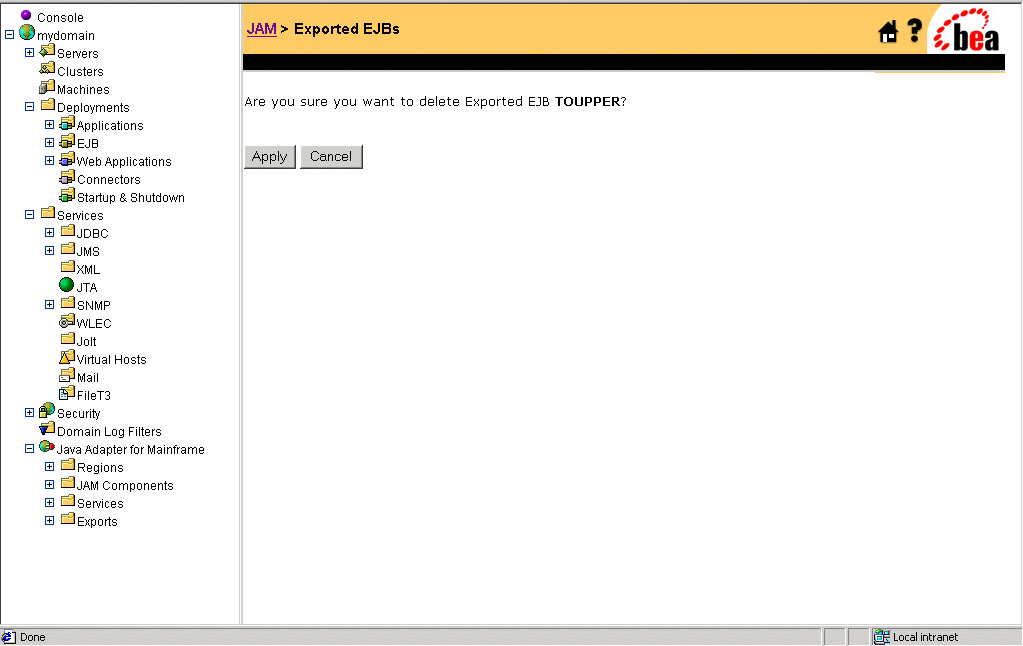
Modifying a JMS Event Definition
To modify a JMS Event definition, you have the following options:
Editing a JMS Event
To edit a JMS Event, perform the following steps:

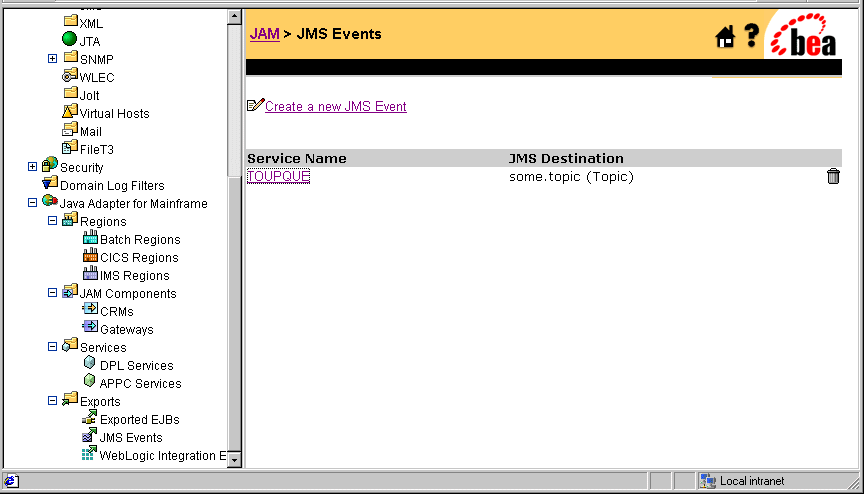
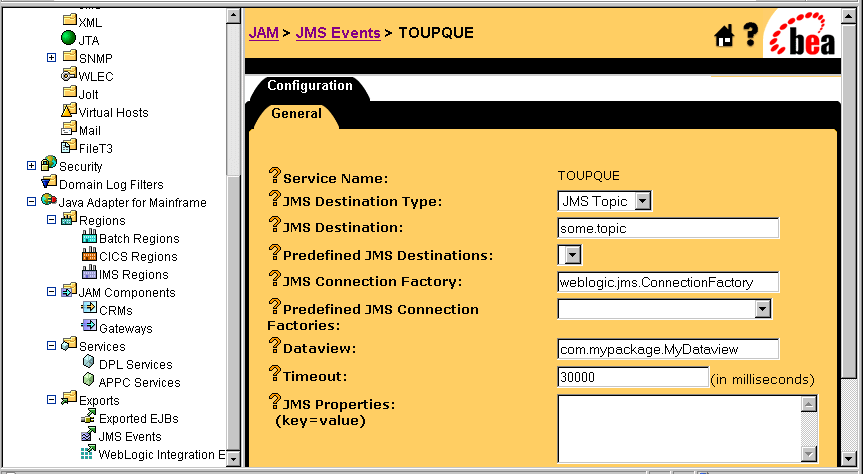
A check in the Local Service Enabled box makes the service available for use. Removing the check from the Local Service Enabled box disables the service.
Deleting a JMS Event
To delete a JMS Event, perform the following steps:

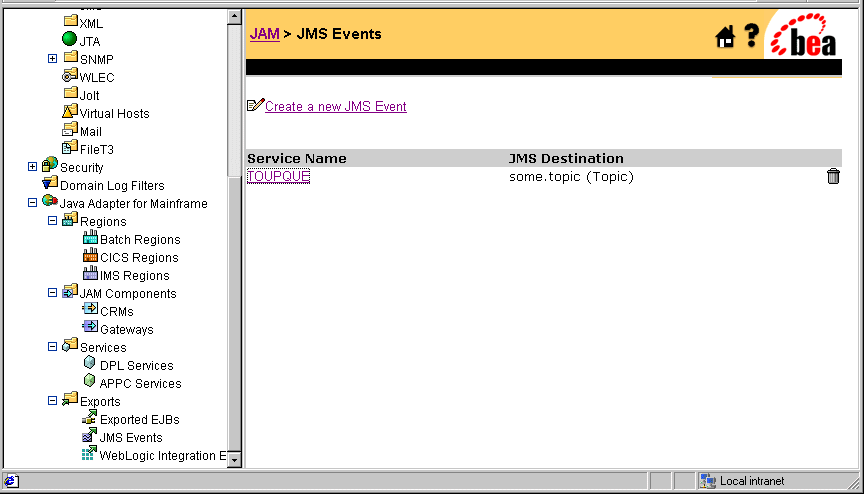
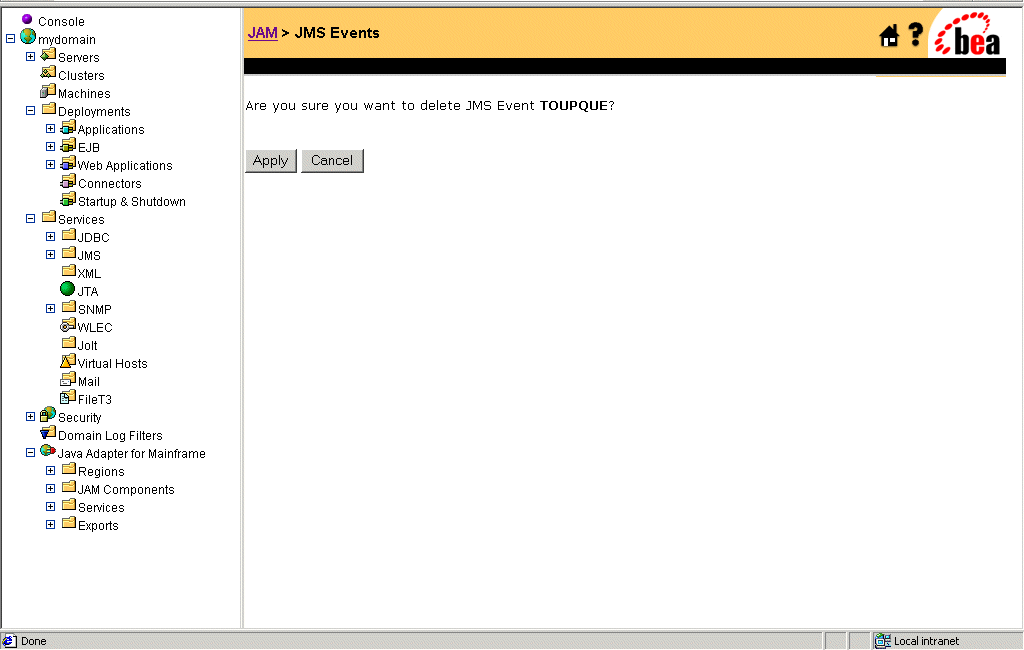
Modifying a WebLogic Integration Event Definition
To modify a WebLogic Integration Event definition, you have the following options:
Editing a WebLogic Integration Event
To edit a WebLogic Integration Event, perform the following steps:


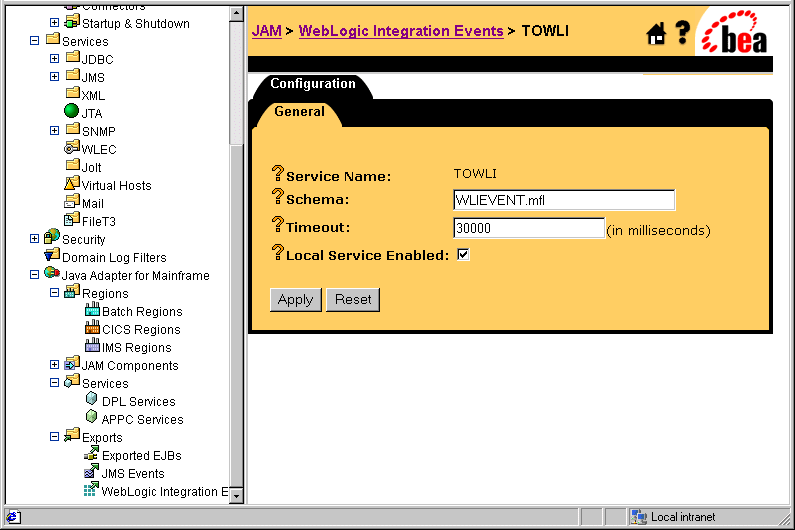
A check in the Local Service Enabled box makes the service available for use. Removing the check from the Local Service Enabled box disables the service.
Deleting a WebLogic Integration Event
To delete a WebLogic Integration Event, perform the following steps:


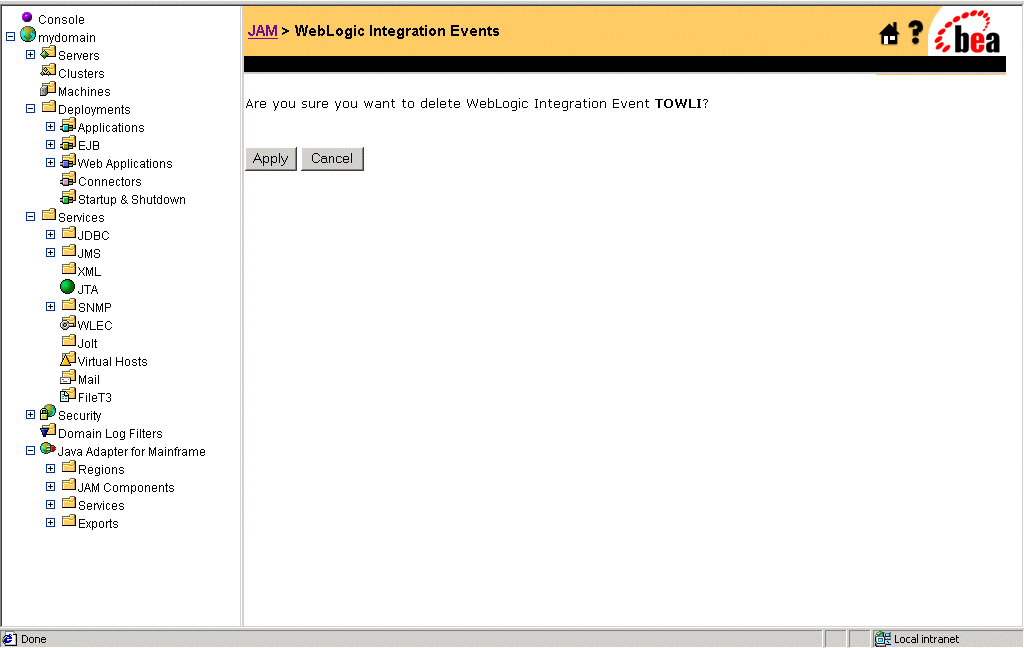
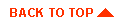
|

|
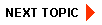
|
|
|
|
Copyright © 2002 BEA Systems, Inc. All rights reserved.
|