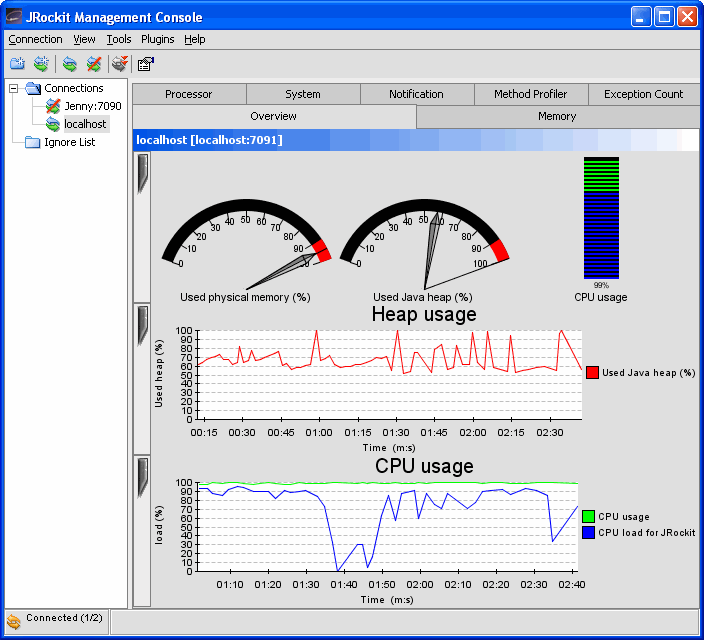User Guide
|
|
Touring the BEA JRockit Management Console Interface
This section introduces the graphical elements of this interface (see Figure 4-1) and explains the basic elements of the interface.
Figure 4-1 BEA JRockit JVM Management Console Window (when connected to JRockit)
The BEA JRockit Management Console window is divided into two panes: a connection browser tree in the left pane (Figure 4-2) and a tabbed information pane in the right (Figure 4-5).
In the connection browser (Figure 4-2) you administrate the different connections that you have to running JRockits. The Ignore List contains connections to other VMs that you are connected to but do not want information from at the moment.
The toolbar (Figure 4-3) contains the most used tools of the Management Console: new connections folder, new connection, connect, disconnect, and preferences.
Note: You need to create a connection before you see a list of connections. See Creating a New Connection for information on how to create a connection.
Figure 4-3 Management Console Toolbar
The status bar (Figure 4-4) at the bottom of the window displays informational messages and tool tips when you hover over a toolbar button or select something in a menu. It also indicates whether or not the BEA JRockit Management Console is connected to one or several BEA JRockit JVM implementations.
Figure 4-4 Management Console Status Bar
To turn off the Status Bar, select View > Status Bar.
Management Console Tabs
You can run the Management Console in two different modes: Administrator (see Figure 4-5) and Developer (see Figure 4-6) mode. The default mode is the Developer mode. To switch between the two modes, see Mode of Operation.
Administrator Mode
The first tab shows an Overview of information for the selected BEA JRockit JVM connection(s) (as highlighted in the connection browser pane). The other tabs contain detailed information about different areas of the VM, as will be described in Using the BEA JRockit Management Console.
Figure 4-5 Information Tabs (Administrator Mode)
Developer Mode
When the console is in the Developer mode, additional tabs appear, as shown in Figure 4-6. For a full description of the different tabs, see Using the BEA JRockit Management Console.
Figure 4-6 Information Tabs (Developer Mode)