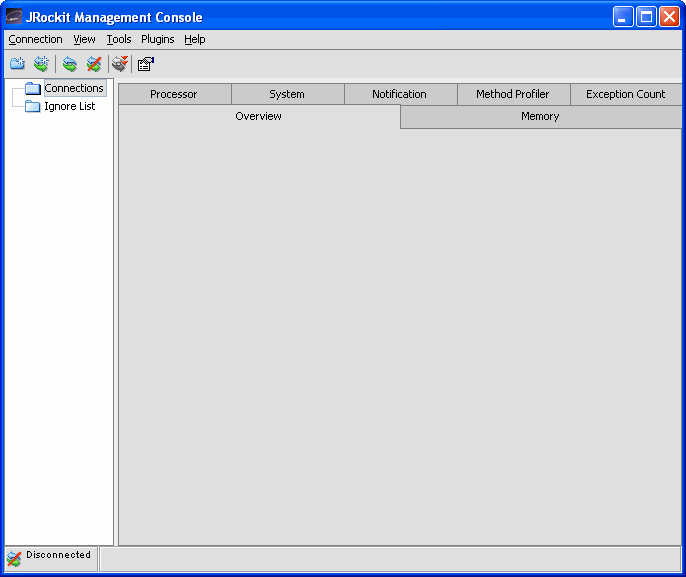User Guide
|
|
Getting Started to Use the BEA JRockit Management Console
The Management Console is a JMX-compliant monitoring tool. It uses the extensive JMX instrumentation of JRockit to provide information on performance and resource consumption of applications running on the Java platform.
This section includes information on the following subjects:
- Connection to JRockit from the Management Console
- Starting the BEA JRockit Management Console
- Change the Port
Connection to JRockit from the Management Console
With the BEA JRockit Management Console you monitor and control running instances of the BEA JRockit JVM. It provides real-time information about the running Java application's characteristics, such as memory consumption and CPU usage. This information can be used both during development, for example, to find where in an application's life cycle it consumes more memory, and in a deployed environment, for example, to monitor the system health of a running application server.
The Management Console is connected to the running instance of JRockit via the management server, as shown in Figure 2-1. The JRockit process contains JRockit, the running application, and a management server. The machine running the Management Console is preferably on a machine outside the machine running JRockit, that way it is the least intrusive. In Figure 2-1 the Management Console is listening to the JRockit process on port 7091 (the default port).
Starting the BEA JRockit Management Console
The starting of the Management Console is a two-step process:
Enable the Management Server
Before the Management Console can connect to BEA JRockit JVM, the management server in the VM needs to be started. The server is disabled by default. To enable the management server, start BEA JRockit JVM with the -Xmanagement option, like this:
java -Xmanagement [your application]
Start the BEA JRockit Management Console
The Management Console executable is located in JRockit_JDK/bin, where JRockit_JDK is the directory where the JDK is installed. If this directory is on your system path, you can start the tool by simply typing console in a command (shell) prompt. Otherwise, you have to type the full path to the executable file.
Start the BEA JRockit Management Console from the command prompt by typing:
console
You can also start the Management Console without using the launcher. From the command prompt, type:
java -jar<jrockit-install-directory>/console/ManagementConsole.jar
When the console is started the Management Console window appears, see Figure 3-1.
Figure 3-1 The main Management Console window.
Change the Port
When BEA JRockit JVM is started with the -Xmanagement option set, it should print out a short message following the command line indicating that the management server is running and which port it is using. You can optionally choose which port to use by setting, as a command line argument, the port number in the port property:
java -Djrockit.managementserver.port=<portnumber>
The default port that the management server uses to connect is 7091. It is strongly recommended that you block this port in your firewall, otherwise unauthorized users might access the management server.
Advanced/Security Options
The -Xmanagement option is the same as using the following startup options from Sun Microsystems:
-Dcom.sun.management.jmxremote.port=7091-Dcom.sun.management.jmxremote.authenticate=false-Dcom.sun.management.jmxremote.ssl=false
If you want to start the management server using alternate startup options, see: http://java.sun.com/j2se/1.5.0/docs/guide/management/agent.html#remote for more information on remote monitoring and management.