| Changing Message Definitions and Subsystem Descriptions |
|
|
A message definition provides static information about log messages, such as recommendations for responding to errors. The Central Collector appends a message definition to each log message based on the message ID and subsystem values in the message.
The following sections describe the functions of the Message Definition Editor:
Working with the Message Definition Editor
Displaying Message Definitions
Changing a Subsystem Description
For more information about message definitions, see Chapter 6, "Creating Message Definitions," in the Log Central Configuration Guide.
The following sections explain how to use the Message Definition Editor:
Starting the Message Definition Editor
Main Components of the Message Definition Editor
Message Definition Editor Toolbar
Message Definition Editor Menus
Changing the Message Definition Layout
Working with the Message Definition Details File Menu
To start the Message Definition Editor:
For detailed information about starting the Console, see Introducing the Log Central Console. For the lc_launch command syntax, see Commands.
Figure 4-1 Message Definition Editor
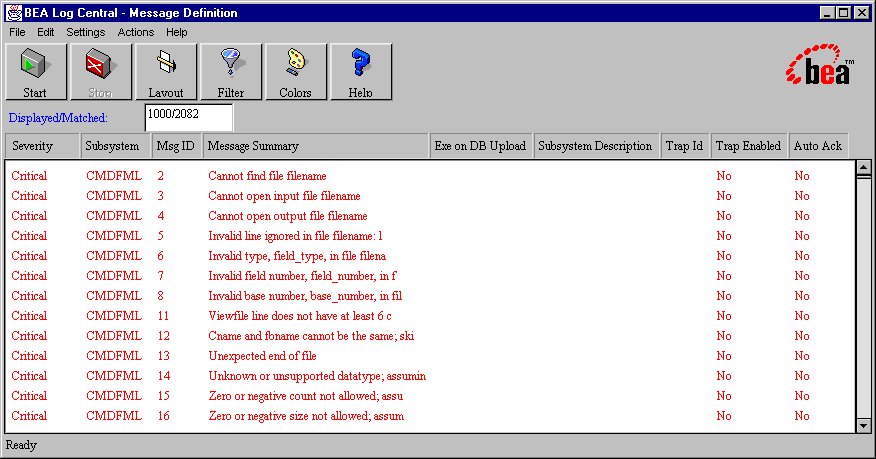
The following table describes the main components of the Message Definition Editor.
|
Component |
Description |
|---|---|
|
Menu bar |
Provides the menus for the Message Definition Editor. For more information, see Message Definition Editor Menus. |
|
Toolbar |
Provides access to frequently used actions. For more information, see Message Definition Editor Toolbar. |
|
Displayed/Matched field |
When you query the database, this field displays the number of message definitions that satisfy the message definition filter settings and the number of message definitions displayed. These numbers differ if the query found more message definitions than the maximum that can be displayed. To configure the maximum number of message definitions that can be displayed, use the -n option when you start the Log Central Console. For information about message definition filter settings, see Filtering Message Definitions. For information about the -n option, see the description of the lc_launch command in Commands. |
|
Message definition pane |
Displays message definitions. |
Message Definition Editor Toolbar
The following table describes the Message Definition Editor toolbar.
|
Button |
Action |
|---|---|
|
|
Retrieves and displays message definitions from messages that are in the Log Central database. The Message Definition Editor displays message definitions that satisfy the message definition filter settings, with the most recent message definitions displayed at the top of the message definition pane. For information about the message definition filter settings, see Filtering Message Definitions. |
|
|
Stops retrieval of message definitions. This button is inactive if message definitions are not being retrieved. |
|
|
Displays the Message Definition Editor Layout window, in which you specify the message definition fields to display and the order in which to display them. For information about using the Message Definition Editor Layout window, see Changing the Message Definition Layout. You can also use the Layout Definition command in the Settings menu to display the Message Definition Editor Layout window. |
|
|
Displays the Message Definition Editor Filter Settings window, in which you can:
For information about using the Message Definition Editor Filter Settings window, see Filtering Message Definitions. You can also use the Editor Filter Settings command in the Settings menu to display the Message Definition Editor Filter Settings window. |
|
|
Displays the Message Colors window, in which you can change the colors for the severity levels. For information about using the Color Settings window, see Changing Severity Colors in Managing Log Messages. You can also use the Message Colors command in the Settings menu to display the Message Colors window. |
|
|
Displays the Log Central Online Help. You can also use the commands in the Help menu to display the Log Central Online Help. |
Message Definition Editor Menus
The following table describes the Message Definition Editor menus.
|
Menu |
Commands |
|---|---|
|
File |
New Message Definition—Displays the Message Definition Details window with blank fields in which you can enter a new message definition. You can also enter a new message definition by selecting the Message Definition command from the Edit menu (which displays the Message Definition Details window) and then selecting New from the File menu. Reports—Generates a report of the message definitions retrieved from a database query. This option is inactive if the Message Definition Editor is processing a query. A submenu enables you to generate a summary report or a detail report. A summary report groups message definitions by subsystem and presents the message definition totals for each severity level and log level. A detail report provides most of the message definition fields for each message. For more information about generating reports, see Generating Reports. Close—Exits the Message Definition Editor. |
|
Edit |
Message Definition—Displays the Message Definition Details window in which you can edit the selected message definition. For more information, see Working with the Message Definition Details File Menu. Subsystem Description—Displays the Subsystem Definition window in which you can edit the description for a subsystem that has an entry in the Log Central database. Delete—Displays a submenu that allows you to delete selected message definitions or all the message definitions. |
|
Settings |
Editor Filter Settings—Displays the Message Definition Editor Filter Settings window in which you can:
For information about using the Message Definition Editor Filter Settings window, see Filtering Message Definitions. You can also use the Filter button in the toolbar to display the Message Definition Editor Filter Settings window. Layout Definition—Displays the Message Definition Editor Layout window, which lets you specify the message definition fields to display and the order in which to display them. For information about using the Message Definition Editor Layout window, see Changing the Message Definition Layout. You can also use the Layout button in the toolbar to display the Message Definition Editor Layout window. Message Colors—Displays the Message Colors window, which lets you change the colors for the severity levels. For information about using the Color Settings window, see Changing Severity Colors in Managing Log Messages. You can also use the Colors button in the toolbar to display the Message Colors window. |
|
Actions |
This menu works only for database queries, not for online monitoring. Start—Starts a database query. Stop—Stops the database query. |
|
Help |
Displays the Log Central Online Help for various Message Definition Editor help topics. You can also use the Help button in the toolbar to display the Log Central Online Help. |
Changing the Message Definition Layout
You can change the fields to display in the Message Definition Editor's message definition pane. You can also change the order in which the fields are displayed.
To change the message definition layout:
For detailed information about starting the Console, see Introducing the Log Central Console. For the lc_launch command syntax, see Commands.
The Message Definition Editor displays the Message Definition Editor Layout window.
Figure 4-2 Message Definition Editor Layout Window

Use the Show and Hide buttons to move selections from one list to the other.
The following table describes the Message Definition Details File menu.
Displaying Message Definitions
To display message definitions:
For detailed information about starting the Console, see Introducing the Log Central Console. For the lc_launch command syntax, see Commands.
The Message Definition Editor displays message definitions that satisfy the message definition filter settings you defined in the Message Definition Filter Settings window, with the most recent message definition displayed at the top of the message definition pane. For information about the message definition filter settings, see Filtering Message Definitions.
Use the Message Definition Editor to specify filter criteria that define which message definitions to display.
To filter message definitions:
For detailed information about starting the Console, see Introducing the Log Central Console. For the lc_launch command syntax, see Commands.
The Message Definition Editor displays the Message Definition Editor Filter Settings window.
Figure 4-3 Message Definition Editor Filter Settings Window
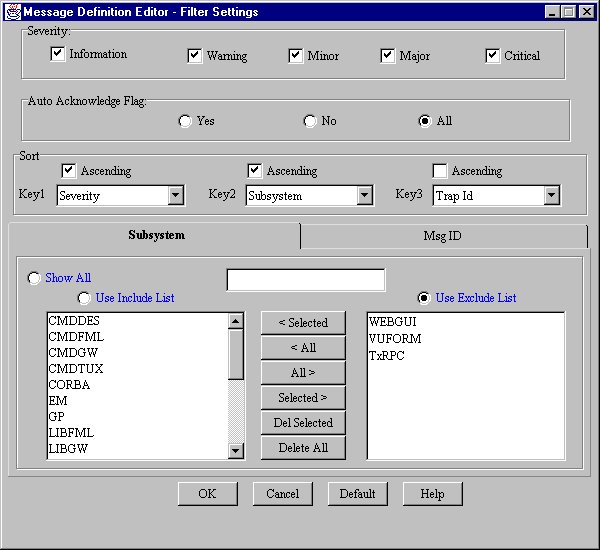
You can configure up to three sorts, using ascending and descending sort order. To configure a sort:
Include message definitions that contain any values for this field (Show All).
Include message definitions that contain values in the Use Include List.
Exclude message definitions that contain values in the Use Exclude List.
In the example in the preceding figure, Log Central excludes message definitions for which the Subsystem value is WEBGUI, VUFORM, or TxRPC.
To move values from one list to the other, highlight the values and click the appropriate Selected button (Selected < or Selected >).
To move all values from one list to the other, click the appropriate All button (All < or All >).
To delete values from a list, select the values and click Del Selected. To delete all values in both lists, click Delete All.
To add a new value to a list, select the Use Include List or the Use Exclude List, enter the value in the text field above the buttons, and press Enter.
The Log Central Console preserves these Message Definition Editor filter settings until the next time that you modify them as long as you keep the Log Central Console running. Filter settings are lost when you exit the Log Central Console.
This procedure explains how to add one message definition. To add multiple message definitions at one time, create a message definition file and run msgdef_import. For information about message definition files, see Chapter 6, "Creating Message Definitions," in the Log Central Configuration Guide. For the msgdef_import command syntax, see Commands.
To add a message definition:
For detailed information about starting the Console, see Introducing the Log Central Console. For the lc_launch command syntax, see Commands.
The Message Definition Editor displays the Message Definition Details window.
Figure 4-4 Message Definition Details Window
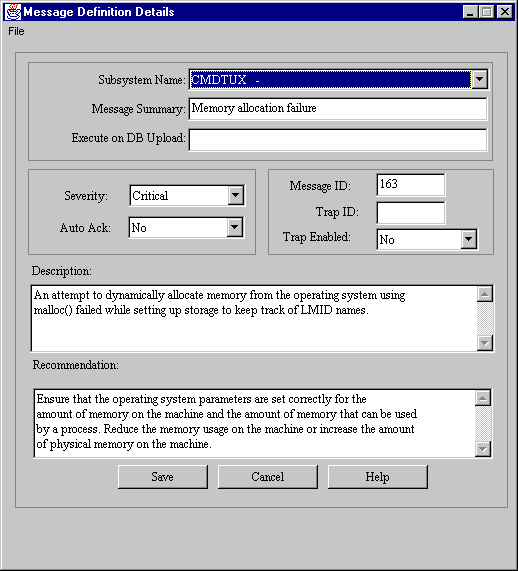
For a description of the message definition fields, see Log Central Message and Message Definition Formats.
For information about the File menu in the Message Definition Details window, see Working with the Message Definition Details File Menu.
To modify a message definition:
For detailed information about starting the Console, see Introducing the Log Central Console. For the lc_launch command syntax, see Commands.
The Message Definition Editor displays the Message Definition Details window.
Figure 4-5 Message Definition Details Window
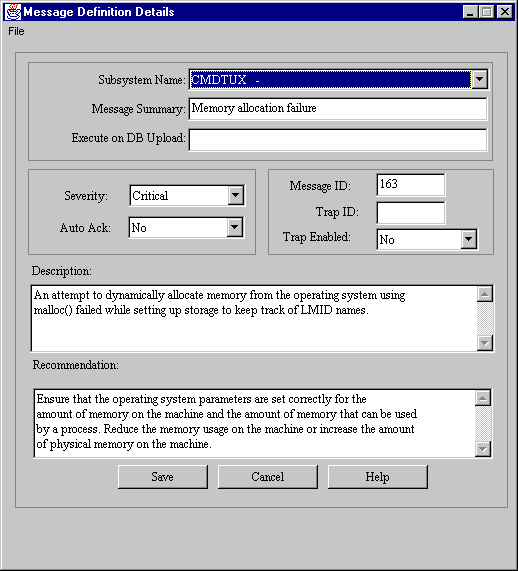
For a description of the message definition fields, see Log Central Message and Message Definition Formats.
For information about the File menu in the Message Definition Details window, see the earlier section Working with the Message Definition Details File Menu.
To delete message definitions:
For detailed information about starting the Console, see Introducing the Log Central Console. For the lc_launch command syntax, see Commands.
A submenu lets you delete the selected message definitions or all message definitions.
Note: You create a subsystem description when you use the subsystem_create command to create a subsystem. You delete a subsystem description when you use the subsystem_delete command to delete a subsystem. For information about these commands, see Commands.
To change a subsystem description:
For detailed information about starting the Console, see Introducing the Log Central Console. For the lc_launch command syntax, see Commands.
The Message Definition Editor displays the Subsystem Definition window.
Figure 4-6 Subsystem Definition Window
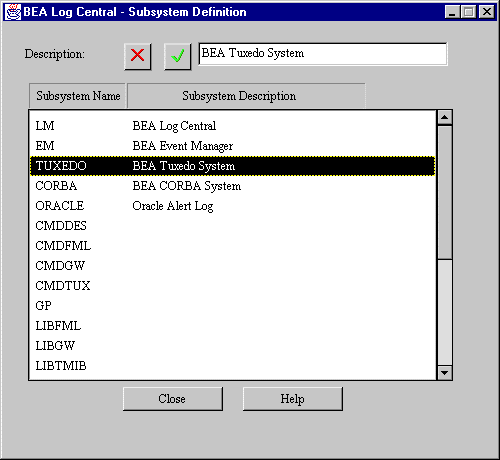
|
|
| Copyright © 2000 BEA Systems, Inc. All rights reserved.
Required browser: Netscape 4.0 or higher, or Microsoft Internet Explorer 4.0 or higher. |