


|

|
|
|
|
Introduction to the Repository Editor
The Jolt Repository is used internally by Jolt to translate Java parameters to a BEA Tuxedo type buffer. The Repository Editor is available as a downloadable Java applet. When a BEA Tuxedo service is added to the repository, it must be exported to the Jolt server to ensure that the client requests can be made from a Jolt client.
Repository Editor Window
Repository Editor windows contain entry fields, scrollable displays, command buttons, status, and radio buttons. The figure Sample Repository Editor Window illustrates the parts of the window. The table Repository Editor Window Parts contains details about each part.
Sample Repository Editor Window
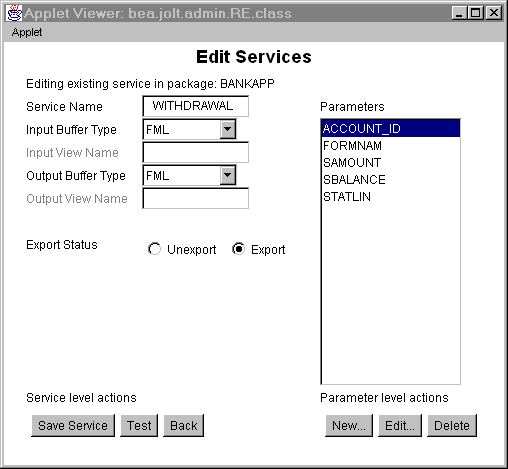
Repository Editor Window Description
The following table details the parts of the Repository Editor window shown in the previous figure.

|

|

|
|
|
|
Copyright © 2000 BEA Systems, Inc. All rights reserved.
|