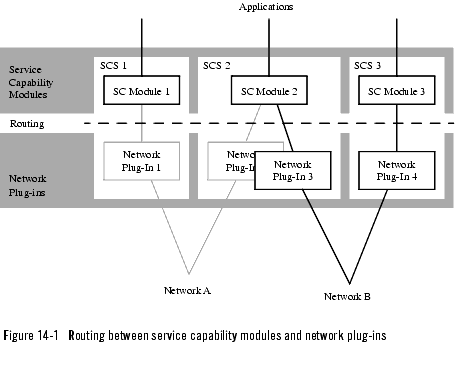User's Guide
|
|
Get Adobe Reader |
Routing Administration
The following sections describe how to administer the routing function:
About routing
The routing function in BEA WebLogic Network Gatekeeper allows for routing service request from the service capability modules to specific network and SCS plug-ins. See¨Figure 14-1, Routing between service capability modules and network plug-ins, on page 14-2.
Since the plug-ins implement the service capability modules plug-in interfaces, a network or SCS plug-in is dedicated to a certain type of service capability module. For example, a user location service capability module needs a user location plug-in.
When a plug-in is installed, it registers itself in the plug-in manager. At registration, the plug-in provides the plug-in manager with information about its type and the address plan it supports. The plug-in manager provides the plug-in with an ID. This ID is used when defining routes for the plug-in.
The routes are specified using regular expressions that match the addresses that should be routed to the plug-in.
This chapter only covers administration of routes for already installed plug-ins, how to install new plug-ins is described in Service Extension.
Route specification examples
Below follows a number of example routes specified using regular expressions:
- "^" indicates the beginning of the string.
- "." matches anything except a newline. That is, "a.b" matches any three-character string which begins with a and ends with b.
- "*" is a suffix which means the preceding regular expression is to be repeated as many times as possible. That is, in the expression "^46.*" the "." is repeated until the whole string is matched.
Adding a route
Follow the instruction below to add a new route for an already installed plug-in. If load balancing shall be achieved between two plug-in of the same type, the same routes have to be added to both plug-ins.
- Enter the plug-in ID and a regular expression matching the route (address plan and set of addresses). See Route specification examples for exmples on how to specify a route using regular expressions.
- If load balancing shall be achieved, repeat Steps 8. to 10. for the other plug-in of the same type.
Viewing routes
Follow the instruction below to list the routes defined for BEA WebLogic Network Gatekeeper plug-ins.
Changing a route
Routes are changed by adding a new route and deleting the old, see Adding a route and Deleting a route.
Deleting a route
Follow the instruction below to delete a route for a BEA WebLogic Network Gatekeeper plug-in.