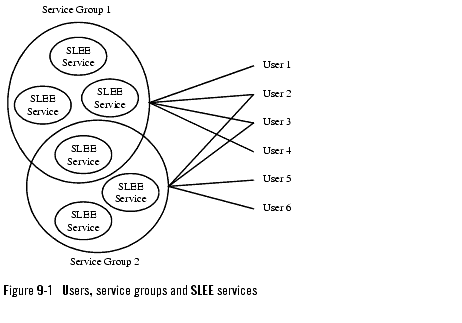User's Guide
User Administration
The following sections describe how to administer users:
About user administration
All users working with SLEE and SLEE service OAM have to be registered. Registration can be done on different levels:
- Read only
- Standard read and write
- Administrator
The level decides which administrative methods in the individual SLEE services are available for the user.
To simplify the administration of the users, service groups can be defined. These service groups consists of a number of related SLEE services. The users are then connected to the service groups. See Figure 9-1, Users, service groups and SLEE services, on page 9-2.
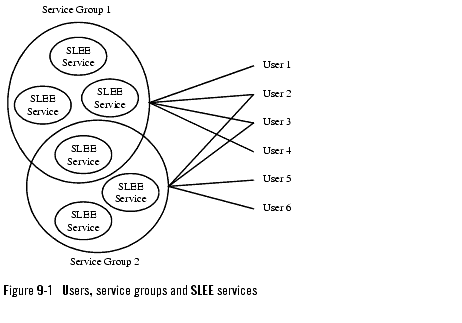
A user can be connected to more than one service group and a SLEE service can be a member of more than one service group.
Creating a service group
Follow the instruction below to create a service group for administrative users.
- Start an Network Gatekeeper Management Tool and log in.
- Double-click the SLEE service.
- Double-click the createServiceGroup method.
- Enter a service group name and a service group description.
The service group is created. To add services, see Adding a service to a service group.
Adding a service to a service group
Follow the instruction below add a service to user group.
- Start an Network Gatekeeper Management Tool and log in.
- Double-click the SLEE service.
List current services
- Double-click the listServicesInGroup method.
- Enter the service group name.
The services in the specified group are displayed.
Add new service
- Double-click the addServicesToGroup method.
- Enter the service name and service group name.
Use a service name as displayed in the Network Gatekeeper Management Tool's Services pane.
The service is added to the specified group.
Creating a user
Follow the instruction below to create an administrative user. The new user is assigned a user level which determines the types of OAM methods the user is allowed to perform.
- Start an Network Gatekeeper Management Tool and log in.
- Double-click the SLEE service.
- Double-click the addUser method.
- Enter a user name, password and the user level. For the user level, enter a digit according to the below table:
|
If the user should be a:
|
Enter the following digit:
|
|
Read only user
|
1
|
|
Standard read/write user
|
2
|
|
Administrator user
|
3
|
The new user is created. Before the user can start working with service administration, the user must be added to a service group, see Adding a user to service group.
Adding a user to service group
Follow the instruction below to add an administrative user to an already existing service group. A user can be added to several service groups.
- Start an Network Gatekeeper Management Tool and log in.
- Double-click the SLEE service.
List available service groups
- Double-click the listServiceGroups method.
The available service group are displayed.
Add user to service group
- Double-click the addUserToGroup method.
- Enter the service group and user name.
The user is added to the service group.
Listing users
Follow the instruction below to list all administrative users with a specific user level.
- Start an Network Gatekeeper Management Tool and log in.
- Double-click the SLEE service.
- Double-click the listUsers method.
The users are now displayed.
Changing password for a user
Follow the instruction below to list all administrative users with a specific user level.
- Start an Network Gatekeeper Management Tool and log in.
- Double-click the SLEE service.
- Double-click the changeUserPassword method.
- Enter the user name, old and new password.
The password is changed.
Viewing services for a user
Follow the instruction below to list the services a specific user has access to.
- Start an Network Gatekeeper Management Tool and log in.
- Double-click the SLEE service.
List service groups for user
- Double-click the listGroupsForUser method.
The user's service groups are displayed.
List services in service group
- Double-click the listServicesInGroup method.
- Enter the service group name.
The services in the specified group are displayed.
- Repeat Steps 7. to 9. for all service groups the user belongs to.
Removing a user from a service group
Follow the instruction below to remove an administrative user from a service group.
- Start an Network Gatekeeper Management Tool and log in.
- Double-click the SLEE service.
List service groups for user
- Double-click the listGroupsForUser method.
The user's service groups are displayed.
Remove user from service group
- Double-click the removeUserFromGroup method.
- Enter the service group and user name.
The user is removed from the specified service group.
Deleting a user
Follow the instruction below to delete an administrative user.
- Start an Network Gatekeeper Management Tool and log in.
- Double-click the SLEE service.
- Double-click the deleteUser method.
The user is now deleted.
Viewing users in a service group
Follow the instruction below to list all administrative users in a service group.
- Start an Network Gatekeeper Management Tool and log in.
- Double-click the SLEE service.
- Double-click the listUsersInGroup method.
- Enter the service group name.
The users in the specified group are displayed.
Viewing services in a service group
Follow the instruction below to view all services in a service group.
- Start an Network Gatekeeper Management Tool and log in.
- Double-click the SLEE service.
- Double-click the listServicesInGroup method.
- Enter the service group name.
The services in the specified group are displayed.
Removing a service from a service group
Follow the instruction below to remove a service from a service group.
- Start an Network Gatekeeper Management Tool and log in.
- Double-click the SLEE service.
List current services
- Double-click the listServicesInGroup method.
- Enter the service group name.
The services in the specified group are displayed.
Remove service
- Double-click the removeServicesFromGroup method.
- Enter the service name and service group name.
The new service is removed from the specified group.
Deleting a service group
Follow the instruction below to delete a service group.
- Start an Network Gatekeeper Management Tool and log in.
- Double-click the SLEE service.
List current groups
- Double-click the listServicesGroups method.
The services in the specified group are displayed.
Remove group
- Double-click the deleteServiceGroup method.
- Enter the service group name.
The service group is deleted.