


|

|
|
|
|
Configuring Document Definitions for a C-Hub
The following sections provide key concepts and procedures for configuring and working with document definitions with the C-Hub Administration Console:
What Is a Document Definition?
Trading partners in a c-space use a set of agreed-upon XML document definitions as a way of exchanging information. Document definitions are related to roles and conversations. That is, you can define entities that play particular roles (such as buyer or seller) that engage in an exchange of information called a conversation. Document definitions can be included in message definitions which are, in turn, assigned to roles in conversations. The information exchange (conversation) entails sending and receiving the agreed-upon message definitions (which include documents). A document definition is the blueprint or schema that defines a valid document.
This topic explains how to add new document definitions to a c-hub or modify the configurations for existing ones.
Adding New Document Definitions to the C-Hub
To add a new document to the c-hub:
In this screen you can enter document definition information that is used to create documents that trading partners will exchange in a conversation.
Figure 10-1 Document Definitions Configuration - Main Screen
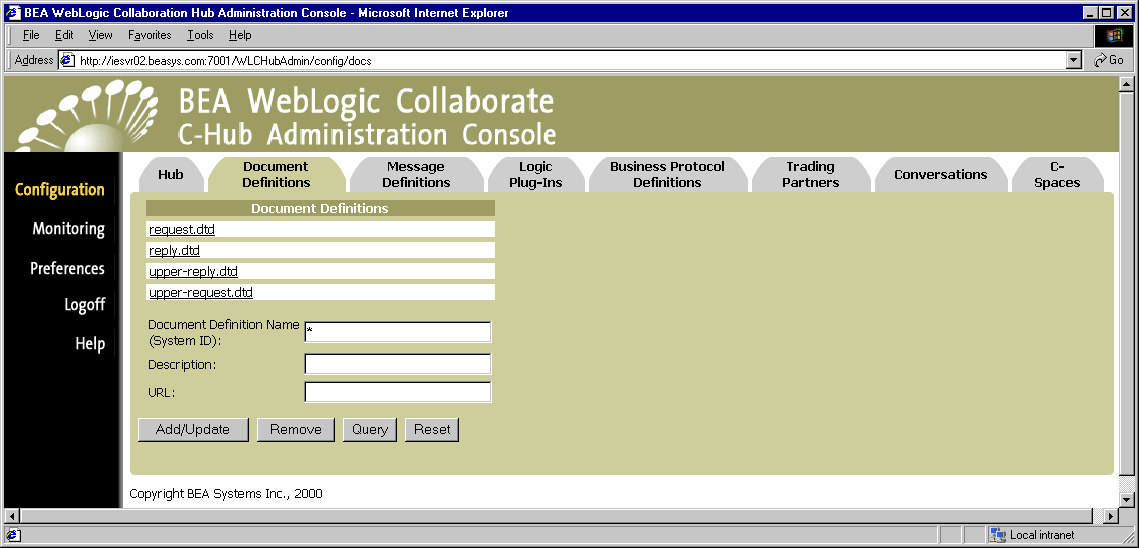
From this screen, you can describe definitions of documents that are used inside conversations coordinated by the current c-hub. For this release, only XML Document Type Definitions (DTD) are allowed to describe document definitions.
(You can also click Reset to discard your current changes and start again.)
Viewing Document Definitions on a C-Hub
To view the document definitions on a c-hub:
Figure 10-2 Document Definitions Configuration - Main Screen
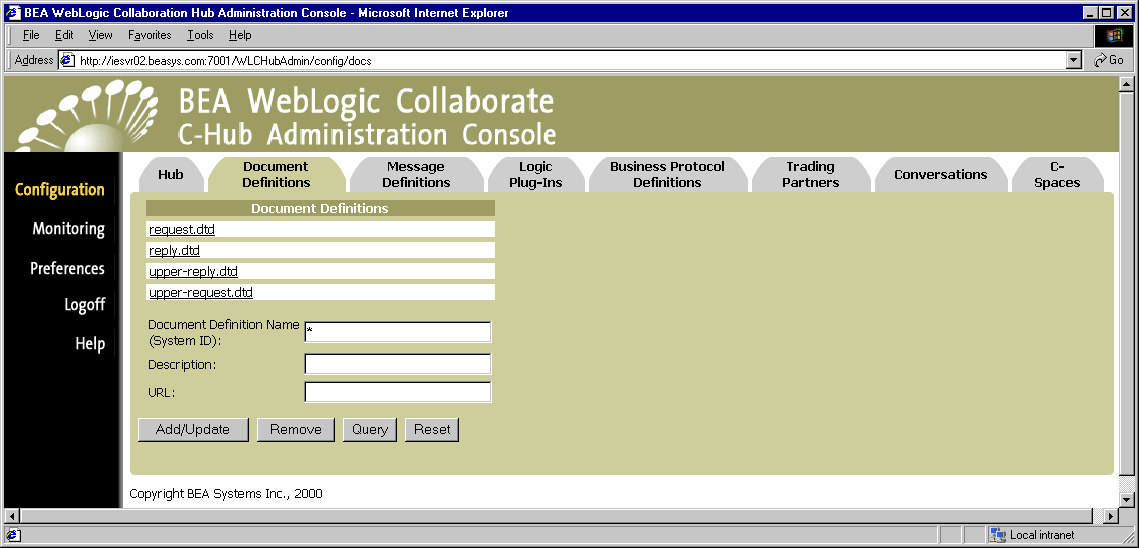
The Document Definitions configuration screen shows the document definitions defined in the c-hub.
Using the Query Feature to Find Document Definitions
Notice the * in the Document Definition Name field. This is a special wildcard character used for queries. In the above screen, the table shows all the document definitions on the c-hub. You can type text strings in the Document Definition Name field and do queries on them to refine the table display. For instance, to display just document definitions that start with "re", you can input re* in the Document Definition Name field and click Query. (The query is case-sensitive.) To display information just for request.dtd, you can enter request.dtd in the Document Definition Name field and click Query, or just click on the request.dtd name in the Document Definitions list.
Modifying an Existing Document Definition
You can modify any or all of the settings for an existing document.
From the main Document Definitions configuration tab, click on a document definition name under Document Definitions to display the document definition for that document. (As an example, the following figure shows the document definition screen for a document definition named "request.dtd".)
Figure 10-3 Document Definition for an Individual Document
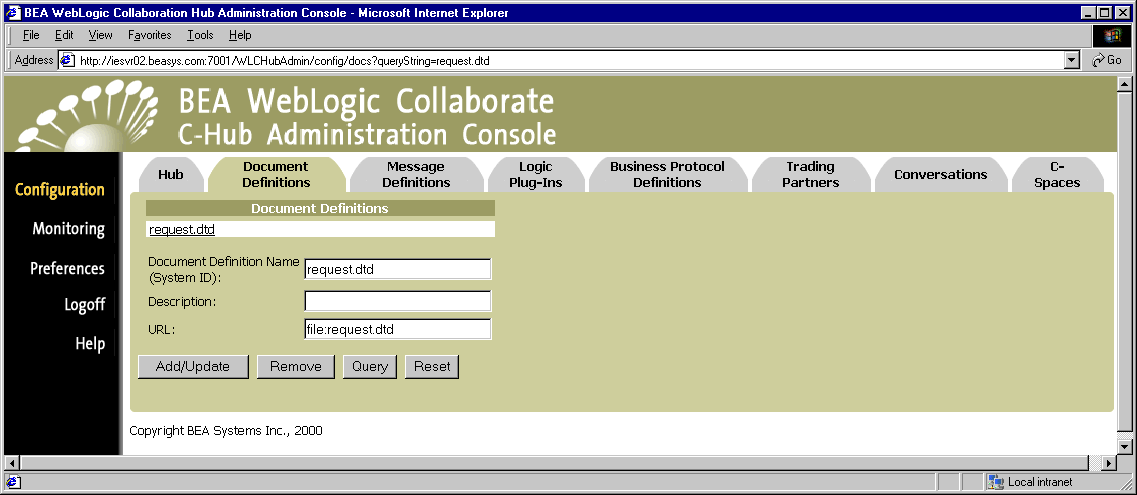
You can modify the description or URL for a document definition from this screen.
Update the fields as needed and click Add/Update to save the changes.
How Do Document Definitions Relate to Message Definitions?
Document definitions are used in message definitions. For information on how to create a multi-part message definition using document definitions as message parts, see Configuring Message Definitions for a C-Hub.
Removing a Document Definition
To remove a document definition:
or
Click on the document definition you want to remove to display the configuration details for that document definition. On this screen, click Remove.
A confirmation dialog is displayed. If you click OK, the specified document definition is removed and you are returned to the main Document Definitions configuration screen.
Note: If the object you remove references or is referenced by other objects (for example, if a message definition is using a document type you are about to remove), those references will be removed. If the object you remove contains other objects, those objects will be removed. See Table 8-2 for details on relationships and dependencies that can exist among configured c-hub objects.
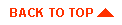
|

|
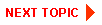
|
|
|
|
Copyright © 2001 BEA Systems, Inc. All rights reserved.
|