


|

|
|
|
|
Getting Started with C-Hub Administration
The following sections provide an overview of the C-Hub Administration Console and explain how to log on and get started using the console:
For more information on c-hubs and c-hub administration, see BEA WebLogic Collaborate Getting Started and the BEA WebLogic Collaborate Developer Guide.
Logging On to the C-Hub Administration Console
When you start the C-Hub Administration Console, you get a logon screen.
Figure 8-1 C-Hub Logon Screen
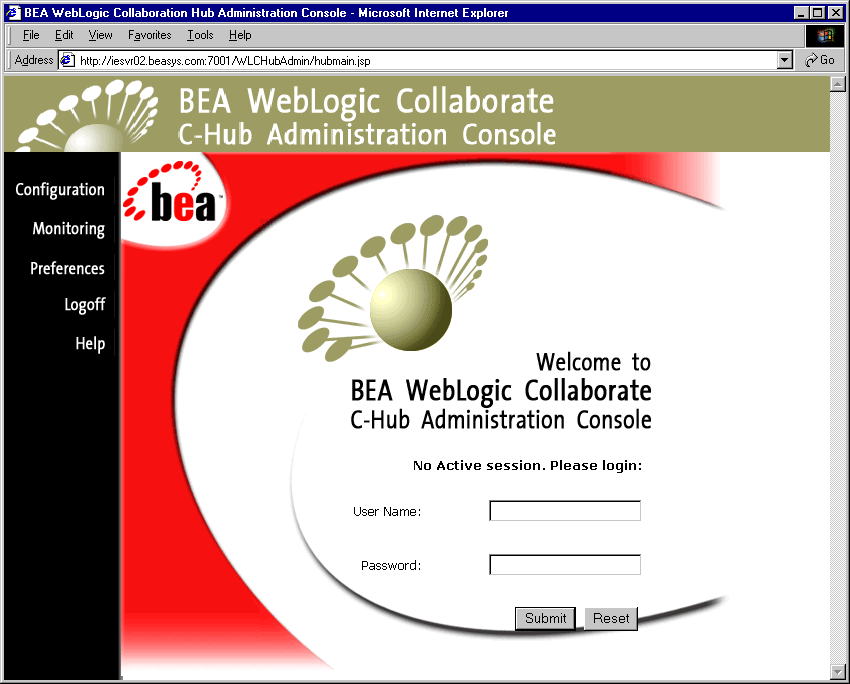
Before you can do any c-hub administration tasks (monitoring or configuration), you must log on to the system.
Note: User names and passwords can be limited to monitoring only, or granted both monitoring and configuration privileges.
When you have filled in the fields, click Submit to log on (or Reset to start over).
Submit checks your user credentials against the current WebLogic Server realm. If your user credentials are valid, the system checks to determine which administration facility (configuration and/or monitoring) you are allowed to access.
If you are denied access, the same screen is displayed and a message informs you that access is denied.
If you are allowed access, a similar screen is displayed without the login fields, as shown in the following figure.
Figure 8-2 C-Hub Administration Console Starting Screen after Login
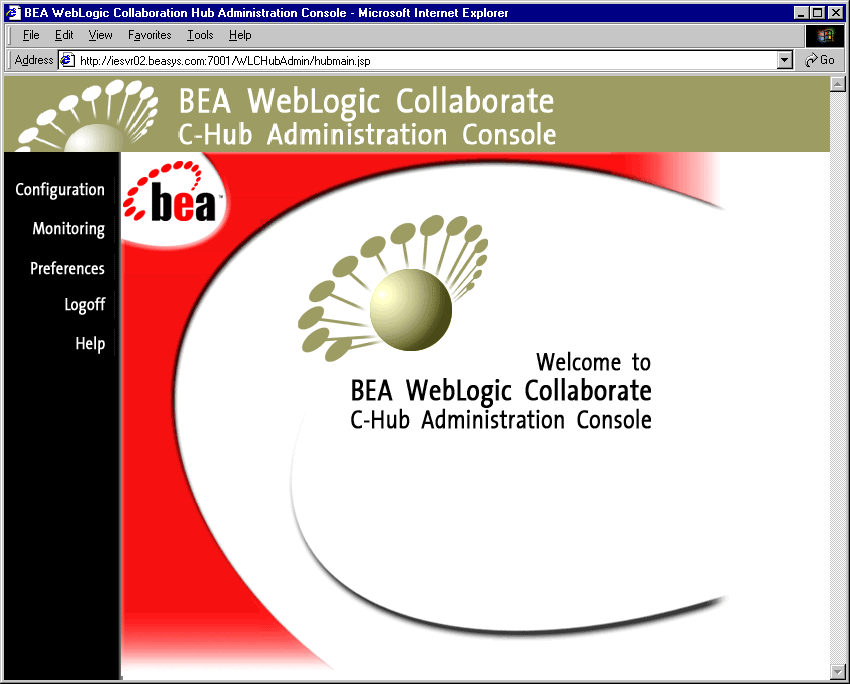
Once you are logged in, you can do any of the following:
Starting the C-Hub
There are two ways to start a c-hub. If there is valid c-hub information in the repository and the startup class is registered in the WebLogic Server Administration Console, the c-hub will start up when you start the WebLogic Server.
In this case, the c-hub will already be running when you log on to the C-Hub Administration Console. (After you log on, you can view the name and URL for the running c-hub by clicking on Configuration in the left navigation panel, and then clicking on the Hub tab if it is not already displayed.)
If there is valid c-hub information in the repository but no active c-hub is registered with the server, the Hub configuration screen displays a Start HUB button. After you log on, you can click the Start HUB button to start the c-hub (based on the information stored in the Repository).
For more information on configuring and starting the C-Hub, see Setting Up the C-Hub, and Setting Up the WebLogic Process Integrator Environment in BEA WebLogic Collaborate Getting Started.
Stopping the C-Hub
To the stop the c-hub:
Logging Off the C-Hub Administration Console
To log off the C-Hub Administration Console, click Logoff in the left navigation bar.
Overview of the C-Hub Administration Console
The C-Hub Administration Console allows you to monitor and configure the entities in a c-hub. The following sections provide a high-level view of the Administration Console configuration and monitoring features and summarize how the user interface works:
A Quick Look at C-Hub Configuration with the Administration Console
You can define and configure a c-hub and associated trading partners, documents, conversations, and c-spaces. In general, the task of configuring an item consists of the following steps:
Note: You must first create a c-hub before you can do any other configuration tasks. For this release, WebLogic Collaborate supports only one c-hub per repository, so the Administration Console allows only one c-hub to be created.
Note that many of the configurable items rely on other items being configured appropriately, and you can navigate between screens to ensure all aspects of a c-hub are fully defined. For example, you can link to definitions for Trading Partners from the C-Spaces screen, or to definitions of Conversations from the Document Definitions screen.
In general, you must fill in all fields except those fields marked as "optional" in the field description tables in this Online Help.
Figure 8-3 Example of a Configuration Screen (Trading Partner Configuration)
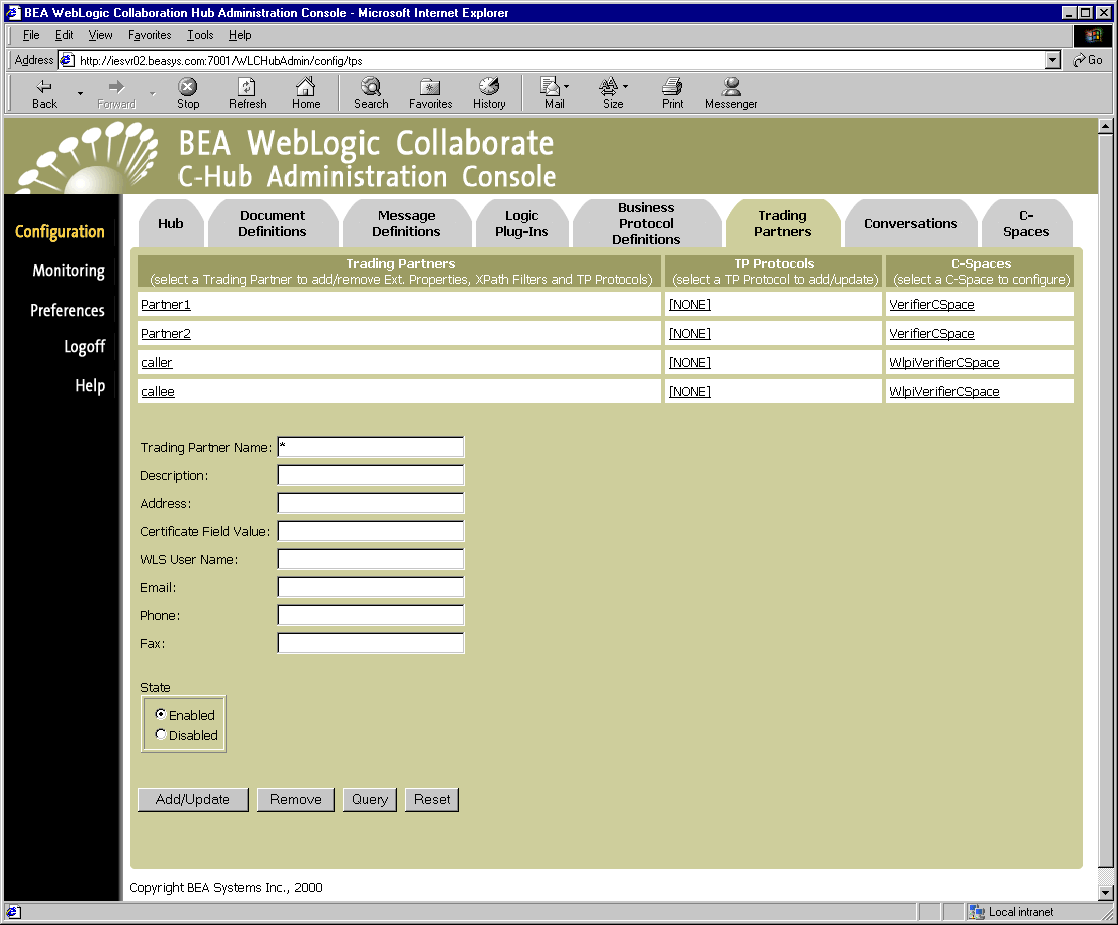
For the majority of c-hub configuration screens, the following buttons are available:
* — returns all
name* — returns names that begins with name
name — returns an exact match for name
The rest of this Online Help provides detailed instructions on how to define and configure each of the c-hub items including the c-hub itself, trading partners, documents, c-spaces, and conversations.
Relationships and Dependencies Among C-Hub Configuration Objects
C-Hub configuration requires that various types of references be established among the objects, and that some objects act as containers for others. For example, a role in a conversation must reference a trading partner; whereas, a conversation definition contains roles. In the process of configuring a c-hub, you will quickly establish many dependencies among the objects. It is important to understand these dependencies and how various objects relate to one another.
This becomes particularly important if you want to remove an object. For example, you need to understand that if you remove a conversation, you are also removing all the roles you set up for that conversation.
For the current release, the Administration Console does not prevent you from removing objects with dependencies nor does it provide a detailed list of those dependencies for an object you are about to remove. The following table explains all references and containment relationships that can exist among c-hub objects. Use this table as a guide to track the dependencies among objects in your c-hubs.
A Quick Look at C-Hub Monitoring
The C-Hub Administration Console provides a view into various reports and statistics you can use to help you track and monitor a running c-hub. In general, the task of monitoring an item consists of the following steps:
The appropriate information is displayed.
Figure 8-4 Example of a Monitoring Screen (Error Log)
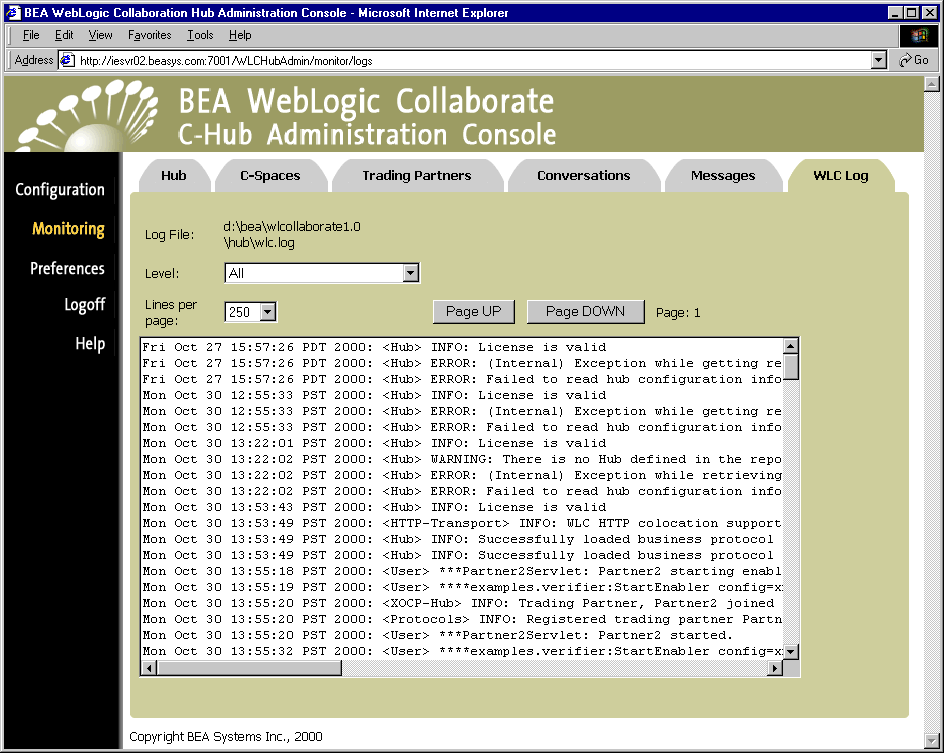
Note that you can often access related items by navigating among the items on the screens in addition to using the tabs. For example, you can link to trading partners from the c-spaces screen, and so on.
For details on c-hub monitoring, see Monitoring the C-Hub.
What's Next?
The following sections describe in detail how to configure and monitor a c-hub:
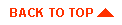
|

|
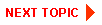
|
|
|
|
Copyright © 2001 BEA Systems, Inc. All rights reserved.
|