


|

|
|
|
|
Configuring Message Definitions for a C-Hub
The following sections provide key concepts and procedures for configuring and working with message definitions on the C-Hub Administration Console:
What Is a Message Definition?
A business message is the basic unit of communication exchanged between trading partners in a conversation. The message definition defines the business content (business documents and attachments) of the business message. A message definition consists of ordered message parts which can have a content type of binary or XML. An XML message part defines a business document and requires a document definition. A binary type message part defines an attachment and requires no other information.
This topic explains how to add new message definitions to a c-hub or modify the configurations for existing ones.
Adding New Message Definitions to the C-Hub
To add a new message definition to the c-hub:
This screen is used to enter message definition information.
Figure 11-1 Message Definitions Configuration - Main Screen
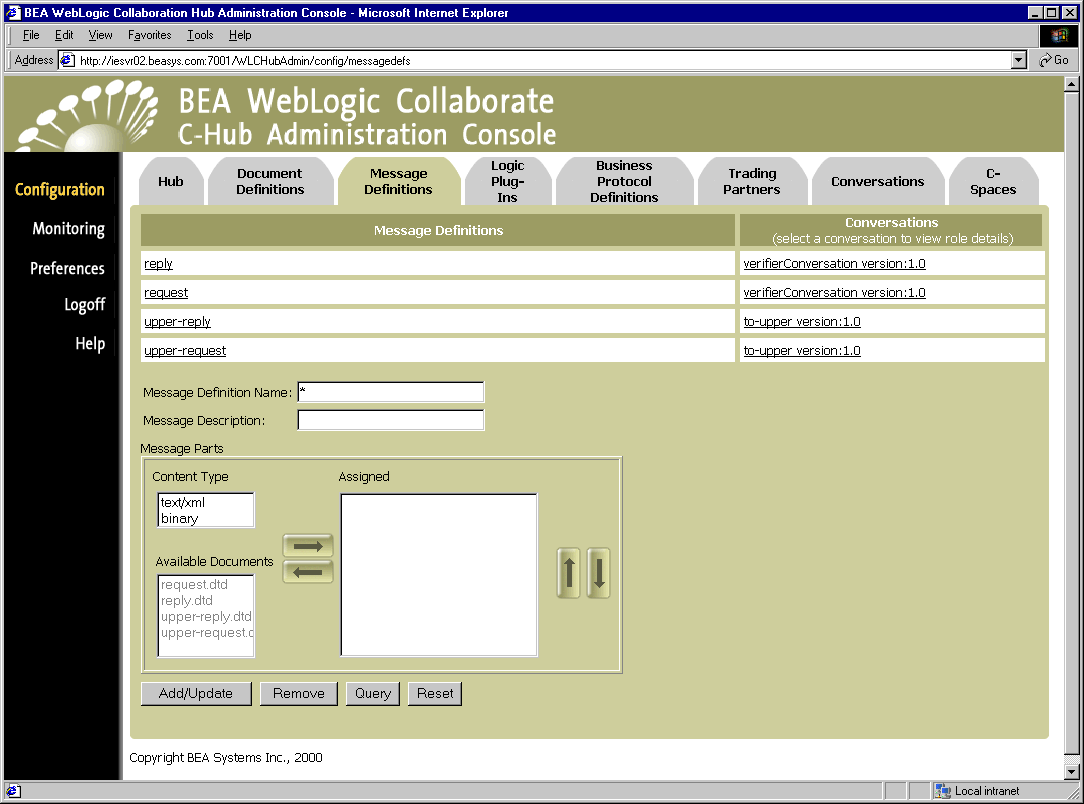
From this screen, you can create message definitions of messages that are used inside conversations coordinated by the current c-hub.
(You can also click Reset to discard your current changes and start again.)
Viewing Message Definitions on a C-Hub
To view the message definitions on a c-hub:
Figure 11-2 Message Definitions Configuration - Main Screen
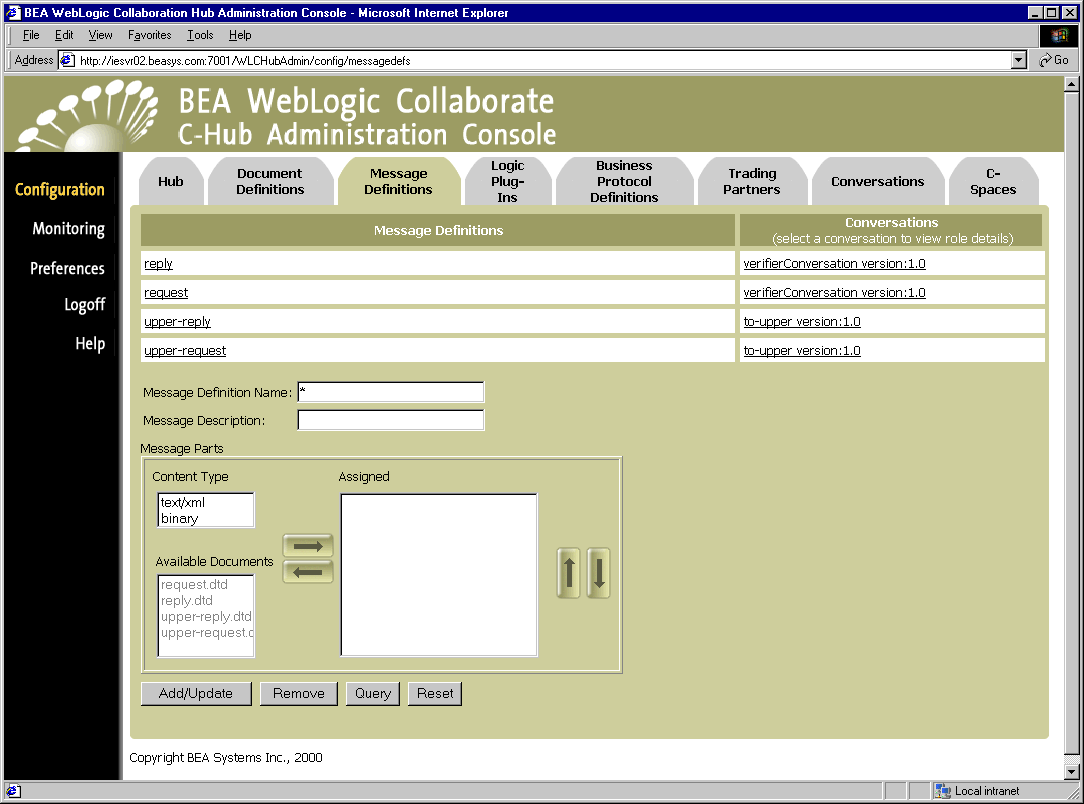
The Message Definitions configuration screen shows the messages that are defined in the c-hub and conversations that use them.
Using the Query Feature to Find Message Definitions
Notice the * in the Message Definition Name field. This is a special wildcard character used for queries. In the above screen, the table shows all the message definitions on the c-hub. You can type text strings in the Message Definition Name field and do queries on them to refine the table display. For instance, to display just message definitions that start with "re", you can input re* in the Message Definition Name field and click Query. (The query is case-sensitive.) To display information just for request, you can enter request in the Message Definition Name field and click Query, or just click on the request name in the Message Definitions list.
Modifying an Existing Message Definition
You can modify any or all of the settings for an existing message definition.
From the main Message Definitions configuration tab, click on a message definition name under Message Definitions to display the definition for that message. (As an example, the following figure shows the message definition screen for a message named "request".)
Figure 11-3 Definition for an Individual Message
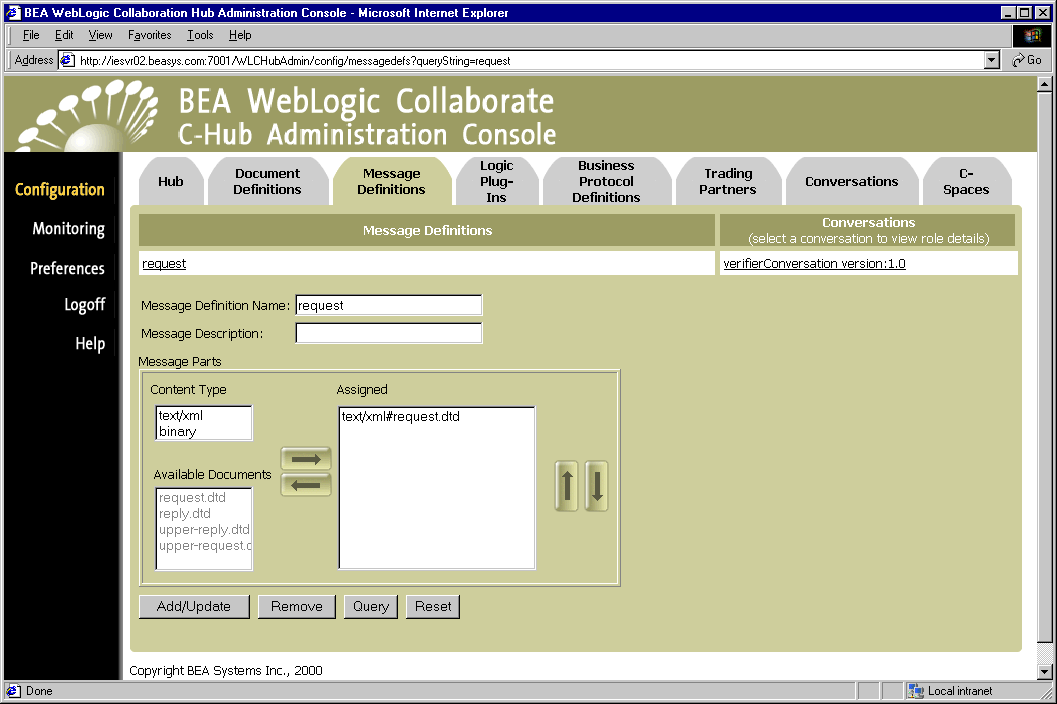
From this screen, you can modify the message definition, message description, content types for document definitions, and which document definitions to include in the message definition.
To modify a message definition, update the fields as needed and click Add/Update to save the changes.
How Do Message Definitions Relate to Document Definitions?
Message definitions use document definitions as message parts for business messages. For information on how to create document definitions, see Configuring Document Definitions for a C-Hub.
How Do Message Definitions Relate to Roles and Conversations?
Message definitions are used in roles which are, in turn, used in conversations. When you set up a conversation, you need to define roles for it (such as "requestor" and "replier"), and assign message definitions to those roles. For example, a "requestor" might be set up to send a request message and receive a reply message. Whereas, the "replier" might be set up to receive a request message and send a reply message.
For information on how to define and configure a conversation and its participant roles, see Setting Up Conversations.
Viewing the Role to Which a Message Definition Is Assigned
To view the role to which a message definition is assigned, start from the main Message Definitions configuration tab and click on the name of a conversation in the Conversations list. This takes you to the configuration information for that particular conversation (on the Conversations tab), where you can view details about the conversation and roles associated with it.
Note: If a message definition has not yet been assigned to a conversation, the Conversations column will show [NONE] indicating no conversations for that document.
Viewing the Conversation in Which a Message Definition Is Used
To view the conversations in which a message definition is used, start from the main Message Definitions configuration tab and click on the name of a conversation in the Conversations list. This takes you to the configuration information for that particular conversation (on the Conversations tab).
For information on how to define and configure a conversation, see Setting Up Conversations.
Removing a Message Definition
To remove a message definition:
or
Click on the message definition you want to remove to display the configuration details for that message definition. On this screen, click Remove.
A confirmation dialog is displayed. If you click OK, the specified message definition is removed and you are returned to the main Message Definitions configuration screen.
Note: If the object you remove references or is referenced by other objects (for example, if a conversation is using a message definition you are about to remove), those references will be removed. If the object you remove contains other objects, those objects will be removed. See Table 8-2 for details on relationships and dependencies that can exist among configured c-hub objects.
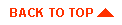
|

|
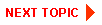
|
|
|
|
Copyright © 2001 BEA Systems, Inc. All rights reserved.
|