


|

|
|
|
|
Example Applications
Example Applications includes the following topics:
Portal Reference Implementation Notes
exampleportal Service Manager Entry
Example Applications
The example applications listed here work out of the box with the Cloudscape database and reference implementation DMS.
Note: Refer to WebLogic Commerce Servers Configuration for information about making configuration changes to the system. You need to change configurations if you use a database other than Cloudscape or a DMS other than the reference implementation DMS shipped with WLCS 2.0.1. The configuration document also contains information about configuring other pieces of the system, including servlets and portals.
To understand how directory structures relate to the URLs, refer to Setting up servlets and new portals. To run the application, point your browser to http://<wl-host>:<port>/mpbb.
Note: /mpbb is an entry page for the MyBuyBeans portal that requires you to log in with an existing user. You can hit http://<wl-host>:<port>/mybuybeans to go directly to the MyBuyBeans portal without logging in and then create a new user with the tools provided in the upper-right corner of the page.
Note: <port> is the ListenPort of the running WebLogic Server set in the weblogic.properties file.
Portal Reference Implementation Notes
A good way to get an overview of the new WebLogic Commerce Servers 2.0.1 Portal Management features is to examine the exampleportal reference implementation. The following sections explain various features of the implementation.
Login
Login to the reference implementation is achieved through the <install-dir>/server/public_html/portals/repository/
_userlogin.jsp page. The following denotes how a user is validated and their portal, group, and user personalization are determined. This assumes that the user is on the login page, which may be accessed from the example portal.
Note: This group may or may not be associated with the portal. If it is associated with the portal they will get that groups personalization attributes. If the group is not associated with the portal, the group will inherit the default personalization attributes of the portal.
Note: The selected group may or may not be associated with the portal. If it is associated with the portal the user will inherit that group's personalization attributes. If the group is not associated with the portal, the user will inherit the default personalization attributes of the portal.
User/Group Creation Default DB Realm
Third Party Realms
Caching Properties
The portal reference implementation has taken advantage of two primary caching schemes to improve performance.
portalcontent.jsp.
Portlet[][] allMyPortlets = null;
Portlet[][] allMyPortlets = (Portlet[][])getSessionValue(PortalTagConstants.ALL_PORTLETS, request)
Repository Considerations
The repository is a way to share files (images, portlets, headers, etc.) between multiple portals. The reference portal is shipped in the repository directory underneath the portals directory. If you want to create a portal, simply copy the repository directory structure to a new directory (do not copy the files within the directories). This new directory will become the working directory for your portal.
Note: Remember that you need to add the corresponding entry of the portal to the weblogic.properties file.
For example, the developer wishes to create a company specific version of the header for the new portal. Simply copy header.jsp to your new directory and modify it. During execution, the routing mechanism built into the portal framework checks the working directory for the JSP. If the file is not found, the framework retrieves the file from of the repository directory. So if you are creating portlets that will be shared across multiple portals, simply place them in repository/portlets. Two things to be aware of:
Setting up a portal
exampleportal Service Manager Entry
This is a short reference explanation of the service manager entry for the example portal that ships with the product. For more information, please refer to the WLPS documentation.
Note: The bold-faced text in the entry comprises comments only. You should remove the bold text if you cut and paste this entry. If you leave it in, it will corrupt the weblogic.properties file.
weblogic.httpd.register.exampleportal=com.beasys.commerce.portal.admin.PortalServiceManager
weblogic.httpd.initArgs.exampleportal=\ servlet name
portalname=exampleportal,\ portal name defined within
the tools
homepage=/portals/example/portal.jsp,\ the home page for the
portal
defaultdest=/portals/example/portal.jsp,\ user is not
logged in, where should the framework route
workingdir=/portals/example/,\ where to check for
overridden portal/portlet files
groupname=AcmeUsers,\ default group for portal
sessioncomparator=com.beasys.commerce.portal.admin.
PortalSessionComparator,\ class to determine if the
session is valid
refreshworkingdir=120,\ how often to refresh the working
directory entries
repositorydir=/portals/repository/,\ where are the shared
files
timeout=99999,\ how long until the session and cookies timeout
allowautologin=false if the cookies are valid, should the
auto login feature be enabled
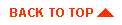
|

|
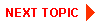
|
|
|
|
Copyright © 2000 BEA Systems, Inc. All rights reserved.
|