


|

|
|
|
|
Working with Content
The following topics are covered here:
Indexing Content with the Bulk Loader
Adding Content
Now that you've set up a user profile and property set to extend MyBuyBeans.com, we need to add the content to the reference implementation Document Management System (DMS) that ships with WLPS. When building your own sites, you might use another DMS such as Interwoven's TeamSite or Documentum, but the reference implementation will meet our needs for this tour.
For this tour, we've already added the content in the correct directories. You should review the structure, though, to gain an understanding of how to set up your own content using the reference implementation.
To use the reference implementation DMS, you need to perform several steps to:
Ensuring content is available
Before indexing the new content and loading metadata into the DMS, you first need to ensure the files reside in the correct directory. Ensure that the following files reside in the <install-dir>\dmsBase directory:
These files contain the content we will use later in the tour.
After ensuring the content you need for the promotion resides in the correct directories, you need to check the metadata that describes the content. The BulkLoader uses this metadata to index content and rules then match the indexed content to user profiles at run-time.
For this tutorial, you should examine the metadata in the HTML files we're using to extend MyBuyBeans.com. Examining the metadata in the files will help you understand how the reference implementation DMS matches content to users.
To examine the metadata in the content source files:
Indexing Content with the Bulk Loader
You have examined the content's metadata. We'll now index the metadata using the reference implementation DMS's BulkLoader command-line utility. To run this utility:
Note: The following procedure works around a limitation of the evaluation Cloudscape database that ships with WLPS. You can just run the loaddocs.bat or loaddocs.sh file if you use Oracle with the reference implementation DMS.
Note: See Content Management documentation for more BulkLoader instructions.
The BulkLoader indexes metadata for content that resides in the dmsBase directory and subdirectories. In our example, this includes all files that reside in the <install-dir>\dmsBase directory and its subdirectories.
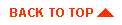
|

|
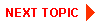
|
|
|
|
Copyright © 2000 BEA Systems, Inc. All rights reserved.
|