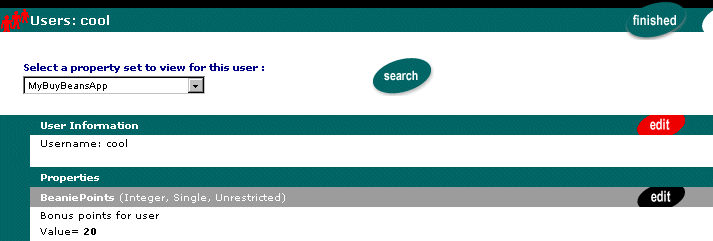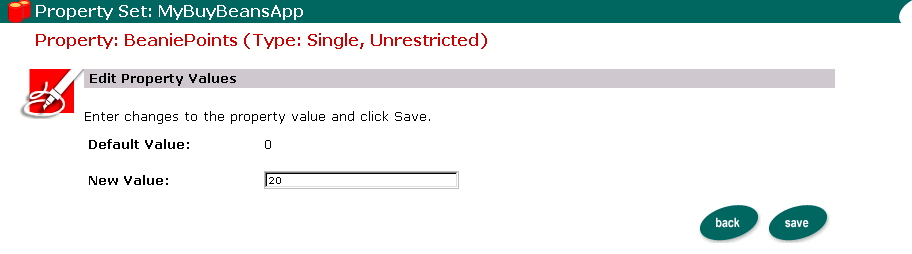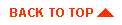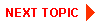In this section, we set a particular user's Beanie Points value higher so we can see that the rules we create are operational.
- On the Administration Tools Home Page, click the User Management icon. The
User Management home page appears.
- On the User Management home page, click Users in the Users banner. The
Search for a User tool appears.
To locate the appropriate user by name:
- Enter cool in the User Name field.
- Click search. The search returns the user named cool and displays a link to the
user on the page. The search results appear at the bottom of the page.
or
To see a list of all users within an alphabetized category:
- Click the appropriate letter corresponding to the first letter of the username.
Note: Use the wildcard feature by entering a partial user name immediately followed by an asterisk (*).
- Click cool. The User Property view appears.
- Select the MyBuyBeansApp property set to view for cool from the drop-down
list box and click search. The page refreshes and shows the user's values for the
properties in the MyBuyBeansApp property set.
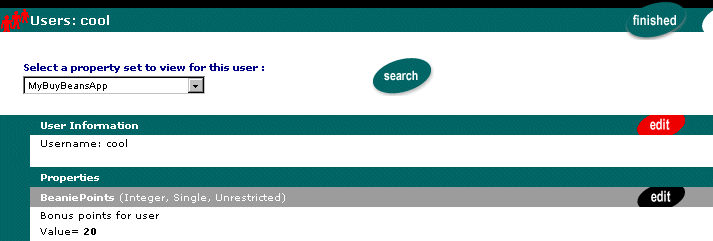
- Click edit on the BeaniePoints Properties bar. The Edit Property Values page
appears.
- Enter 20 in the New Value field and click save. The page refreshes and confirms
that the property was set correctly.
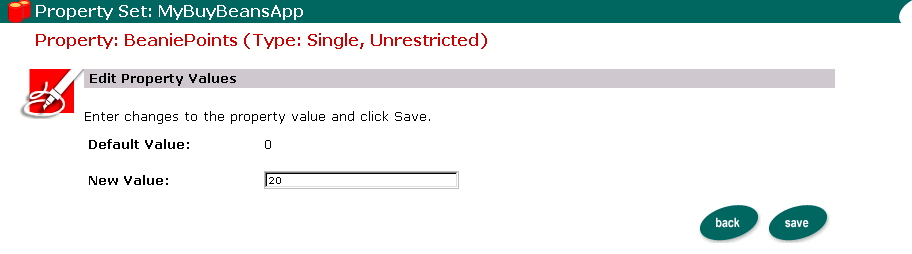
- Click back to return to the User Properties view page.
- Click finished to save the user's property set values. The system returns to the
User Properties view page.
- Click home on the BEA WebLogic Personalization Server banner to return to the
Administration Tools Home Page.