


|

|
|
|
|
Taxation Services
The Taxation Services provided in the Order Processing package are used to calculate the taxes associated with your customer's order. They enable you to determine the accurate tax rates imposed on the sale or use of each item at the state, country, city, and district levels by interfacing with TAXWARE International, Inc. products. This topic describes the Taxation Service in detail.
This topic includes the following sections:
JavaServer Pages (JSPs)
The Order Processing package's Taxation Services consist of one JavaServer Page (JSP) that you can use as is, or customize to meet your business requirements. This section describes this page in detail.
selecttaxaddress.jsp Template
In cases where a customer provides a shipping address that does not resolve to a unique GeoCode (a TAXWARE code used to determine taxes based on jurisdiction), the selecttaxaddress.jsp template (shown in Figure 5-1) allows the customer to select from a list of more specific shipping addresses.
Sample Browser View
Figure 5-1 shows an annotated version of the selecttaxaddress.jsp template. The dashed lines and numbers in the diagram are not part of the template; they are referenced in the explanation that follows the screen shot.
Figure 5-1 Annotated selecttaxaddress.jsp Template
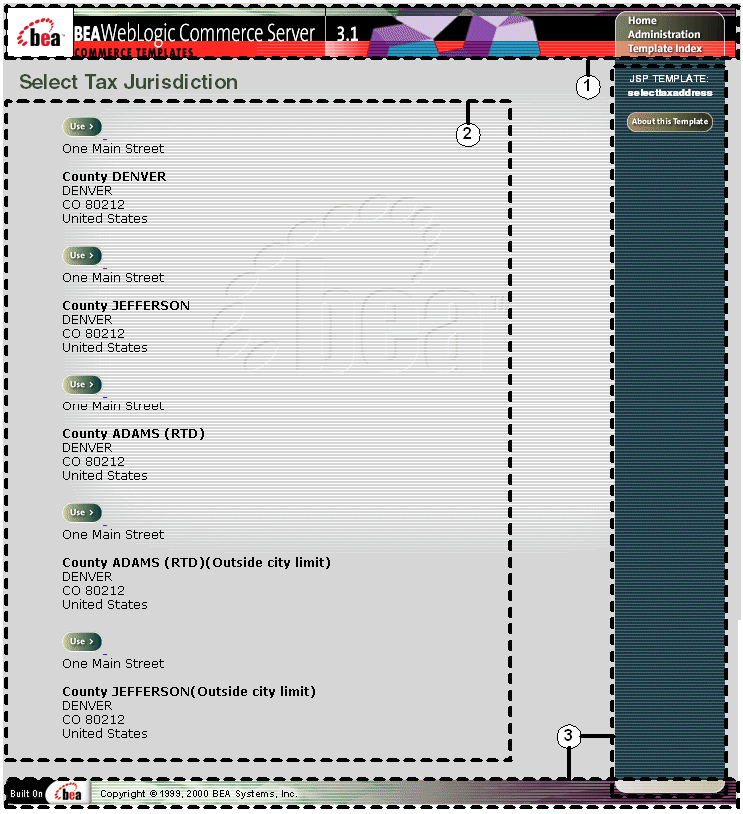
The numbers in the following list refer to the numbered regions in the figure:
<%@ include file="/commerce/includes/innerheader.jsp" %>
<%@ include file="/commerce/includes/innerfooter.jsp" %>
innerfooter.jsp consists of the horizontal footer at the bottom of the page, plus the right-side vertical column that describes (for the benefit of you and your development team) the name of the current template and links to its About information. In the innerfooter.jsp file, the right-side vertical column is an include file:
<%@ include file="/commerce/includes/rightside.jsp" %>
Location in the WebLogic Commerce Server Directory Structure
You can find the selecttaxaddress.jsp template file at the following location, where WL_COMMERCE_HOME is the directory in which you installed WebLogic Commerce Server:
%WL_COMMERCE_HOME%\server\webapps\wlcs\commerce\order\
selecttaxaddress.jsp (Windows)
$WL_COMMERCE_HOME/server/webapps/wlcs/commerce/order/
selecttaxaddress.jsp (UNIX)
Tag Library Imports
The selecttaxaddress.jsp template uses existing WebLogic Server and Pipeline JSP tags. Therefore, the template includes the following JSP tag libraries:
<%@ taglib uri="weblogic.tld" prefix="wl" %>
<%@ taglib uri="pipeline.tld" prefix="pipeline" %>
Note: For more information on the WebLogic Server JSP tags, see "JSP Tag Reference" in the BEA WebLogic Personalization Server documentation. For more information about the Pipeline JSP tags, see BEA WebLogic Commerce Server Webflow and Pipeline Management.
These files reside in the following directory for the WebLogic Commerce Server Web application:
%WL_COMMERCE_HOME%\server\webapps\wlcs\WEB-INF (Windows)
$WL_COMMERCE_HOME/server/webapps/wlcs/WEB-INF (UNIX)
Java Package Imports
The selecttaxaddress.jsp template uses Java classes in the following packages and therefore includes these import statements:
<%@ page import="java.util.*" %>
<%@ page import="java.text.*" %>
<%@ page import="com.beasys.commerce.foundation.pipeline.*" %>
<%@ page import="com.beasys.commerce.axiom.contact.*" %>
<%@ page import="com.beasys.commerce.ebusiness.shipping.*" %>
<%@ page import="com.beasys.commerce.webflow.*" %>
Location in Default Webflow
Note: The selecttaxaddress.jsp template is only displayed if the customer provides a shipping address that is not specific enough. Otherwise, it is bypassed.
The page prior to the selecttaxaddress.jsp template in the default Webflow is the page where the customer selects a shipping address (selectaddress.jsp). After the customer has selected an address from the list of choices presented on selecttaxaddress.jsp, they proceed to the payment information page (payment.jsp).
Note: For more information about the default Webflow, see Overview of the Order Processing Package.
Included JSP Templates
The following JSP templates are included in the selecttaxaddress.jsp template:
The selecttaxaddress.jsp template presents a customer with two buttons, each of which is considered an event. These events trigger a particular response in the default Webflow that allows customers to continue. While this response can be to load another JSP, it is usually the case that an input processor or Pipeline is invoked first. Table 5-1 provides information about these events and the business logic they invoke.
|
Event |
Webflow Response(s) |
|---|---|
|
button(use) |
UpdateTaxShippingAddressIP |
The only purpose of the selecttaxaddress.jsp template is to display variations on a shipping address that the customer has already entered. This is accomplished on selecttaxaddress.jsp using a combination of WebLogic Server and Pipeline JSP tags, and accessor methods/attributes.
First, the getPipelineProperty JSP tag retrieves the VERIZIP_SHIPPING_ADDRESSES attribute from the Pipeline session. Table 5-2 shows more detailed information about this attribute.
|
Attribute |
Type |
Description |
|---|---|---|
|
PipelineSessionConstants. VERIZIP_SHIPPING_ADDRESSES |
List of com.beasys.commerce.axiom.contact.Address |
List of the possibilities for the more detailed shipping address. |
Listing 5-1 illustrates how this attribute is retrieved from the Pipeline session.
Listing 5-1 Retrieving the Address Selection Attribute
<pipeline:getPipelineProperty
propertyName="<%=PipelineSessionConstants.VERAZIP_SHIPPING_ADDRESSES%>"
returnName="addressesObject" returnType="java.lang.Object"/>
Note: For more information on the getPipelineProperty JSP tag, see BEA WebLogic Commerce Server Webflow and Pipeline Management.
The data stored within this attribute is then accessed by using accessor methods/attributes within Java scriptlets. Table 5-3 provides more detailed information on these methods/attributes for Address.
|
Method/Attribute |
Description |
|---|---|
|
getStreet1() |
The first line of the street in the shipping address. |
|
getStreet2() |
The second line of the street in the shipping address. |
|
getCity() |
The city in the shipping address. |
|
getCounty() |
The county in the shipping address. |
|
getState() |
The state in the shipping address. |
|
getPostalCode() |
The zip/postal code in the shipping address. |
|
getCountry() |
The country in the shipping address. |
Since there are multiple addresses, you must also use the WebLogic Server JSP tag to iterate through each of the addresses, as shown in Listing 5-2.
Listing 5-2 Using <wl> Tags and Accessor Methods in selecttaxaddress.jsp
<wl:repeat set="<%=addressesObject%>" id="address" type="Address" count="100">
<table>
<tr>
<td><b>County</b></td>
<td><%=address.getCounty()%><br>
<%=address.getCity()%><br>
<%=address.getState()%><br>
<%=address.getPostalCode()%><br>
<%=address.getCountry()%>
</td>
</tr>
</table>
</wl:repeat>
Note: For more information on the WebLogic Server JSP tags, see "JSP Tag Reference" in the BEA WebLogic Personalization Server documentation.
Form Field Specification
Besides allowing a customer to select a more detailed shipping address, the selecttaxaddress.jsp template also passes hidden information to the Webflow. The form fields used in the selecttaxaddress.jsp template, and a description for each of these form fields are listed in Table 5-4.
|
Parameter Name |
Type |
Description |
|---|---|---|
|
"event" |
Hidden |
Indicates which event has been triggered. It is used by the Webflow to determine what happens next. |
|
"origin" |
Hidden |
The name of the current page (selecttaxaddress.jsp), used by the Webflow. |
|
PipelineSessionConstants. |
Hidden |
Identifies the more specific address selected by the customer. |
Note: Parameters that are literals in the JSP code are shown in quotes, while non-literals will require JSP scriptlet syntax (such as
<%= PipelineSessionConstants.TAX_SHIPPING_ADDRESS %>) for use in the JSP.
Input Processors
This section provides a brief description of each input processor associated with the Taxation Services JSP template(s).
DecideShippingAddressPageIP
|
Class Name |
com.beasys.commerce.ebusiness.tax.webflow. DecideShippingAddressPageIP |
|
Description |
Makes the decision about whether to display selecttaxaddress.jsp based on the number of address variations returned from the TAXWARE VERAZIP service. If a single address is found, this input processor updates the shipping address, returns successfully, and allows the Webflow to proceed to payment.jsp. Otherwise, this input processor redirects the Webflow to selecttaxaddress.jsp. |
|
Required HTTPServletRequest Parameters |
None |
|
Required Pipeline |
PipelineSessionConstants.SHIPPING_ADDRESS PipelineSessionConstants.VERIZIP_SHIPPING_ADDRESSES |
|
Updated Pipeline |
PipelineSessionConstants.SHIPPING_ADDRESS (in the case of a single address) |
|
Removed Pipeline |
None |
|
Validation |
None |
|
Exceptions |
MultipleAddressFoundException, thrown if the VERAZIP service returns more than one address. |
|
Class Name |
com.beasys.commerce.ebusiness.shipping.webflow. UpdateShippingAddressIP |
|
Description |
Updates the shipping address attribute in the Pipeline session based on the tax address the customer selects. |
|
Required HTTPServletRequest Parameters |
HTTPRequestConstants.TAX_SHIPPING_ADDRESS |
|
Required Pipeline |
PipelineSessionConstants.SHIPPING_ADDRESS PipelineSessionConstants.VERIZIP_SHIPPING_ADDRESSES |
|
Updated Pipeline |
PipelineSessionConstants.SHIPPING_ADDRESS |
|
Removed Pipeline |
None |
|
Validation |
None |
|
Exceptions |
None |
Pipeline Components
This section provides a brief description of each Pipeline component associated with the Taxation Services JSP template(s).
Note: Some Pipeline components extend other, base Pipeline components. For more information on the base classes, see the Javadoc.
TaxCalculateLineLevelPC
|
Class Name |
com.beasys.commerce.ebusiness.tax.pipeline. TaxCalculateLineLevelPC |
|
Description |
Calculates the tax and provides line-level information about the taxability of an item. This Pipeline component is used to display the tax information to the customer. |
|
Required Pipeline |
PipelineSessionConstants.SHOPPING_CART PipelineSessionConstants.SHIPPING_ADDRESS |
|
Updated Pipeline |
PipelineSessionConstants.SHOPPING_CART |
|
Removed Pipeline |
None |
|
Type |
Java class |
|
JNDI Name |
None |
|
Exceptions |
None |
TaxCalculateAndCommitLineLevelPC
|
Class Name |
com.beasys.commerce.ebusiness.tax.pipeline. TaxCalculateAndCommitLineLevelPC |
|
Description |
Calculates the tax and provides line-level information about the taxability of an item. The results are logged to the TAXWARE audit file so that correct payment can be made to taxing jurisdictions, or to generate tax reports. |
|
Required Pipeline |
PipelineSessionConstants.SHOPPING_CART PipelineSessionConstants.SHIPPING_ADDRESS |
|
Updated Pipeline |
PipelineSessionConstants.SHOPPING_CART |
|
Removed Pipeline |
None |
|
Type |
Java class |
|
JNDI Name |
None |
|
Exceptions |
None |
|
Class Name |
com.beasys.commerce.ebusiness.tax.pipeline. TaxVerifyShippingAddressPC |
|
Description |
Ensures that the shipping address is descriptive enough to properly calculate taxation for an order based on jurisdiction. |
|
Required Pipeline |
PipelineSessionConstants.SHIPPING_ADDRESS |
|
Updated Pipeline |
PipelineSessionConstants.VERAZIP_SHIPPING_ADDRESSES |
|
Removed Pipeline |
None |
|
Type |
Java class |
|
JNDI Name |
None |
|
Exceptions |
TaxSystemException, thrown if processing could not occur due to system level problems (for example, some data files are missing or there is an installation problem in TAXWARE). TaxUserException, thrown if processing could not occur due to invalid user input. |
Integration with TAXWARE
To ensure that the Taxation Services properly determine taxes for the items in your product catalog, the BEA WebLogic Commerce Server product integrates with TAXWARE International Inc.'s commercial tax products. Specifically:
Note: For more information about TAXWARE International, Inc. and TAXWARE products, visit the company's Web site at http://www.taxware.com.
Important TAXWARE Considerations
The following are important factors regarding the BEA WebLogic Commerce Server product's integration with TAXWARE that should be considered prior to launching your e-business Web site:
TAXWARE International's SALES/USE, VERAZIP, and Universal Tax Link (UTL) systems are shipped within the BEA Weblogic Commerce Server product to provide out-of-the-box TAXWARE functionality. The Commerce Server's installation program will install these TAXWARE products along with the Commerce Server, and will also uninstall them upon uninstallation of the Commerce Server.
The versions of the TAXWARE products installed with the BEA WebLogic Commerce Server product are as follows:
Installation Directory Structure
The TAXWARE product files installed with the BEA WebLogic Commerce Server product are organized into particular directories based on the system platform. This section describes the directory structures for both the Windows and UNIX installations of the TAXWARE products.
Windows
All TAXWARE audit files, Java classes, DLLs, and preloaded data files needed for Win32 installation reside in subdirectories beneath WL_COMMERCE_HOME\eval\win32\Taxware, where WL_COMMERCE_HOME is the directory in which you installed WebLogic Commerce Server.
Table 5-5 lists the subdirectories where you would find these TAXWARE files.
|
Subdirectory |
Description |
|---|---|
|
\audit |
Contains audit files for all tax transactions. |
|
\bin |
Contains DLLs for SALES/USE, VERIZIP, and UTL, including avptax.dll, avpzip.dll, taxcommon.dll, and taxcommon0.dll. |
|
\classes |
Contains Java classes for UTL, including taxmain.class and taxcommon.class. |
|
\data |
Contains preloaded data files for SALES/USE and VERAZIP such as INDATA (which includes all run-time, test and parameter, tax master, product sequential, and update files) and OUTDATA (which includes all generated data files when tax data is loaded or updated). |
|
\temp |
Contains temporary files generated by TAXWARE while processing a transaction. |
Additionally, the WL_COMMERCE_HOME\eval\win32\Taxware directory (where WL_COMMERCE_HOME is where you installed the WebLogic Commerce Server) contains the following two ini files:
Notes: The BEA WebLogic Commerce Server product's installation program automatically copies these files from the WL_COMMERCE_HOME directory to the C:/Winnt directory.
For more information about the ini files, see Run-Time Configuration.
All TAXWARE audit files, Java classes, shared objects, and preloaded data files needed for UNIX installation reside in subdirectories beneath WL_COMMERCE_HOME\eval\solaris2\Taxware, where WL_COMMERCE_HOME is the directory in which you installed WebLogic Commerce Server.
Table 5-6 lists the subdirectories where you would find these TAXWARE files.
|
Subdirectory |
Description |
|---|---|
|
\audit |
Contains audit files for all tax transactions. |
|
\classes |
Contains UTL Java classes, including taxmain.class and taxcommon.class. |
|
\data |
Contains preloaded data files for SALES/USE and VERAZIP such as INDATA (which includes all run-time, test and parameter, tax master, product sequential, and update files) and OUTDATA (which includes all generated data files when tax data is loaded or updated). |
|
\lib |
Contains shared objects, including libsalesusetax.so, libstep.so, libtaxcommon.so, libtaxcommono.so, and libverazip.so. |
|
\temp |
Contains temporary files generated by TAXWARE while processing a transaction. |
Testing the TAXWARE Installation
You can test the installation of the WebLogic Commerce Server-provided TAXWARE products on both Windows and UNIX platforms using some predefined test scripts. Refer to the appropriate section for details.
Windows
To run the test scripts in a Windows environment, follow these steps:
WebLogic_Commerce_Server>.
Note: Refer to the TAXWARE SALES/USE and VERAZIP product documentation for more details about the output string fields and their values.
UNIX
To test installation of TAXWARE in a UNIX environment, follow these steps:
installed_WebLogic_Commerce_Server>.
Note: Refer to the TAXWARE SALES/USE and VERAZIP product documentation for more details about the output string fields and their values.
Changing the TAXWARE Directory Structure
TAXWARE products are integrated with the BEA WebLogic Commerce Server product through the Java Native Interface (JNI). This means that a specially prepared shared object or DLL must be made available for loading during server startup. The Commerce Server ships with a working version of TAXWARE, complete with the correct DLLs and sample data files. If your organization already makes use of TAXWARE products and has installed these files in a different location, you may want to point the BEA WebLogic Commerce Server product's Taxation Services to a different directory structure. For more information about changing the TAXWARE directory structure, see Run-Time Configuration.
TAXWARE Configuration and Deployment
The correct calculation of taxes requires that a number of important pieces of information come together. The bulk of the information needed to calculate taxes is stored in the data structures provided by TAXWARE, and can be loaded using TAXWARE utilities. Additional tax information (from the product catalog, ship to address, and so on) is made available to the BEA WebLogic Commerce Server product via our programmatic interface (API). Finally, the information that cannot be obtained from the data structures or specified using the API must be configured using property files.
This section describes all of the configuration and deployment issues that you will need to take into consideration when using TAXWARE products. The information described focuses on the configuration properties in the weblogiccommerce.properties file that enable tax calculations.
Addresses and Taxation
In many cases, the proper calculation of taxes requires that you specify a number of addresses, including the location from which the order is accepted, where the order originated, where the order shipped from, and where the title is exchanged.
Note: For a detailed explanation of the tax implications associated with these addresses, you will need to consult with TAXWARE International, Inc. and the attorneys in your organization's Legal Department.
The Pipeline components that ship with the BEA WebLogic Commerce Server product support specifying a single location of these addresses for each instance of the Commerce Server. This information is specified and read from the tax section of weblogiccommerce.properties file, located in WL_COMMERCE_HOME, where WL_COMMERCE_HOME is the directory in which you installed the Commerce Server.
For each of the relevant address fields (street, city, state, and so on), there is a separate line in the properties file (see Listing 5-3). The minimum information that you are required to specify is the city, state, zip, and country. If the TAXWARE products determine that this information is enough to identify a unique tax jurisdiction, then it is possible to default the county code and GeoCode by commenting out these properties in the weblogiccommerce.properties file. In some cases, however, it may be necessary to provide a specific county and GeoCode. This is something that you will need to confirm when installing the additional TAXWARE components.
Listing 5-3 Specifying Addresses in the weblogiccommerce.properties File
#################################################################
# ShipFrom Address
# ----------------------------------------------------------------
# ShipFrom Address is address from where goods are shipped
# Please review Taxware documentation when setting these properties
#
shipfrom.countycode=000
shipfrom.state=MA
shipfrom.city=SALEM
shipfrom.zip=01970
shipfrom.geocode=00
shipfrom.country=USA
################################################################
# Order Acceptance Address
#----------------------------------------------------------------
# OrderAcceptance is the address where orders are accepted
# Please review Taxware documentation when setting these properties
#
orderacceptance.countycode=000
orderacceptance.state=MA
orderacceptance.city=SALEM
orderacceptance.zip=01970
orderacceptance.geocode=00
orderacceptance.country=USA
#################################################################
# Order Origin Address
#---------------------------------------------------------------
# Order Origin is the address where orders are Originated
# Please review Taxware documentation when setting these properties
#
orderorigin.countycode=000
orderorigin.state=MA
orderorigin.city=SALEM
orderorigin.zip=01970
orderorigin.geocode=00
orderorigin.country=USA
The point of title passage may be defaulted to be either the ship from or the ship to address. The most common case is to use the shipfrom address. Changing this involves replacing the title passage line by uncommenting one line and replacing it with the other, as shown in Listing 5-4.
Listing 5-4 Specifying Point of Title Passage in the weblogiccommerce.properties File
################################################################
# Point of title passage
# ---------------------------------------------------------------
# Location at which legal title has transferred to purchaser
#titlepassage=shipto
titlepassage=shipfrom
Note: It is possible to modify the tax calculation Pipeline component to obtain the Address and Taxation properties from a source other than the weblogiccommerce.properties file. Alternative sources may be input from the customer or from a pre-existing inventory or product delivery system. Obtaining the addresses from alternative sources may require prompting the customer for an address, or obtaining the address from your other systems on a per-order basis. Regardless of the method used to obtain the addresses, the addresses must be placed in the Pipeline session, and set in the TaxParameters object prior to calculating tax.
TAXWARE-specific Properties
Because TAXWARE is an external product, there are some properties specific to TAXWARE that must also be configured in the weblogiccommerce.properties file. This section describes each of these properties in detail.
Specifying a Currency
It is important that the ISO currency code be provided to TAXWARE products. In the shipped WebLogic Commerce Server product, the currency field in the shopping cart lines have been defaulted or are empty. It is therefore necessary for you to specify a single currency for use in calculating tax in the weblogiccommerce.properties file, as shown in Listing 5-5. This currency will be used for all tax calculation amounts, and enables future localization of tax calculations.
Listing 5-5 Specifying Currency in the weblogiccommerce.properties File
#################################################################
# Currency for Tax Calculation (Taxware only supports USD)
# ----------------------------------------------------------------
tax.currency = USD
Specifying Your Company's ID
When you configure TAXWARE, you will also need to provide some indentification information for your company to calculate taxes. Because it is possible for multiple corporate entities to share a set of TAXWARE configuration files, your CompanyId must be specified with each request to TAXWARE. This property is the identifier for your company as configured in your TAXWARE deployment. The demonstration configuration uses companyId as the default for this property, so it must be changed for a production environment.
Listing 5-6 Specifying Company ID in the weblogiccommerce.properties File
#################################################################
#---------------------------------------------------------------
# User Defined company identification to access information
# for tax calculating and reporting
companyId=CompanyId
Specifying Your Tax Type
Depending on the nature of your business, you will need to select the type of taxes you want to calculate. The BEA WebLogic Commerce Server product defaults to calculating sales tax for hard and soft goods. TAXWARE also supports calculation of taxes for usage, commercial usage, rental, and services. If your organization requires any of these other models, you will need to modify this property in the weblogiccommerce.properties file, as shown in Listing 5-7.
Listing 5-7 Specifying TaxType in the weblogiccommerce.properties File
#################################################################
# TaxType
#----------------------------------------------------------------
# Type of tax to be calculated
#taxtype=use
#taxtype=rental
#taxtype=consumeruse
#taxtype=services
taxtype=sales
Note: The tax calculation Pipeline components that ship with Commerce Server only allow you to choose one tax type. If your organization requires multiple tax types, you will need to modify the appropriate Pipeline component(s) (TaxCalculateLineLevelPC, TaxCalculateAndCommitLineLevelPC, and TaxVerifyShippingAddressPC) to specify this to the Taxation Service via the Tax Type parameters.
Specifying Calculation of Jurisdiction
Setting the TaxSelParm property (shown in Listing 5-8) will indicate to the TAXWARE product whether or not you must fully calculate jurisdiction. If you set this option to 2, TAXWARE will not determine the jurisdiction. If you do not need to determine jurisdiction, you may also remove the shipfrom, orderacceptance, and orderorigin address properties from the weblogiccommerce.properties file, as they will not be required (see Listing 5-3).
Listing 5-8 Specifying Jurisdiction Calculations in the weblogiccommerce.properties File
################################################################
# TaxSelParm
#--------------------------------------------------------------
# Taxselparm to decide jurisdiction while calculating
# if value is 2 Calculate tax only
# if value is 3 Determine jurisdiction and calculate taxes
#taxselparm=2
taxselparm=3
Note: Setting the TaxSelParm property is a business decision that will require input from your Legal Department and TAXWARE International, Inc.
Run-Time Configuration
TAXWARE products are integrated with the WebLogic Commerce Server product through the Java Native Interface (JNI). This means that a specially prepared shared object or DLL must be made available for loading during server startup. Additionally, there are a number of files containing the address verification data and tax tables that are accessed at run time. The WebLogic Commerce Server ships with a working version of TAXWARE, complete with the correct DLLs and sample data files. If you have installed TAXWARE in a different location, you must change the location from which these files are loaded. The differences between the default WebLogic Commerce Server and the sample TAXWARE directory structure are shown in Table 5-7.
|
Default WebLogic Commerce Server Structure |
Sample TAXWARE Structure |
|---|---|
|
Subdirectories: \data \audit \temp \bin |
Subdirectories: \indata \outdata \audit \temp \bin |
On Windows systems, pointing to the correct file locations is accomplished by making the following changes:
Note: For these changes to take effect, you need to restart your server.
The default WebLogic Commerce Server run-time configuration is shown in Listing 5-9.
Listing 5-9 WebLogic Commerce Server Run-Time Configuration on Windows Systems
REM ---- Add WebLogic, CyberCash, and Taxware bin directories to the path ----
SETLOCAL
SET PATH=%PATH%;%WEBLOGIC_HOME%\bin;%WL_COMMERCE_HOME%\eval\win32\CyberCash\bin;%WL_COMMERCE_HOME%\eval\win32\Taxware\bin
On UNIX systems, pointing to the correct file locations is accomplished by making the following changes in the file bin/unix/set-environment.sh:
Notes: The actual variable name varies depending on the type of UNIX platform.
For theses changes to take effect, you need to restart your server.
Listing 5-10 The WebLogic Commerce Server Run-Time Configuration on UNIX Systems
#--------- WLCS Taxware Environment variables ----------
TAXWARE_HOME=$WL_COMMERCE_HOME/eval/solaris2/Taxware
#---------- Taxware and CyberCash shared objects
LD_LIBRARY_PATH=$TAXWARE_HOME/lib:$WL_COMMERCE_HOME/eval/solaris2/CyberCash/lib:$JDK_HOME/jre/lib/sparc
export LD_LIBRARY_PATH
Listing 5-11 TAXWARE Environment Variables on UNIX Systems (Sample TAXWARE Installation)
#----------Taxware Environment variables -------------
TAXWARE_HOME=$WL_COMMERCE_HOME/eval/solaris2/Taxware
AVPIN=$TAXWARE_HOME/indata
export AVPIN
AVPOUT=$TAXWARE_HOME/outdata
export AVPOUT
AVPTEMP=$TAXWARE_HOME/temp
export AVPTEMP
AVPAUDIT=$TAXWARE_HOME/audit
export AVPAUDIT
STEPIN=$TAXWARE_HOME/indata
export STEPIN
STEPOUT=$TAXWARE_HOME/outdata
export STEPOUT
STEPTEMP=$TAXWARE_HOME/temp
export STEPOUT
ZIPIN=$TAXWARE_HOME/indata
export ZIPIN
ZIPOUT=$TAXWARE_HOME/outdata
export ZIPOUT
ZIPTEMP=$TAXWARE_HOME/temp
export ZIPTEMP
BT_SHARE=N
export BT_SHARE
Notes: The use of these directories is described in more detail in the TAXWARE product documentation.
The most important of these directories is the AVPAUDIT directory. This is where the audit information used by TAXWARE to generate tax reports is stored. You will need to establish a process for your production environment whereby a given server is taken offline while the audit files are copied and replaced. The details of this process will depend largely on whether or not you deploy TAXWARE in a cluster.
Tax Codes and the Product Catalog
Another important factor in the calculation of taxes is that the items in your product catalog must have properly assigned tax codes. Specifically, the tax codes assigned to items in your product catalog must match the tax codes configured in TAXWARE. Ensuring this match involves either manually updating the tax codes using the product catalog administration tool, or creating bulk loading scripts.
Note: To obtain the appropriate tax codes for your product items, refer to the TAXWARE product documentation.
Updating TAXWARE Tax Data
As previously described, TAXWARE periodically provides updates to the tax data used in tax calculations. This update process is handled by TAXWARE tools, for which TAXWARE International, Inc. provides the installation and usage procedures. However, you will need to establish a process for your production environment to handle the server being taken offline and the tax data files updated. This procedure will depend largely on whether or not you deploy TAXWARE in a cluster.
TAXWARE Checklist
Based on the information described in this section, you should be able to configure and deploy the TAXWARE products. The following checklist will help ensure that you have followed all the necessary steps for accurate tax calculations.
This section describes the process by which you might remove the Order Processing package's Taxation Services from your customized Web application. Removing these tax calculation entails modifying the Pipeline and Webflow properties files to bypass the Taxation Services currently provided in the Order Pipeline.
Modifying the Pipeline Properties File
To remove the Taxation Services from the Pipeline, follow these steps:
Listing 5-12 Default CommitOrder Pipeline
# CommitOrder
CommitOrder.componentList=CommitOrderPC, AuthorizePaymentPC, TaxCalculateAndCommitLineLevelPC
CommitOrder.isTransactional=true
Listing 5-13 CommitOrder Pipeline Without Tax Pipeline Component
# CommitOrder
CommitOrder.componentList=CommitOrderPC, AuthorizePaymentPC
CommitOrder.isTransactional=true
Modifying the Webflow Properties File
Listing 5-14 Default Shipping Address Page in the webflow.properties File
# Select Shipping Address Page
...
...
SelectShippingAddress_UpdateShippingAddress.inputprocessor.
success=TaxVerifyShippingAddress.pipeline
...
Listing 5-15 Shipping Address Page Without Tax Pipeline
# Select Shipping Address Page
...
...
SelectShippingAddress_UpdateShippingAddress.inputprocessor.
success=CalculateShippingCost.pipeline
...
Listing 5-16 Default Success Path for CalculateShippingCost Pipeline
# Decide to prompt selecttaxaddress.jsp on basis of number of
# addresses retuned by verazip
...
...
CalculateShippingCost.pipeline.success=TaxCalculateLineLevel.
pipeline
...
Listing 5-17 Success Path for CalculateShippingCost Pipeline without Tax Pipeline
# Decide to prompt selecttaxaddress.jsp on basis of number of
# addresses retuned by verazip
...
...
CalculateShippingCost.pipeline.success=commerce/order/payment.jsp
...
What if I Don't Want to Use TAXWARE to Calculate My Taxes?
Although the BEA WebLogic Commerce Server product utilizes products from TAXWARE International, Inc. to calculate taxes, you may choose to use another provider of tax services. If you do not wish to use TAXWARE, you will need to remove TAXWARE from the Pipeline (see Removing Tax Calculations), write new Pipeline components to handle tax calculations using the new tax provider, and integrate these Pipeline components into the Webflow/Pipeline infrastructure.
Note: The existing TAXWARE Pipeline components are delivered as source and provide an excellent starting point for anyone wanting to use another provider of tax services. The integration point for tax calcuations is the Tax attribute of the ShoppingCartLine, for which you can use the set() and get() methods to set the tax for each line in a customer's shopping cart. For more information, see the Javadoc.
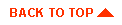
|

|
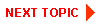
|
|
|
|
Copyright © 2000 BEA Systems, Inc. All rights reserved.
|