


|

|
|
|
|
Release Notes
Release Notes Version 3.1.1 with Service Pack 2 (SP2)
Date: May 22, 2001
BEA WebLogic Commerce Server and WebLogic Personalization Server 3.1.1 enable you to build high-performance, scalable e-commerce applications rapidly and to deliver personalized content to users of your site.
Before you install and use Release 3.1.1, read the topics in this document:
Check E-docs for the Latest Release Notes
If you are reading a local, online copy of this document, or a printed version of this document, note that a more recent version might exist on the BEA E-docs Web site. If you have Internet access, please see http://download.oracle.com/docs/cd/E13210_01/wlcs/docs31/relnotes/index.htm and check for a more recent online version. The date of the document file's last build appears in the browser's title bar.
Depending on your browser settings, you may need to enter Shift-Reload (Netscape) or Shift-Refresh (Microsoft Internet Explorer) to see the latest version of WebLogic Commerce Server documentation pages you have already visited. When in doubt, please refresh your browser view (for documentation pages you have read previously) to ensure that you are viewing the latest content.
Migrating from Release 2.0.1
If you currently use Release 2.0.1 (or earlier) of Personalization Server, see Migrating to WebLogic Personalization Server 3.1 for information on making your Release 2.0.1 data and customization available to the Release 3.1.1 installation.
About the 3.1.1 Service Pack 2 Kit
Service Pack 2 (SP2) for WebLogic Commerce Server and WebLogic Personalization Server 3.1.1 (WLCS 3.1.1) provides a number of performance enhancements, and addresses issues with the JDBCSequencer utility class. It is a cumulative service pack, including changes from Service Pack 1.
This sections contains the following topics:
Only Apply the SP Files on a WLCS Version 3.1.1 Directory Structure
Make sure you apply the SP files only on an existing 3.1.1 version of WebLogic Commerce Server and WebLogic Personalization Server. Do not install the service pack on a 3.1 or earlier versions of WebLogic Commerce Server and WebLogic Personalization Server.
If you have an existing WLCS directory but you are not sure which version of the software it contains, there is an easy way to check. Run the StartCommerce.bat (Windows) or StartCommerce.sh (UNIX) script from that WL_COMMERCE_HOME directory. Look at the console output or in weblogic.log for the specified version number. (The log file is in the WL_COMMERCE_HOME\server\ directory, where WL_COMMERCE_HOME is the installation directory for WLCS 3.1.1.) The WLCS 3.1.1 startup script displays a version banner, such as:
###########################################################
WebLogic Commerce Server version: 3.1.1 10/3/2000
Commerce Server component version: 3.1.1 10/3/2000
Personalization Server component version: 3.1.1 10/3/2000
###########################################################
Note: The WLCS 3.1.1 server startup might display an earlier date in the banner, such as 9/20/2000. This condition is not a problem. The "3.1.1" version indicator is correct.
What's New in Service Pack 2?
The following enhancements are included in this service pack.
In a clustered environment, you can improve scalability and performance by enabling a new session cache and global cache. For details, see the new Performance Tuning Guide. After enabling the caches, you can use a newly documented <fm:*> (Flow Manager) JSP tag library, or methods for a new API, to store and access data in the caches. The fm.tld JSP tag library was present in the WLCS 3.1.1 release, but was not documented. Also, new <fm:*> tags have been added to support the new session cache and global cache features. The example portal has also been updated to use the session and global caches. For details about the <fm:*> tags, see the JSP Tag Library Reference chapter of the WebLogic Personalization Server Developer's Guide.
In systems with a large number of groups and deep group hierarchies, you can improve performance by using group caching to access information about group membership. The cache calculates group membership and hierarchy information and stores the results in a new database table, WLCS_USER_GROUP_CACHE. Any queries that are submitted while the cache is recalculating data return the old, previously committed data. For details, see the new Performance Tuning Guide.
This new document describes several performance-enhancing caches that were not previously documented and provides the following guidelines for optimizing WebLogic Commerce Server and Personalization Server performance for your production Web site:
The updated chapter now includes a description of the <fm:*> Flow Manager JSP tag library. This library contains the following tags:
Which WLCS 3.1.1 Limitations Are Fixed in This Service Pack?
Fixes and their corresponding CRs are listed here.
In addition, BEA now provides non-graphical, ZIP versions of its WebLogic Commerce Server and WebLogic Personalization Server 3.1.1 software installer and separate documentation installer. This action was in response to CR037277, CR037278, CR037279, and CR037282.
The WLCS_311.zip software installer is for supported UNIX platforms and is available on the BEA Download Web site. The ZIP kit contains the same WLCS 3.1.1 files (without the updated SP2 files) that are in the existing WLCS_311.exe and WLCS_311.bin installation kits, which use the graphical InstallAnywhere program. Thus if you install the product software using the WLCS_311.zip kit on a supported UNIX system, because that UNIX system does not have a windowing environment, you still have to apply the SP2 files.
The WLCS_311_DOC.zip is available for any supported platform. It can be used as a standalone documentation kit that does not require an existing installation of the WLCS 3.1.1 software. Or you can use the kit to manually integrate the unzipped documentation files from WLCS_311_DOC.zip into the correct subdirectory of a WLCS 3.1.1 software directory structure. Doing so would allow for local access to Help topics from the product Administration sceens and JSP templates' About screens. The correct location starts in WL_COMMERCE_HOME\server\public_html\docs\*. For details, please see the wlcs_311_doc_zip_readme.html file that ships with WLCS_311_DOC.zip.
Before You Apply the SP2 Files
Please review the following important considerations before you begin the steps to apply (unzip and copy) the SP2 files.
If you have an existing WLCS directory but you are not sure which version of the software it contains, there is an easy way to check. Run the StartCommerce.bat (Windows) or StartCommerce.sh (UNIX) script from that WL_COMMERCE_HOME directory. Look at the console output or in weblogic.log for the specified version number. (The log file is in the WL_COMMERCE_HOME\server\ directory.) The WLCS 3.1.1 startup script displays a version banner, such as:
###########################################################
WebLogic Commerce Server version: 3.1.1 10/3/2000
Commerce Server component version: 3.1.1 10/3/2000
Personalization Server component version: 3.1.1 10/3/2000
###########################################################
Note: The WLCS 3.1.1 server startup might display an earlier date in the banner, such as 9/20/2000. This condition is not a problem. The "3.1.1" version indicator is correct.
Changed Files in the Service Pack Zip File
Table 1 lists the files that are new or updated for the Portal in this service pack. In the table, WL_COMMERCE_HOME represents the installation directory for WLCS 3.1.1.
|
File Name |
Target Directory Location, relative to WL_COMMERCE_HOME |
Description |
|---|---|---|
|
New File: |
||
|
WebLogicCommerceServer311sp2.jar |
lib\ |
When you extract the ZIP files to a temporary directory, this JAR file is in the lib subdirectory. Copy this file to the WL_COMMERCE_HOME\lib subdirectory. |
|
CR042917-cloudscape.bat or |
db\cloudscape\ |
This file is a batch file for updating the Cloudscape database schema. |
|
CR042917-cloudscape.sql |
db\cloudscape\ |
This file contains Cloudscape SQL commands that update the database schema for the WLCS_SEQUENCER table. This is required when running with SP2. |
|
CR042917-oracle.sql |
db\oracle\ |
This file contains Oracle SQL commands that update the database schema for the WLCS_SEQUENCER table. This is required when running with SP2. |
|
Updated Files: |
||
|
_user_add_portlets.jsp |
server\public_html\portals\repository\ |
This file was updated in SP1 to use the new session cache and global cache. |
|
_user_layout.jsp |
server\public_html\portals\repository\ |
This file was updated in SP1 to use the new session cache and global cache. |
|
_userlogin.jsp |
server\public_html\portals\repository\ |
This file was updated in SP1 to use the new session cache and global cache. |
|
baseheader.jsp |
server\public_html\portals\repository\ |
This file was updated in SP1 to use the new session cache and global cache. |
|
bookmarks.jsp |
server\public_html\portals\repository\portlets\ |
This file was updated in SP1 to use the new session cache and global cache. |
|
bookmarks_edit.jsp |
server\public_html\portals\repository\portlets\ |
This file was updated in SP1 to use the new session cache and global cache. |
|
content_titlebar.jsp |
server\public_html\portals\repository\portlets\ |
This file was updated in SP1 to use the new session cache and global cache. |
|
create-common-cloudscape.sql |
db\cloudscape\ |
This file was updated in SP2 because of the database schema change for the WLCS_SEQUENCER table. |
|
create-common-oracle.sql |
db\oracle\ |
This file was updated in SP2 because of the database schema change for the WLCS_SEQUENCER table. |
|
fm.tld |
server\public_html\WEB-INF\ |
This file was updated in SP1 to add tags that use the new session cache and global cache. |
|
fm.tld |
server\webapps\wlcs\WEB-INF\ |
This file was updated in SP1 to add tags that use the new session cache and global cache. |
|
fullscreenportlet.jsp |
server\public_html\portals\repository\ |
This file was updated in SP1 to use the new session cache and global cache. |
|
grouptodo.jsp |
server\public_html\portals\repository\portlets\ |
This file was updated in SP1 to use the new session cache and global cache. |
|
grouptodo_edit.jsp |
server\public_html\portals\repository\portlets\ |
This file was updated in SP1 to use the new session cache and global cache. |
|
mytodo.jsp |
server\public_html\portals\repository\portlets\ |
This file was updated in SP1 to use the new session cache and global cache. |
|
mytodo_edit.jsp |
server\public_html\portals\repository\portlets\ |
This file was updated in SP1 to use the new session cache and global cache. |
|
portal.jsp |
server\public_html\portals\repository\ |
This file was updated in SP1 to use the new session cache and global cache. |
|
portal.war |
server\webapps\examples\portal\ |
This file was updated in SP1 because the JSP files changed. |
|
portalcontent.jsp |
server\public_html\portals\repository\ |
This file was updated in SP1 to use the new session cache and global cache. |
|
portalnotexist.jsp |
server\public_html\portals\repository\ |
This file was updated in SP1 to use the new session cache and global cache. |
|
portlet.jsp |
server\public_html\portals\repository\ |
This file was updated in SP1 to use the new session cache and global cache. |
|
titlebar.jsp |
server\public_html\portals\repository\ |
This file was updated in SP1 to use the new session cache and global cache. |
Follow these steps to unzip and apply the SP2 files. Please note that the variable WL_COMMERCE_HOME represents the WLCS 3.1.1 installation directory.
Use a consistent naming convention when you create the backup files. Suggestion: each backup file could be prefaced with an sp2backup_filename prefix. For example, baseheader.jsp could be renamed sp2backup_baseheader.jsp.
WL_COMMERCE_HOME/db/oracle/create-common-oracle.sql
WL_COMMERCE_HOME/db/cloudscape/create-common-cloudscape.sql
Note: Copy the contents of each subdirectory to the corresponding subdirectory in your WL_COMMERCE_HOME directory. Do not copy the entire subdirectory into your WL_COMMERCE_HOME directory; that will overwrite existing files you might have that are not included in the service pack.
The following should happen when you do this.
WL_COMMERCE_HOME\bin\win32\set-environment.bat (Windows)
or
WL_COMMERCE_HOME/bin/unix/set-environment.sh (UNIX)
In the file, add the WebLogicCommerceServer32sp2.jar file name to the beginning of the WEBLOGIC_CLASSPATH variable.
In the UNIX version, add (without quotes) "$WL_COMMERCE_HOME/lib/WebLogicCommerceServer32sp2.jar:" in set-environment.sh.
In the Windows version, add (without quotes) "%WL_COMMERCE_HOME%\lib\WebLogicCommerceServer32sp2.jar;" in set-environment.bat.
If changes have not been made to the default example portal's files or the portal.war, copy the entire server subdirectory from the temporary directory to the WL_COMMERCE_HOME directory. This step will overwrite the appropriate files in the WL_COMMERCE_HOME\server\... subdirectories.
If changes have been made to any existing WLCS 3.1.1 files that will be replaced by SP2, the backup file will have to be compared to the SP2 version. Then modify the new SP2 file to match your custom code from the backup file.
Cloudscape
Run the following script:
WL_COMMERCE_HOME/db/cloudscape/CR042917-cloudscape.bat
or
WL_COMMERCE_HOME/db/cloudscape/CR042917-cloudscape.sh)
Oracle
Run the CR042917-oracle.sql as follows:
On the Oracle client host, log in to the WEBLOGIC user account by entering the following command from SQL*Plus:
connect WEBLOGIC/WEBLOGIC@ORACLE_SID
Enter the following command:
@ WL_COMMERCE_HOME/db/oracle/CR042917-oracle.sql
Updated Documentation Files
The online documentation for WebLogic Commerce Server and WebLogic Personalization Server 3.1.1 has been updated. A new document, the Performance Tuning Guide, has been added. Also, updates have been made in the following documents:
A new standalone documentation ZIP file is available on the BEA Download Web site. The standalone documentation ZIP does not require an existing WLCS 3.1.1 software installation on the target system. If desired, you can also use the ZIP file to manually integrate the documentation files into the correct WLCS 3.1.1 software subdirectory. The correct starting location for the documentation files is WL_COMMERCE_HOME\server\public_html\docs\.
The updated WLCS and WLPS 3.1.1 with SP2 documentation is available:
About the 3.1.1 Release
Release 3.1.1 adds support for Cloudscape 3.5 and fixes some known limitations in Release 3.1. It includes all of the features available in Release 3.1.
About the 3.1 Release
This section summarizes the new features in Release 3.1 of WebLogic Commerce Server and WebLogic Personalization Server.
What's New in WebLogic Commerce Server 3.1?
WebLogic Commerce Server 3.1 includes the following features:
While previous versions of the WebLogic Commerce Server product provided e-business EJB components that skilled Java/EJB programmers could extend, WebLogic Commerce Server 3.1 focuses on providing a wider programming audience with a set of tools, easily customizable templates, and configuration files that function out of the box.
In a sample Business to Consumer (B2C) Webapp, WebLogic Commerce Server 3.1 offers extensive product catalog and order processing functionality that commerce engineers or JSP/content developers can easily customize to meet specific business requirements. The JavaServer Page (JSP) templates, JSP tag libraries, configuration files, and administration pages will help you get your site up and running quickly, but will still allow you to tailor the application for your business model. At the same time, the scalable application design means that you can still use the EJB APIs to create new Java classes.
To deliver this high level of functionality without requiring extensive Java/EJB programming skills, WebLogic Commerce Server 3.1 software includes a flexible Webflow/Pipeline infrastructure. The Webflow mechanism controls the flow of Web pages you present to your e-business customers based on their navigation decisions.
The Pipeline mechanism is responsible for the back-end processes that require execution between the Web pages. Both the Webflow and Pipeline mechanisms are fully customizable and extensible through configuration files, which allow changes to be viewed without having to shut down your Web application server. The Webflow/Pipeline infrastructure ensures the separation between presentation and business logic throughout the e-commerce site, making it easier to customize and extend.
The product catalog includes a well-designed database schema that defines the commonly used product items and attributes found on Web-based catalog sites, a bulk loader program for building the catalog, JSP templates and tags, and browser-based Catalog Management administration pages for managing the catalog's content and behavior.
The Order Processing package contains default implementations for the most common e-business order-related services, including shopping cart management, shipping, taxation, and payment. To provide you with a fully functioning e-business, the Taxation and Payment Services are already integrated with products from industry leaders TAXWARE International, Inc. and Cybercash, Inc., respectively. Additionally, the Order Processing package includes administrative pages for Payment Management and Order Management. These pages give you the level of administrative control you desire over payment transaction processing, while allowing you to excel in customer service.
The processes related to customer (user) profiles and customer self-service are necessary components of any e-business expecting return customers. To help you get to market faster than your competitors, the Registration and User Processing package contains default implementations for the most common pre- and post-order processing services (registration, login, customer profile creation/updates, and customer self-service pages). In many cases, these services rely upon the functionality provided by the WebLogic Personalization Server.
What's New in WebLogic Personalization Server 3.1?
In WebLogic Personalization Server, the 3.1 release includes the following features:
Content caching capabilities have been added to the <cm:select>, <cm:selectById>, <pz:contentSelector>, and <pz:contentQuery> JSP extension tags. You can set content caching on a global or per-user basis, enhancing the performance of Web sites powered with WebLogic Personalization Server.
This version of the WebLogic Personalization Server introduces a set of JSP tags and supporting classes that serve as a framework for internationalizing JSP applications. These tags allow you to match users' language preferences with available resource bundles, set the encoding for JSP pages, and retrieve localized text and messages from resource bundles for use within JSP pages.
The rules editor has been extended for WebLogic Personalization Server 3.1 to allow use of "and" and "or" in the right-hand side of content selector rules. This introduces greater flexibility in the display of dynamic content for Web sites powered with WebLogic Personalization Server.
WebLogic Personalization Server now supports the deployment of personalized applications as Web applications. To illustrate this, the WebLogic Personalization (and Commerce) Server administrative tools are deployed as a Web application, allowing you to set a precompile option for them. Additionally, the example portal application is deployed both as a Web application and as a standard Personalization application (see below). Standard WebLogic Personalization Server applications are now also hot-deployable via the use of application-based property sets.
The WebLogic Personalization (and Commerce) Server administration tools are now deployed as a Web application .WAR file. The .WAR file is named tools.war and is located in the <install-dir>\server\webapps\admin directory. To launch the administration tools, point your Web browser to http://<wl-host>:7501/tools. The administration tools Web application is deployed with the precompile context parameter turned off, meaning that each administration page will compile the first time the page is accessed. However, you can change this setting to precompile all of the administration pages upon server startup in a batch mode, and thus avoid the compile delay when each page is accessed for the first time. See "Additional Configuration Steps" in the Installation Guide for details on how to set the precompile option.
The .WAR file for the example portal application, named portal.war, is located in the <install-dir>\server\webapps\examples\portal directory. To launch the example portal Web application, point your Web browser to http://<wl-host>:7501/portal. Like the administration tools, the example portal Web application is deployed with the precompile context parameter turned off, so that each portal page will compile the first time the page is accessed. You can, however, change this setting to precompile all of the portal pages by setting the precompile option, as described in "Additional Configuration Steps" in the Installation Guide.
If you downloaded an evaluation version of the WebLogic Commerce Server and WebLogic Personalization Server software from the BEA download site, you will also need to download the WebLogicCommerceLicense.xml license file. After the installation and before you start the server for the first time, copy the license file to the %WL_COMMERCE_HOME%\license directory. %WL_COMMERCE_HOME% is the directory in which you installed the WebLogic Commerce Server and WebLogic Personalization Server software.
If the WebLogicCommerceLicense.xml file is missing, the following message appears in the server console when you attempt to start the server:
COMMERCE_SERVER_FRAMEWORK,LOG_FATAL,"BEA WebLogic Personalization
Server license
exception.com.beasys.commerce.licensing.LicenseException: A
License for BEA product <BEA WebLogic Personalization Server> has
NOT been found."
PAUSE
Press any key to continue . . .
Default Administrator Log-in
WebLogic Commerce Server and WebLogic Personalization Server share a common, browser-based administration tool. You can access it when the server is running by selecting Start --> Programs --> WebLogic Commerce Server 3.1 --> Administration Tool from the Windows Start menu. Or you can start the administration tool by opening the following URL in your browser:
http://<wl-host>:7501/tools
When you attempt to open this Web application, you are prompted for a user name and password. The new default login for the administration tool is as follows:
|
User Name |
administrator |
|
Password |
password |
Note: Do not confuse this password with the administrator password you may have set for the WebLogic Server itself.
Database Performance
The Cloudscape database that ships with the product is for demonstration purposes only. It is not a multiuser database and its performance might not be satisfactory for your e-commerce site.
To improve the response time of the bundled example portals, and experience WebLogic Commerce Server performance at production standards, switch from the default Cloudscape database to other RDBMS systems that Release 3.1 supports. For information on supported systems, see Supported Platforms.
Instructions for switching from Cloudscape to other database platforms are in the Database Configuration chapter of the Installation Guide.
Design Goals for the Commerce Server Sample Web Application
In providing a sample Web application (Webapp) for the Commerce Server, we have the following goals in mind:
With these design goals in mind, here are some of the apparent shortcomings you may notice, all of which are intentional:
About the Service Pack for WebLogic Server
WebLogic Commerce Server 3.1.1 is currently certified to work with Service Pack 6 (SP6) of WebLogic Server 5.1. Only SP6 is supported at this time. If you have already installed WebLogic Server 5.1 but are not yet running SP6, please visit the BEA Download Web page at http://www.bea.com/download.html. On the download page for WebLogic Server, select Service Pack 6 from the pull-down menu and download the file.
After the service pack file has been downloaded to the target system, you should unzip or untar the file to a temporary directory. Read the instructions in its readme*.* files and the WebLogic Server 5.1 Release Notes.
To support BEA WebLogic Commerce Server and Personalization Server, you must install all files in Service Pack 6, including all of the optional files.
In addition, copy the weblogic-tags-510.jar file from the c:\temp\lib directory to the c:\weblogic\lib directory, assuming that the WebLogic Server 5.1 software was already installed in c:\weblogic, and that you just created a temporary directory in c:\temp and unzipped the SP6 files there.
Supported Platforms
Table 2 lists the supported and required software and platforms for BEA WebLogic Commerce Server and WebLogic Personalization Server 3.1.1.
Depending on your browser settings, you may need to enter Shift-Reload (Netscape) or Shift-Refresh (Microsoft Internet Explorer) to see the latest version of WebLogic Commerce Server documentation pages you have already visited. When in doubt, please refresh your browser view (for documentation pages you have read previously) to ensure that you are viewing the latest content.
|
Requirement Type |
Specification or Solution(s) Supported |
|---|---|
|
Platform and operating system |
|
|
Memory and disk space |
The product requires at least 128 MB of memory (RAM) to install and run. We recommend using more than this minimum requirement for your e-commerce site. The software installation requires the following free disk space:
The separate documentation installation requires an additional 40 MB.
|
|
Application server |
WebLogic Server 5.1 with Service Pack 6 (SP6) is required for development and production deployments. Only SP6 is supported at this time. WebLogic Server 5.1 with SP6 is available online from the BEA download site. For critical information about copying files to specific WebLogic Server subdirectories, see the section About the Service Pack for WebLogic Server. |
|
Java 2 Software Development Kit (SDK) |
|
|
Databases and JDBC Drivers |
On HP-UX 11.00 and HP-UX 11i systems, the product is certified with Oracle 8.1.5 and the WebLogic jDriver 8.1.5. On Windows 2000 Server systems, the product is certified for use with Oracle 8.1.6. On Windows NT 4.0, Solaris 2.6, and Solaris 7 systems, the product is certified for use with Cloudscape 3.5 and Oracle 8.1.5. For Oracle databases on these platforms, use the WebLogic jDriver that ships with the WebLogic Server product. This driver should reside in WEBLOGIC_HOME/bin/<database version>/weblogicoci36.dll. On Red Hat Linux 6.1 systems, the product is certified for use with the Type 4 Oracle 8.1.5 Thin Driver. On Red Hat Linux 6.2 systems, the product is certified for use with the Type 4 Oracle 8.1.6 Thin Driver. These drivers are included in the Oracle client kit. |
|
Web browser/client |
|
About Cybercash
Cybercash has been certified for use with WebLogic Commerce Server 3.1.1 on the following platforms:
Cybercash has not been certified for use with WebLogic Commerce Server 3.1.1 on the following platforms:
For details about using Cybercash on the certified platforms, see the "Payment Services" chapter of the Order Processing Packaging document. Please also see the section Disclaimer Regarding Use of Integrations in this Release Notes document.
If you choose to use Cybercash on a platform that is not certified, you must complete the following steps:
Note, however, that the uncertified configurations are not supported by BEA Systems. The Cybercash Web site is http://www.cybercash.com.
About TAXWARE
TAXWARE has been certified for use with WebLogic Commerce Server 3.1.1 on the following platforms:
TAXWARE has not been certified for use with WebLogic Commerce Server 3.1.1 on the following platforms:
TAXWARE products are integrated with WebLogic Commerce Server through the Java Native Interface (JNI). This means that a specially prepared shared object or DLL must be made available for loading during server startup. Additionally, there are a number of files containing the address verification data and tax tables that are accessed at run time. WebLogic Commerce Server ships with a working version of TAXWARE, complete with the correct DLLs and sample data files. If you have installed TAXWARE in a different location, you must change the location from which these files are loaded.
On supported UNIX systems, pointing to the correct file locations is accomplished by making the following changes in the file bin/unix/set-environment.sh:
Note: The actual variable name varies depending on the type of UNIX platform. Also, for theses changes to take effect, you need to restart your server.
On supported Windows systems, pointing to the correct file locations is accomplished by making the following changes:
Note: For these changes to take effect, you need to restart your server.
For more information about using TAXWARE on the certified platforms, see the "Taxation Services" chapter of the Order Processing Packaging document. Please also see the next section, Disclaimer Regarding Use of Integrations in this Release Notes document.
If you choose to use TAXWARE on a platform that is not certified, you must complete the following steps:
Note, however, that the uncertified configurations are not supported by BEA Systems. The TAXWARE Web site is http://www.taxware.com.
Disclaimer Regarding Use of Integrations
Utilization of BEA WebLogic Commerce Server in the connection to and operation of third party software, services and applications including, but not limited to, Cybercash credit card services and TAXWARE tax calculation services, is entirely at the user's risk. BEA Systems, Inc. disclaims all liability and responsibility for the operation, accuracy and results of such software, services and applications.
Known Limitations and Workarounds
Table 3 describes limitations in the current BEA WebLogic Commerce Server and WebLogic Personalization Server 3.1.1 release. Where possible, suggested workarounds are provided.
Please contact BEA Customer Support for assistance in tracking any unresolved problems. For contact information, see the section Contacting BEA Customer Support.
|
CR035555 |
If you change the XML schema files, the rules editor does not display the changes. |
|
Problem |
In the reference document repository, which gets schema information from XML files on the file system, if you change the XML schema files, the rules editor does not display the changes. |
|
Platform |
All |
|
Workaround |
Restart the docPool WLS connection pool. This can be done from the WebLogic console. Look up docPool in Database -->JDBC Connection Pools --> docPool, then click the Reset Connection Pool button on the Commands tabs. |
|
CR035566 |
The BulkLoader/Document Management Component does not correctly indicate whether a file has been deleted, modified, or renamed. |
|
Problem |
When using the BulkLoader to update the reference document repository, if you delete a file from the dmsBase directory, it still shows up when you search for documents or use content selector rules. Additionally:
|
|
Platform |
All |
|
Workaround |
Do any of the following, depending on whether you have modified, deleted, or renamed a file:
(The -cleanup argument cleans up the data that is already in the database and prevents BulkLoader from loading new files or changed metadata.)
|
|
CR035567 |
The User Management system requires that a copy of the ldaprealm.properties file be present in the <weblogic_install>/classes/weblogic/security/ldaprealm directory. |
|
Problem |
To run with its provided LDAP security realm, WebLogic Server requires that a copy of the ldaprealm.properties file be placed in the directory from which the server is started. The User Management system, however, also requires a copy of the file in the <weblogic_install>/classes/weblogic/security/ldaprealm directory. |
|
Platform |
All |
|
Workaround |
Place a copy of the ldaprealm.properties file in the <weblogic_install>/classes/weblogic/security/ldaprealm directory. |
|
CR035571 |
Hot deploy will not work for the EJBs as currently shipped because the *Impl.class files are also included in the weblogic.class.path classpath. |
|
Problem |
As currently shipped, hot deploy will not work on the Personalization Server and Commerce Server EJBs because the *Impl.class files are also included in the weblogic.class.path classpath. This is done to allow extension of the Commerce Server Beans without also having to include the parent class in the deployment.jar. |
|
Platform |
All |
|
Workaround |
To use hot deploy, it is recommended that all EJBs be deployed in one JAR. To do this:
Remember to remove the *Impl.class files for the deployed beans from the weblogic.class.path classpath. Note: Do not remove Belongings *Impl.class files; they are not EJBs. |
|
CR035572 |
Conflicts with property names when removing and adding properties. |
|
Problem |
When a property is removed from a property set and a new property is added to the property set with the same name, the new property cannot be edited or retrieved for a user or group profile. |
|
Platform |
All |
|
Workaround |
None |
|
CR033661, CR033560 |
A SQL script cannot be run. |
|
Problem |
Due to 79 character limitation in SQL Plus and SQL Worksheet, the SQL scripts used to create the tables/indexes/constraints and populate the tables with core data do not execute properly. The reason being the entire path name is included in create-all-oracle.sql. |
|
Platform |
Windows NT |
|
Workaround |
Move to the directory where create-all-oracle.sql resides (typically, WebLogicCommerceServer3.1\db\oracle), edit the create-all-oracle.sql script to remove the path reference, launch SQL Plus and execute create-all-oracle.sql. |
|
CR035573 |
NullPointerException in the Rules Editor. |
|
Problem |
The schema that is shipped for the default Document Management file is missing some attributes. This manifests itself as a NullPointerException in the Rules Editor. This problem can occur when you try to edit the ToolsPromo rule, if you click on the 'Then' portion of the rule. The editor is looking for a Content Attribute (which should be in the <install-dir>/dmsBase/doc-schema.xml file) that is not present. |
|
Platform |
All |
|
Workaround |
Run the BulkLoader (loaddocs.bat, loaddocs.sh) to regenerate the schema for the documents. The attributes are in the files in the Document Management system, and the BulkLoader will create the correct schema. |
|
CR034404 |
DBLoader does not confirm the number of deleted and updated rows. |
|
Problem |
In the DBLoader log file, running the DBLoader with the -delete or -update options does not correctly report the number of rows that were deleted or updated. |
|
Platform |
All |
|
Workaround |
Go directly to the database to verify the result of the DBLoader operation. Do not rely on the results reported in the DBLoader's log file. |
|
CR034405 |
Misleading error messages in DBLoader error log. |
|
Problem |
When running the DBLoader, if the number of rows specified in the input data file is not equal to the number of columns, an error message is reported in the dbloader.err file indicating that the incorrect number of rows has been processed. |
|
Platform |
All |
|
Workaround |
Ignore this message. |
|
CR034806 |
Viewing Comma-Separated Value (CSV) DBLoader files in Excel causes an error. |
|
Problem |
The DBLoader expects the column headings for primary key fields to be marked as "+" in the CSV input files. This notation results in an error when viewing DBLoader CSV files in Microsoft Excel. |
|
Platform |
All |
|
Workaround |
Use an editor other than Microsoft Excel to create, view, and edit DBLoader CSV data files. |
|
CR034402 |
The DBLoader does not allow empty DATE input values. |
|
Problem |
In the comma-separated value (CSV) DBLoader input files, columns of type DATE or TIMESTAMP cannot have empty values during insert and update operations. |
|
Platform |
All |
|
Workaround |
In the CSV file, specify empty DATE or TIMESTAMP fields as null. |
|
CR034401 |
Successive attempts at running the DBLoader on Cloudscape fail. |
|
Problem |
Successive attempts at running the DBLoader on Solaris with the Cloudscape database fail with the error message: 'WARNING: Cloudscape (instance XXX) is attempting to boot the database /db/data/Commerce even though Cloudscape (instance XXX) may still be active. Only one instance of Cloudscape should boot at database at a time. Severe and non-recoverable corruption can result and may have already occurred)'. |
|
Platform |
Solaris |
|
Workaround |
Delete the db.lck file in the WL_COMMERCE_HOME/db/data directory and run the DBLoader again. |
|
CR034906 |
Improper CyberCash configuration causes NullPointerException. |
|
Problem |
During authentication, capture, and settlement of payment transactions, if the CyberCash configuration file is not properly configured (that is, if the user has not entered his or her CyberCash account information in the configuration file), a NullPointerException is reported on the server console. If the authentication, capture, or settlement is initiated via the administration tool, the configuration error is reported as a RemoteException calling the CreditCardService. If the authentication is initiated via the WLCS JSP templates (during checkout), the error is reported with the server error template. |
|
Platform |
All |
|
Workaround |
Properly configure the CyberCash configuration file and retry. For details, see the Payment Services chapter in the Order Processing Package document. |
|
CR033885 |
Localization error with double-byte characters when following a documentation recommendation. |
|
Problem |
Adding the WebLogic Personalization Server tag <i18n:localize> to a JSP page is not sufficient for supporting double-byte characters in your application |
|
Platform |
All |
|
Workaround |
Use the JSP page directive of the format: <%@ page contentType="text/html; charset=<whatever>" %> Although the WebLogic Personalization Server documentation stresses that you should not do this, because it duplicates effort between the directive and the tag, it is the only workaround available at this time. |
|
CR035248 |
Catalog Administration Pages limit the number of category levels you can add. |
|
Problem |
Using the Web-based administration pages for the product catalog, you must limit the hierarchy of categories to 25 levels deep. This is a limitation of the Web browser (not of Commerce Server catalog components) and may vary from versions of Netscape and Internet Explorer. |
|
Platform |
All |
|
Workaround |
None |
|
CR035574 |
Cannot iteratively delete categories from a Cloudscape database. |
|
Problem |
You can remove categories from a product catalog stored in a Cloudscape database, but any child categories are not removed. In this case, the child categories are not displayed in the tree but they remain in the database and can cause problems if you subsequently try to create a category with the name as one of these hidden subcategories. |
|
Platform |
All |
|
Workaround |
Delete only categories that contain no child categories. |
|
CR035575 |
Cannot delete items from a Cloudscape database. |
|
Problem |
When you delete an item from a Cloudscape database, you get the following error (server stack trace): ERROR 23501: DELETE on table 'WLCS_PRODUCT' caused a violation of foreign key constraint 'WLCS_PRODUDCT_FK2' for key (9-800305). The statement has been rolled back.... The catalog administration page says: Unable to delete an item. No message available. Resource not found: user.message.item.error.delete.user Resource bundle: wlcs-catalog |
|
Platform |
All |
|
Workaround |
None |
|
CR035285 |
Content LIKE queries with '_' or '%' will never match correctly. |
|
Problem |
Content LIKE queries with '_' or '%' will never match correctly. For example, if a document called showbiz_1.htm is in the database and you run the query identifier like 'showbiz_1.*' , you will get no results. This only occurs when using the LIKE clause because StatementParams.toSQLLike attempts to escape '_' and '%' with a backslash, but Oracle and Cloudscape don't, by default, support a backslash quote. This also affects a Catalog search. |
|
Platform |
All |
|
Workaround |
Do not use '_' or '%' in LIKE clauses. You can instead use a '?' which matches any single character. However, this causes identifier like 'showbiz?1.htm' to also match showbiz11.htm, which might not be desired. |
|
CR035577 |
Not all JSP template fields validate input. |
|
Problem |
Some of the Commerce Server JSP templates do not impose input field limitations. In these JSPs, if user enter a long value, Commerce Server will throw an exception. For example, if a user enters a 200-character name in the user profile, Commerce Server will throw exception and the user will see an Internal error - 500 message. |
|
Platform |
All |
|
Workaround |
Add field validation to the templates that do not impose these limitations. |
|
CR034608, |
Unable to expand subgroups when quotes are used in some group names. |
|
Problem |
Although it is possible to include single and double quotes in group names, single quotes cause problems in Portal Management. Single or double quotes cause problems when you attempt to use them to name a subgroup of a group whose name includes double quotes. |
|
Platform |
All |
|
Workaround |
Do not use single or double quotes in group names. |
|
CR036088 |
create-all-cloudscape.sh throws NullPointerExceptions. |
|
Problem |
create-all-cloudscape.sh fails to create the proper tables and schema, resulting in a NullPointerException. |
|
Platform |
Solaris |
|
Workaround |
Disable JIT (JAVA_COMPILER=NONE) prior to running create-all-cloudscape.sh for Cloudscape 3.5. Please see details at http://www.cloudscape.com/support/TechInfo/fyi_cert35vms.html. |
|
CR035258 |
Can't set dynamic, null-scoped properties through tools. |
|
Problem |
Null-scoped dynamic properties (such as the "state", "timezone", etc that ships with the product for some users) cannot be set through the admin tools. |
|
Platform |
All |
|
Workaround |
Edit the data in the database directly or write a JSP or client code to manipulate the properties through tags or beans. |
|
CR033972 |
es:transposeArray tag throws "ClassCastException". |
|
Problem |
es:transposeArray tag throws ClassCastException and does not output expected content from body of tag. |
|
Platform |
All |
|
Workaround |
Do all of the following:
For example: For example:
|
|
CR034494 |
Property Set "ttl" description wrong ("seconds" not "millisecs") |
|
Problem |
The administration web pages provides the following description of the "ttl" property for three property sets, _DEFAULT_PORTAL_INIT, admin, and exampleportal: "Number of seconds between reexamining this property set." This description is incorrect. Instead, it should state: "Number of milliseconds between reexamining this property set." |
|
Platform |
All |
|
Workaround |
None |
|
CR034316 |
With Netscape Enterprise Server, images not displayed in webapps. |
|
Problem |
In configurations where Netscape Enterprise Server (NES) is the Web server in front of the WLS application server, images are not displayed in Commerce Server or in the Web pages for the Administration Tools. Calls to the image files incorrectly point to /repository/ instead of /<Webapp-name>/repository. |
|
Platform |
All |
|
Workaround |
Add the following lines to your NES proxy configuration file, where mydomain.com is your domain name and 7501 is the port on which WebLogic listens: <Object name="wlcs" ppath="*/wlcs/*"> <Object name="wlcs" ppath="*/tools/*"> <Object name="wlcs" ppath="*/repository/*"> Service fn=wl-proxy WebLogicHost=mydomain.com WebLogicPort=7501 </Object> <Object name="wlcs" ppath="*/portals/*"> Service fn=wl-proxy WebLogicHost=mydomain.com WebLogicPort=7501 </Object> |
|
CR033946 |
For Netscape browsers, you must specify fully-qualified domain name. |
|
Problem |
Netscape browsers do not join a session if the port number at which the original session is established changes. This happens when a Netscape user makes an HTTPS request from an HTTP downloaded page, and vice versa. In such cases, Commerce Server reports a session timeout and directs them to a session-time out error page. |
|
Platform |
All |
|
Workaround |
Do all of the following:
weblogic.httpd.session.cookie.domain=.mydomain.com Then change .mydomain.com to your company's domain name. WLCS-host-name.domain-name.internet-tier:port-number For example, See also "Section IV" in
|
|
CR034265 |
Some Commerce Server strings cannot be internationalized. |
|
Problem |
The strings "Ship as the items become available " and "Ship all at once" that appear on the screens for shipping.jsp and confirmorder.jsp cannot be internationalized because they are keys and used in the program. |
|
Platform |
All |
|
Workaround |
None |
|
CR034224 |
Multiple Webapps cause session resets. |
|
Problem |
If you simultaneously access two different webapps (for example, WLCS admin tool and Example Portal) from the same client machine using two Netscape windows or two Internet Explorer windows, you will see the WLS session being reset on the webapp. |
|
Platform |
All |
|
Workaround |
Only access a single webapp at a time from a given client machine. |
|
CR035481, CR035483 |
In a clustered system, the first user session is lost. |
|
Problem |
When you start an WLCS in a cluster, the first time a person logs on her session will be lost. This includes any items in the shopping cart (but not the saved shopping cart). This limitation can also exhibit itself when a cluster has been running but each of the nodes has been restarted. |
|
Platform |
All |
|
Workaround |
After starting a clustered WLCS, immediately access the site and click "View Profile" to initiate the first user session. Subsequent sessions will function properly. |
|
CR035570 |
You cannot register an instance of a servlet (weblogic.httpd.register.aName) and also have that name (aName) be part of a directory path under the document root. |
|
Problem |
For example, do not register weblogic.httpd.register.aName and also have any other servlet's initParams be of the form homepage=/aName/home.jsp. When the requestDispatcher.forward() method tries to forward to "/aName/home.jsp" the servlet "aName" will be incorrectly invoked instead. |
|
Platform |
All |
|
Workaround |
Rename the servlet or the directory pathname. |
|
CR036087 |
SelectTaxAddress.jsp: Adams County in Denver is too long for database column. |
|
Problem |
In Commerce Server's selecttaxaddress.jsp sample JSP template, the value for 'County ADAMS(RTD)(Outside city limit)' is 31 characters long. The corresponding column in the database has a character max limit of 30. If a user chooses this address from the JSP template, the Pipeline Session will time out and the following exception is thrown: A truncation error was encountered trying to shrink VARCHAR 'ADAMS (RTD)(Outside city limit)' to length 30. ERROR 22001: A truncation error was encountered trying to shrink VARCHAR 'ADAMS (RTD)(Outside city limit)' to length 30. |
|
Platform |
All |
|
Workaround |
Truncate the County ADAMS(RTD)(Outside city limit) value to 30 characters. |
|
CR034585 |
es:uriContent tag doesn't display all images. |
|
Problem |
The <es:uriContent> tag may not display all referenced images. When using this tag to retrieve an HTML page at a given URL, if that page has "<img src=>" tags which do not fully qualify the host serving that image, the browser will use the current page's host to attempt to retrieve the image. |
|
Platform |
All |
|
Workaround |
Use the HTML "<base>" tag to reestablish the proper host. For example: <base href=http://inweb.beasys.com/> <es:uriContent id="uriContent" uri="http://inweb.beasys.com/"> <% out.print(uriContent); %> </es:uriContent> <base href=http://localhost:7501/> |
|
CR036254 |
cm:printDoc tag doesn't display images with relative links. |
|
Problem |
When using the <cm:printDoc> tag to inline display HTML pages, relative links (including images via the <img> tag) do not display. When <cm:printDoc> is used to print out the contents of an HTML document that contains relative links, those relative links will be broken since the BASE HREF of the outer HTML page will be something unexpected. If ShowDocServlet is used to display the HTML document, the relative links will work correctly. |
|
Platform |
All |
|
Workaround |
Before the <cm:printDoc> tag, add the following lines to your JSP: <BASE HREF="http://<server>:<port>/ShowDocServlet/<cm:printproperty id="<docName>" name="identifier" encode="url"/>"> where <server> is your server's host name, <port> is the port number of your server (e.g. 7501), and <docName> is the name of the Document in the JSP page (same as would go in the id parameter of the <cm:printDoc> tag). After the <cm:printDoc> tag, add the following line: <BASE HREF="http://<server>:<port>/<base-path of page>"> where <base-path of page> is the original base path of the surrounding page. For example, in the NewsViewer portlet of the non-WAR example portal, it would look like: <BASE HREF="http://localhost:7501/ShowDocServlet/<cm:printProperty id="newsItem" name="identifier" encode="url"/>"> <cm:printDoc id="newsItem" /> <BASE HREF="http://localhost:7501/application/exampleportal"> These all assume that the ShowDocServlet is deployed at /ShowDocServlet (which is the default) and that the default DocumentManager is being used (which is the default). |
Miscellaneous Notes
The following list describes miscellaneous notes for this release.
"<W><WebLogicServer> Found undeclared property: "
The condition that causes the warning is harmless, but if you do not want to see extraneous error messages during startup, you can address it by doing the following:
Under the weblogic.ejb.deploy property, the line after last EJB JAR file (p13nadvisor.jar) appears to be empty. In fact, the line starts with a tab character.
If you configure Personalization Server to use a portlet and if the portlet's JSP file is missing from the file system, Personalization Server encounters a file not found exception when it tries to access the missing file. However, the portal framework cannot trap the exception because it is not propagated from the internal WebLogic code. So, you will see a stack trace for the FileNotFoundException.
Your portlet implementation should be robust and catch and handle exceptions, so that a failure does not halt the loading of the portal. For example, a NullPointerException that is not caught prevents all portlets from being displayed. Remember to follow good coding practices when developing your portlet.
The wildcard search for user names from the User Management administration tools is disabled for WLCS configurations that do not use the out-of-the-box security realm-com.beasys.commerce.axiom.contact.security.RDBMSRealm. It was disabled to avoid performance and memory management problems for realms which are not fully controlled by the WebLogic Commerce Server.
You can still search on an exact user name to retrieve a user's information.
The default request property set does not contain properties representing HTTP request headers. As a result, rules cannot be written on HTTP request headers. The software intentionally does not contain these properties because not all browsers support the same set of HTTP request headers.
Using the Property Set Administration Tools, you can add HTTP request header properties to the Request Property Set named 'DefaultRequestPropertySet'.
Some common HTTP request header names and types (all type Text) are: User-Agent, Connection, Host, Accept, Accept-Encoding, Accept-Language, Accept-Charset.
To determine the exact HTTP request headers sent by the browser to the server, and what headers are supported by the Web server, you can run the 'snoop' servlet that comes with the WebLogic Application Server or insert the following JSP code in a test JSP page:
Enumeration names = request.getHeaderNames();
while(names.hasMoreElements())
{
name = (String)names.nextElement();
System.out.println("header : " + name + " : " +
request.getHeader(name));
}
The User Management system's realm support has been tested against the following realms:
Although this is the extent of the realm verification, the User Management system was written in a general manner which should support any realm following the specification in the User Management documentation, with the exception of the WebLogic NT Realm. To run against the WebLogic NT Realm, WebLogic Server must be running as a service. No verification of the WebLogic Commerce Server running in this manner has occurred.
If you are using the JRE that comes with JBuilder 3.0 or later (on Windows), you may encounter the following JRE exception when you run the StartCommerce.bat procedure:
Exception: class not found on "com.ibm.xml"
This can happen because the JBuilder installation assigns the JDK_HOME value for its JRE in a Windows Registry key. A subsequent installation of the WebLogic Commerce Server 3.1.1 software looks up that value in the Registry and uses the value in generated procedures such as WL_COMMERCE_HOME\bin\win32\set-environment.bat.
To address this issue, after you install WebLogic Commerce Server, update the JDK_HOME environment variable in the WL_COMMERCE_HOME\bin\win32\set-environment.bat procedure, setting JDK_HOME to the Sun JDK. For example:
SET JDK_HOME=C:\jdk1.2.2
Due to a limitation in the InstallAnywhere program, the UNIX system on which you run the WebLogic Commerce Server 3.1.1 installation program (for the software kit or the documentation kit) must be running a windowing environment such as the Motif-based Common Desktop Environment. In addition, the WebLogic Commerce Server 3.1.1 installation programs require JDK 1.2.2.
If a UNIX-based windowing environment is not available when InstallAnywhere is started, the WebLogic Commerce Server installation hangs and does not return an error message.
To install WebLogic Commerce Server 3.1.1 on a workstation that does not have a windowing environment, run the 3.1.1 installation program on a system that has a windowing environment and can access the file system of the nonwindowing workstation.
Note: However, BEA is providing non-graphical, ZIP version of its software and documentation kits. These kits are available on the BEA Download Web site.
To resolve this issue, find all instances of the port number in the following files and change them to the new port number:
If you change the port number after you run the RulesLoader, then you do not need to change the files under $WL_COMMERCE_HOME/bin/<platform> unless you want to run the RulesLoader again.
To resolve this issue, do the following:
<property name="JNDISecurityCredentials" value="weblogic"/>
When using the reference document repository implementation, if you modify the Document EJB deployment descriptor to require transactions and modify the WLS connection pool docPool to use jdbc:weblogic:jts:commercePool, then the getContent() method of the Document EJB (which is invoked by the ShowDocServlet and cm:printdoc tag) throws an exception stating that a transaction must be started. You can retrieve Document objects and their metadata.
The Document bean works without transactions. By default, the deployment descriptor sets the transaction attribute to Supports, and the docPool is configured to use jdbc:weblogic:pool:commercePool (that is, the pool driver, not the JTS driver). Additionally, in this version, since Documents are read-only, transaction support is not required since you won't be modifying the EJBs. You can configure the deployment descriptor's transaction attribute to Required, but still have the docPool use jdbc:weblogic:pool:commercePool. Performance may be slower if WLS had to create a transaction. It is recommended that the Document EJB not require transactions nor have the docPool use the JTS driver.
The first access to a product catalog JSP page may be slow (after a WebLogic Commerce Server start or restart) due to the time required for cache population. However, during subsequent accesses to the same page (or to a different page with the same product catalog data), the access is fast because the catalog data is retrieved from the CategoryCache or ProductItemCache.
To address this issue, you can preload the data in your catalog during an off-peak time for your Web site, so that site visitors will view pages that were able to retrieve already cached data.
Commerce Server requires browsers to accept cookies, and the cookies must function correctly. We do not support non-cookie alternatives (such as URL rewriting).
"JSP Tag Library Reference"in WebLogic Personalization Server Developer's Guide omitted an attribute of the <es:preparedStatement> tag. Table 4 documents the attribute.
|
Tag Attribute |
Req'd |
Type |
Description |
R/C |
|---|---|---|---|---|
|
transactionIsolationLevel |
no |
Integer |
Used to define isolation level. Possible values: 0 = TRANSACTION_NONE 1 = TRANSACTION_READ_UNCOMMITTED 2 = TRANSACTION_READ_COMMITTED 4 = TRANSACTION_REPEATABLE_READ 8 = TRANSACTION_SERIALIZABLE The default is 2. |
R |
About the Product Documentation
The Release Notes and Installation Guide have been updated for Release 3.1.1. All of the remaining documentation for Release 3.1 applies to Release 3.1.1 as well.
This section includes the following additional notes about the product documentation:
Where to Get Product Documentation
Documentation for this product is available from the following locations:
Note: BEA provides a ZIP version of the WLCS documentation files on the BEA Download Web site.
Refresh Browser to View Updated Pages
Depending on your browser settings, you may need to enter Shift-Reload (Netscape) or Shift-Refresh (Microsoft Internet Explorer) to see the latest version of WebLogic Commerce Server documentation pages you have already visited. When in doubt, please refresh your browser view (for documentation pages you have read previously) to ensure that you are viewing the latest content. Also check a refreshed WebLogic Commerce Server documentation What's New page for information about recent updates.
Contacting BEA Customer Support
If you have any questions about this version of BEA WebLogic Commerce Server and WebLogic Personalization Server, or if you have problems installing and running the product software, please contact BEA Customer Support through BEA WebSUPPORT http://www.bea.com/support. You can also contact Customer Support by using the contact information provided on the Customer Support Card, which is included in the product package.
When contacting Customer Support, be prepared to provide the following information:
Submitting Documentation Comments
Your feedback on the BEA WebLogic Commerce Server and WebLogic Personalization Server documentation is important to us. Send us e-mail at docsupport@bea.com if you have questions or comments about the documentation. Your comments will be reviewed directly by the BEA professionals who create and update the WebLogic Commerce Server and WebLogic Personalization Server documentation.
Note: Please do not use the docsupport@bea.com email account to report software problems or inquire about software functionality.
In your e-mail message, please indicate that you are using the documentation for the BEA WebLogic Commerce Server and WebLogic Personalization Server 3.1.1 release.
Note About Evaluation Support
If you are evaluating this product and it is your first 30-day evaluation, BEA Systems is pleased to offer technical support through its BEA WebEvalNET at http://www.bea.com/evalnet/.
The first time you need technical support, complete the WebEvalNET registration form to receive a Login ID and other BEA WebEvalNET information. In most cases, the BEA EvalNET team of support engineers will address your technical issues within one business day.
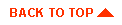
|

|
|
|
|
Copyright © 2001 BEA Systems, Inc. All rights reserved.
|