


|

|
|
|
|
Starting and Shutting Down the Server
Campaign Manager for WebLogic, WebLogic Commerce Server, and WebLogic Personalization Server provide two files, set-environment and StartCommerce, that start the server and activate the wlcsDomain (and all web applications in the domain). We recommend that you use these files to start any web applications in the wlcsDomain.
In addition, Campaign Manager for WebLogic, WebLogic Commerce Server, and WebLogic Personalization Server provide a StopCommerce script, which gracefully shuts down the server and some third-party integrations.
This topic includes the following sections:
Starting the Server and wlcsDomain on UNIX
From a Campaign Manager for WebLogic, WebLogic Commerce Server, and WebLogic Personalization Server host, enter the following command where WL_COMMERCE_HOME is the directory into which you installed Campaign Manager for WebLogic, WebLogic Commerce Server, and WebLogic Personalization Server:
WL_COMMERCE_HOME/StartCommerce.sh
The StartCommerce.sh calls set-environment.sh to set environment variables. Then it passes to the JVM the class name and parameters that start WebLogic Server, Campaign Manager for WebLogic, WebLogic Commerce Server, and WebLogic Personalization Server, and activate the wlcsDomain.
For information on starting the server without using StartCommerce.sh (for example, if you have modified the Campaign Manager for WebLogic, WebLogic Commerce Server, and WebLogic Personalization Server environment), refer to the following sections:
Starting the Server and wlcsDomain on Windows
From a Windows Campaign Manager for WebLogic, WebLogic Commerce Server, and WebLogic Personalization Server host, do one of the following:
The Start WebLogic Commerce Server command on the Start menu is a shortcut to StartCommerce.bat. The StartCommerce.bat calls set-environment.bat to set environment variables. Then it passes to the JVM the class name and parameters that start WebLogic Server, Campaign Manager for WebLogic, WebLogic Commerce Server, and WebLogic Personalization Server, and activate the wlcsDomain.
For information on starting the server without using the Start command or StartCommerce.bat (for example, if you have modified the Campaign Manager for WebLogic, WebLogic Commerce Server, and WebLogic Personalization Server environment), refer to the following sections:
Startup Confirmation
When you issue a startup command, Campaign Manager for WebLogic, WebLogic Commerce Server, and WebLogic Personalization Server displays messages in the shell that contains the server process. The following three messages indicate that the server started successfully:
< DATE > <Notice> <WebLogicServer> <WebLogic Server started>
< DATE > <Notice> <WebLogicServer> <SSLListenThread listening on port NUMBER>
< DATE > <Notice> <WebLogicServer> <ListenThread listening on port NUMBER>
For information about changing the number and type of messages that Campaign Manager for WebLogic, WebLogic Commerce Server, and WebLogic Personalization Server displays in the shell, refer to Viewing and Modifying Properties in the WebLogic Server Administration Console.
Setting Environment Variables
Before starting the server, you must set environment variables and add directories to the system path. Although the set-environment file does this for you, you can set the variables in any other way that your operating system supports.
This section describes the following tasks:
Create New Environment Variables
Create the following new environment variables:
Note: The examples in the following list are from a Windows set-environment.bat file.
Add Directories to CLASSPATH
Add the following directories to the CLASSPATH variable:
Note: For ease of maintenance, the set-environment file groups these directories into several variables. Then it adds the variables to the CLASSPATH.
Add Directories to the System PATH
Add the following directories to the system PATH variable:
Starting an HTTP Server for TAXWARE
If you use the WebLogic Commerce Server integration with TAXWARE, you must start a small HTTP server before you start WebLogic Commerce Server. The HTTP server supports HTTP requests to and from the TAXWARE integration.
The following statements from the StartCommerce.bat script stop the HTTP server if it is already running, then it starts the HTTP server and verifies the startup:
REM ----------- Stop the netservice http helper if it's running -----------
%JDK_HOME%\bin\java -classpath %CLASSPATH% com.beasys.commerce.netservice.http.util.Shutdown -host 127.0.0.1 -port 6519 -quiet
REM ----------- Start the netservice http helper -----------
start /b %JDK_HOME%\bin\java %JAVA_VM% -classpath %CLASSPATH% com.beasys.commerce.netservice.http.server.SimpleHTTPServer
REM
REM sleep for 2 seconds to allow the server to startup
REM
%JDK_HOME%\bin\java -classpath %CLASSPATH% com.beasys.commerce.netservice.http.util.Sleep 2
REM
REM ping the server to make sure it started
REM
%JDK_HOME%\bin\java -classpath %CLASSPATH% com.beasys.commerce.netservice.http.util.Ping -host 127.0.0.1 -port 6519 -quiet
Starting WebLogic Server with Campaign Manager for WebLogic, WebLogic Commerce Server, and WebLogic Personalization Server Classes
WebLogic Server is a Java class file, and like any Java application, you can start it with the java command. The arguments needed to start WebLogic Server with Campaign Manager for WebLogic, WebLogic Commerce Server, and WebLogic Personalization Server classes from the command line can be quite lengthy and typing it out whenever you need to start the server can be tedious.
You must include the following arguments to start an instance of a WebLogic Administration Server that includes WebLogic Server with Campaign Manager for WebLogic, WebLogic Commerce Server, and WebLogic Personalization Server classes:
Invokes the HotSpot Client VM, which Campaign Manager for WebLogic, WebLogic Commerce Server, and WebLogic Personalization Server requires for Windows. For more information, see "Use the HotSpot Virtual Machine" in the Performance Tuning Guide.
Invokes the HotSpot Server VM, which Campaign Manager for WebLogic, WebLogic Commerce Server, and WebLogic Personalization Server requires for UNIX. For more information, see "Use the HotSpot Virtual Machine" in the Performance Tuning Guide.
Specifies the initial and maximum values for Java heap memory. These values assigned to these parameters can dramatically affect the performance of your WebLogic Server and are provided here only as general defaults. In a production environment you should carefully consider the correct memory heap size to use for your applications and environment.
Sets the java -classpath option. The minimum content for this option is described in Add Directories to CLASSPATH.
Where DOMAIN_NAME is the name of the domain that contains your web applications. The domain name must match the name of a directory whose parent directory is named config. In addition, the domain directory must contain a config.xml file that conforms to the WebLogic domain-configuration DTD.
For example, if your domain is located in /usr/config/myWlcsDomain, then use the following argument:
-Dweblogic.Domain=myWlcsDomain
Where SERVER_NAME is a logical name of the server instance. When a WebLogic Managed Server requests its configuration information from the Administration Server, it identifies itself to the Administration Server by server name.
Where host is the name or IP address of the machine where the Administration Server is running and port is the Administration Server's listen port. By default the listen port for Campaign Manager for WebLogic, WebLogic Commerce Server, and WebLogic Personalization Server Administration Servers is 7501. For more information about starting Managed Servers, refer to "Starting a WebLogic Managed Server" under "Starting and Stopping WebLogic Servers" in the WebLogic Server Administration Guide.
Where BEA_HOME is the directory that contains BEA license files.
Where WEBLOGIC_HOME is the directory into which you installed WebLogic Server. This argument specifies the Java security policy for the server.
Where WL_COMMERCE_HOME is the directory into which you installed Campaign Manager for WebLogic, WebLogic Commerce Server, and WebLogic Personalization Server. These arguments load Campaign Manager for WebLogic, WebLogic Commerce Server, and WebLogic Personalization Server classes.
For example, the StartCommerce script for an Administration Server on Windows issues the following command:
%JDK_HOME%\bin\java -hotspot -Xms128m -Xmx128m -classpath %CLASSPATH% -Dcloudscape.system.home=%WL_COMMERCE_HOME%/db/data -Dweblogic.Domain=%DOMAIN_NAME%
-Dweblogic.Name=%SERVER_NAME% -Dbea.home=%BEA_HOME% -Djava.security.policy==%WEBLOGIC_HOME%/lib/weblogic.policy -Dcommerce.properties=%WL_COMMERCE_HOME%/weblogiccommerce.properties -Dpipeline.properties=%WL_COMMERCE_HOME%/pipeline.properties -Dwebflow.properties=%WL_COMMERCE_HOME%/webflow.properties weblogic.Server
Shutting Down the Server
To shut down the server and some of the third-party integration processes, use the StopCommerce script, which is located in the Campaign Manager for WebLogic, WebLogic Commerce Server, and WebLogic Personalization Server installation directory.
To use the StopCommerce script on UNIX, open a shell and enter the following command:
WL_COMMERCE_HOME/StopCommerce.sh
To use the StopCommerce script on Windows, enter the following command from a DOS prompt or equivalent command prompt:
WL_COMMERCE_HOME/StopCommerce.bat
where WL_COMMERCE_HOME is the directory in which you installed Campaign Manager for WebLogic, WebLogic Commerce Server, and WebLogic Personalization Server.
Although it is possible to shut down the server by closing the shell that contains the process or by typing CTRL+C in the shell, such an abrupt action can cause transactions to be rolled back and any uncommitted session data to be lost.
In addition, the WebLogic Server Administration Console can shut down Campaign Manager for WebLogic, WebLogic Commerce Server, and WebLogic Personalization Server, but it leaves some third-party processes running.

|

|
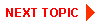
|
|
|
|
Copyright © 2001 BEA Systems, Inc. All rights reserved.
|