


|

|
|
|
|
Installing the Documentation Files
This chapter explains how to install the documentation files for BEA Campaign Manager for WebLogic 1.1, WebLogic Commerce Server 3.5, and WebLogic Personalization Server 3.5. The documentation files also include a copy of the online Help that is integrated in the E-Business Control Center graphical client tool.
This topic includes the following sections:
About the Variables Used in This Chapter
In this chapter, the variable BEA_HOME is used to represent a parent directory, into which BEA products and related software are installed in subdirectories. For example, the default BEA_HOME directory is:
c:\bea (Windows)
/bea (UNIX)
The variable WL_COMMERCE_HOME is used to represent the installation directory for the Campaign Manager for WebLogic 1.1, WebLogic Commerce Server 3.5, and WebLogic Personalization Server 3.5 product packages. For example, by default this location is under BEA_HOME in:
c:\bea\WebLogicCommerce3.5 (Windows)
/bea/WebLogicCommerce3.5 (UNIX)
Documentation Kit Names and Target Locations
The documentation kit names are:
All the documentation kits give you the option of installing either:
We do not recommend installing the documentation with the standalone option if you already have Campaign Manager for WebLogic 1.1, WebLogic Commerce Server 3.5, and WebLogic Personalization Server 3.5 installed. Certain HTML files, such as the JSP documentation, have links to the documentation and expect to find the documentation in a specific directory. Use the Integrated installation option to ensure the documentation is installed in the correct location.
Note: This location is different than in prior releases of WebLogic Commerce Server and WebLogic Personalization Server. Previously, the integrated documentation files were installed in WL_COMMERCE_HOME/server/public_html/docs/. The change is due to the new structure used by WebLogic Server 6.0.
The integrated documentation installation creates the docs subdirectory in the defaultWebApp directory. If you choose the integrated option, the documentation installation also copies a DocumentMapping.properties file into the product directories, as explained in the section The DocumentMapping.properties File.
In addition, the WLCS_35_DOC.bin and WLCS_35_DOC_OTHER.bin kits give you the option of running the installation in graphical or console mode. For details, see the section Documentation Installation on UNIX.
Documentation File Size
The documentation installation requires about 150 MB of temporary, free disk space. On Windows, the installation program uses your %TEMP% directory; and on UNIX, the installation program uses /tmp. When the installation completes, the documentation files comprise an additional 110 MB of disk space (including all the Javadoc).
If you do not have adequate temporary disk space, InstallAnywhere exits the installation process.
The DocumentMapping.properties File
In addition to installing the documentation files on an existing software directory, the Integrated documentation installation option installs a DocumentMapping.properties file in:
The property values in DocumentMapping.properties, along with a DocumentMappingSI.properties file, map calls from the product's JSP-based Administration screens to the documentation files. If the documentation has been installed locally, the DocumentMapping.properties file is used. Otherwise, the DocumentMappingSI.properties file is used to find the corresponding documentation files on the BEA e-docs Web site. The software kit for Campaign Manager for WebLogic 1.1, WebLogic Commerce Server 3.5, and WebLogic Personalization Server 3.5 installs the DocumentMappingSI.properties file.
What Does the Documentation Kit Contain?
The documentation kit for Campaign Manager for WebLogic 1.1, WebLogic Commerce Server 3.5, and WebLogic Personalization Server 3.5 includes static copies of the following documents. The BEA e-docs Web site for these product packages, starting at http://download.oracle.com/docs/cd/E13210_01/wlcs/docs35/index.htm, may contain more recent versions of these documents.
Reminder about the JDK PATH
If you are installing the documentation kit on a supported non-Solaris UNIX system, remember that the JDK bin directory must be in your system PATH environment variable. This requirement was noted in the UNIX chapter for the product software installation, in the section Special JDK Note for Non-Solaris UNIX Customers.
For example:
%PATH=<BEA_HOME>/jdk130/bin:$PATH
%export PATH
Where <BEA_HOME> is the location of the BEA Home directory on the target system.
Documentation Installation on Windows
The steps to install the documentation kit on a supported Windows system are as follows:
WL_COMMERCE_HOME\config\wlcsDomain\applications\wlcsApp\
defaultWebApp\docs\
If you choose the Integrated option, the documentation installation will also copy a DocumentMapping.properties file into the product directories, as explained in the section The DocumentMapping.properties File.
Note: Choose the Integrated option if you already have Campaign Manager for WebLogic 1.1, WebLogic Commerce Server 3.5, and WebLogic Personalization Server 3.5 installed.
Make your selection in the radio buttons, and then click the Next button.
To proceed, click the Next button. Or click the Previous button to return to the selection screen.
Click the Done button to complete the installation.
After the installation completes, open the index.htm file. Or you can open the documentation home page by selecting the following Start menu option:
Start
This Start menu option links to a file-based local URL. That is, the server does not have to be running to view the documentation files.
Documentation Installation on UNIX
This section explains how to install the documentation files on a supported UNIX system. There are two types of options available with the documentation kit for UNIX systems: You can launch a graphical version of the installer if your UNIX system uses a windowing environment, or you can launch a console-based version of the installer by adding the -i console parameter to the command line.
To launch the graphical version of the documentation installer, enter the command for your platform's installer:
$ sh WLCS_35_DOC.bin
Or:
$ sh WLCS_35_DOC_OTHER.bin
To launch the console version of the documentation installer, enter the command for your platform's installer:
$ sh WLCS_35_DOC.bin -i console
Or:
$ sh WLCS_35_DOC_OTHER.bin -i console
Note: Currently, only English is supported in the console version of the installer.
/WL_COMMERCE_HOME/config/wlcsDomain/applications/wlcsApp/
defaultWebApp/docs/
If you choose the Integrated option, the documentation installation will also copy a DocumentMapping.properties file into the product directories, as explained in the section The DocumentMapping.properties File.
Note: Choose the Integrated option if you already have Campaign Manager for WebLogic 1.1, WebLogic Commerce Server 3.5, and WebLogic Personalization Server 3.5 installed.
After the installation completes, use Netscape to open the index.htm file. The server does not have to be running to view the documentation files.
Uninstalling the Documentation Files
This section explains how to uninstall (remove) the documentation files for Campaign Manager for WebLogic 1.1, WebLogic Commerce Server 3.5, and WebLogic Personalization Server 3.5.
If you installed the documentation files and selected the Integrated option, you may want to uninstall the documentation files before you uninstall the product software files. Because each uninstaller program only knows about the files that it placed on the system, an uninstall of the software files first would leave the documentation files in:
The documentation kit on the BEA Download Web site may be updated periodically between product releases to contain new or corrected descriptions. Before you install an updated documentation kit, please uninstall the current set of WebLogic Commerce Server documentation files from the release's directory structure. Doing so will ensure that obsolete files are no longer found in the directories.
Uninstalling the Documentation on Windows Systems
The steps to uninstall (remove) the WebLogic Commerce Server and WebLogic Personalization Server documentation files on Windows systems are as follows:
Start
After the uninstall, check any remaining files in the WL_COMMERCE_HOME directory structure and decide whether you need to set those files aside for subsequent use.
Uninstalling the Documentation on UNIX Systems
Follow these steps to uninstall the documentation files on UNIX systems:
When the uninstall operation completes, the InstallAnywhere Uninstaller program displays a screen that details which folders could not be removed. Not removing certain directories or files is intentional; InstallAnywhere will not remove any directories that contain files that you modified or added to the WL_COMMERCE_HOME directories.
Troubleshooting the Documentation Installation
If you find that certain HTML files have broken links when you click the "local installation" links (the links point to the installed documentation), change the location of your docs folder to:
You can also re-run the documentation installation and choose the Integrated Documentation Installation option. Using this option, the installer puts the documentation in the correct path. See Documentation Installation on Windows or Documentation Installation on UNIX for more information.

|

|
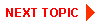
|
|
|
|
Copyright © 2001 BEA Systems, Inc. All rights reserved.
|