









|
The WebLogic Integration Administration Console allows you to manage and monitor the entities and resources required for your WebLogic Integration applications.
Access to the WebLogic Integration Administration Console is password protected. Before you start the server, you need to create a WLI domain using the Configuration Wizard. For more information, see Creating a new WebLogic Domain section in
Creating WebLogic Domains Using the Configuration Wizard.
To start the WebLogic Integration Administration console:
http://adminserver:port/wliconsole
Here, adminserver is the host name or IP address of the WebLogic Server administrative server, and port is the server listening port. For example type the following to open the Administration Console: http://localhost:7001/wliconsole.
| Note: | The user must be a member of the Administrators, IntegrationAdministrators, IntegrationOperators, or IntegrationMonitors group. For more information, see About WebLogic Integration Users, Groups, Roles, and Security Policies in
Worklist Console Online Help. If this is the sample integration domain, the default login is: username: weblogic password: weblogic |
The WebLogic Integration Administration Console home page is displayed.
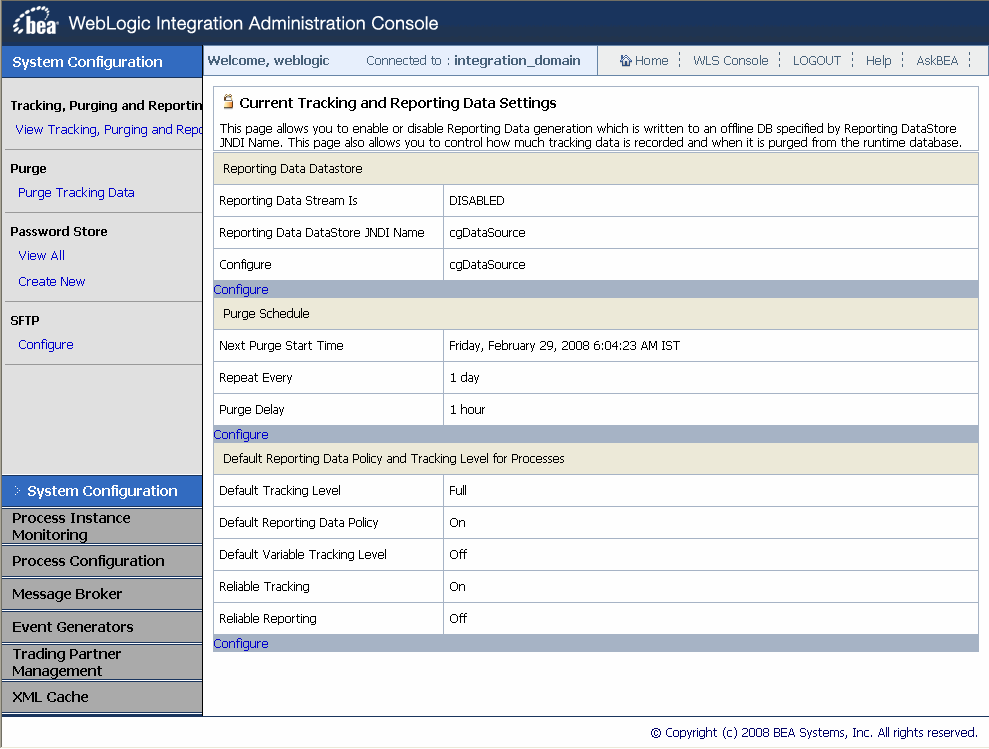
The tool bar on top of the home page contains the following links:
This tool bar is available on every page regardless of the module you are accessing in the WLI Administration Console.
The panel to the left side of the screen (left navigation menu) provides access to the modules of the console. The left navigation menu contains the following links:
This panel is available on every page regardless of the module you are accessing in the WLI Administration Console. You can use this panel to navigate to any of the modules whenever required.
The following table lists the modules of the WLI Administration Console and summarizes the tasks associated with each module.
The WebLogic Administration Console uses the logging services of Weblogic Server. We can configure logging services using WebLogic Server. For more information, see Configuring WebLogic Logging Services section in Configuring Log Files and Filtering Log Messages.
We can monitor the process instances with MBeans by configuring diagnostic services using Weblogic Server Administration Console. The Weblogic Logging and Diagnostic Framework (WLDF) is configured and monitored using configuration and runtime APIs. Both the configuration and runtime APIs are exposed as MBeans.
You can use WLDF to configure, activate, and deactivate data collection; to configure watches, notifications, alarms, and diagnostic image captures; and to access data. For more information on diagnostic services, see Configuring and Using the WebLogic Diagnostics Framework.


|