







|
WLI provides a simple, secure, portlets-based administration console for run-time management and analytics. The console is easy to use and enables users to navigate quickly across modules of the console.
| Note: | This chapter provides an overview of the WLI administration console. For more information, see Using the WebLogic Integration Administration Console. |
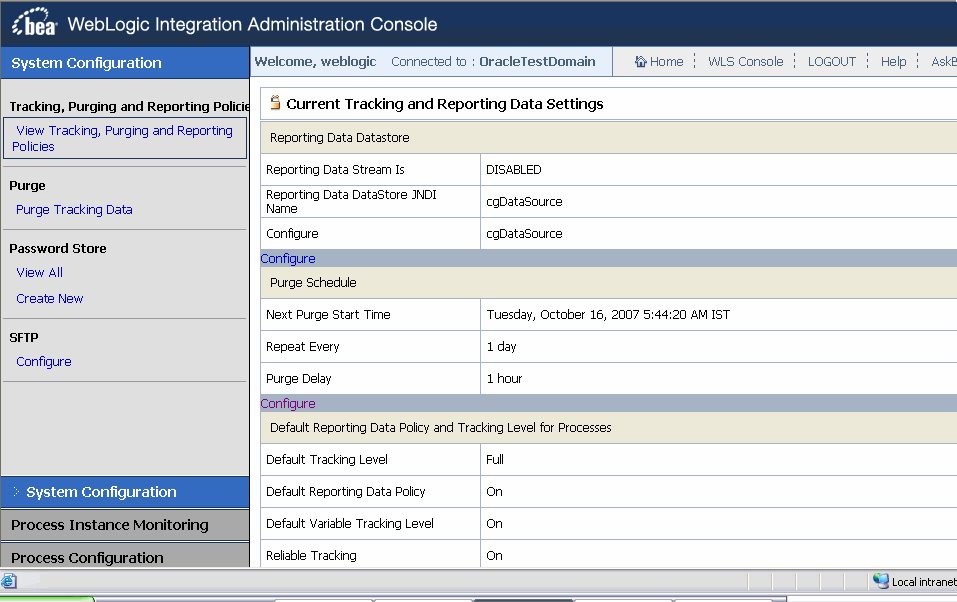
The administration console allows centralized configuration, maintenance, and monitoring of integrated resources, including audit trails and the associated security and role information. It is extensible with JMX interfaces to third-party tools. The administration console is designed for application administrators, who need an integration-focused view of business processes and messaging activity in order to monitor deployed applications.
WLI separates run-time administration from offline analytics by maintaining two logical database stores.
Table 9-1 lists the features of each module of the WLI administration console.
For more information, see
Process Instance Monitoring in Using the WebLogic Integration Administration Console.
|
|
For more information, see
Process Configuration in Using the WebLogic Integration Administration Console.
|
|
For more information, see
Message Broker in Using the WebLogic Integration Administration Console.
|
|
For more information, see
Trading Partner Management in Using the WebLogic Integration Administration Console.
|
|
For more information, see
System Configuration in Using the WebLogic Integration Administration Console.
|
|
For more information, see
Event Generators in Using the WebLogic Integration Administration Console.
|
|
For more information, see
XML Cache in Using the WebLogic Integration Administration Console.
|


|